Tracker View > Organize processes
Favorite section
The Favorites feature (click the star icon ⭐ in the left sidebar) lets you bookmark items (processes, tasks, members, templates) for quick access. Adding an item to Favorites also automatically “watches” it, meaning you’ll receive notifications about specific events related to that item. This dual functionality combines organization with intelligent monitoring.
When you “watch” an item (by adding it to Favorites), Tallyfy notifies you when specific events occur. The types of events that trigger notifications depend on what you’re watching - not all changes trigger notifications.
Different types of watched items trigger notifications for different events:
When you watch any template type, you’ll be notified about:
- Step creation - When new steps are added to the template
- Step deletion - When steps are removed from the template
- Assignee changes - When step assignees are added or removed
- Form field creation - When new form fields are added to steps
- Form field deletion - When form fields are removed from steps
Note: Document templates and procedure templates trigger the same watch events. Changes to document content or descriptions don’t trigger notifications.
When you watch a task, you’ll be notified about:
- Task completion - When the task is marked as complete
What does NOT trigger notifications for watched tasks:
- Assignee changes or additions
- Deadline or due date changes
- Task title or description edits
- Task reopening
- Comments or discussions on the task
- File attachments
- Form field value changes
These changes only create auto-comments within the task itself but don’t send watcher notifications.
When you watch a process, you’ll be notified about:
- Task completion - When any task within the process is completed
- Process completion - When the entire process is completed
When you watch a team member, you’ll be notified when that person:
- Launches a process - Creates a new process instance
- Completes a task - Finishes any task assigned to them
Click the star icon ⭐ in the left sidebar to open Favorites. This shows all items you’ve marked.
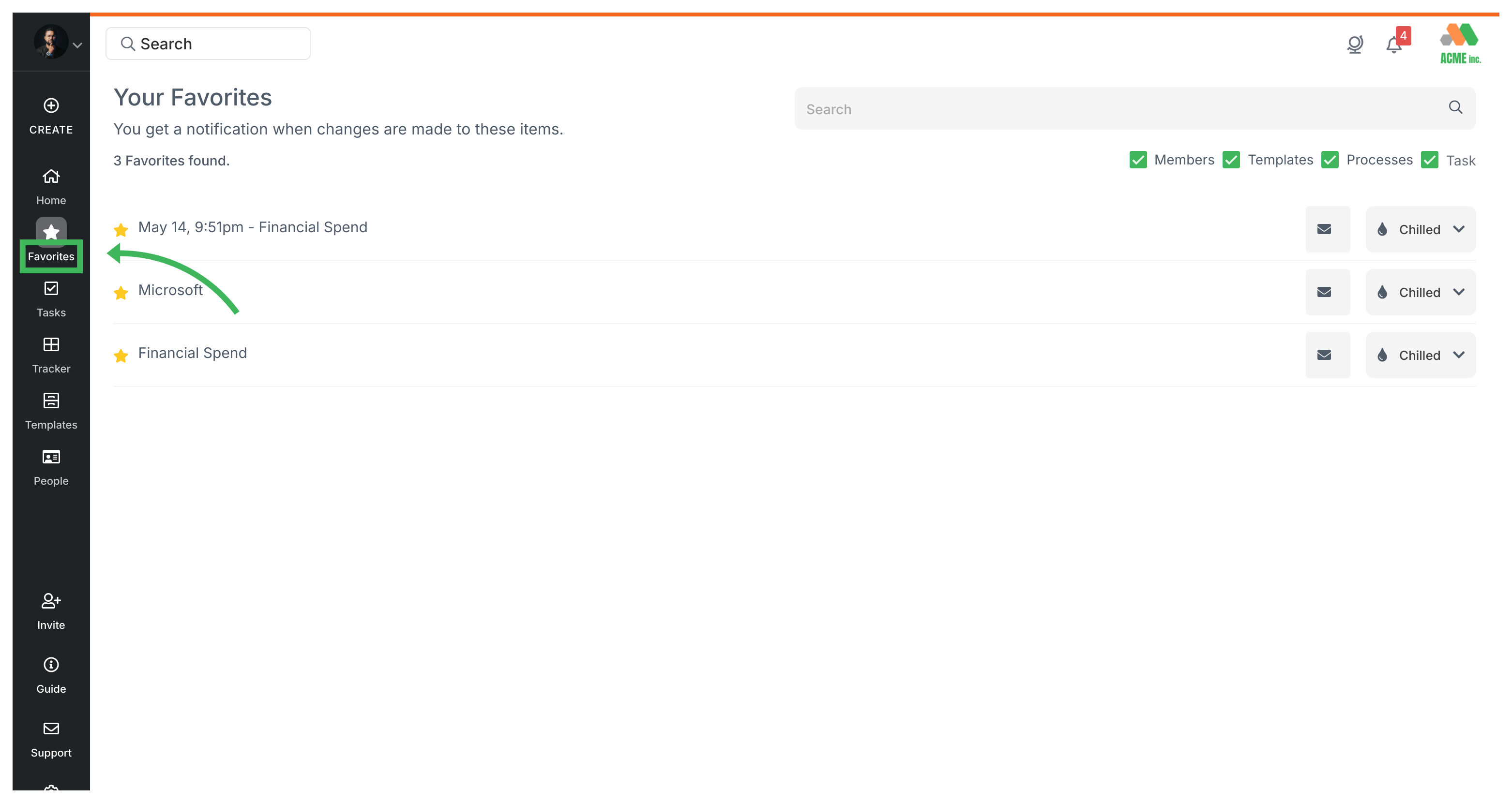
- Processes: Hover over a process in the Tracker view and click the star icon ⭐.
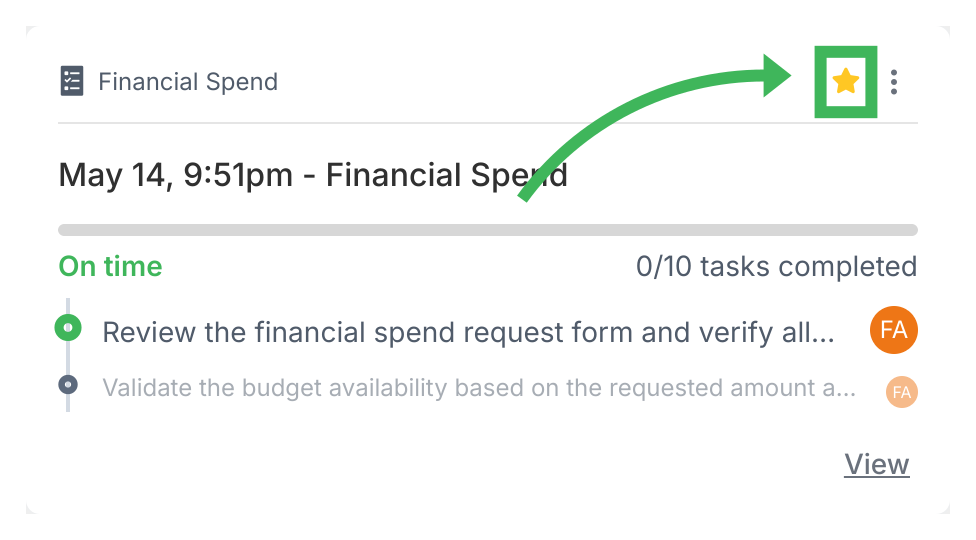
- Tasks: Open the task and click the star icon ⭐ next to the task name.
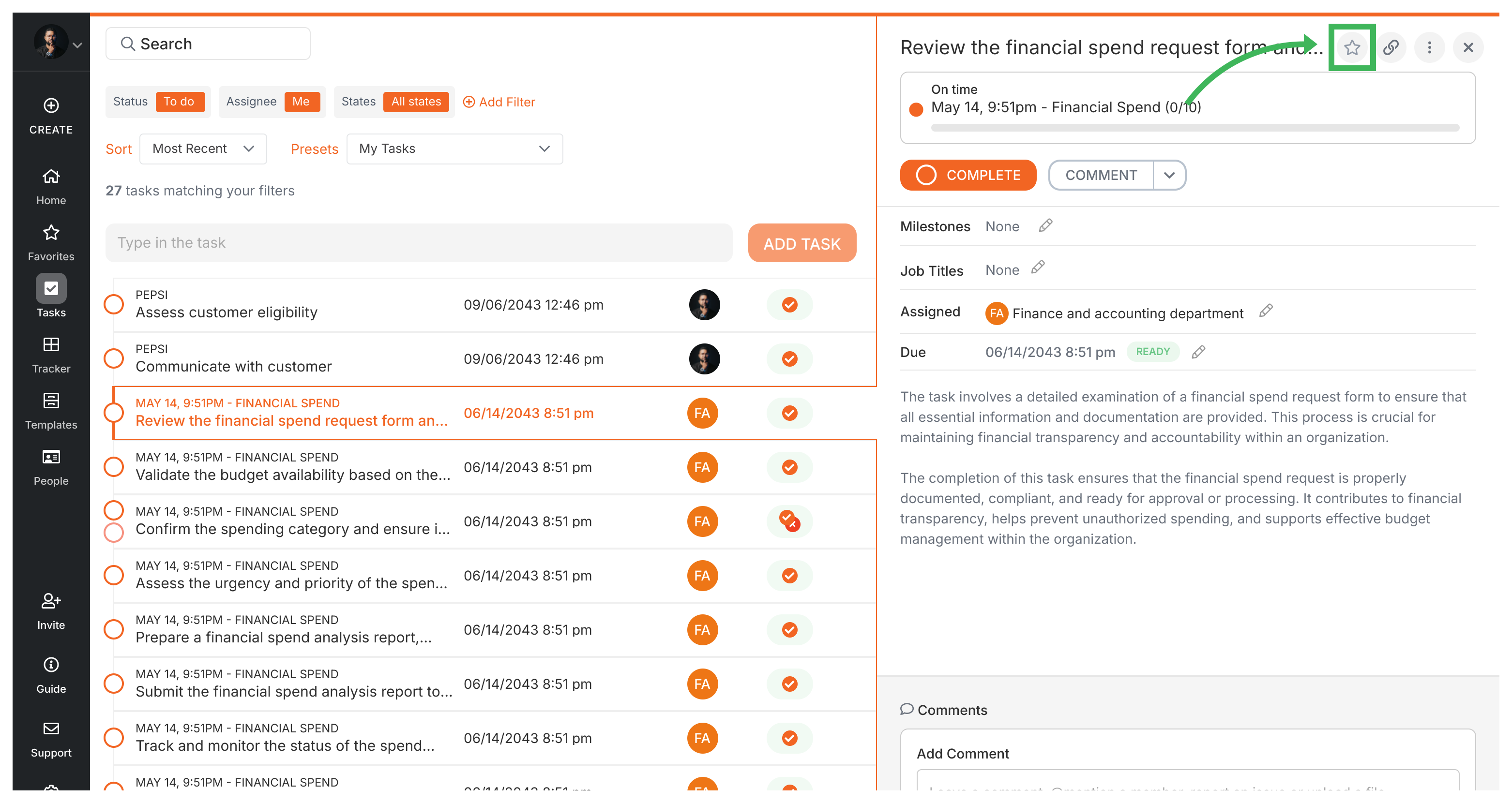
- Members (Admins Only): Go to Settings > Organization > Members, click a member’s name, then click the star icon ⭐.
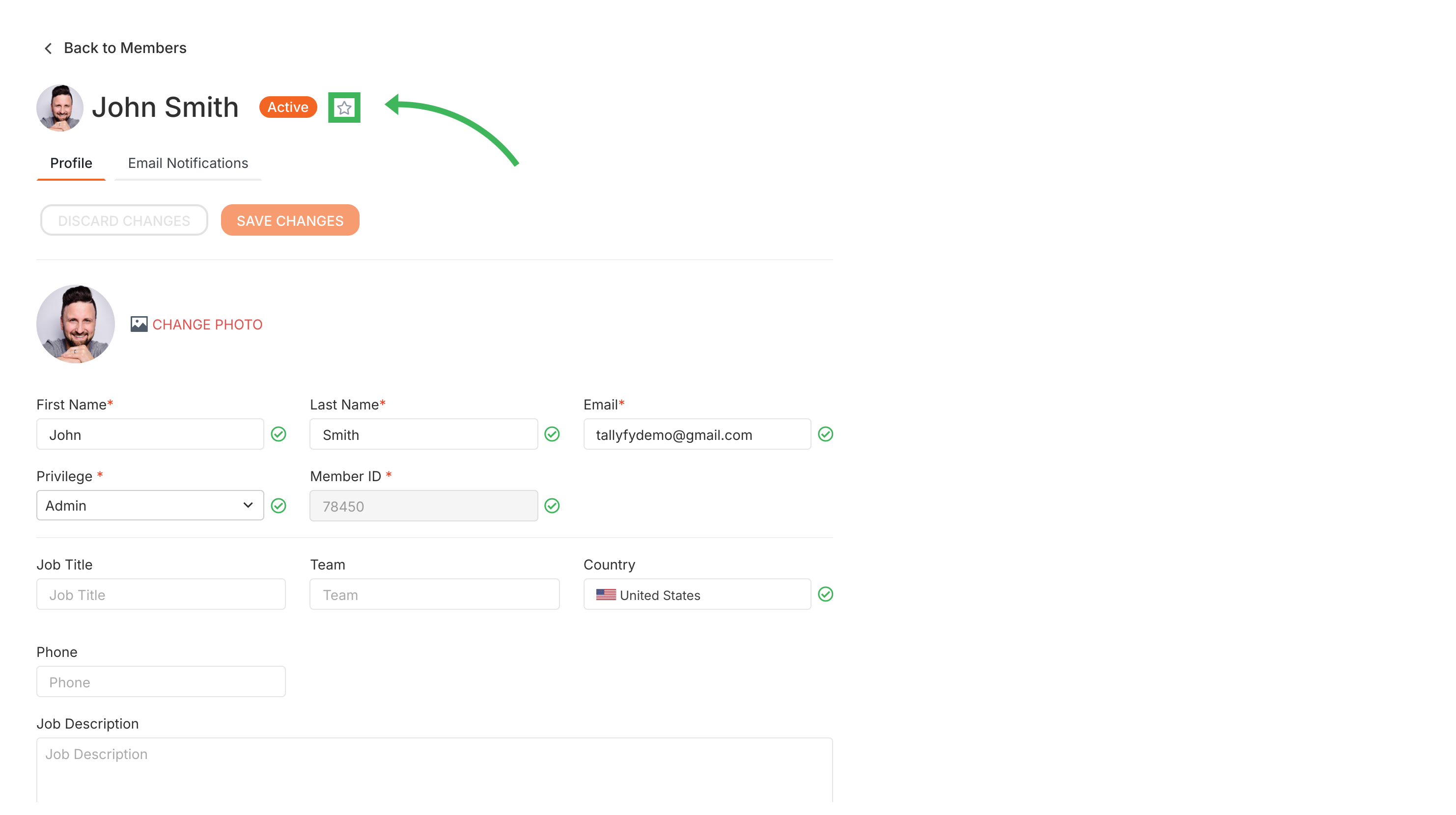
- Templates: Go to the Templates library, hover over a template, and click the star icon ⭐.
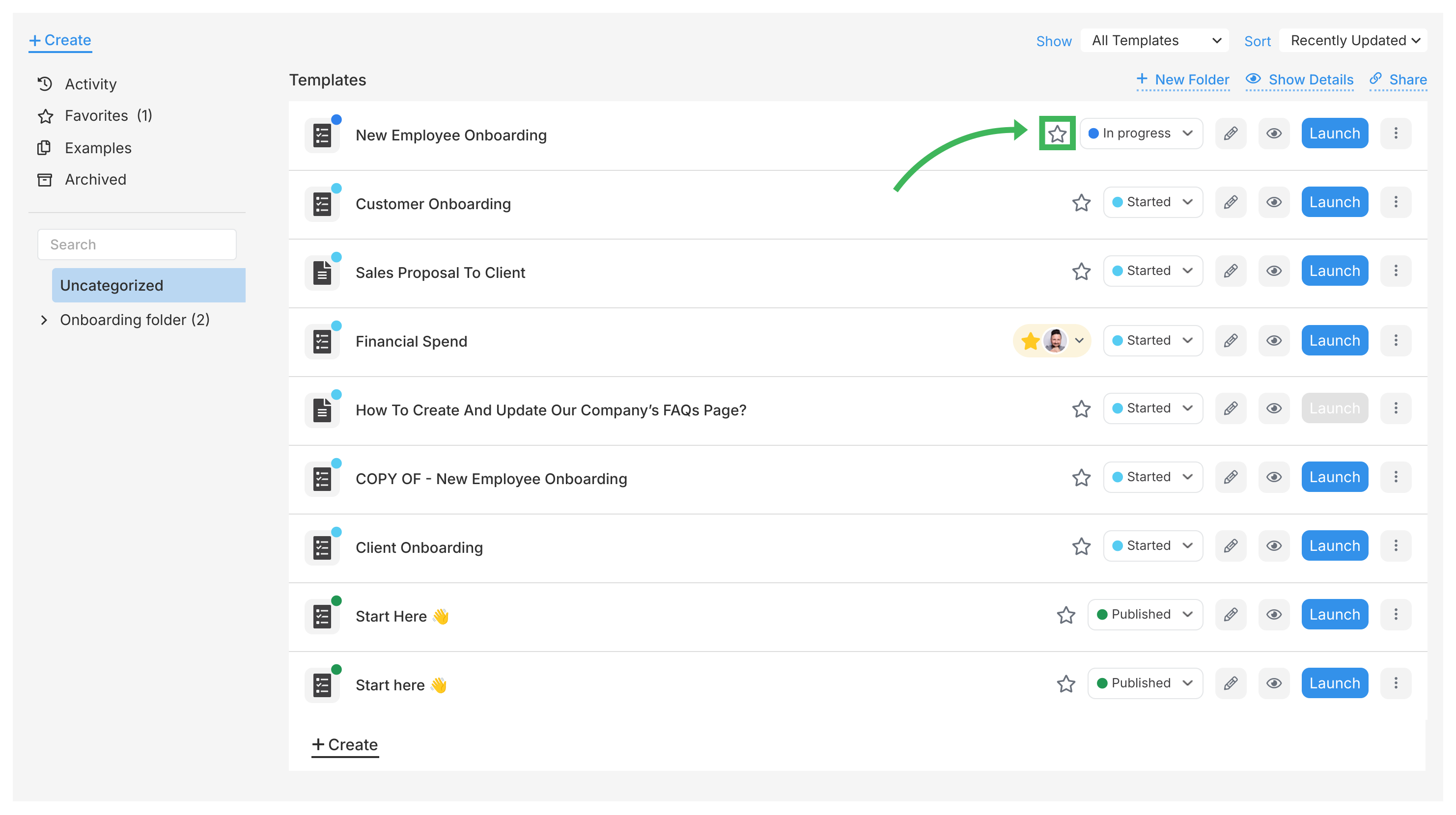
Clicking the star again unfavorites (and unwatches) the item.
Within the Favorites section, use the filter options at the top to show only certain item types (e.g., only show favorited processes or favorited tasks).
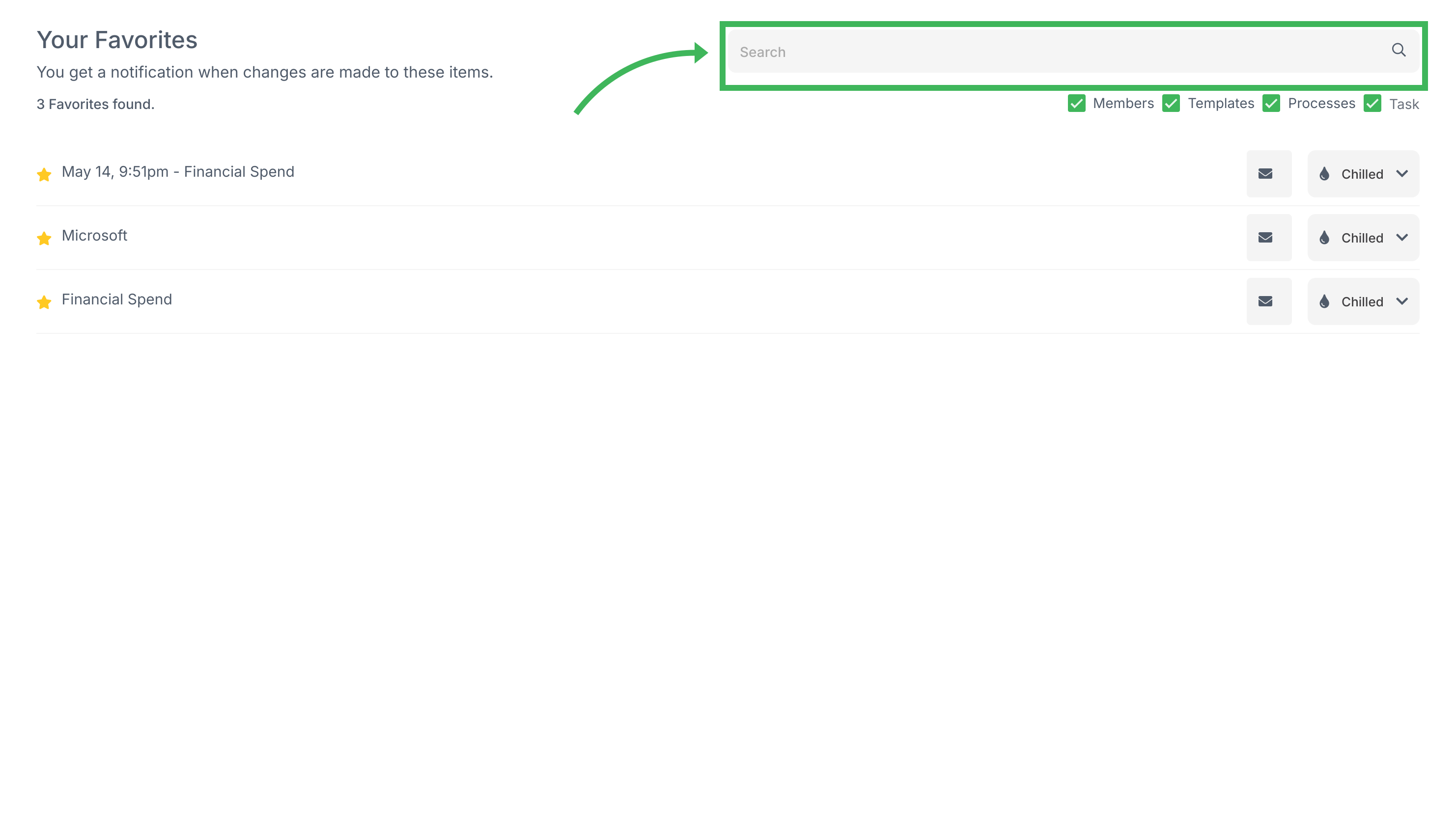
For each item in your Favorites list, you can control how and how often you’re notified about the events listed above.
-
Target Options: Choose how you want to be notified:
- Email - Receive notifications via email (most common)
- Webhook - Send notifications to external systems via webhook URLs
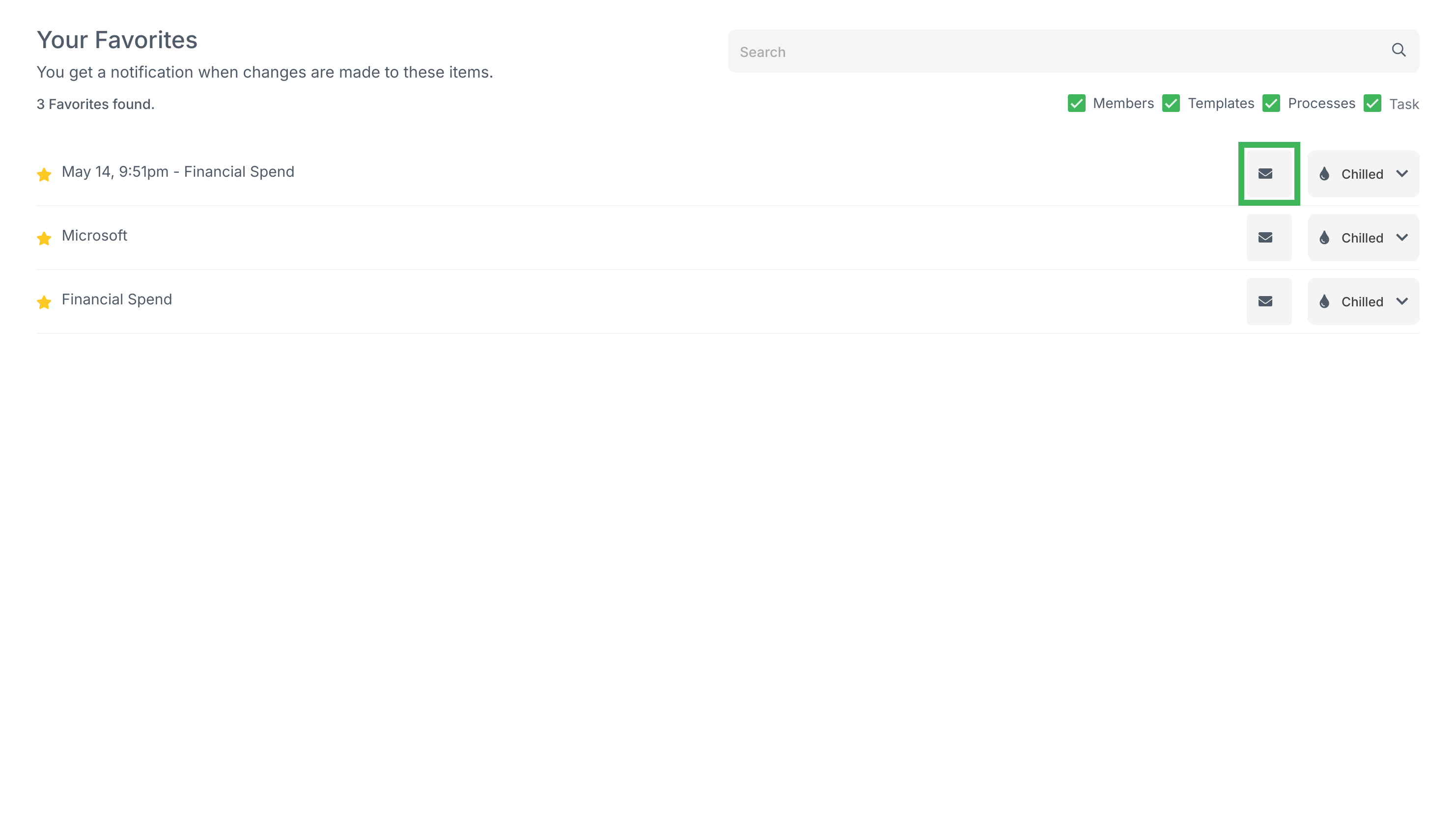
-
Notification Frequency: Choose how often you’re notified when events occur:
- Electric: Get notified immediately when an event happens
- Mindful: Events are collected and sent as a digest every 3 hours
- Chilled: Events are collected and sent as a daily digest once per day
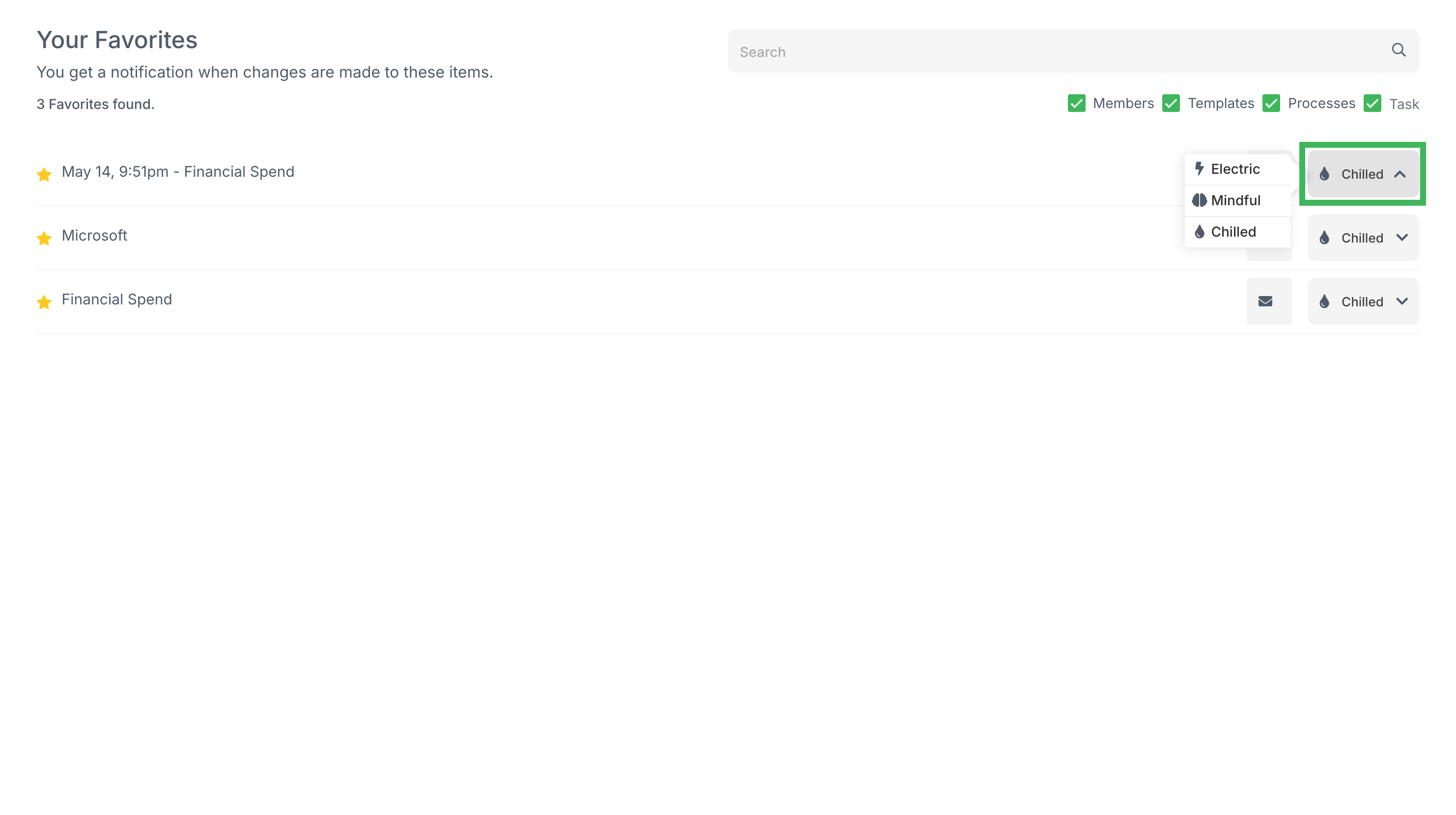
You can set different frequencies for different items, letting you get instant alerts for critical items and digest summaries for less urgent ones. The actual events that trigger notifications remain the same regardless of frequency - only the timing of when you receive the notifications changes.
The Favorites section is where you manage watched items:
- View your full list of favorited/watched items.
- Change notification settings (frequency/target) for any item.
- Filter your list.
- Remove items by clicking the star again (unfavorites/unwatches).
Tracking And Tasks > Tasks view
Tracker View > Manage and track my processes
Was this helpful?
- 2025 Tallyfy, Inc.
- Privacy Policy
- Terms of Use
- Report Issue
- Trademarks