Tasks View > Organize tasks and processes into folders
Tags
Tags are keywords or labels you can add to templates and running processes in Tallyfy. They help you find and filter things quickly.
Unlike folders (where an item can only be in one folder), you can add multiple tags to the same template or process in Tallyfy. This lets you organize things in many ways at once (for example, a template could be tagged “HR”, “Onboarding”, and “High Priority”).
- Administrator permission (to create/edit/delete the main tag list)
- Permission to edit a template or process (to add tags to it)
- Find things faster: Quickly search for templates or processes with specific tags
- Organize flexibly: Group items in multiple ways without being limited by folders
- See labels easily: Color-coded tags help you quickly identify items
- Filter lists: Combine tags to narrow down the view in your Tracker
- Group related processes: See all processes related to a topic (e.g., “Client Project”) even if they’re in different folders
Administrators control the list of tags available for everyone to use in Tallyfy:
- Go to Settings > Organization > Tags
- To add a new tag, click Add Tag, type the name, choose a color, and save
- To change an existing tag’s name, click its name, type the new name, and click Save
- To change an existing tag’s color, click the colored square next to it, pick a new color, and click Save
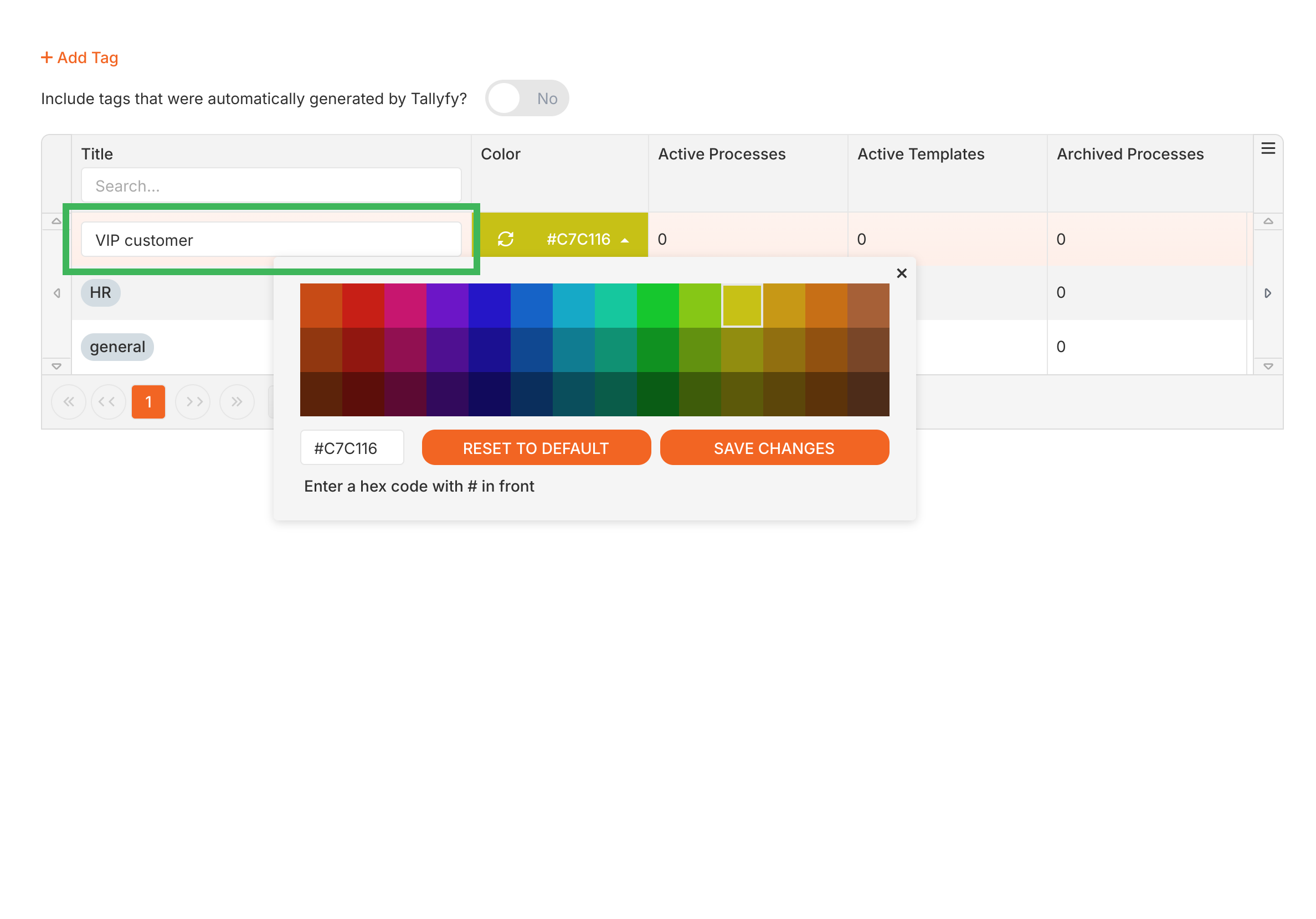
- To delete a tag from the organization list, click the menu icon (⋮) next to it
- Choose Delete Tag
- Confirm you want to delete it (This removes the tag from the list and from any items it was applied to)
Add tags to your templates to make them easier to find in the Tallyfy library:
- Open the template you want to tag in Edit mode
- Click Settings (or Config) in the top toolbar
- Go to the Summary tab
- Find the Tag field
- Start typing to search for existing tags
- Click on suggested tags to add them
- Type a completely new name and press Enter to create and add a new tag (if you have Admin rights)
- Click Save Changes
Add tags to active processes to categorize them while they are running:
- Open the running process you want to tag
- Click the Add Tag button (usually near the process title)
- Choose from the list of existing tags or type to create a new one (if you have Admin rights)
- Click away from the tag list to apply it
Use tags to show only specific items in your Tallyfy dashboard:
- Go to the Tracker view
- Click the Add filter button

- Choose Tags as the filter type
- Select one or more tags from the list
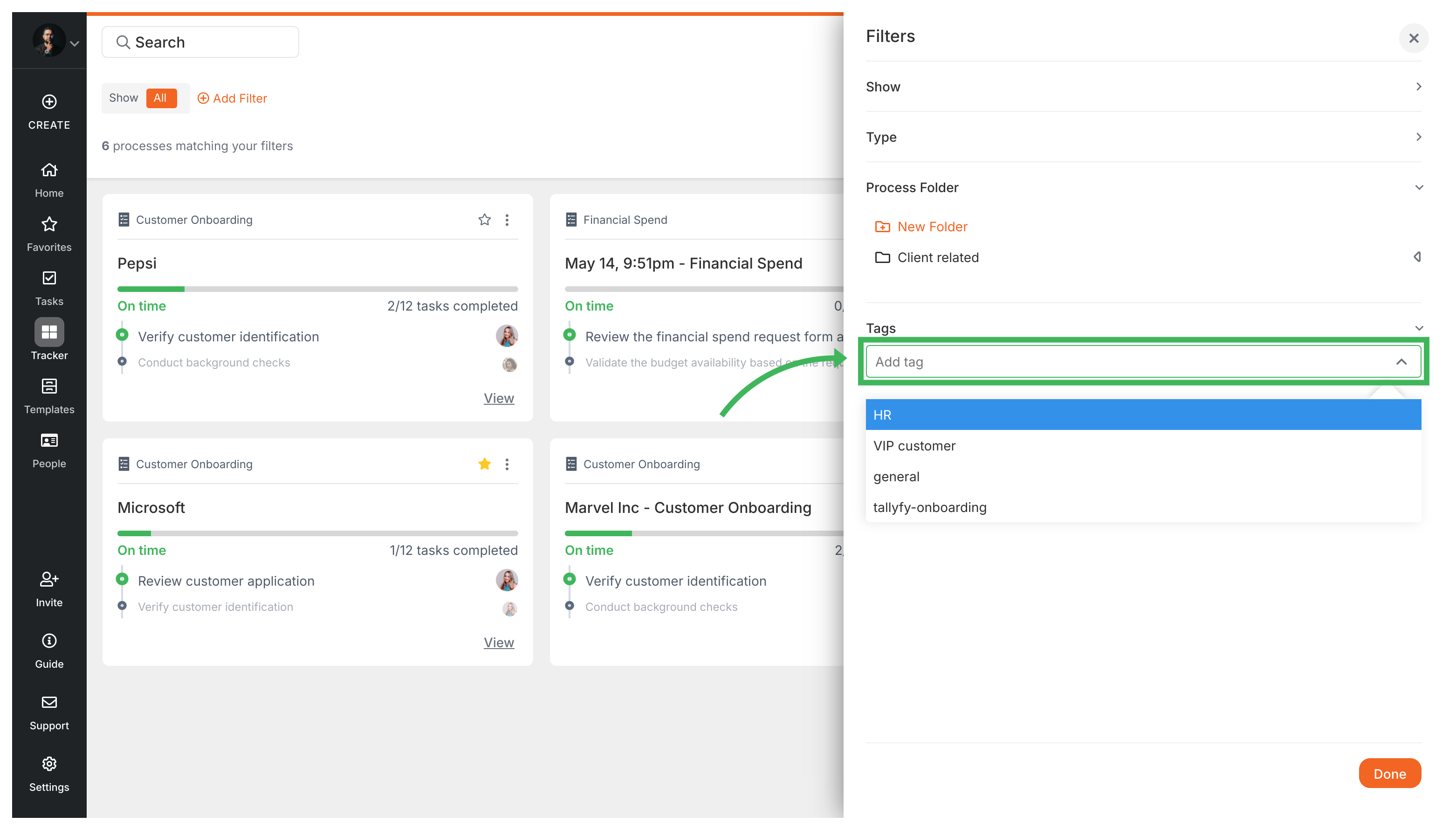
- The Tracker view will update to show only processes that have all the tags you selected
- Use consistent names: Decide on standard tag names (for example, always use “Human Resources” instead of sometimes using “HR”)
- Keep it simple: Stick to a manageable number of main tags (around 10-15) so the list doesn’t get too confusing
- Group logically: Create tags for useful categories like:
- Department (HR, Finance, Sales)
- Type of work (Approval, Review, Onboarding)
- Priority (High, Medium, Low)
- Status (Testing, Live, Archived) - Note: Tallyfy has built-in status too
- Use with folders: Tags work well alongside folders - use folders for main structure and tags for more specific labels
- Clean up: Occasionally review your tag list (in Settings) and delete tags that aren’t needed anymore
Templates > Organize templates into folders
Templates > Best practices for template organization and management
Organize Processes > Organize processes into folders
- 2025 Tallyfy, Inc.
- Privacy Policy
- Terms of Use
- Report Issue
- Trademarks