Tutorials > Create your first template
How to create templates in Tallyfy
Templates are the starting point for your Tallyfy processes and serve as the foundation of workflow automation. Think of templates as reusable sets of instructions or forms that help automate your work while keeping things consistent across your organization.
Templates let you standardize processes once and then launch them repeatedly - this saves time and reduces errors.
Well-designed templates save significant time and keep things consistent across your organization. A good template eliminates the need to reinvent processes each time, reduces training time for new team members, and helps prevent errors through standardization.
Creating a thoughtful template upfront means every future use of that process will be more efficient and reliable.
Only “Standard” members (if an Admin allows them) or “Administrator” members can create new templates. Members with a “Light” role cannot create templates.
To start creating a template:
- Click the +Create button (usually at the top left)
- Choose Create a template from the menu that appears
- Pick one of the three ways to create your template (explained below)
Tallyfy® gives you three ways to make a new template:
- Start from scratch (blank)
- Get help from Tallyfy® AI
- Upload an existing document (like an SOP)
Starting from scratch gives you a blank page to build your process exactly how you want. This approach works best if your process is unique or needs specific details that might not be captured well by AI assistance.
This method gives you maximum flexibility for complex or highly specialized workflows.
To create a template from scratch:
- Choose the From scratch option
- Give your template a name
- Tallyfy® will open the template editor, where you can add steps, fields, and other details

If you’re not sure how to start or want to speed up template creation, Tallyfy® AI can create a basic workflow template for you. Just tell the AI what the process workflow is about and it’ll generate a starting point.
When you use the Tallyfy® AI option or upload a document directly (see next section), the AI analyzes your request or document and generates a template. This is a non-exact method designed for optimization. The AI might rephrase steps, remove redundant information, or restructure the content to create what it thinks is the best Tallyfy® template. It aims to optimize the process for Tallyfy® execution, not create a perfect copy of the original input.
This approach speeds up template creation while making sure the result works well for digital workflow execution.
The better you describe the process in the template name box, the better the template the AI creates will be. Think about the main steps or goals.
To create a template with Tallyfy® AI:
- Choose the Tallyfy® AI option
- Select the type of template: Procedure (for step-by-step tasks, SOPs, or how-to guides like employee onboarding workflows or purchase approval processes) or Document (for info guides, policies, or reference material like a social media policy or a client contact list)
- Type a clear, detailed name or description of the process workflow in the name box (e.g., “Onboard a new marketing employee” instead of just “Onboarding”)
- (Optional) Tell the AI your type of company to help it make the template more relevant
- (Optional) Choose your preferred language
- Click Create
- The AI will generate a workflow template - look it over in the editor and change anything needed to make it perfect for you
If you already have instructions written down (like in a Word doc or PDF), you can upload that file. Tallyfy® AI will read it and try to automatically turn it into a Tallyfy® template. This approach is great for turning old Standard Operating Procedures (SOPs) into workflow processes you can actually track in Tallyfy®.
Similar to creating with AI, uploading a document directly uses AI for non-exact conversion. The AI analyzes the document and may modify content, formatting, or structure to create an optimized Tallyfy® template. It focuses on creating a functional Tallyfy® process over making an exact replica of your source file.
This method connects existing documentation with digital workflow automation.
File types that usually work:
- Microsoft Word (
.doc,.docx) - PDF (
.pdf) - Flowcharts (common image files might work - check the upload tool for details)
To create a template by uploading a file:
- Choose the From SOP document option
- Upload your Word, PDF, or flowchart file
- Important: The file can’t be password-protected
- Max file size is 30MB
- Choose how you want Tallyfy® to create the template: Document (best for information pages, policies, or reference lists like a social media policy or a list of WiFi passwords) or Procedure (best for step-by-step workflows you want to track, like an employee onboarding checklist or a purchase approval process)
- Tallyfy® will create a template based on your file - review it in the editor and make any changes needed
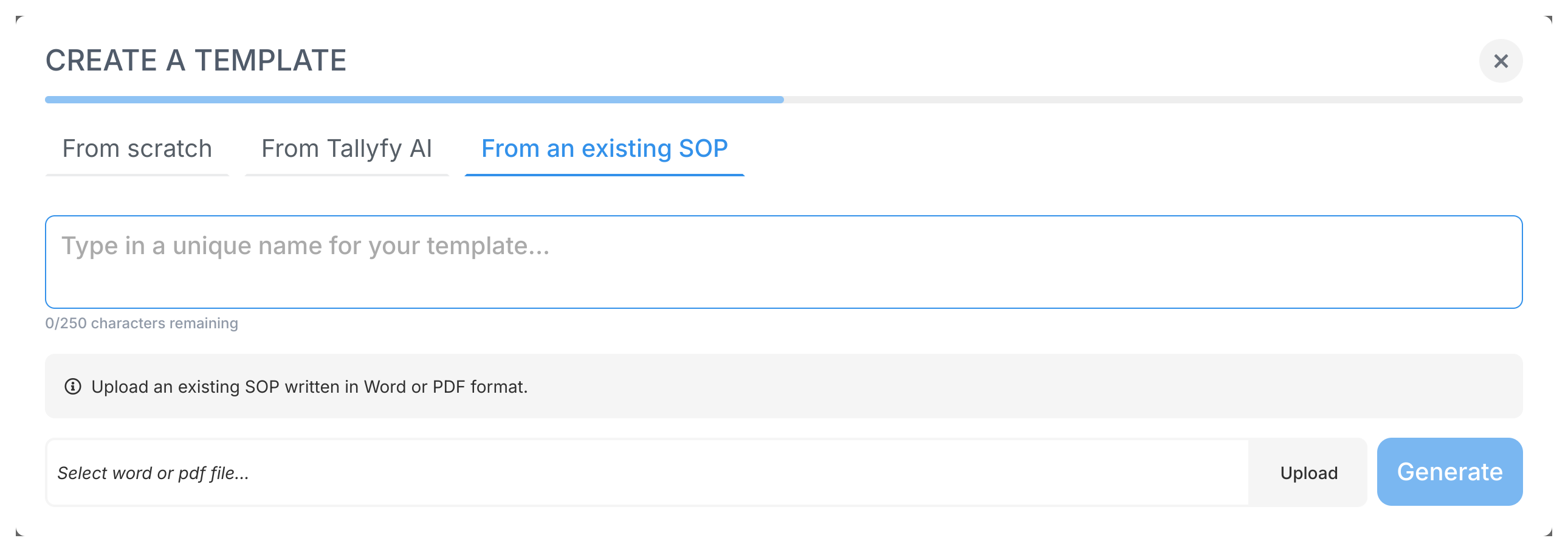
In some situations, especially for compliance or legal reasons, you might need to create a Tallyfy® template that’s an exact, verbatim copy of your original source document (like a Word or PDF SOP), without any AI modifications. Tallyfy® doesn’t offer a direct “exact import” feature, but you can achieve this manually with AI assistance by converting your source document to clean HTML first.
This method makes sure you get complete accuracy to the original document while enabling digital workflow capabilities.
Why should I use Exact Import?
- Compliance: Makes sure the documented process in Tallyfy® exactly matches an approved, audited source document
- Legal Requirements: Keeps the precise wording and structure required by regulations or contracts
- Preservation: Faithfully reproduces a specific version of a document without any interpretation by AI
Steps for Exact Import:
-
Convert Source to HTML: Use an AI tool (like ChatGPT, Claude, Gemini, etc.) to convert your source document (Word, PDF) into clean HTML. Give it a prompt focused on exact, unstyled conversion.
Example AI Prompt:
I will upload a PDF of a process (SOP). Your job is to exactly convert every part of the file without changing anything at all into HTML. You must not change any content - it must remain like-for-like. You must cleanly convert tables into HTML tables. You can include the first header in the document if there is one but you don't need to add headers for every page in the document - just the first page. You must use proper semantic headings such as h1, h2, h3, h4, etc. as you see them in the document itself. You must not add any styling or CSS at all unless bold or italic is strictly necessary and occurs in the original document. Ignore all colors in the original document. If you see images in the original document, ignore those but leave a placeholder and caption to indicate where the image would go. All your output must be HTML markup that is clean and structured. -
Enable HTML Mode in Tallyfy®: Go to Settings > Organization in Tallyfy® and make sure that the HTML editor mode is enabled for content editing
-
Paste HTML into Tallyfy®: Create a new template From scratch. In the Tallyfy® editor (make sure it’s in HTML mode), paste only the
<body>content of the HTML generated by the AI. Don’t paste the full HTML document including<head>or<html>tags -
Review and Save: Review the pasted content in Tallyfy®. It should closely mirror your original document’s structure and text. Save the template
You now have a template that’s a verbatim HTML representation of your source document.
Video demonstration:
Watch this video to see the exact import process using HTML conversion:
After creating your template, you’ll want to learn how to edit and customize it by adding specific steps, automations, and form fields to make it perfectly suit your needs. You might also want to check out organizing your templates into folders to keep your work structured.
- 2025 Tallyfy, Inc.
- Privacy Policy
- Terms of Use
- Report Issue
- Trademarks