Tallyfy offers built-in help access through a sidebar Help button with search and messaging options or through the user profile menu for complete documentation.
Navigate Tallyfy
Tallyfy workflow management uses several key interface areas to help you find information and manage workflow tasks effectively.
The left sidebar serves as your primary navigation tool in Tallyfy, located on the left side of the screen.
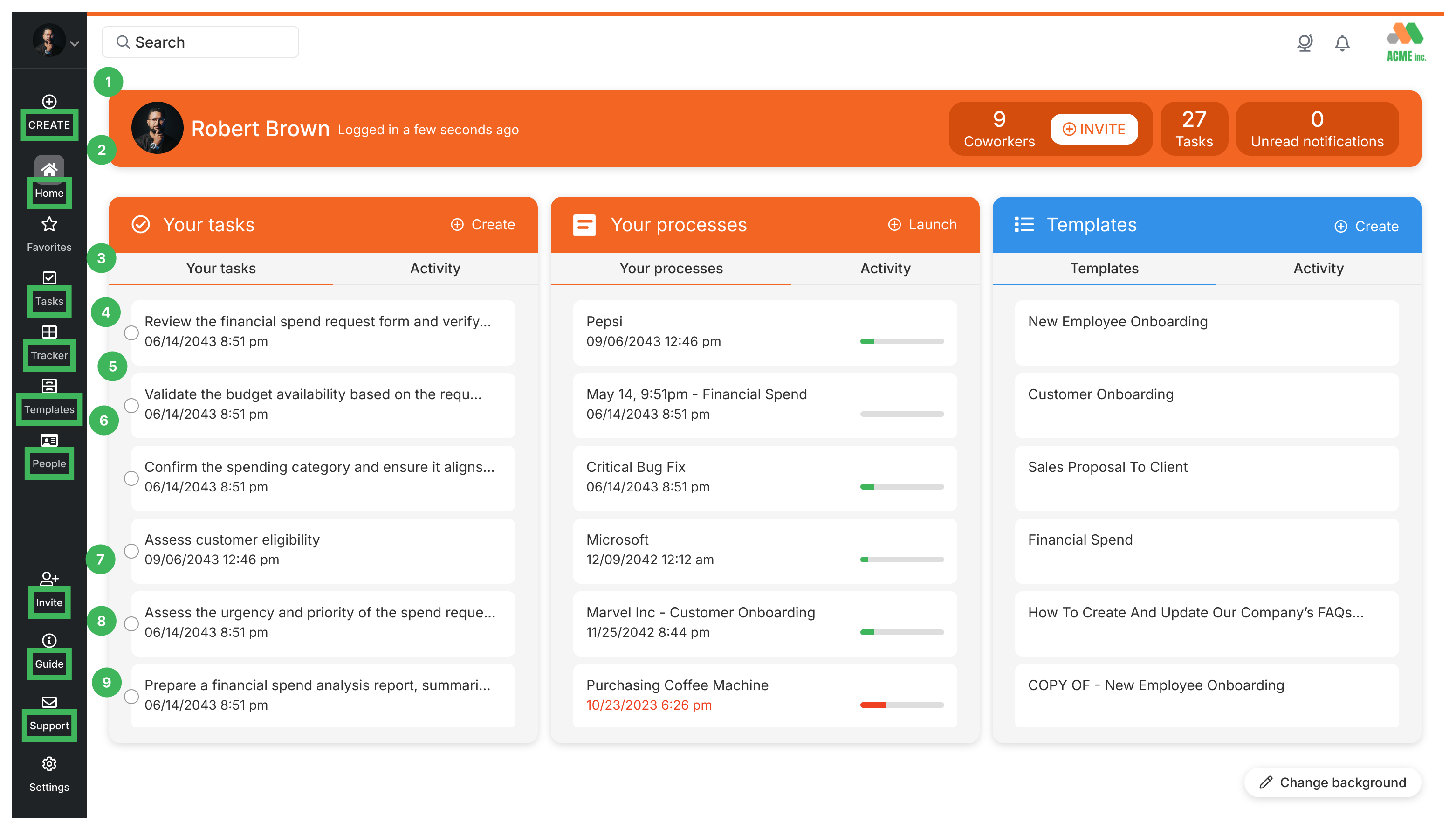
- + CREATE: Start new workflow items like processes, templates, or tasks
- HOME: Go to your main Tallyfy dashboard view
- TASKS: See your personal task assignments (learn more)
- TRACKER: View all active workflow processes (learn more)
- TEMPLATES: Access your library of workflow templates (learn more)
- PEOPLE: Manage team members (Administrators only)
- INVITE+: Invite new members to join your Tallyfy organization
- GUIDE: Open the Tallyfy® help documentation
- SUPPORT: Contact the Tallyfy® support team
- SETTINGS: Access your personal and Tallyfy organization settings
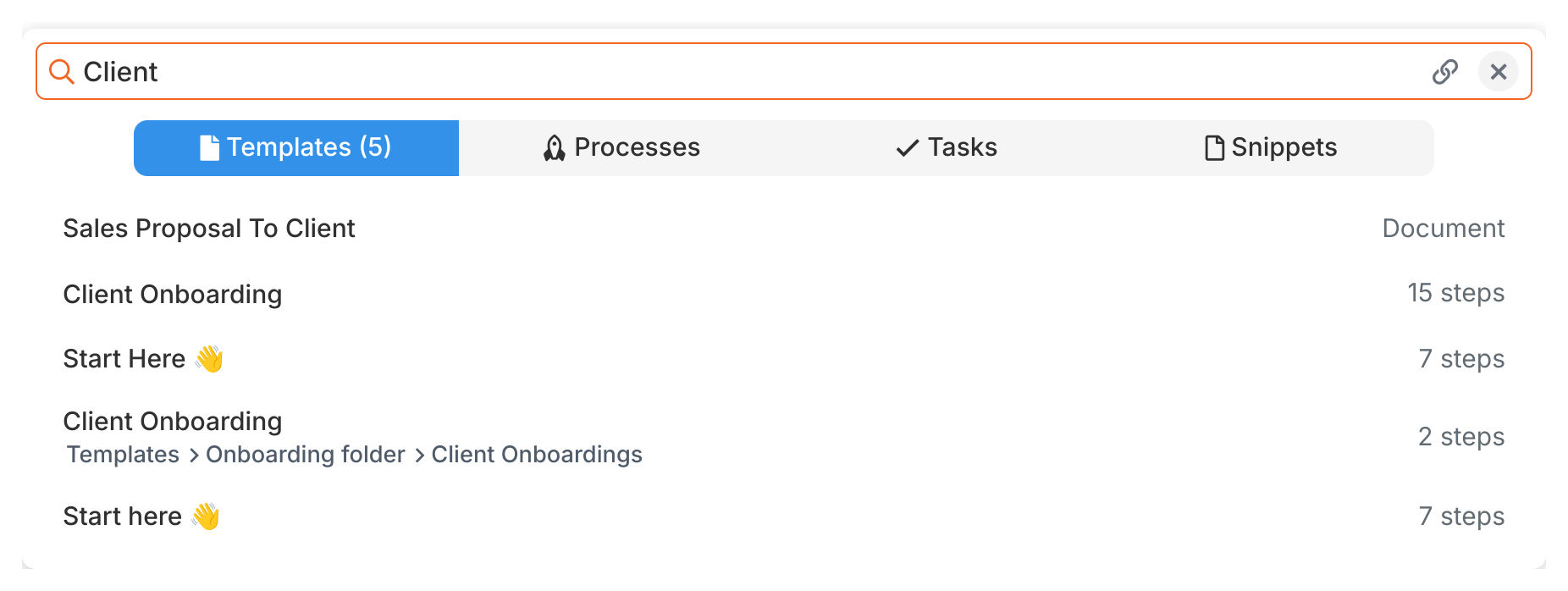
The universal search bar at the top allows you to find items across your entire Tallyfy® account.
You can search for processes, templates, tasks, snippets, and team members by typing keywords.
- Sharing Search Results: Click the share icon next to any Tallyfy search result to copy a direct link to that item
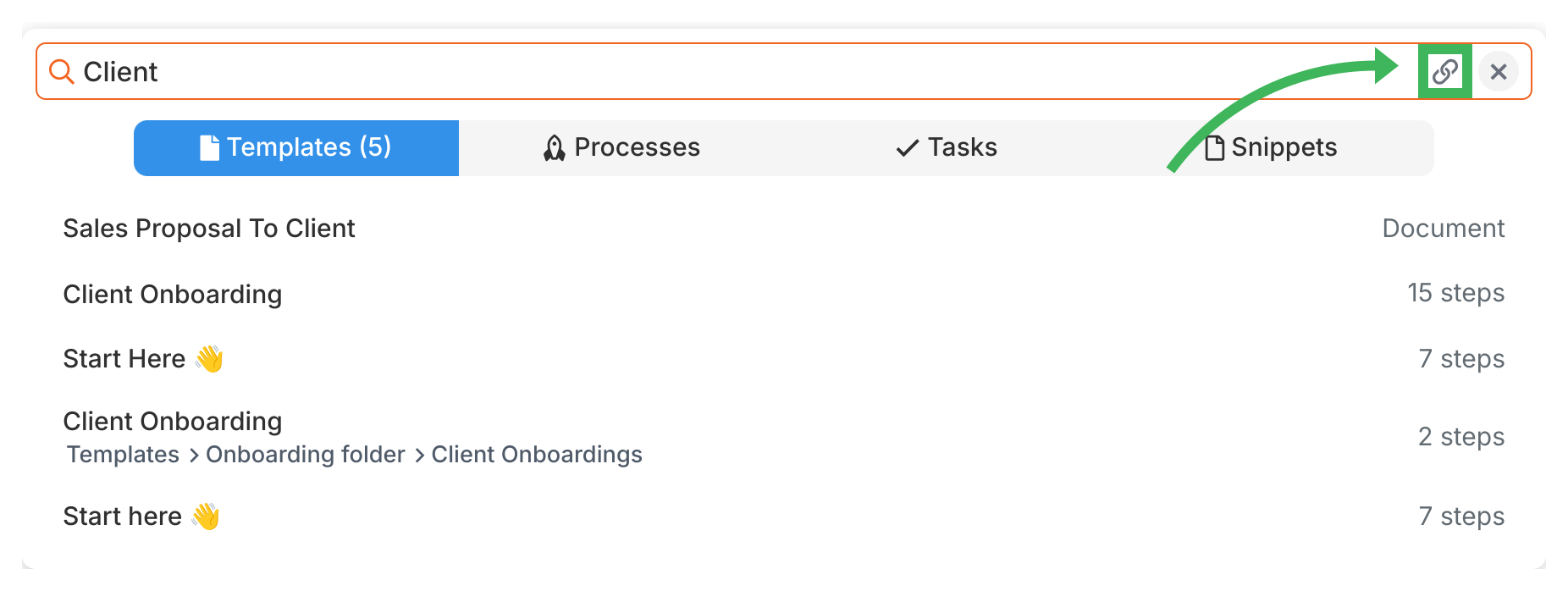
- Language Selector (Globe icon 🌐): Click to change the display language for Tallyfy® menus and buttons. If your organization uses the Azure Translation integration, you can also select a language for automatic content translation
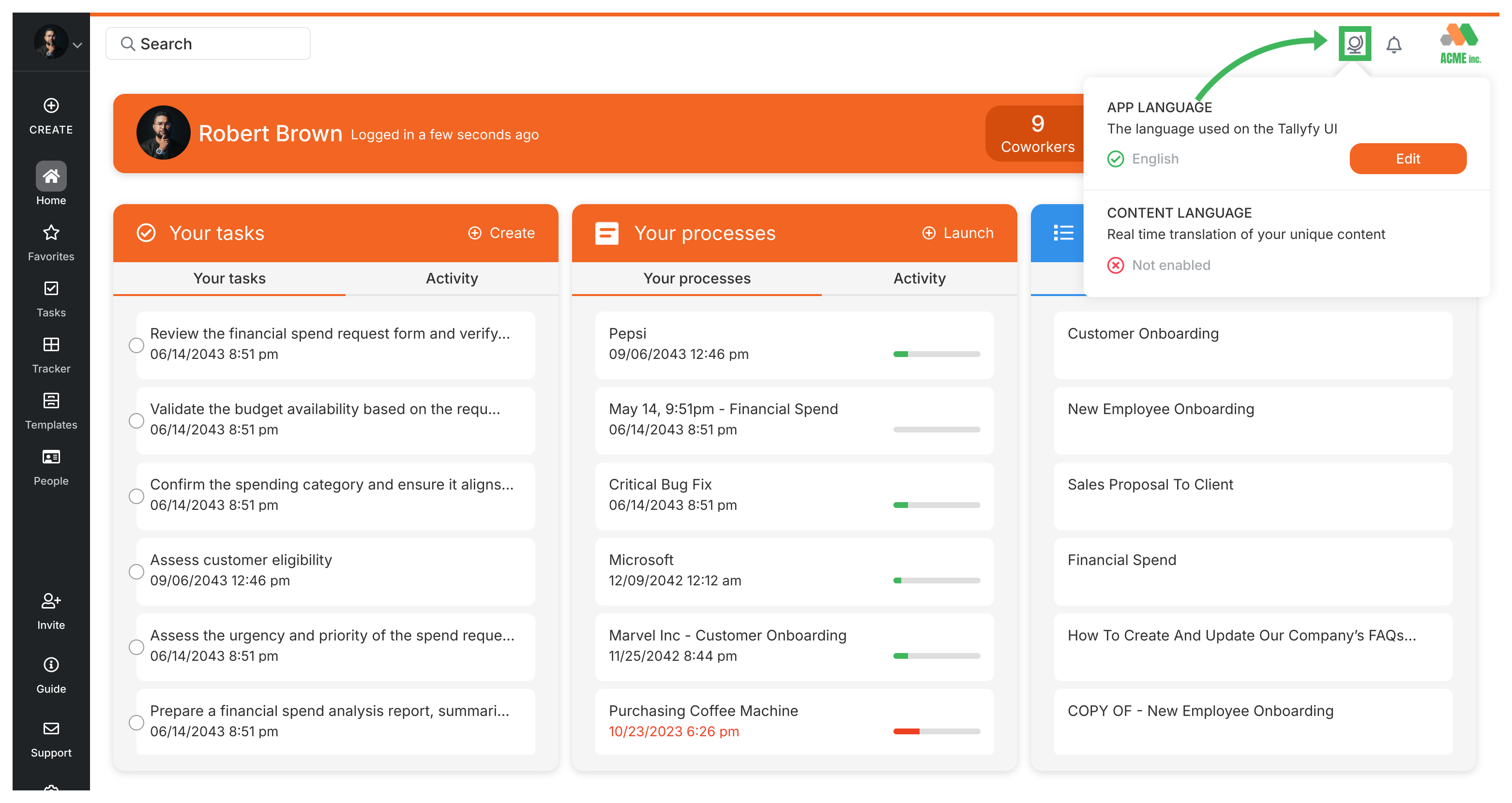
- Notifications (Bell icon 🔔): Click to view recent notifications about task assignments, comments, and other workflow activities. See Check Notifications
Miscellaneous > Universal search
Tallyfy’s Universal Search function provides comprehensive platform-wide search capabilities that enable users to quickly locate templates running processes tasks and snippets through intelligent indexing and advanced search algorithms accessible via the search bar at the top of the interface.
Tallyfy provides step-by-step tutorials that guide new users through essential workflow management skills from initial account setup to advanced automation capabilities with a recommended sequential learning path covering organization creation navigation template building and process launching.
Tallyfy provides comprehensive support and adoption strategies including early user involvement starting with valuable processes manager buy-in automatic onboarding templates universal snippets for guidance and success measurement through usage statistics and feedback to ensure effective team workflow adoption.
About Tallyfy
- 2025 Tallyfy, Inc.
- Privacy Policy
- Terms of Use
- Report Issue
- Trademarks