Tracking And Tasks > More about processes
Auto-name a process in Tallyfy
Manually naming each Tallyfy process can lead to inconsistencies. Different people might use different naming styles, making it hard to find and track specific processes later. For example, one person might name a client onboarding process “Coca Cola onboarding”, while another names a similar one “Pepsi project”.
Auto-naming solves this by creating a consistent naming pattern for every process launched from a specific template. This feature lets you rename the project with values input in the fields - essentially creating dynamic project names that automatically pull from the data entered in your kick-off forms. This ensures all processes follow the same structure, making them easily identifiable and comparable.
Using the example above, auto-naming could ensure both processes are named consistently, like “Onboarding - Coca Cola - Memphis” and “Onboarding - Pepsi - New York”. This precise naming helps you quickly understand what each process is about and keeps your process tracking organized.
Yes, Tallyfy’s auto-naming feature allows you to rename the project with values input in the fields automatically. Instead of manually typing process names each time, you can set up a naming pattern that pulls data directly from your required kick-off form fields.
This dynamic project naming from field inputs means:
- Process names are automatically generated using the actual data people enter
- You get consistent naming across all process instances
- Names are meaningful and descriptive without manual effort
- Project renaming with form field values happens instantly upon launch
Here’s a comparison showing how auto-naming improves clarity of process names:
| Bad Naming (Inconsistent/Manual) | Good Naming (Consistent/Auto-Named) |
|---|---|
| Onboarding Client | Onboarding - Coca Cola - Memphis |
| Acme Corp | Onboarding - Pepsi - New York |
| New Hire | New Hire - Jane Smith - Marketing |
| John Doe Start | New Hire - Bob Johnson - Engineering |
| Ticket #123 | Support - TKT-456 - Beta Inc - Login |
| Urgent Fix | Support - TKT-457 - Gamma LLC - Billing |
To ensure consistent and informative names for the processes launched from a specific template, you can set up an automatic naming pattern that will rename the project with values input in the fields.
- Open the template in Edit mode.
- Click the Settings (or Config) button in the top toolbar.
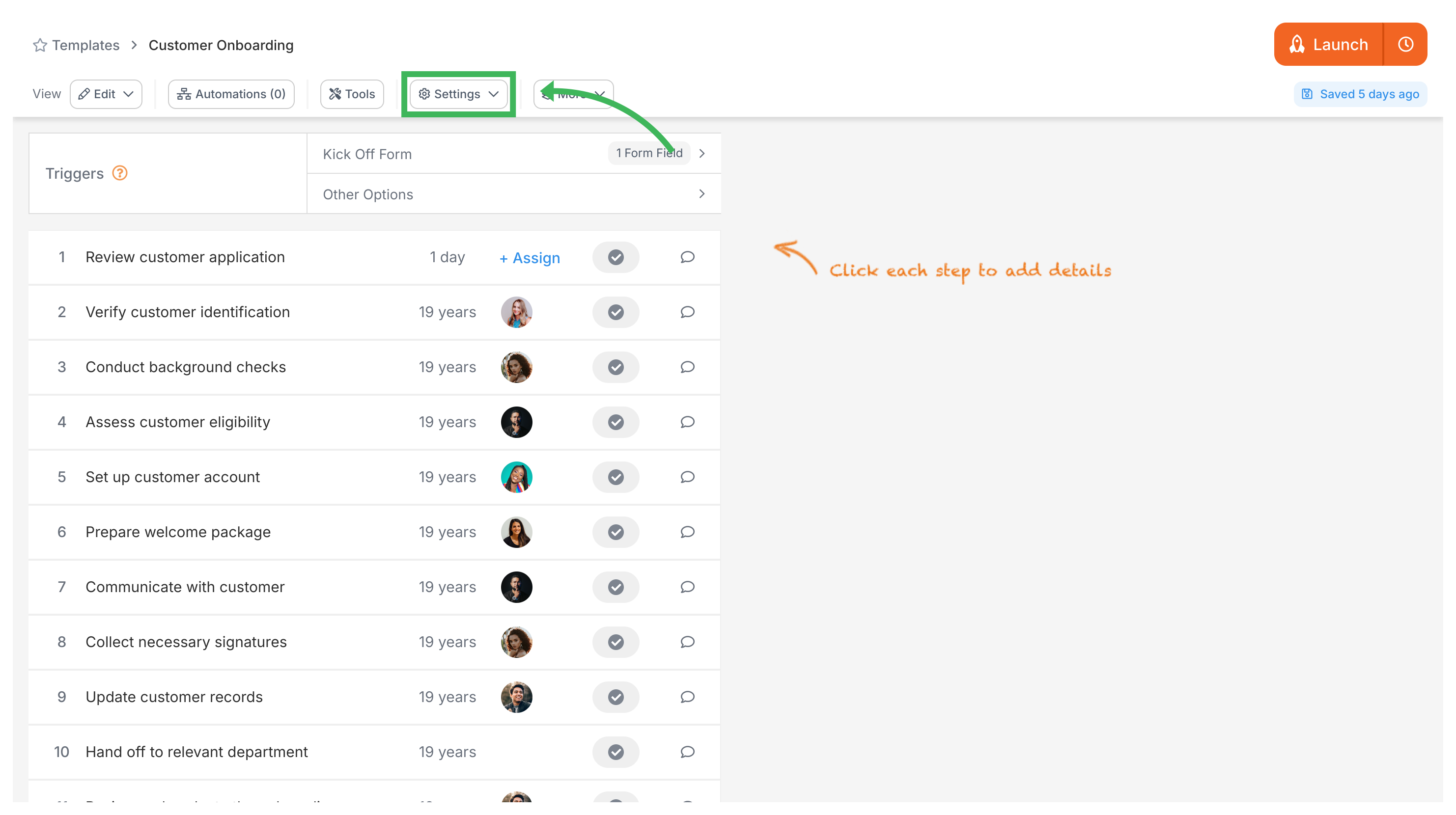
- Go to the Summary tab.
- Find the Auto-name Process? option and switch it to Yes.
- A box will appear where you can define the naming pattern.
- You can type standard text (like “Onboarding for:”) and insert variables using the button. These variables will pull data from your required kick-off form fields.
- Save your settings.
Now, when someone launches a process from this template, Tallyfy will automatically generate the process name based on your pattern and the data entered into the required kick-off fields. This creates dynamic project naming from field inputs without any manual intervention.
Edit Processes > Rename a process
- 2025 Tallyfy, Inc.
- Privacy Policy
- Terms of Use
- Report Issue
- Trademarks