Share a Tableau workbook
When collaborating with external parties or colleagues without Tallyfy access, you may need to share Tableau workbooks without exposing sensitive data. This guide explains how to safely share Tableau visualizations while protecting your data source credentials and connection details.
| Method | Best For | Data Protection Level |
|---|---|---|
| Data Source Disconnection | One-time sharing | Medium - Structure remains visible |
| Data Extraction with Filtering | Recurring sharing | High - Only selected data visible |
| Published Data Source | Team collaboration | High - Centralized permission control |
- Tableau Desktop installed
- Working Tallyfy Analytics connection in Tableau
- Visualizations and dashboards already created
This method allows you to share the workbook structure while requiring recipients to connect their own data sources.
Start with your fully functioning Tableau workbook containing all visualizations and dashboards.
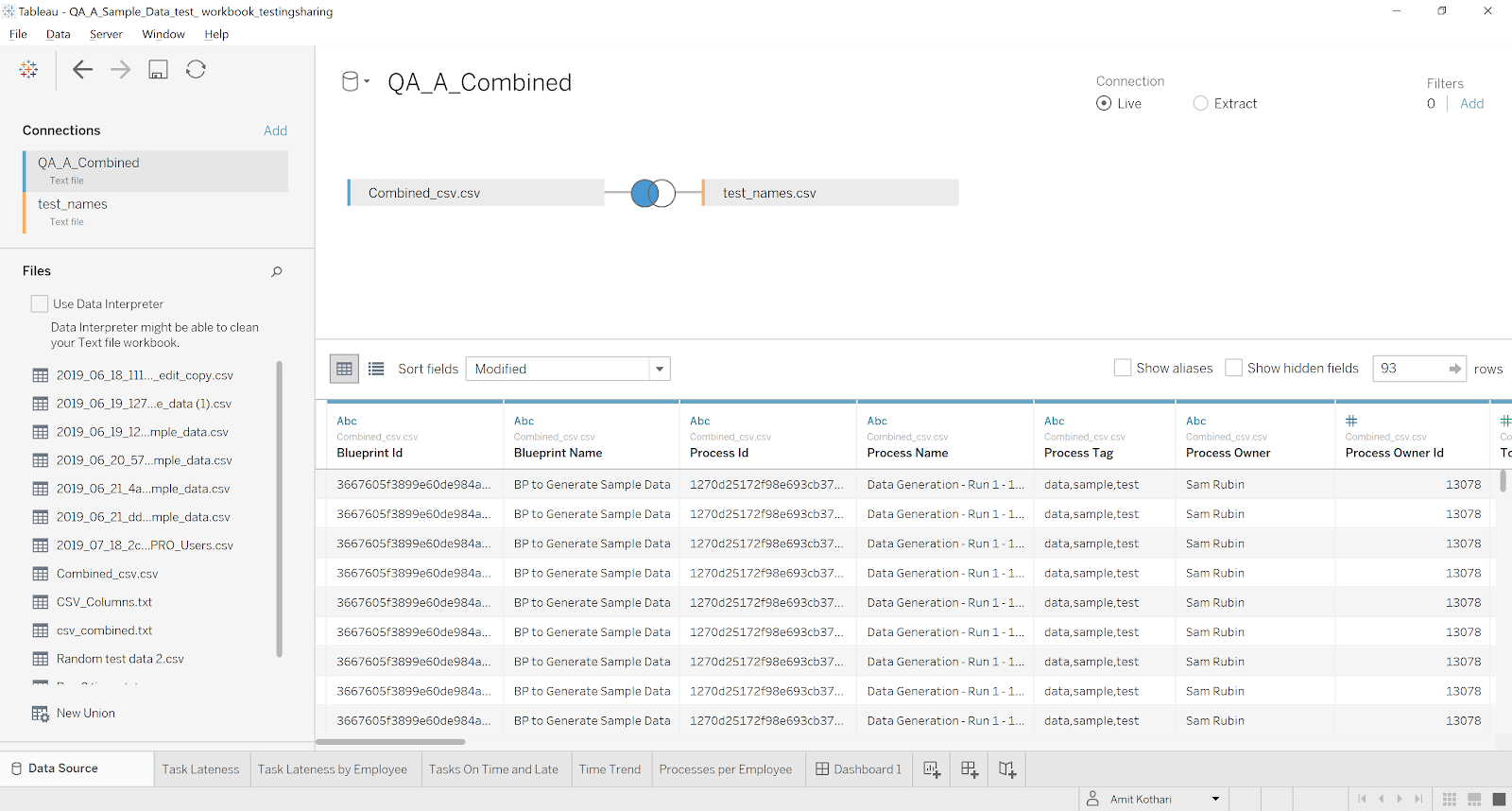
- Navigate to Data > Data Source
- For each data source, right-click and select Close
Alternatively, you can:
-
Go to the Data Source tab
-
Click the dropdown menu for each data source
-
Select Edit Connection
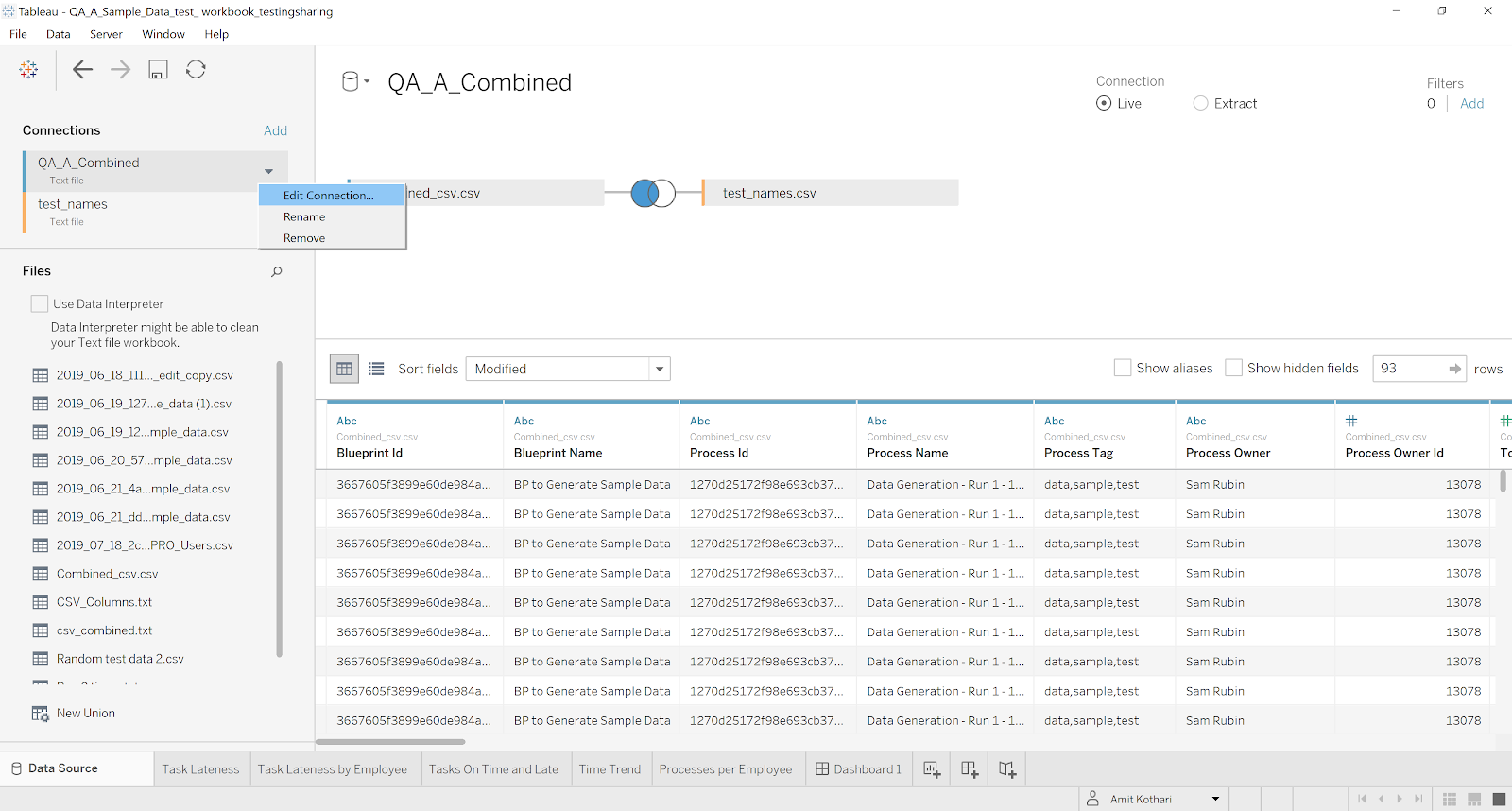
-
Change the connection path to a non-existent location
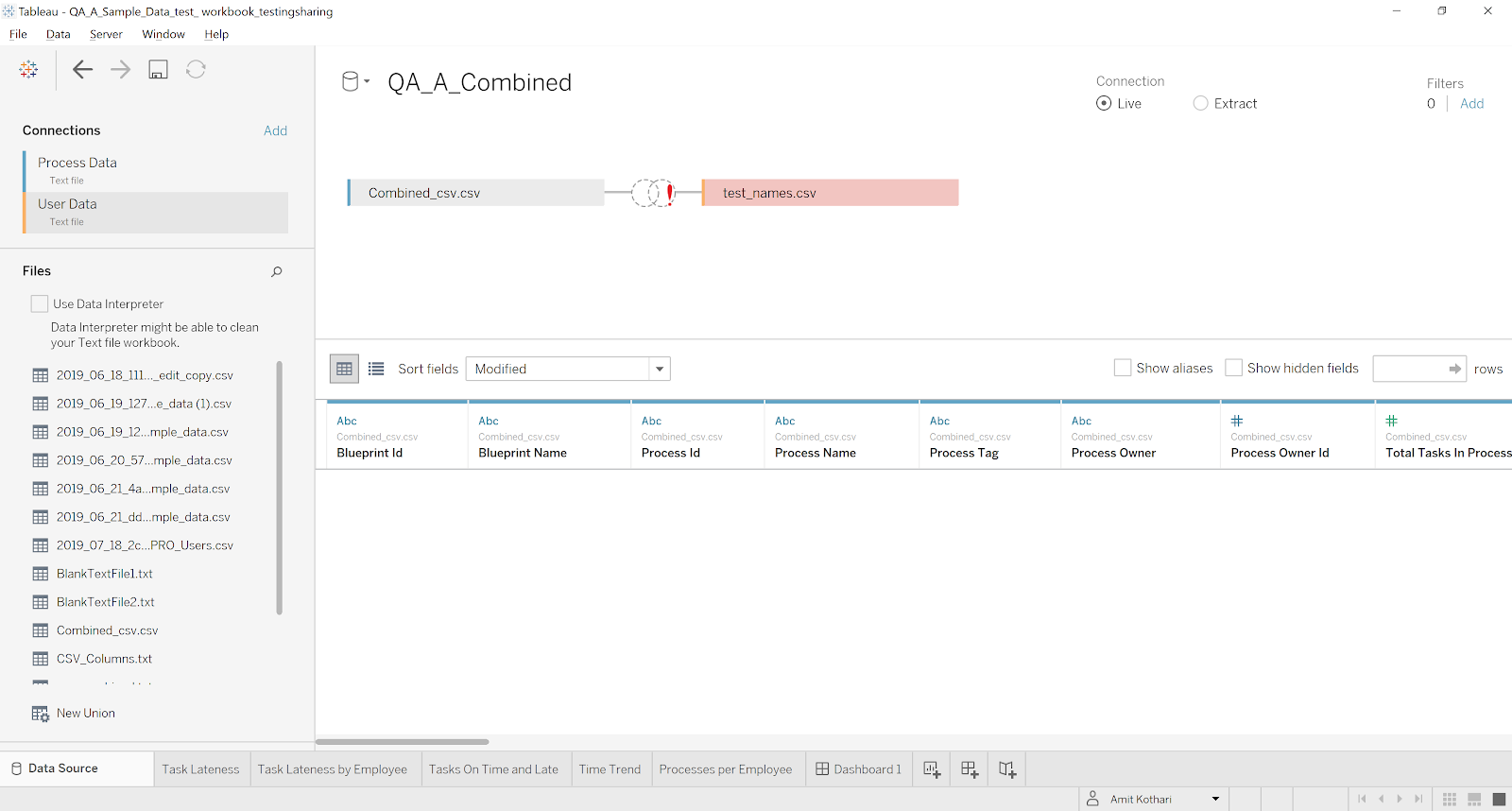
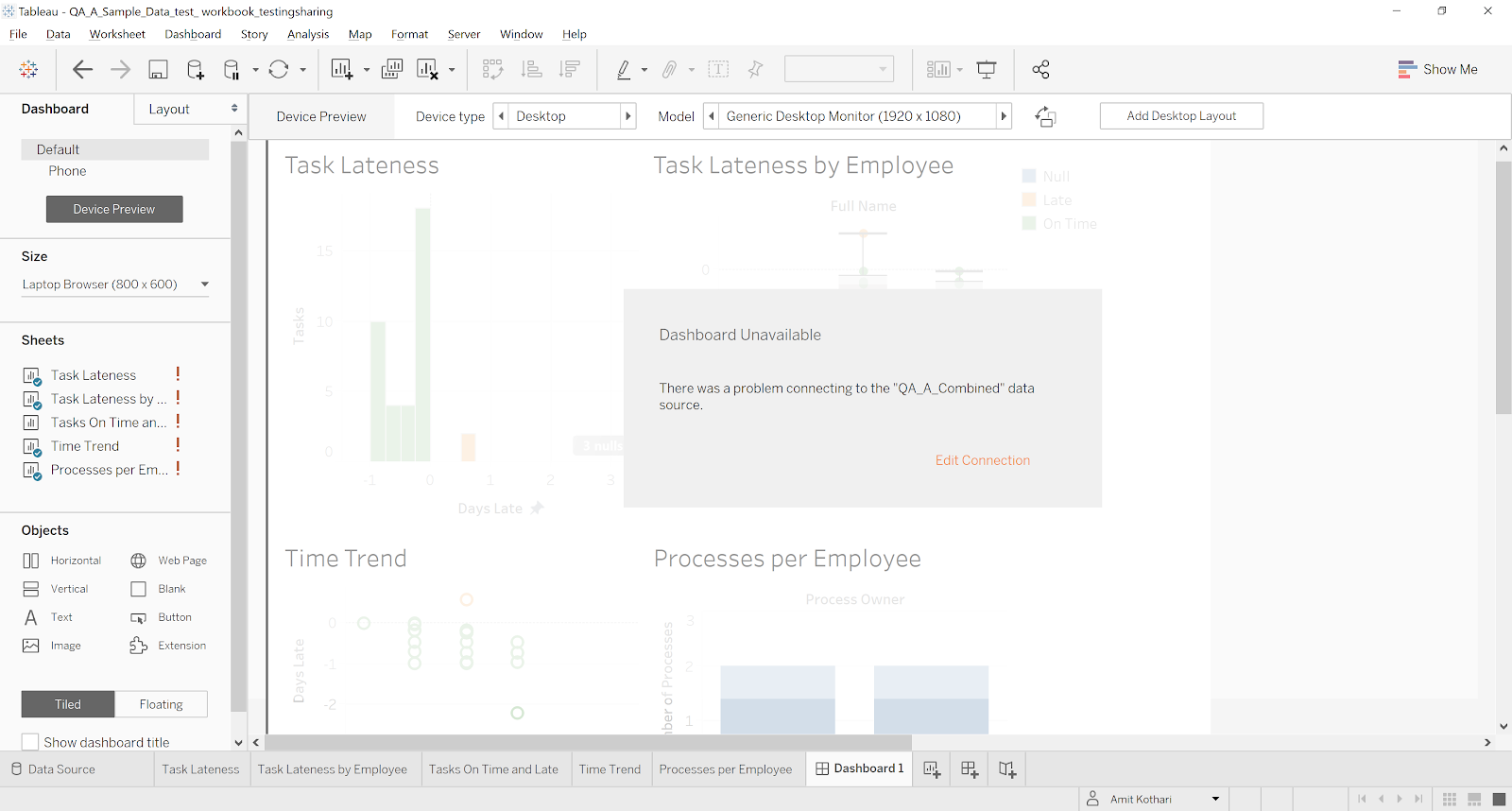
- Save the workbook with a new name to preserve your original
- Select File > Save As
- Choose an appropriate location and filename
- Share the saved file with your intended recipients
When recipients open the workbook, they will see connection error messages:
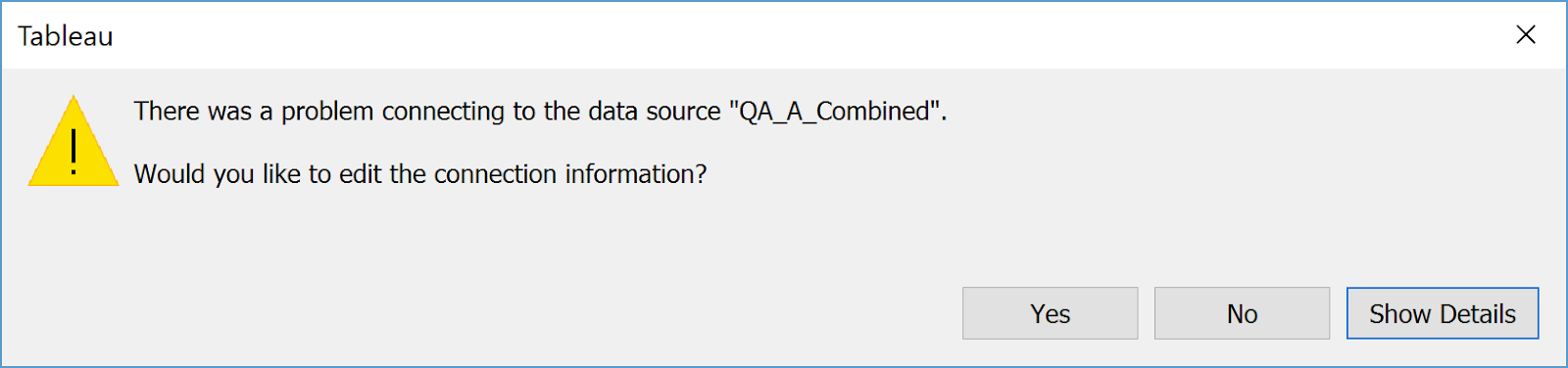
They can view error details for more information:
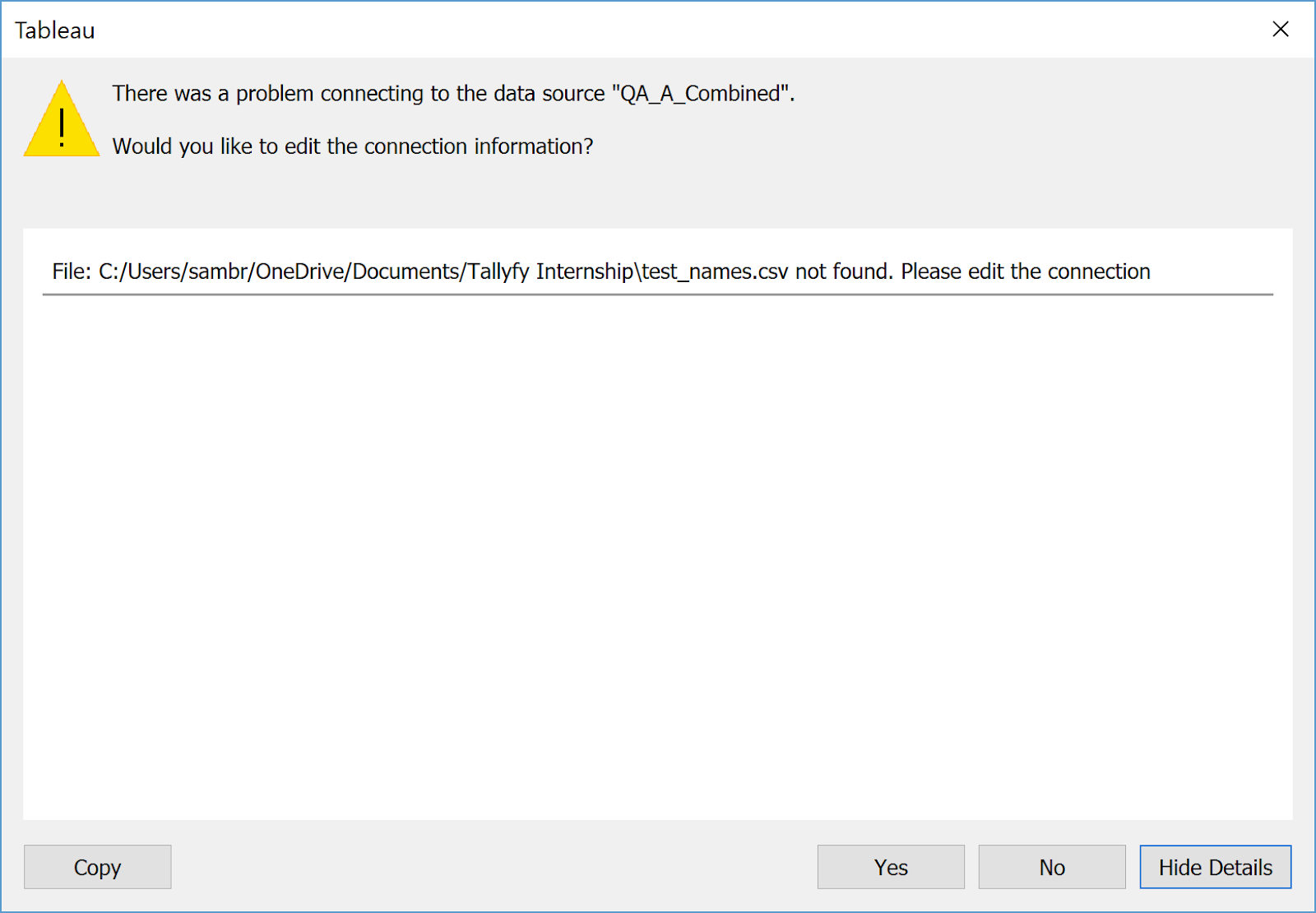
To reconnect to data sources:
-
Click Yes when prompted to connect to data
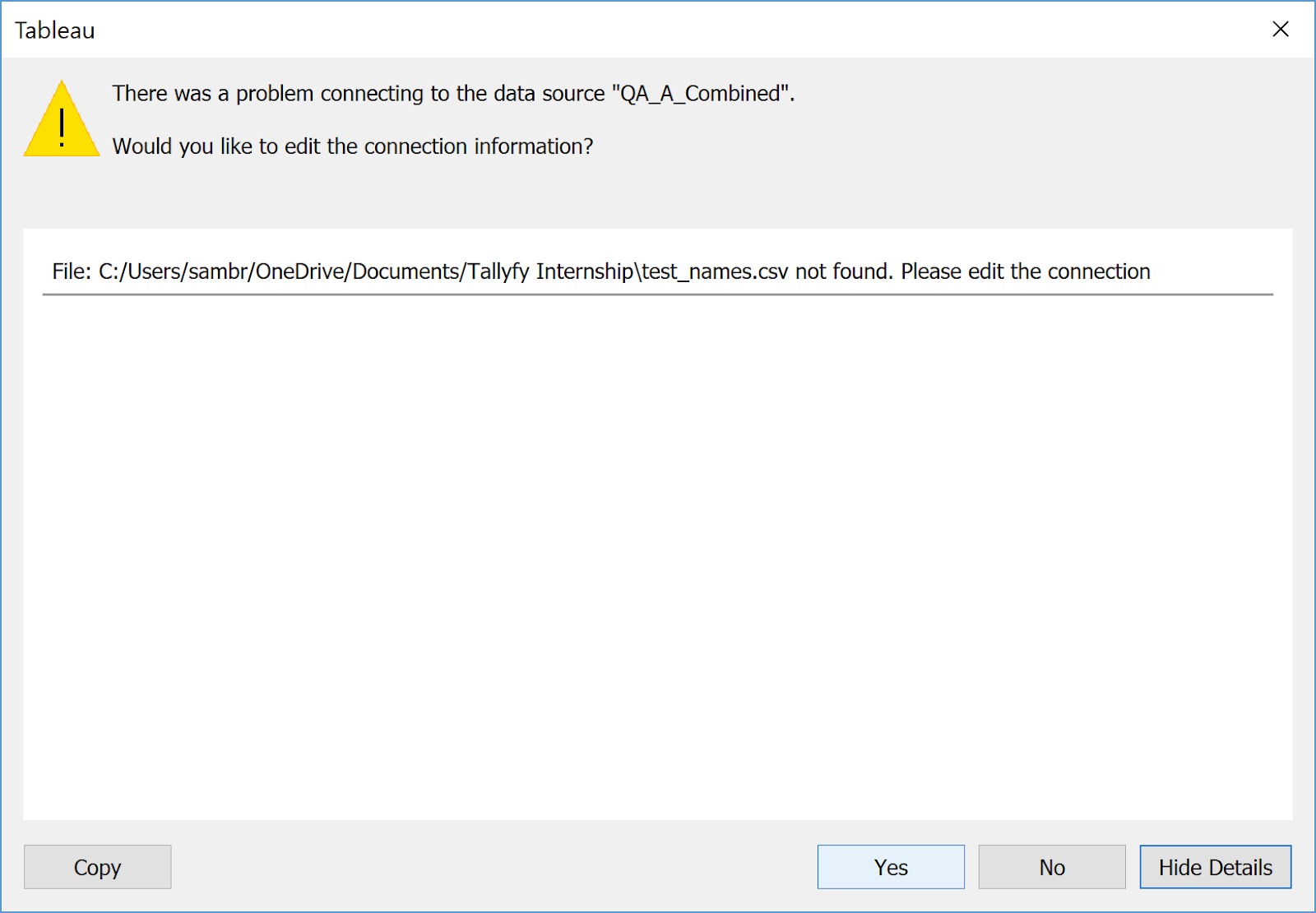
-
Select Edit Connection to enter their own connection details
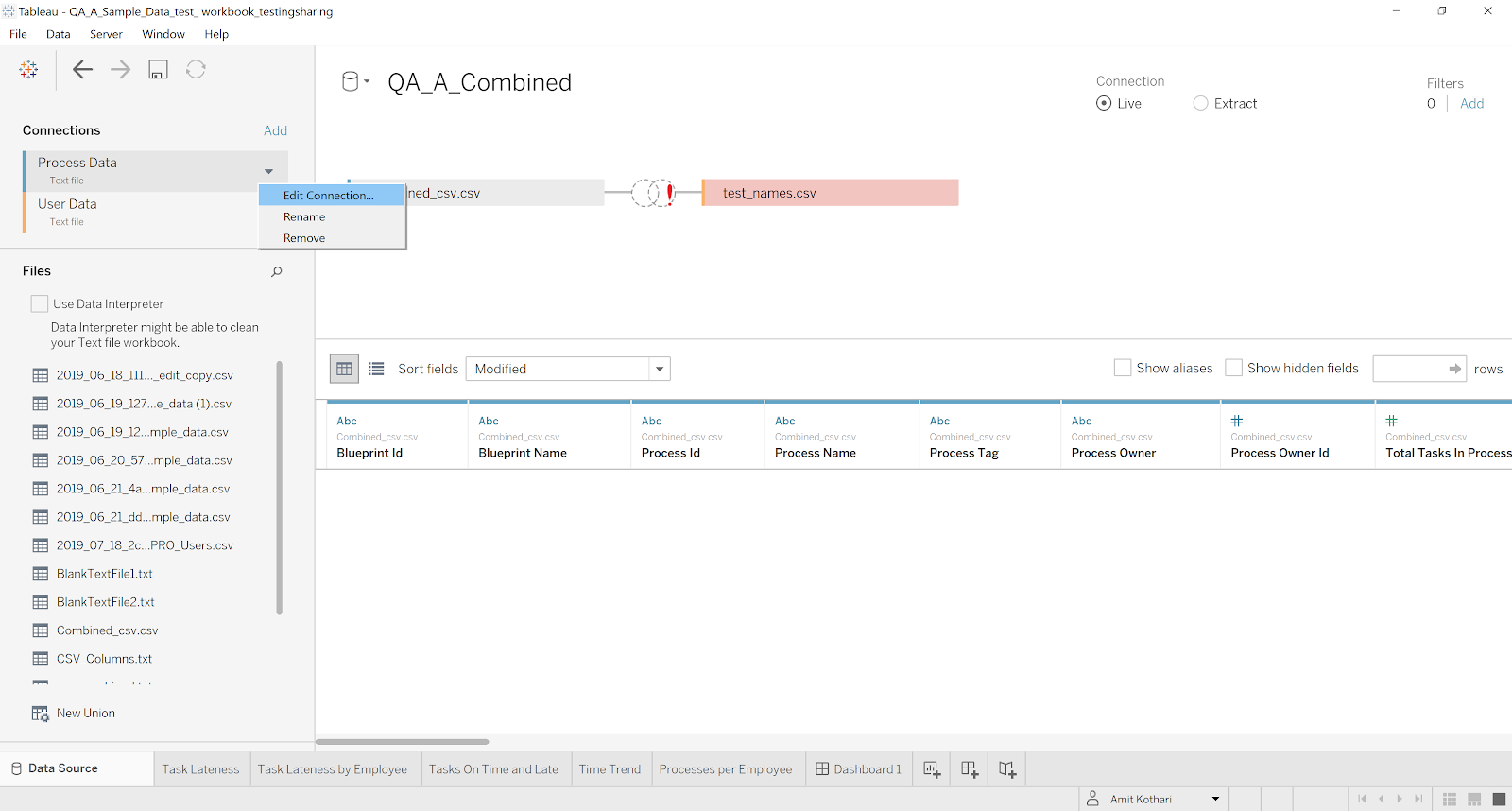
-
If Edit Connection doesn’t work, they may need to remove the existing connection and create a new one:
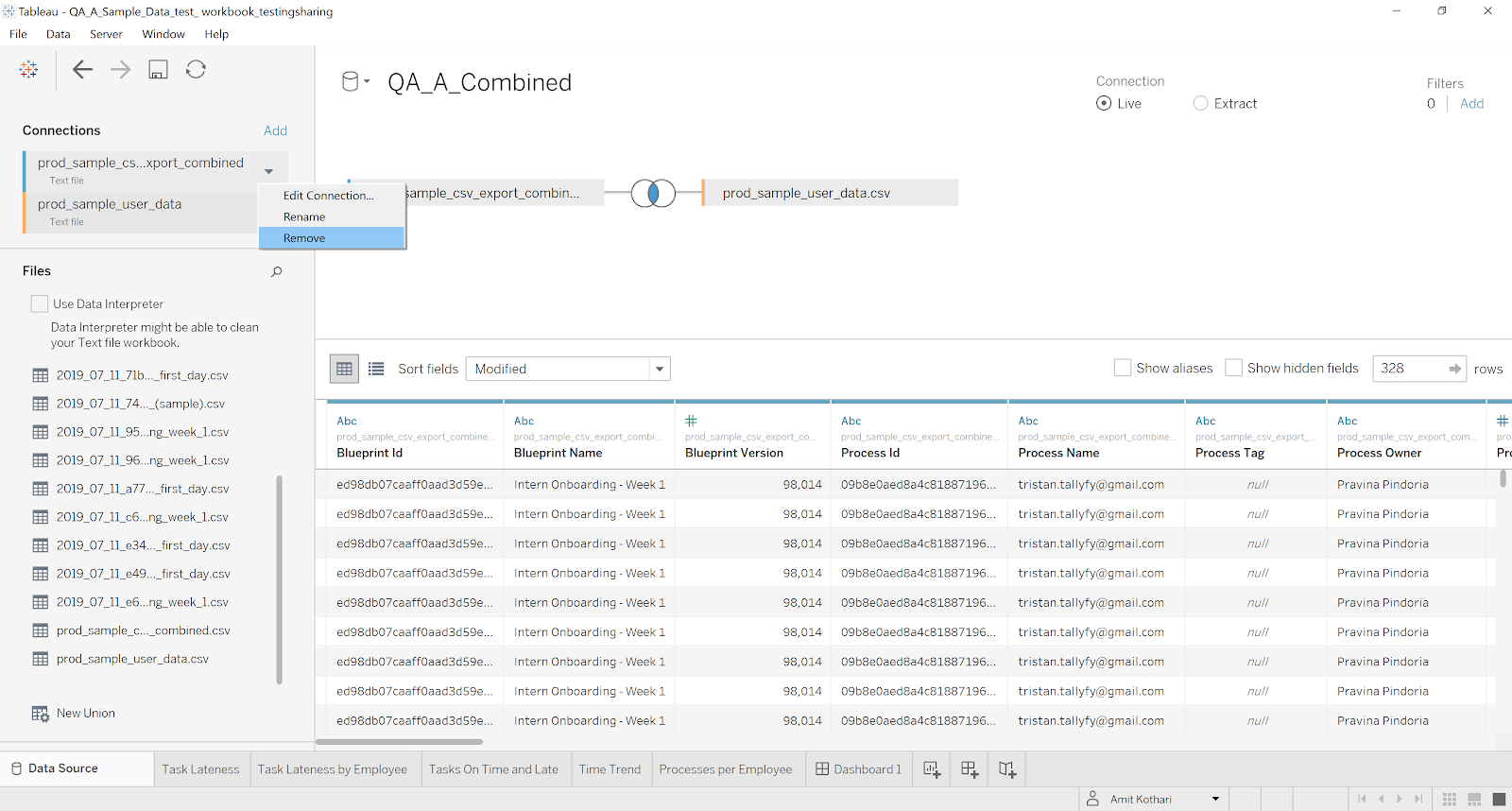
-
After successful connection, the dashboard will populate with their data
After reconnection, recipients may need to adjust data types for proper visualization functionality:
-
Navigate to the Data Source tab.
-
Locate date fields like “due_by” and “completed_on”.
-
Right-click the date field.
-
Select Change Data Type > Date & Time.
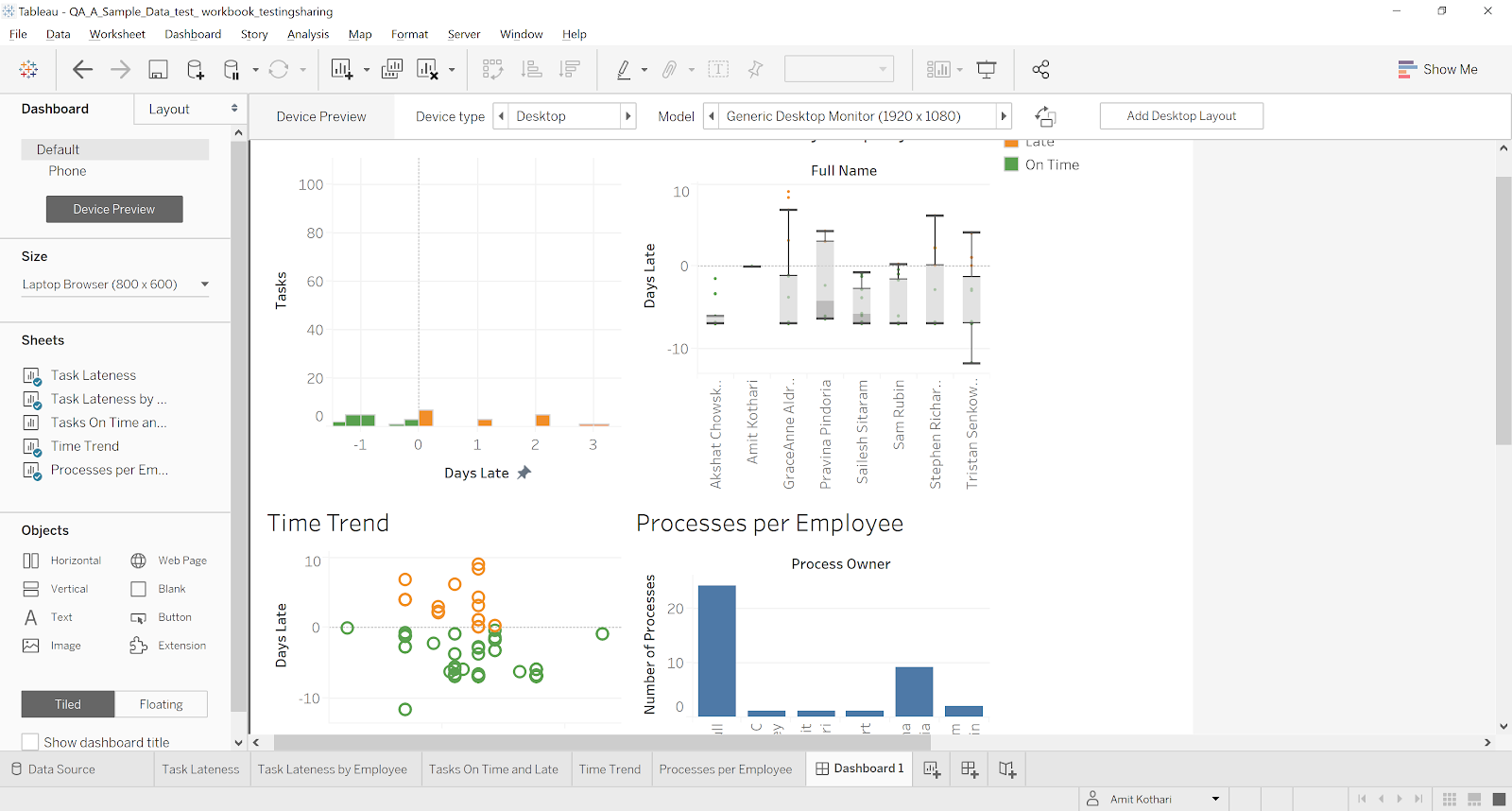
-
Repeat for other necessary date fields.
-
Verify that date comparisons and calculations now work correctly.
For more control over shared data:
- Create a Tableau Data Extract (.tde or .hyper file)
- Apply filters to limit exposed data
- Save and share the workbook with the extract
For enterprise sharing:
- Publish the workbook to Tableau Server/Online
- Set appropriate user permissions
- Allow recipients to access through a browser
- Enable or disable download capabilities as needed
For sharing insights without any data connectivity:
- Select Dashboard > Export
- Choose PDF or Image format
- Share the static file with recipients
- Remove unnecessary sheets and dashboards before sharing
- Document required data sources and connection steps
- Test the reconnection process before sharing
- Consider creating a template with sample data for demonstration
- Remove any sensitive calculations or parameters
By following these methods, you can safely share your Tableau visualizations while maintaining data security and allowing recipients to connect to their own data sources.
Tableau > Connect Tableau to Tallyfy
Analytics > How Tallyfy Analytics works
- 2025 Tallyfy, Inc.
- Privacy Policy
- Terms of Use
- Report Issue
- Trademarks