Automate task assignments
Assignment actions in Tallyfy automatically change who handles a task based on conditions in your process. You have three ways to modify assignments:
- Add assignees: Adds new people to the task while keeping existing assignees.
- Replace assignees: Removes everyone currently assigned and adds only the people you specify.
- Clear assignees: Removes all current assignees, leaving the task unassigned.
Choose specific people or groups for assignments, or use whoever gets selected in an “Assignee Picker” form field. You can even combine both approaches - assign to the person picked in a field plus a specific manager.
Example 1: Assign based on location
IF (Office Location field) is "Toronto"THEN Add assignee "Jane Doe" to task "Mentor Meeting"Result: Jane Doe gets added to the Mentor Meeting when the office location is Toronto.
Example 2: Replace assignees based on department
IF (Department field) is "Legal"THEN Replace all assignees for task "Contract Review" with "Legal Team" groupResult: Only the Legal Team handles contract review when department is Legal, replacing any previous assignees.
Example 3: Using an Assignee Picker field
IF (Project Type field) is "Urgent"THEN Replace all assignees for task "Approval" with (Project Manager field)Result: The person chosen in the Project Manager field gets exclusive assignment for urgent projects.
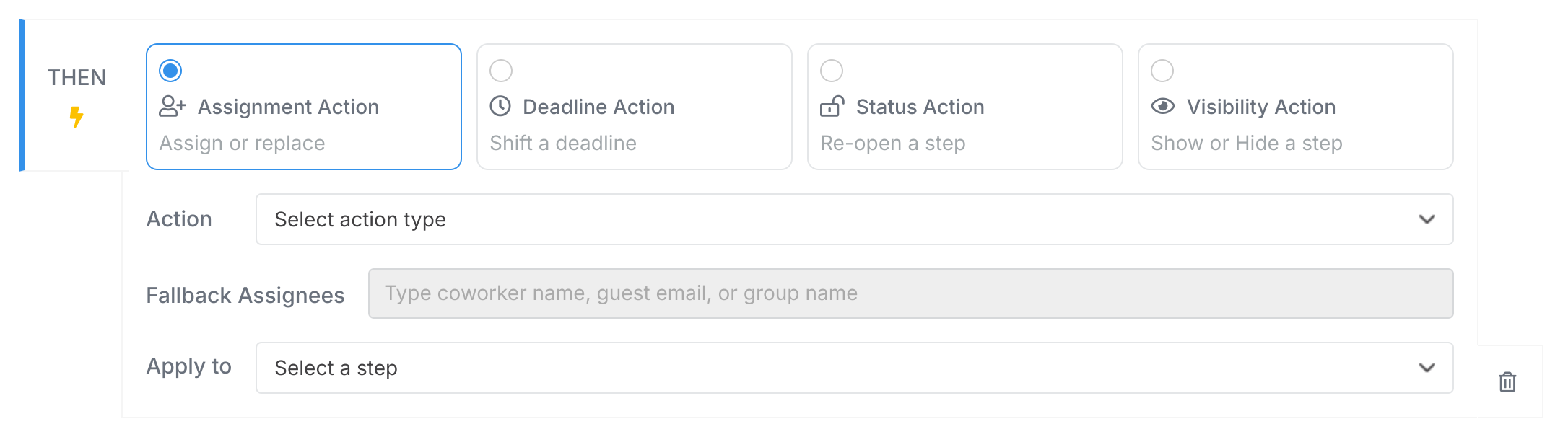
Important: Use the “Apply To” setting to target exactly which task step gets affected by this assignment action.
Edit Templates > Understanding assignment types
Tutorials > Create an automation
- 2025 Tallyfy, Inc.
- Privacy Policy
- Terms of Use
- Report Issue
- Trademarks