Integrations > Tallyfy Analytics
How Tallyfy Analytics works
Tallyfy Analytics takes the information from your running processes and prepares it so you can analyze it using business reporting tools like Power BI or Tableau. This article provides a simple overview of how that data moves from Tallyfy to your analysis tools.
Preparing your data involves five main steps:
- Detecting an event: Tallyfy notices when something important happens (like a task finishing or status changing).
- Extracting the data: Tallyfy exports all the details about the process involved.
- Converting the format: The data is converted into a special format optimized for reporting tools.
- Storing securely: The converted data is stored securely in the cloud.
- Providing access: You get secure keys to connect your reporting tools to this data.
When things happen in Tallyfy - like tasks being completed, statuses changing, or forms being submitted - the system flags these as events that should be recorded for analytics.
For each important event, Tallyfy exports a full snapshot of the process it happened in. This includes:
- Basic process info (who owns it, status, start and end times)
- Details about each task
- Information submitted in form fields
- Who was assigned to tasks
- Comments added
This information is initially saved as a detailed CSV file (a common spreadsheet format).
The data (originally in CSV format) gets automatically converted into a format called Apache Parquet. This format is:
- Better organized for faster analysis
- Takes up less storage space
- Works well with most reporting and analytics tools
The converted Parquet data files get stored securely:
- Using Amazon S3 (a cloud storage service)
- In a private folder just for your organization
- Protected by standard AWS security
- Kept for as long as your Tallyfy Analytics subscription requires
Tallyfy provides your organization special security keys (AWS IAM credentials). These keys allow your reporting tools to:
- Connect directly to your stored data using a service called Amazon Athena
- Use standard SQL (a common data language) to ask questions about your process data
- Connect easily using standard methods (like JDBC/ODBC drivers) that most BI tools support
- Create custom reports and charts
This diagram shows how data flows from Tallyfy events to your reporting tools:
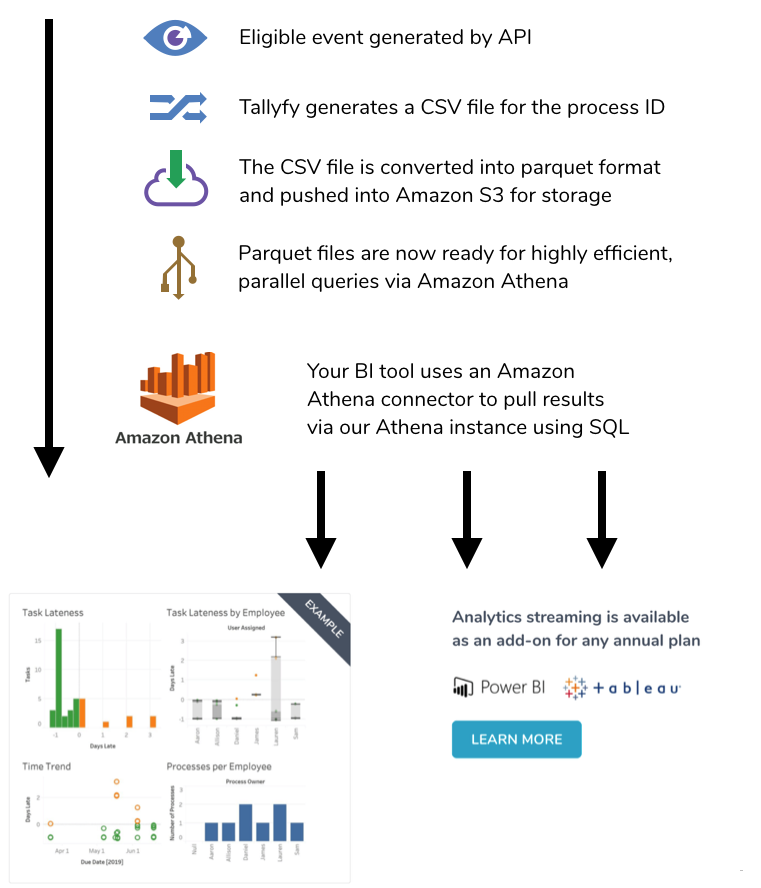
- Data processing only starts after Tallyfy Analytics gets activated for your account.
- You receive the necessary security keys (IAM credentials) when it gets activated.
- You can then connect your BI tools using standard connection methods.
- Contact Tallyfy support if you have special requirements for where or how data gets stored.
Tableau > Connect Tableau to Tallyfy
- 2025 Tallyfy, Inc.
- Privacy Policy
- Terms of Use
- Report Issue
- Trademarks