Manual process launching in Tallyfy allows you to initiate workflow instances from templates with complete control over timing and customization by selecting a template naming the instance and clicking launch to create an active trackable process.
Edit before launch
When launching Tallyfy processes from templates, the platform enables instance-specific customizations without modifying the original template structure.
This pre-launch customization capability ensures each Tallyfy process instance can be tailored to specific requirements while preserving template integrity for future use.
The launch screen provides comprehensive customization options enabling process personalization for specific execution requirements:
- Process name: Give this instance a unique name (e.g., “Onboard John Smith” instead of just “Employee Onboarding”).
- Task assignees: Change task assignments for this instance.
- Task deadlines: Adjust task deadlines for this instance.
- Guest details: Add or update guest email addresses if the template uses guest assignments.
- Choose the template you want to launch.
- Click the Launch button.
- The launch screen appears, showing process details.
- On this screen, make any desired changes to the process name, task assignments, deadlines, or guest information.
- Check your changes and click the final Launch button to start the customized process.
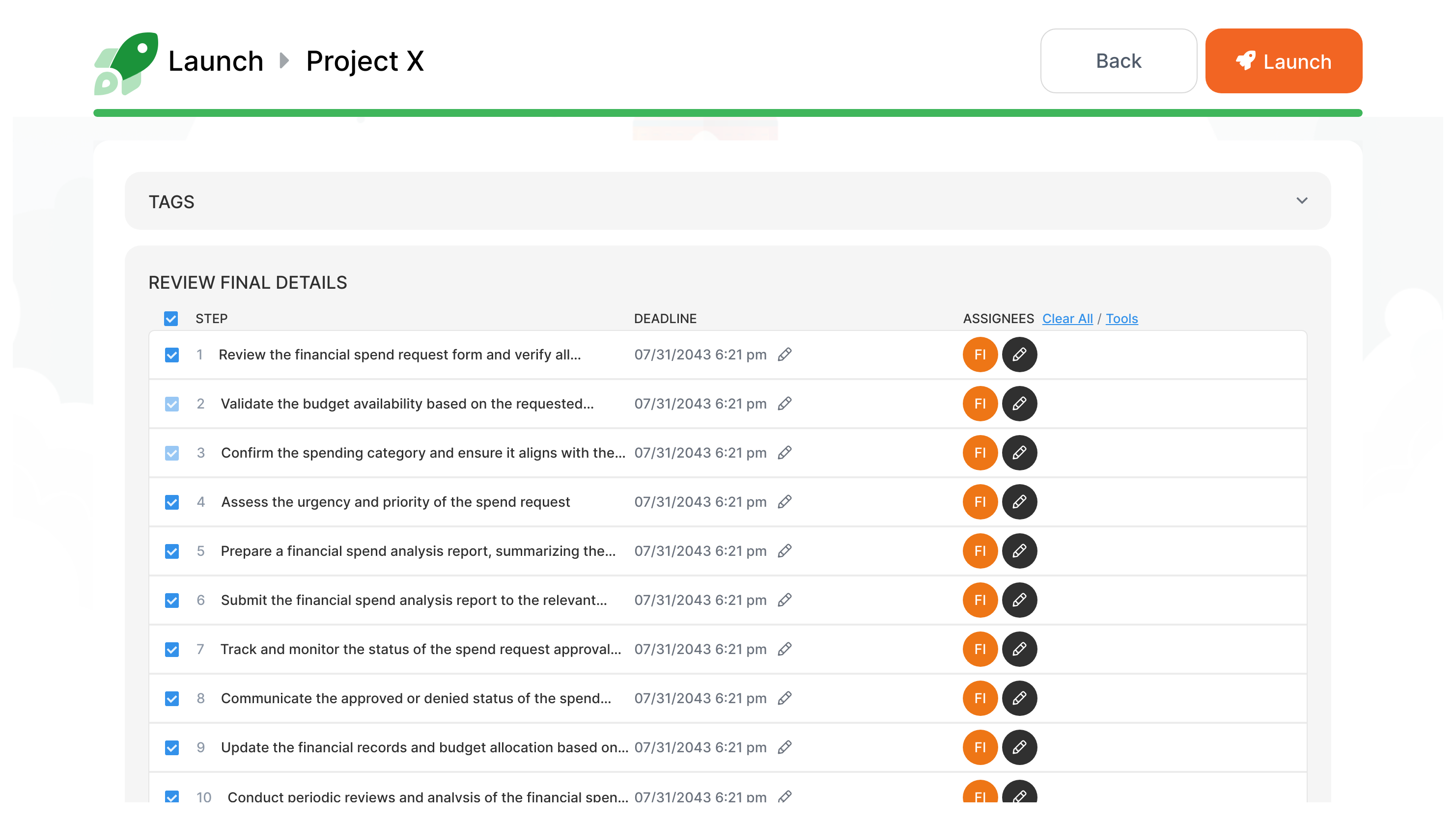
Remember, these changes only affect the process you are launching now. The original template is unchanged for future use.
Process launching in Tallyfy transforms static workflow templates into active trackable processes with specific assignments and deadlines that operate independently with their own timeline participants and progress tracking.
This tutorial explains how to launch a workflow process from an existing template in Tallyfy by navigating to templates finding your desired template clicking launch completing any kick-off forms naming the process instance optionally reviewing and editing settings then launching to create an active trackable workflow.
Running processes can be modified after launch by adding tasks changing assignees or due dates renaming the process instance and archiving completed runs while preserving the original template structure.
About Tallyfy
- 2025 Tallyfy, Inc.
- Privacy Policy
- Terms of Use
- Report Issue
- Trademarks