Analytics > CSV file structure
Export process to CSV
Tallyfy enables comprehensive data export from specific running processes into CSV (Comma-Separated Values) format for external analysis and reporting.
CSV export capabilities facilitate data analysis in spreadsheet programs including Excel and Google Sheets, enabling detailed process reporting, data backup, and comprehensive workflow information analysis outside the Tallyfy platform.
- Access to view the running process you want to export.
- Open the running process you want to export data from.
- Click the Settings button (usually a gear icon in the top right) for that specific process.
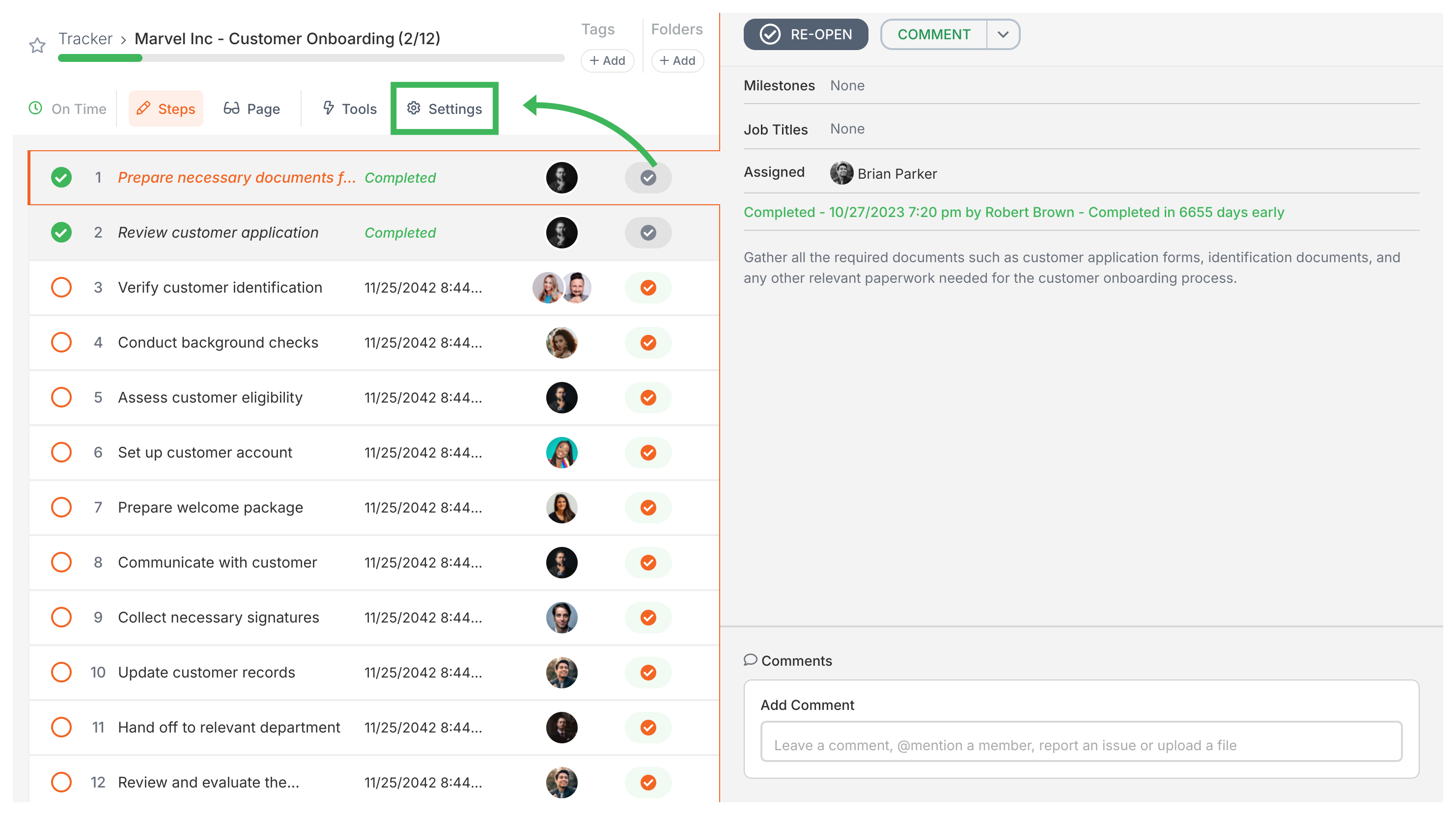
- Scroll down to the bottom of the settings panel.
- Click the Export CSV button.
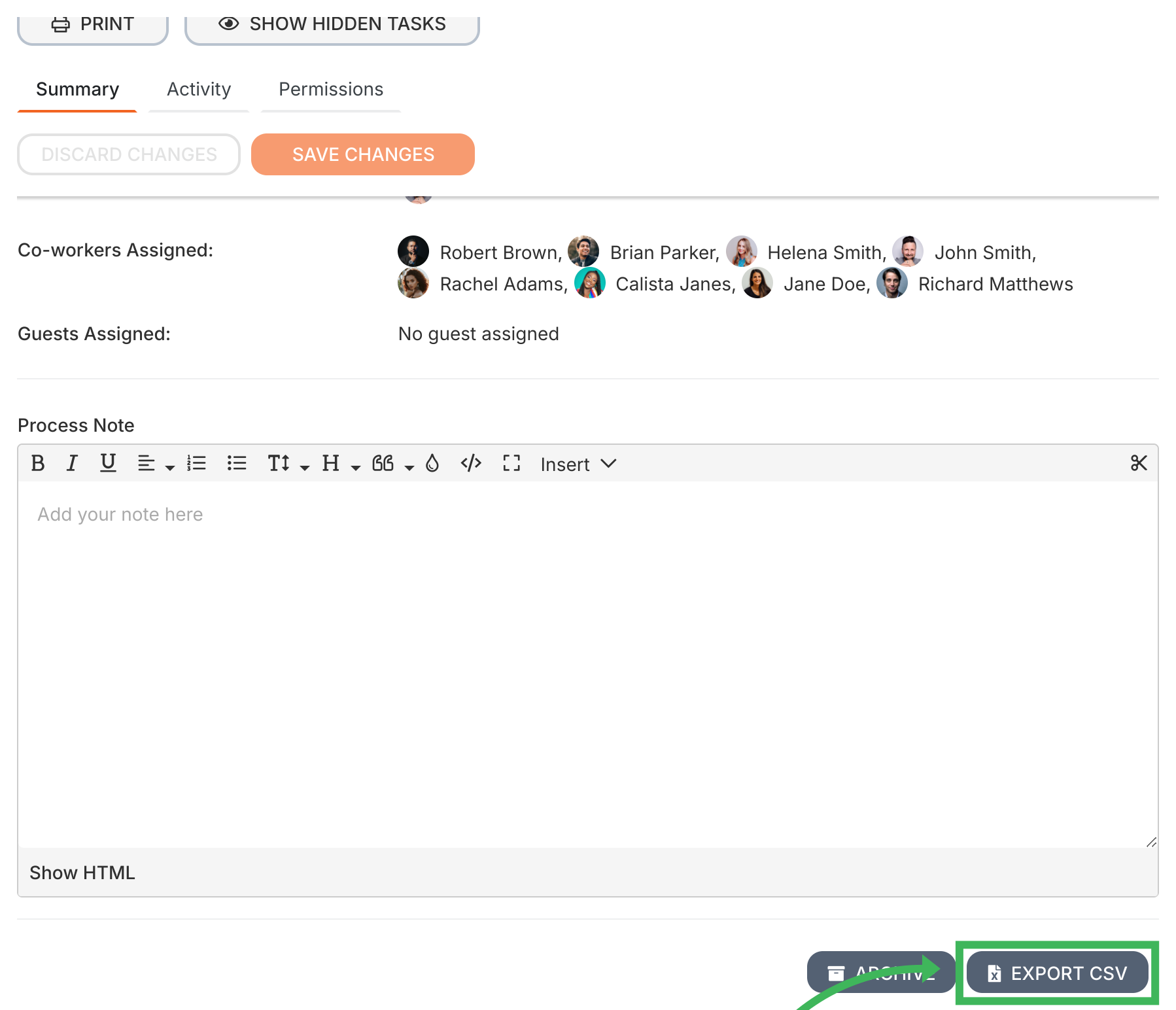
- The CSV file containing the process data will download to your computer.
The exported CSV file contains a detailed breakdown of the process, organized into columns. Each row represents a piece of information like a task, a form field answer, or a comment. Key details include:
- Process Info: Name, ID, template used, start/end dates, owner.
- Task Info: Task names, status (e.g., complete, active), due dates, completion times, who was assigned.
- Form Field Data: Field names/questions, answers provided by users, file upload details.
- Hidden Items: Even hidden tasks are included in the export.
- Metadata: Other system details and tracking info.
For a detailed look at all 45 columns, see the CSV File Structure article.
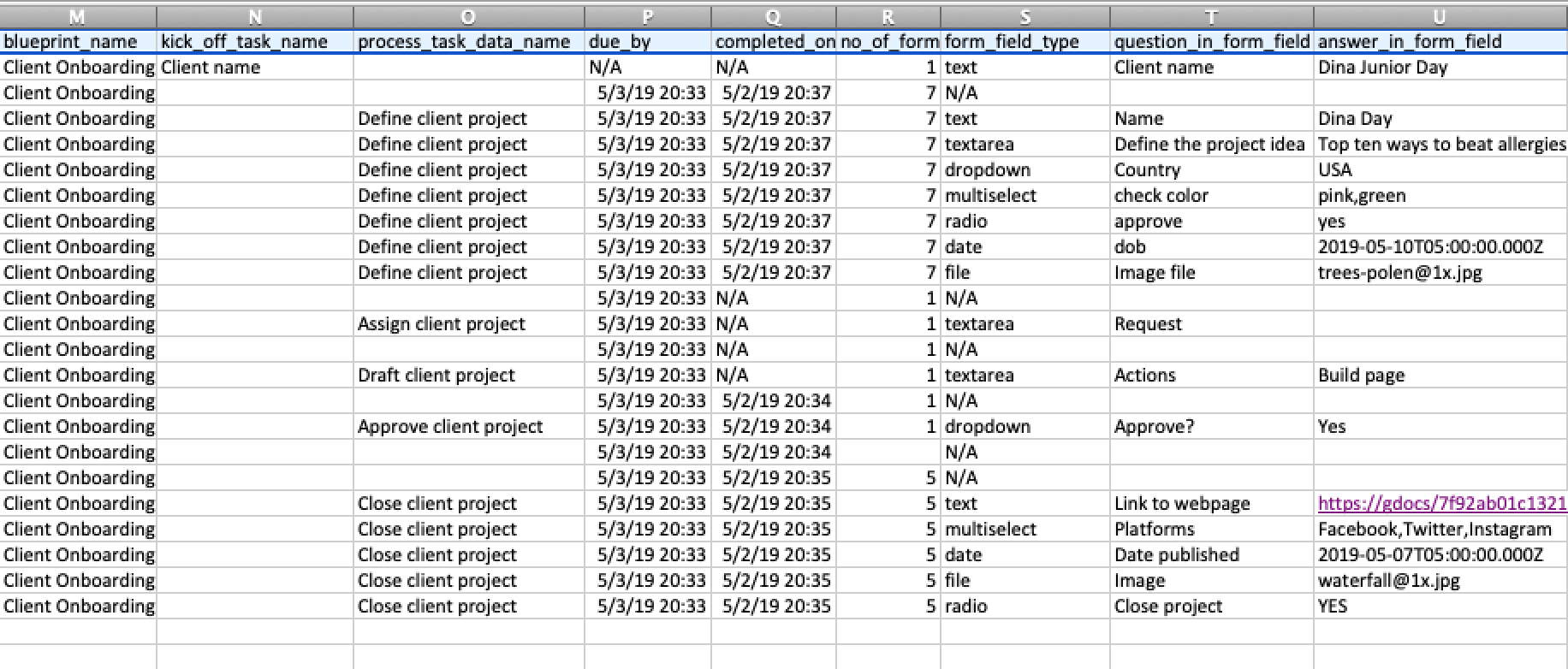
You can use the CSV file for:
- Analysis: Open in Excel/Google Sheets to analyze how long tasks took, etc.
- Reporting: Create charts or reports based on the process data.
- Backup: Keep an offline copy of the process details.
- Integration: Import the data into other tools.
- Auditing: Use the data for compliance checks.
Analytics > How Tallyfy Analytics works
Edit Processes > Edit tasks and process properties
Templates > Print, download, and export Tallyfy templates
- 2025 Tallyfy, Inc.
- Privacy Policy
- Terms of Use
- Report Issue
- Trademarks