Access and manage my billing details
This comprehensive guide demonstrates how administrators can access, view, and manage complete Tallyfy billing details through the subscription interface.
Effective billing management ensures accurate subscription oversight, payment method maintenance, and financial record keeping for organizational workflow management services.
Enterprise and Large Company Pricing
Tallyfy has entirely separate pricing and customized terms with enterprises and large companies. None of the information on this website or in the documentation manual may apply to enterprises and large companies - especially if any custom agreements have been or are entered into the past or present.
To find your billing information:
-
Click Settings (usually at the bottom left).
-
Click Billing in the Settings menu.
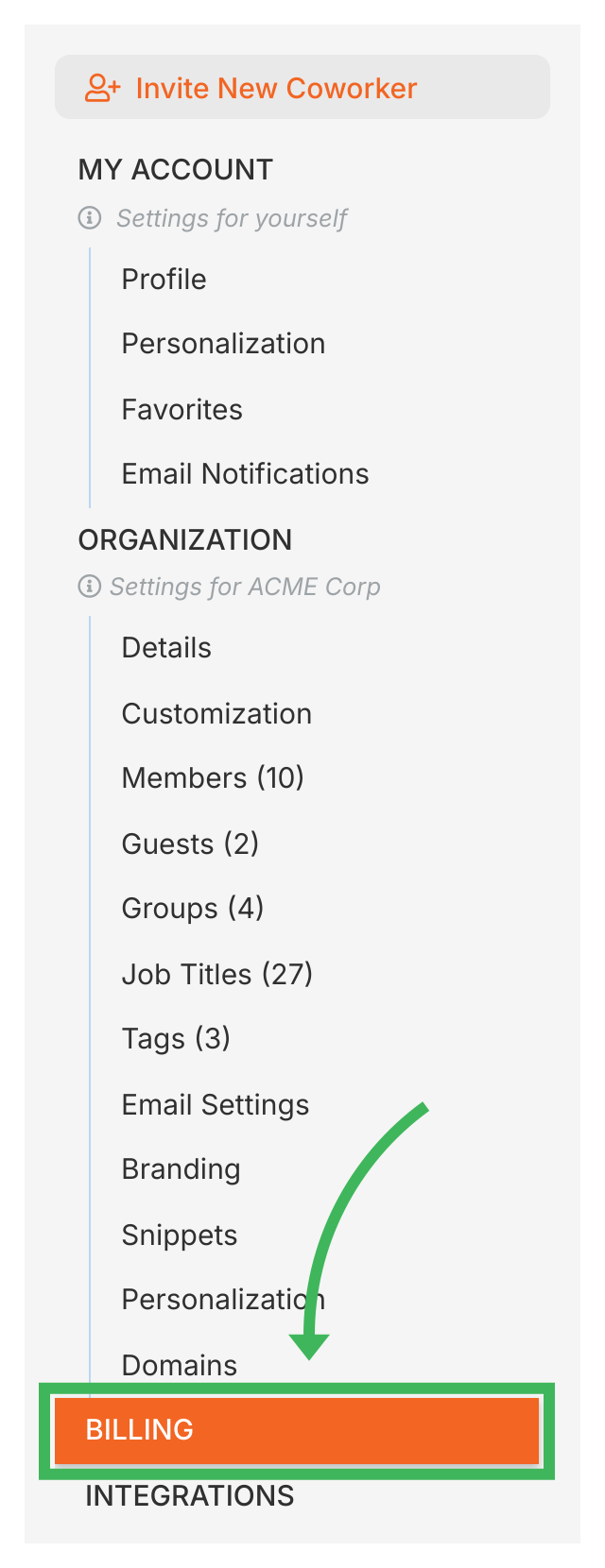
-
The Billing section shows your current plan, payment method, available credits, and billing history.
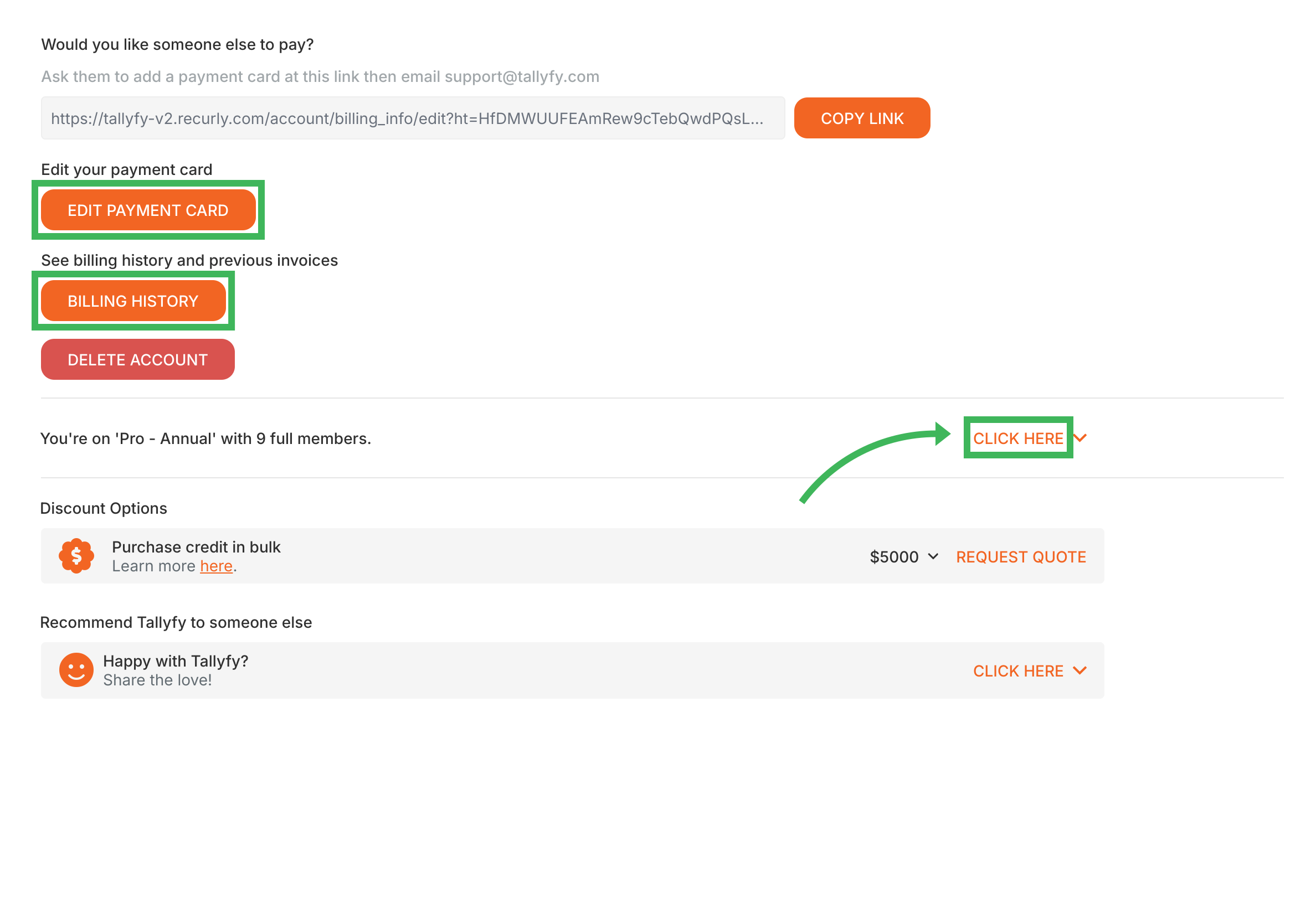
From the main Billing screen:
- Click View Billing History to see past invoices and a plan summary.
- Click Edit Payment Card to update your saved credit or debit card details.
The Tallyfy user who initially created the organization’s account is set as the primary billing contact by default. To change the primary billing contact or to add additional email addresses to receive billing communications:
- Contact Tallyfy Support.
- Provide your Organization ID.
- Clearly state the email address(es) you want to set as the billing contact(s).
To change your subscription plan (e.g., upgrade or change billing frequency):
- Go to Settings > Billing.
- Click the Update Plan button (or similar, the button text may vary slightly).
- You will be taken to a screen to select your desired plan and billing cycle (annual/monthly).
- Confirm your selection and complete the checkout process.
The billing section shows your current credit balance. Tallyfy uses a credit system where credits are applied before your card is charged. See the main Billing overview for a full explanation of how credits work.
By default, billing emails (like invoices, payment confirmations, and subscription updates) are sent instantly when changes occur. To get fewer emails:
- Contact Tallyfy Support.
- Ask to switch your account to daily billing updates.
- Once enabled, you’ll get one daily summary email covering all billing changes from that day.
If you have a valid discount code:
- Go to Settings > Billing.
- Click Update Plan (or a similar button for managing your subscription).
- During the checkout process, find the “Have a coupon?” field and enter your code.
- Complete the checkout; the discount will apply to your payment.
Org Settings > Update organization details
- 2025 Tallyfy, Inc.
- Privacy Policy
- Terms of Use
- Report Issue
- Trademarks