Processes > Make a process visible to outsiders or guests
Publish a template
Tallyfy lets you make specific templates public for broader access and transparency. Anyone on the internet can view the template structure without needing a Tallyfy account.
This lets you engage external stakeholders and show process transparency while keeping operational data secure.
- Administrator or Standard member permissions
- A complete template ready for public sharing
- Understanding of what information becomes visible publicly
These requirements make sure only authorized users can publish templates while maintaining security.
- Share with anyone: Give clients, partners, or others a link to view your process without needing them to log in or create Tallyfy accounts
- Show examples: Display your processes as examples for potential customers to show capability and transparency
- Provide documentation: Offer easy access to process information for people outside your company for collaboration
- Enable learning: Allow people to see how you’ve designed your processes for knowledge sharing and best practice demonstration
These benefits improve external collaboration while protecting sensitive information.
- Go to the Library view where your templates are listed in Tallyfy
- Find the template you want to publish
- Click Edit to open the template editor
- Click Settings (or Config) in the editor toolbar
- Scroll down to the permissions section
- Find the Public to the world option and switch it to yes
- Click Save - the entire process takes less than 2 minutes
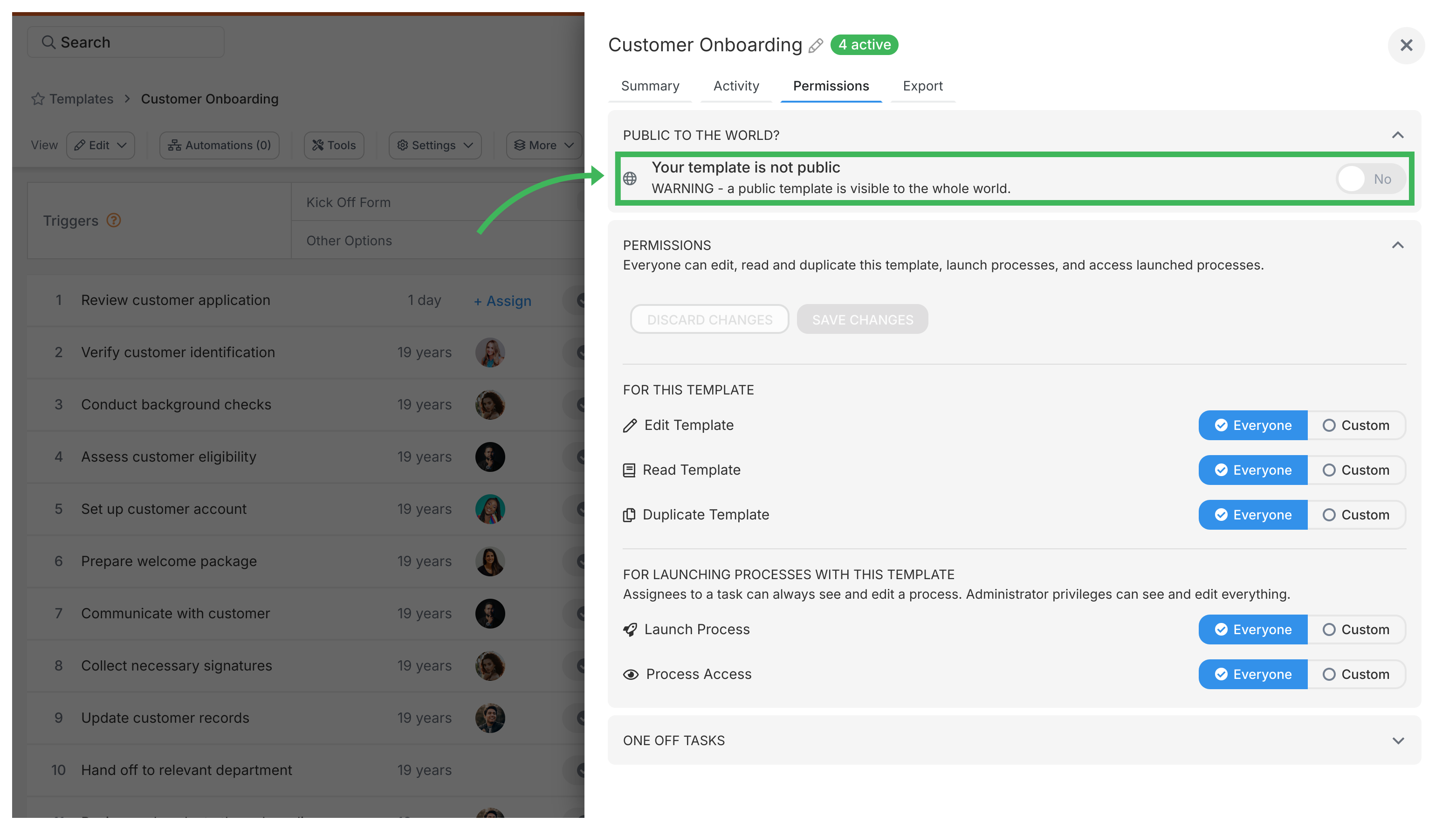
Once a template is public in Tallyfy, you can:
- Copy the public web address (URL) from template settings
- Share this link anywhere (email, chat, website) with stakeholders
- Let people view the template structure without requiring login
- Track how many times the template has been viewed in the activity log
These features help you manage and monitor public template usage.
- What’s public? Only the template structure (steps, descriptions) is visible to external viewers for transparency
- What’s private? Any information filled into form fields when the process runs, actual task completions, internal comments, and other sensitive operational data aren’t shown publicly
- How to unpublish? You can make the template private again anytime by going back to the settings and switching “Public to the world” back to “no” in Tallyfy for immediate privacy restoration
These security measures make sure you get transparency while protecting sensitive operational data.
Tallyfy administrators can generate secure public read-only links for running processes that allow external stakeholders to view real-time progress without modification capabilities while maintaining workflow security and integrity.
Templates > Configure your template
Template settings can be configured through the Settings button to customize how templates work control access permissions organize content and manage general actions like copying archiving and printing.
Templates can be edited by Standard members with specific permissions or Administrator members through the Edit view accessed by clicking the pencil icon on template cards in the Templates library.
Tallyfy templates function as strategic reusable blueprints that standardize business processes by defining workflow steps structure and logic to ensure consistent quality execution across organizations while enabling customization for specific instances and providing comprehensive benefits including improved training efficiency reduced errors and scalable operations management.
About Tallyfy
- 2025 Tallyfy, Inc.
- Privacy Policy
- Terms of Use
- Report Issue
- Trademarks