Members > How to remove a member
Remove a member
This comprehensive guide explains how administrators can safely remove a member from your Tallyfy organization while managing their existing responsibilities.
-
Navigate to your Settings panel.
-
Select Organization, then choose Members.
-
Click the name of the specific member you wish to remove.
-
Scroll down through their profile and click Deactivate Member.

When you deactivate a member, Tallyfy automatically helps reassign their pending tasks and any template steps currently assigned to them. This critical process prevents work from being lost or forgotten.
Tallyfy will prompt you to select another active member to take over these responsibilities:
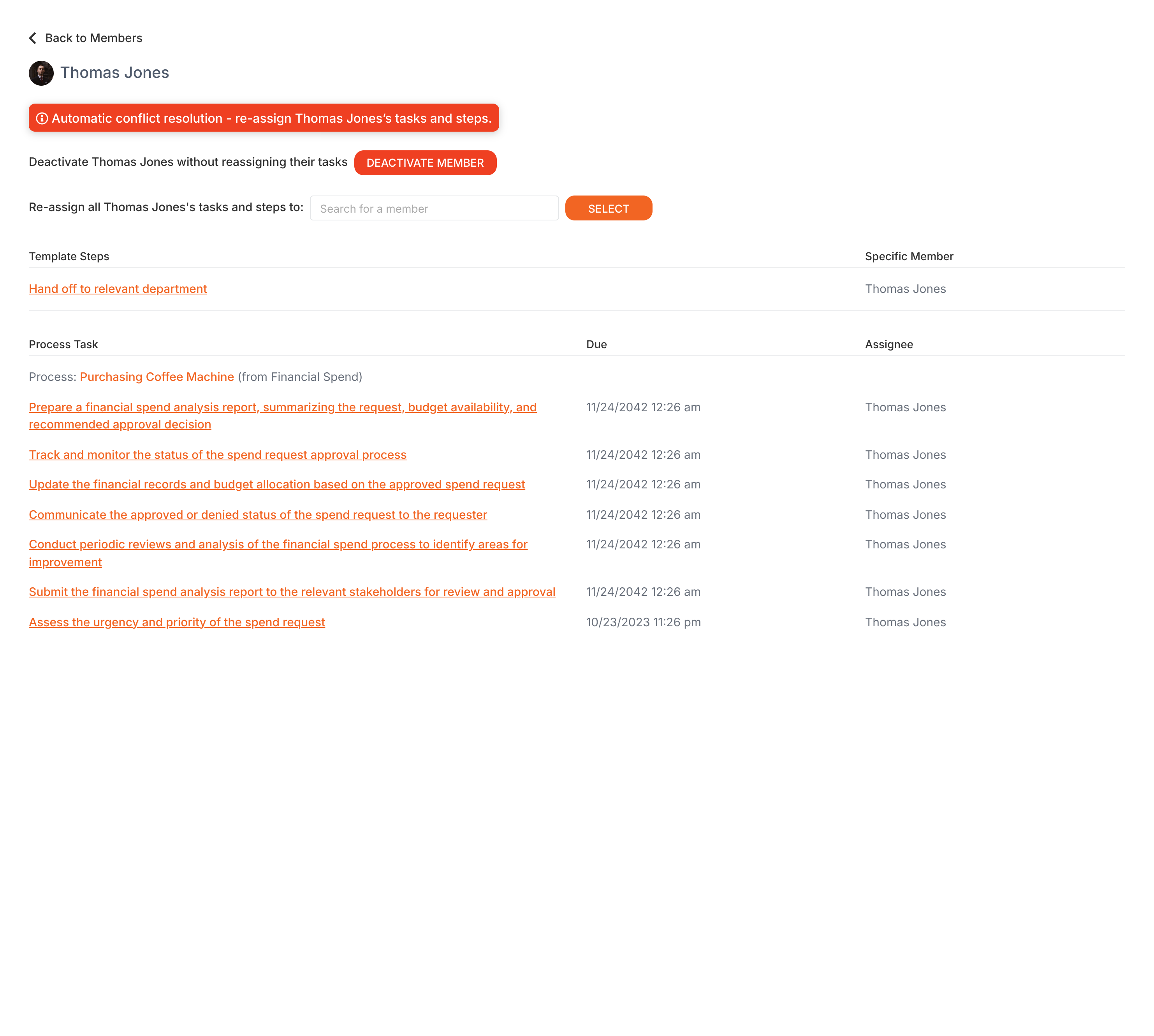
After you successfully reassign all items, you’ll receive a confirmation message that the member has been completely removed from your organization.
You can determine who deactivated a specific member by viewing the deactivated member’s profile (locate them in the Members list, possibly using available filters) and checking the Activity section located near the bottom of their profile.
Members > Convert a member to a guest
Personal Settings > Cancel and delete your Tallyfy account
- 2025 Tallyfy, Inc.
- Privacy Policy
- Terms of Use
- Report Issue
- Trademarks