Insert variables
Tallyfy Variables automatically transfer data from earlier steps to later steps within the same process.
Variables in Tallyfy create personalized workflows by pulling form field values from previous steps into titles and descriptions of later steps. This ensures consistent information flow and reduces manual data re-entry.
- A template open in edit mode.
- At least one form field in an earlier step (the source of the data).
- A later step where you want to display the data from that form field.
Variables create smart data connections between workflow steps for automated information transfer:
- Source: The form field where someone enters information.
- Target: The step title or description where you insert the variable.
When someone fills in the source form field, the value they enter automatically shows up wherever you placed the variable in later steps.
When you click the (Insert Variable) button in the editor, you can choose data from:
-
Kick-off form fields: Information entered when the process was first started.
-
Form fields from previous steps: Data entered in any form field in steps that come before the current step.
-
System variables: Special information from Tallyfy like:
Current TaskID: The unique ID number for the current task.Current ProcessID: The unique ID number for this specific run of the process.- (Other system IDs might be available)
System variables in Tallyfy are mostly useful for technical reasons, like including an ID in a link to another system.
- Consistency: Show the same information (like a client name) in multiple places without retyping.
- Live Updates: If the data in the source form field changes, the variable updates automatically.
- Personalization: Make task titles and instructions specific to this run of the process (e.g., “Review proposal for [Client Name]”).
- Fewer Errors: Avoid mistakes from manually copying data between steps.
- Context: Keep important information visible throughout the workflow.
- Open your template in Edit mode.
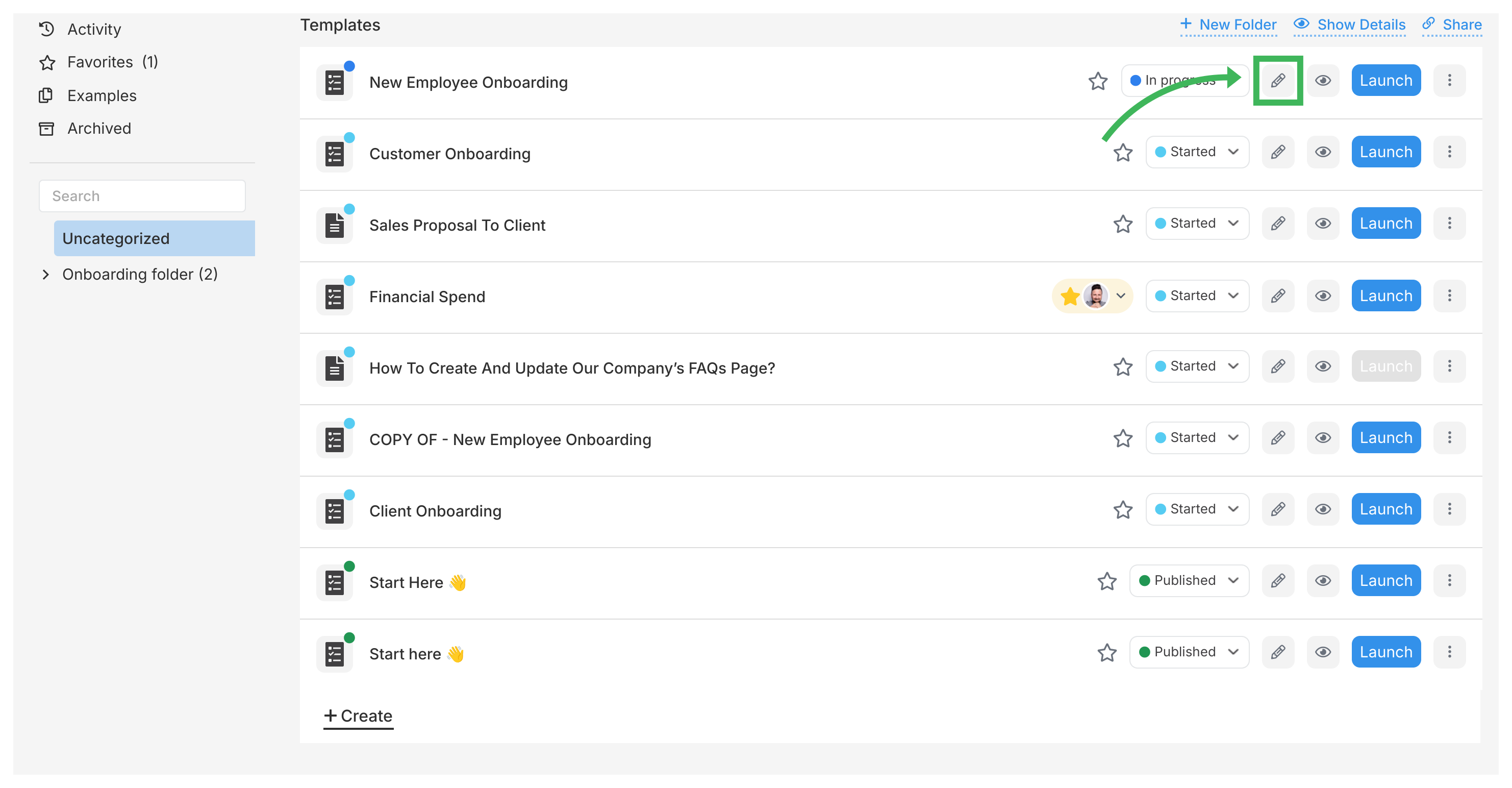
- Make sure you have a form field in an earlier step to get the data you want to display.
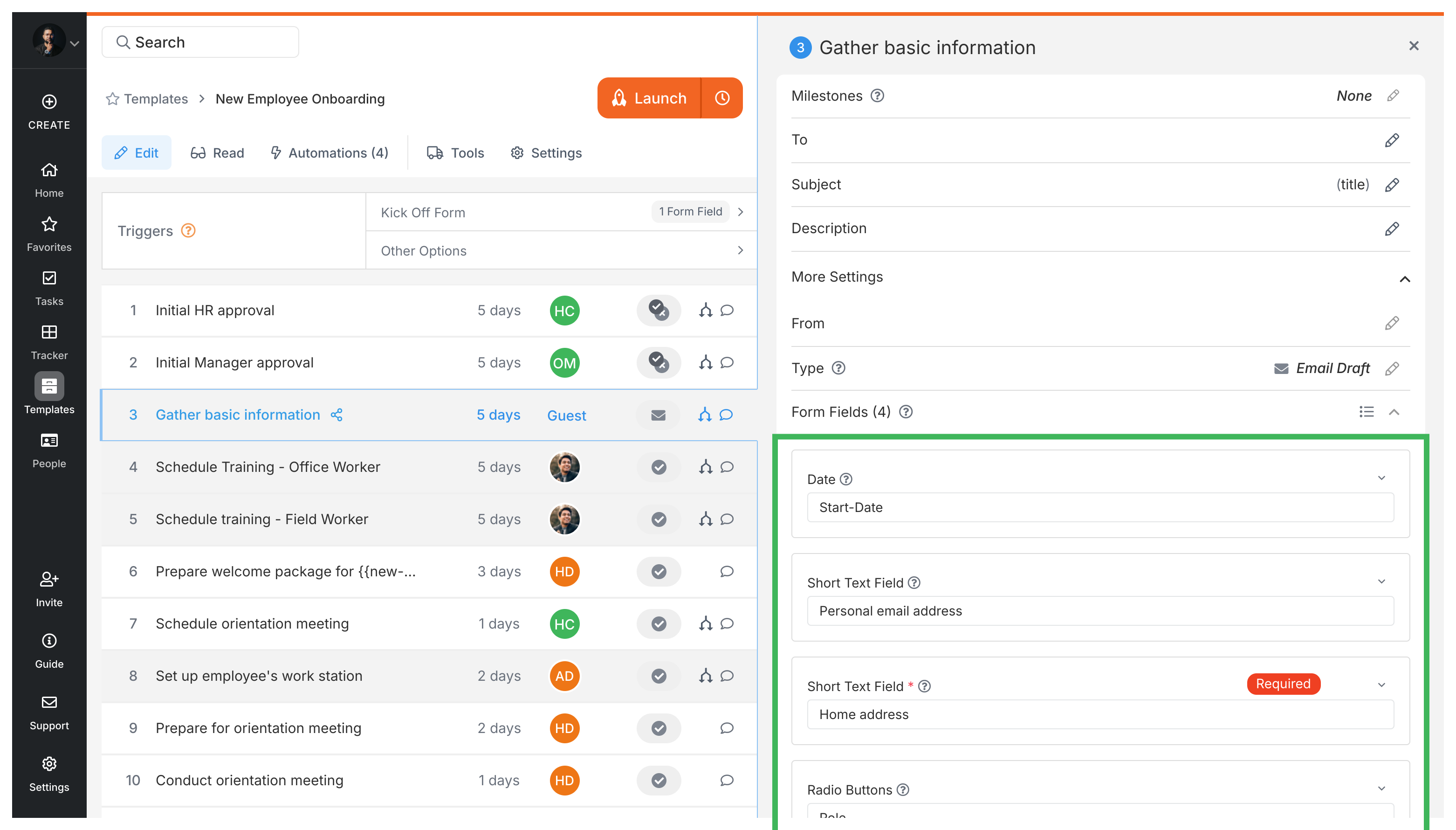
- Go to a step that happens after the step with the form field.
- Click on the step title to edit it.
- Place your cursor where you want the variable information to appear.
- Click the (Insert Variable) button that appears near the title field.
- Select the form field (the source) from the list.
- The variable (like
{{fieldName}}) will be inserted. Save your changes if needed.
- Open your template in Edit mode.
- Ensure the source form field exists in an earlier step.
- Go to a later step and click into its description box.
- Place your cursor where you want the variable information to appear.
- Click the (Insert Variable) button in the text editor toolbar.
- Select the form field (the source) from the list. 7.Inserting variables in description ↗
- The variable will be inserted. Changes save automatically.
- Someone fills out the source form field in an early step of the Tallyfy process.
- Tallyfy remembers the value entered.
- When the process reaches a later step containing the variable, Tallyfy automatically replaces the variable placeholder (like
{{fieldName}}) with the actual value that was entered. - If the value in the source form field is changed later, the variable display will also update.
- “Get approval for Project:
{{projectName}}” - “Review document for Client:
{{clientName}}” - “Schedule meeting with
{{departmentName}}lead”
- “Please review the proposal for
{{clientName}}, focusing on the section about{{focusArea}}.” - “Call
{{customerName}}at{{phoneNumber}}to discuss their order{{orderNumber}}.” - “Prepare the
{{documentType}}based on the request from{{requestingDepartment}}.”
- Give your form fields clear names so they are easy to find in the variable list.
- Test your template by running the process in Tallyfy to make sure variables show the correct information.
- Think about what should happen if the source form field is left empty – will the sentence still make sense?
- Use variables for information that might change from one run of the process to the next.
- Mix variables with regular text to provide clear context.
Tasks > Set default content for form fields
Edit Processes > Auto-name a process in Tallyfy
Edit Task > The rich text editor
- 2025 Tallyfy, Inc.
- Privacy Policy
- Terms of Use
- Report Issue
- Trademarks