Add tasks to active processes
Tallyfy enables dynamic task addition to active processes after launch, providing essential flexibility for evolving workflow requirements.
This capability proves invaluable when circumstances require additional steps beyond the original process design, enabling real-time workflow adaptation without process restart or template modification.
Tallyfy provides two efficient approaches for adding new tasks to executing processes, accommodating different workflow management preferences:
-
Open the active process where you want to add a task.
-
Scroll down to the bottom of the task list.
-
Enter a name for your new task in the “Add task” field.

-
Click the plus (+) icon or press Enter to add the basic task.
-
Click the newly added task to open its details panel.
-
Configure the task details (Type, Description, Assignees, Deadline, Advanced Options, Position) as needed.
-
Click Save Changes or close the details panel. The task is now part of the active process.
-
To edit the task later, click the three dots icon next to it.
-
To remove the linked task, click the three dots icon and select Unlink from Process.
-
First, create a one-off task with the necessary details (Name, Type, Description, Assignees, Deadline, etc.).
-
In the task creation panel for the one-off task, scroll down to the Advanced settings section.
-
Under Link to Process, select the active process you want to link this task to.
-
Choose the step in the active process that the new task should precede or follow.
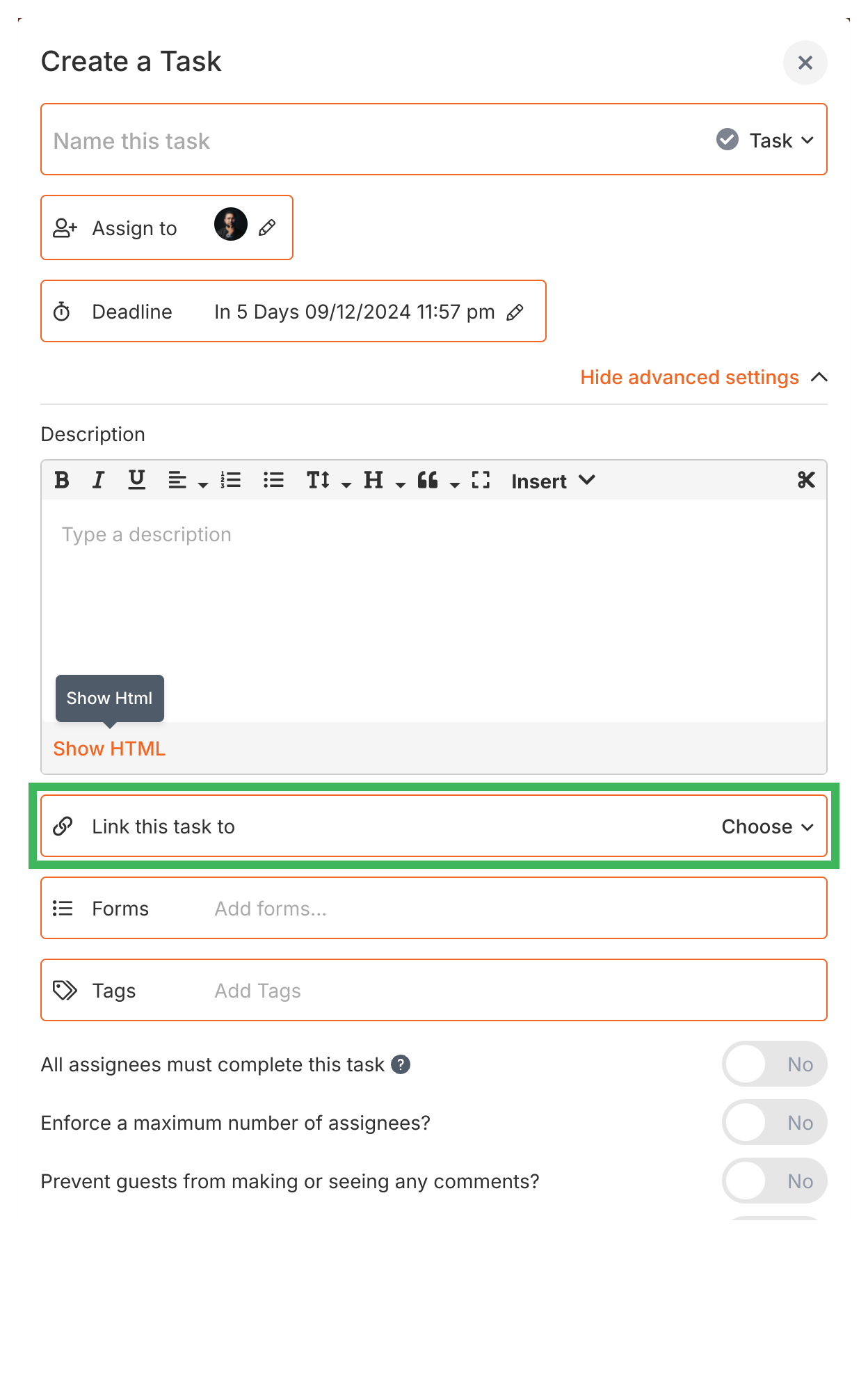
-
Click Create Task.
-
The one-off task will now appear at the specified position in your active process.
-
To edit the task later, click the three dots icon next to it.
-
To remove the linked task, click the three dots icon and select Unlink from Process.
- You can add multiple ad-hoc tasks to a process.
- Tasks added this way are often marked visually (e.g., “Linked to”) to show they weren’t part of the original template.
- Adding tasks to a running process does not change the original template.
Tasks View > Organize tasks and processes into folders
Launching > Launch another process when a task is completed
Tracking And Tasks > More about processes
- 2025 Tallyfy, Inc.
- Privacy Policy
- Terms of Use
- Report Issue
- Trademarks