This guide explains how to add new steps and modify existing steps in Tallyfy templates including editing descriptions changing assignments setting deadlines and configuring advanced settings to customize workflows.
Add a description to a template
You can add descriptions in Tallyfy to provide more detail about your overall template or individual steps within it.
Adding or editing descriptions:
- Open the template in Edit mode.
- Description access varies by template type:
- For the overall Template description: Click the Settings (or Config) button in the top toolbar, go to the Summary tab, and find the Description box.
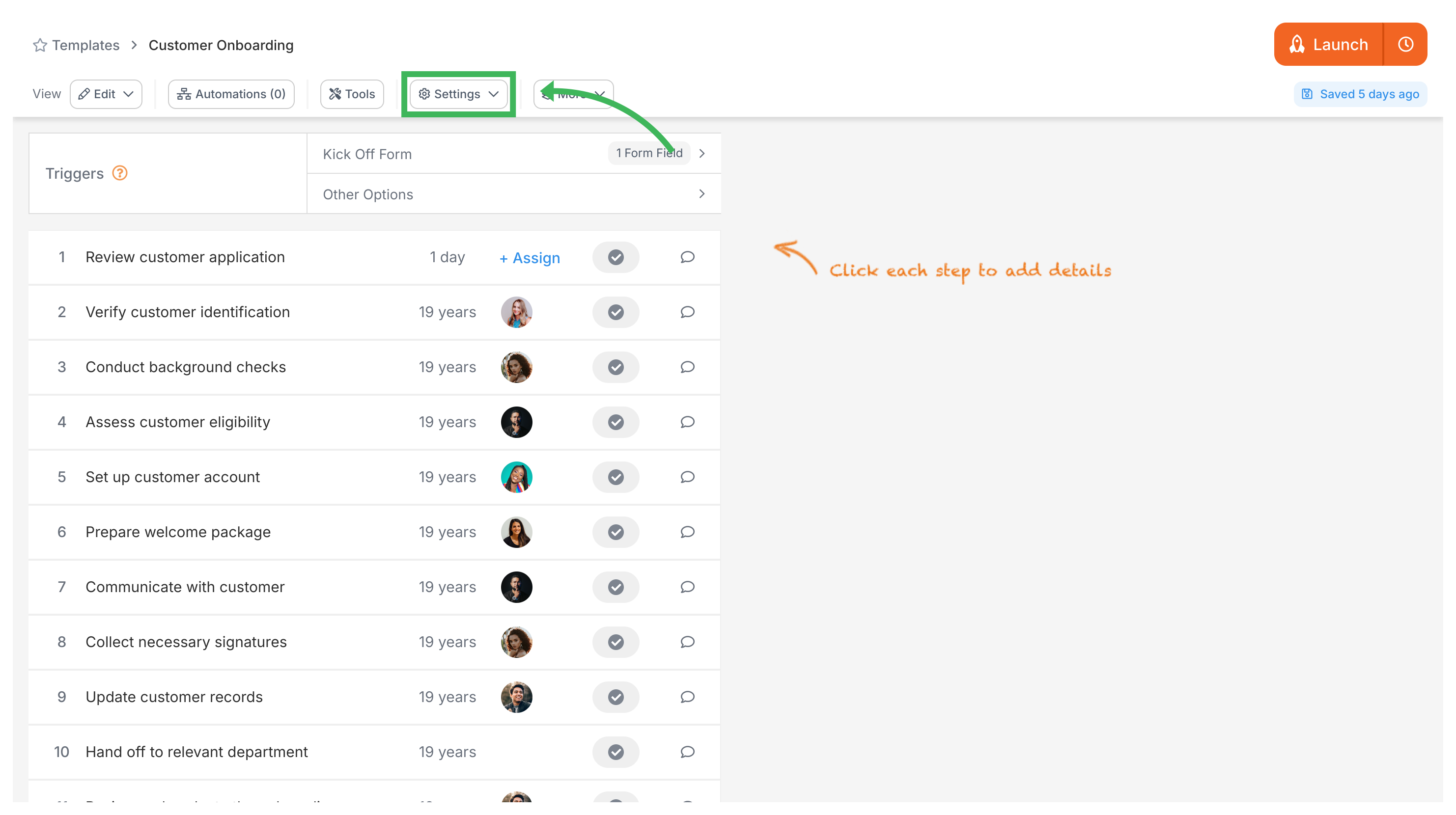
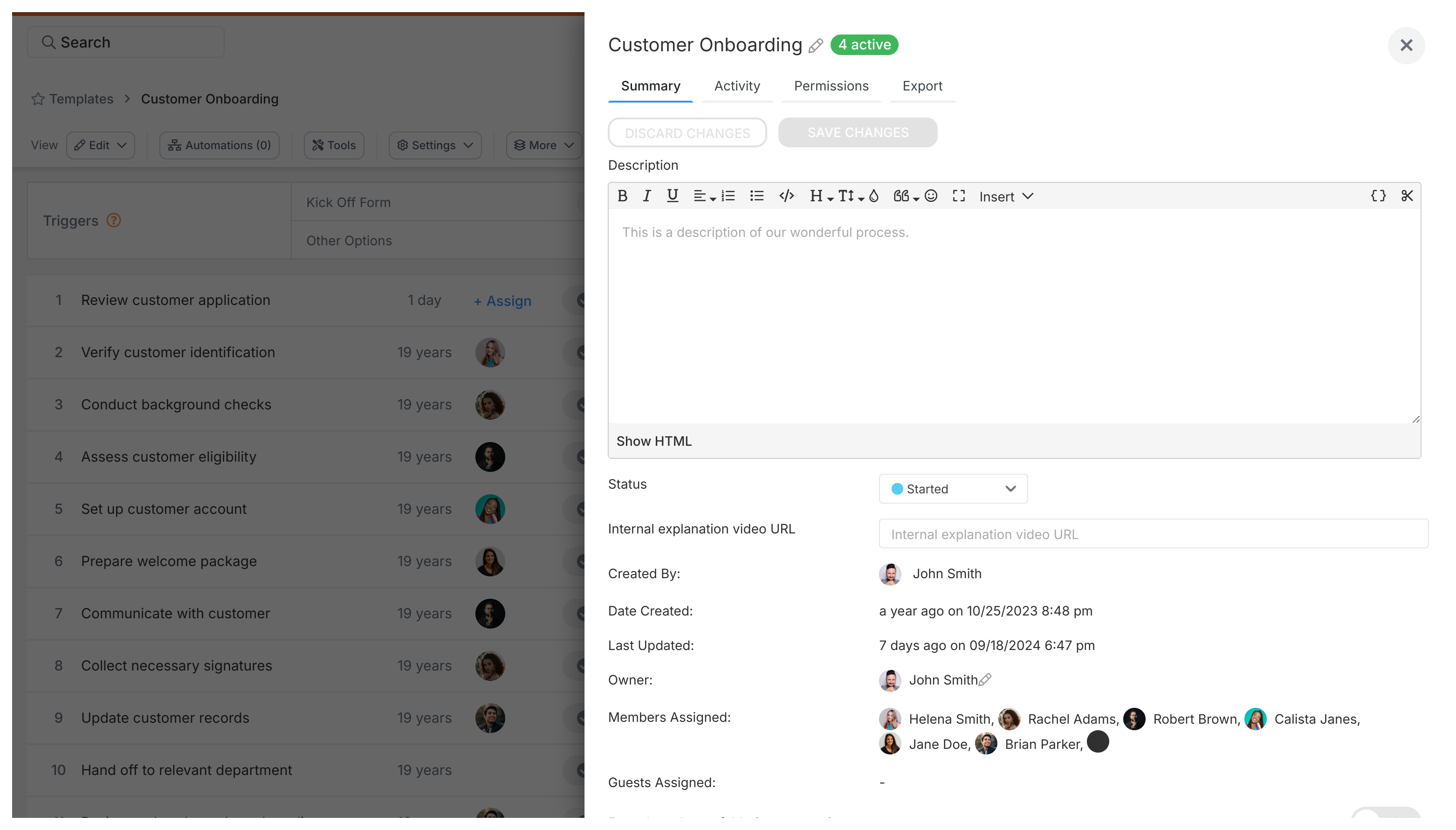
- For a specific Step description (in Procedure templates): Click directly on the step you want to add a description to. The description box will appear in the panel that opens (usually on the right).
- For Document templates: The main content area is where you add your description or primary text.
- For the overall Template description: Click the Settings (or Config) button in the top toolbar, go to the Summary tab, and find the Description box.
- Type your description into the text box.
- Tallyfy saves changes automatically as you type.
Edit Processes > Add process notes
Process notes in Tallyfy serve as a centralized hub for critical information files and links that remain visible across all tasks in a process run ensuring consistent access to essential context and resources for all participants throughout the workflow.
Templates can be edited by Standard members with specific permissions or Administrator members through the Edit view accessed by clicking the pencil icon on template cards in the Templates library.
Edit Templates > Add guidance text to a step
Guidance text can be added to form fields in Tallyfy templates by editing the template accessing the form field settings and entering instructions in the Advanced section’s guidance text box which then appears in italics below the field during process execution.
About Tallyfy
- 2025 Tallyfy, Inc.
- Privacy Policy
- Terms of Use
- Report Issue
- Trademarks