Tracking And Tasks > Tracker view
Switch between views
The Tracker provides two distinct display formats optimized for different workflow management preferences and use cases.
These complementary view formats accommodate diverse working styles and information needs:
- Board View (Default): Displays processes as visual cards with optional grouping capabilities (e.g., organized by status, priority, or assignee)
- Table View: Presents processes in structured tabular format with customizable column configurations for detailed data analysis
-
Go to the Tracker view from the left sidebar.
-
Find the buttons or tabs (usually near the top right) labeled Board and Table.
-
Click the view format you prefer.
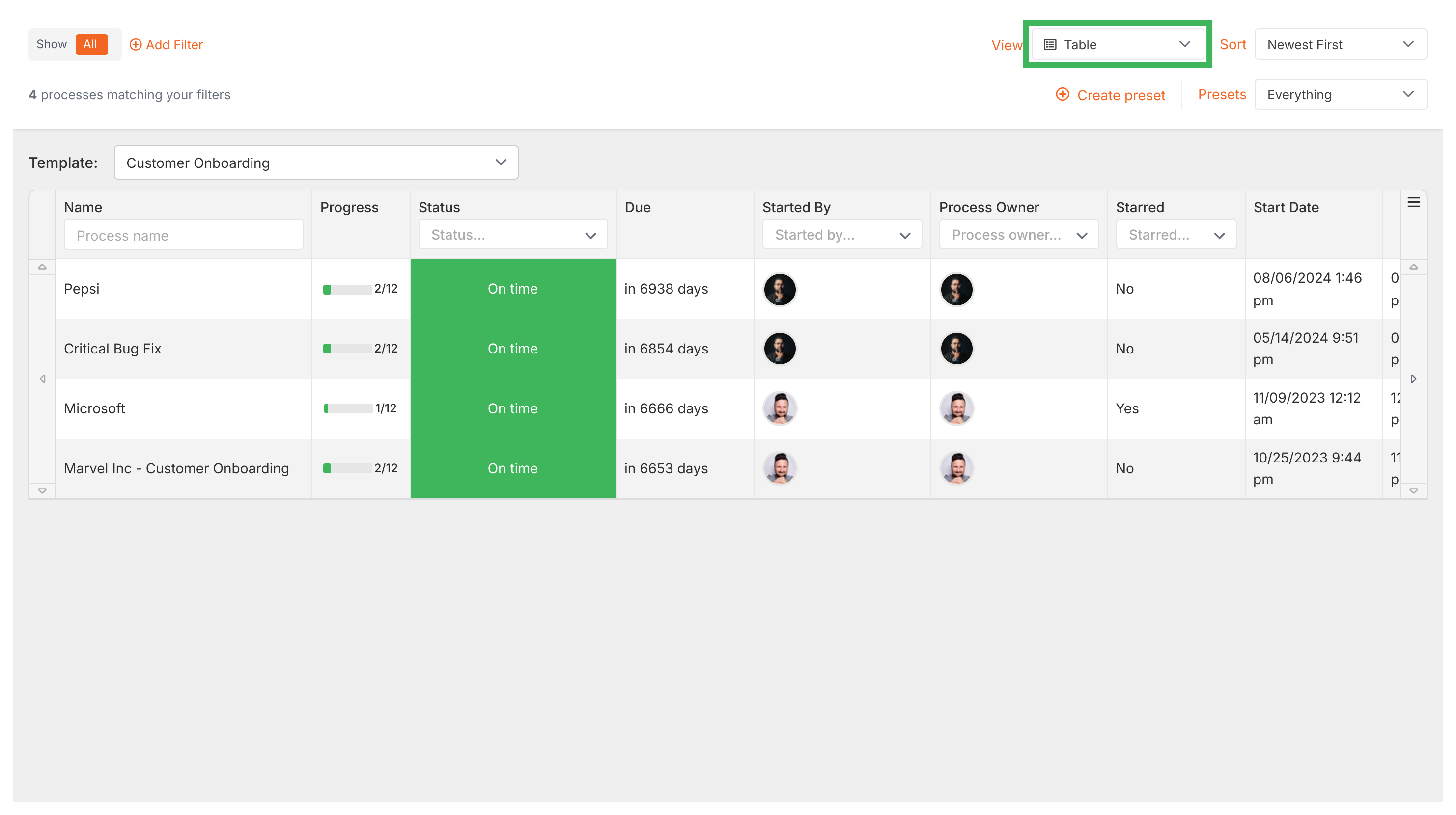
When using the Table View:
-
Processes are listed as rows.
-
You can choose which columns (process details) to show.
-
Click the column settings icon (often a gear or columns icon, usually top right of the table).
-
Check/uncheck the columns you want to show or hide (e.g., Name, Progress, Status, Due Date, Owner, Start Date, Last Updated).
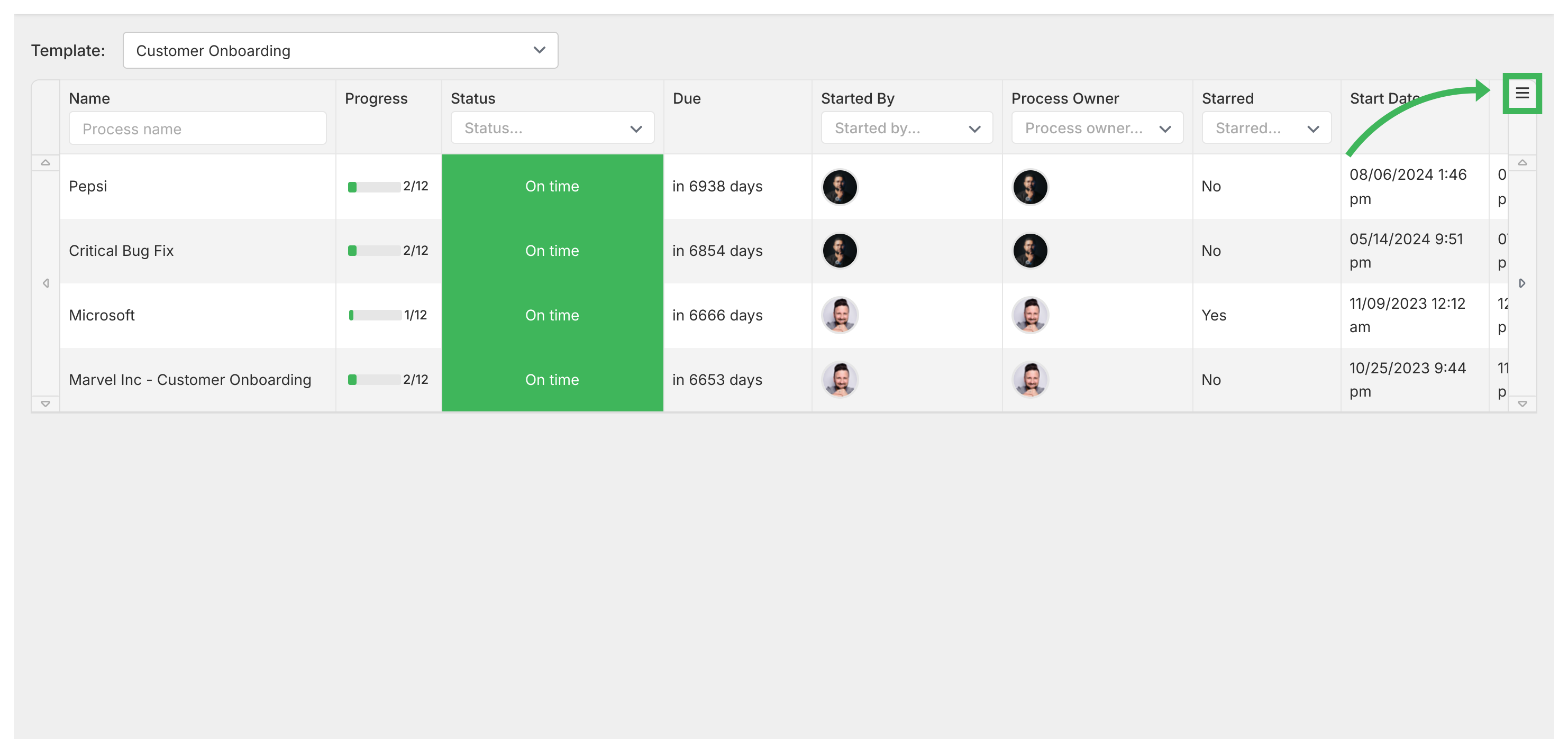
This lets you adjust the Table view to show the most relevant information for your tracking needs. Customization ensures optimal workflow visibility based on your specific monitoring requirements.
Tracker View > Manage and track my processes
Tracker View > Organize processes
- 2025 Tallyfy, Inc.
- Privacy Policy
- Terms of Use
- Report Issue
- Trademarks