Templates > How to create templates in Tallyfy
Import a template
Tallyfy offers multiple ways to import templates into your account, making it easy to share processes and convert documents from different formats in minutes.
These import options work with various source formats and organizational needs, helping you migrate templates and standardize workflows across teams.
This flexibility lets you use existing documentation while moving to Tallyfy’s digital workflow platform.
Tallyfy AI automatically converts existing procedure documents (including SOPs) into fully functional Tallyfy templates.
The AI analyzes document structure and content to create optimized workflow templates that keep essential information while improving digital usability:
- Upload your file (Word, PDF, etc.)
- The AI reads the document
- Choose the output type:
- Document: Creates a simple Tallyfy document, cleaning up the formatting
- Procedure: Tries to create a step-by-step Tallyfy process template
- Review the template Tallyfy creates and make any needed changes
Tallyfy AI can also convert flowchart images into Tallyfy templates, transforming visual process diagrams into executable workflows:
- Upload a clear picture of the flowchart (PNG, JPG) or a PDF
- The AI looks at the shapes and text
- Choose the output type:
- Document: Creates a simplified Tallyfy document
- Procedure: Turns the flowchart shapes into steps in a Tallyfy template
- Review the result and make changes as needed
You can copy a template from one Tallyfy organization (account) to another for sharing or migration purposes. You’ll need the ID numbers for the original organization and the template to complete this process.
- Access to log into both Tallyfy accounts (the source and the destination) with appropriate credentials
- Administrator permission in the account you’re importing into for security and access control
- In the source account, open the template you want to copy
- Click Settings > Export
- Copy down the Organization ID and Template ID shown
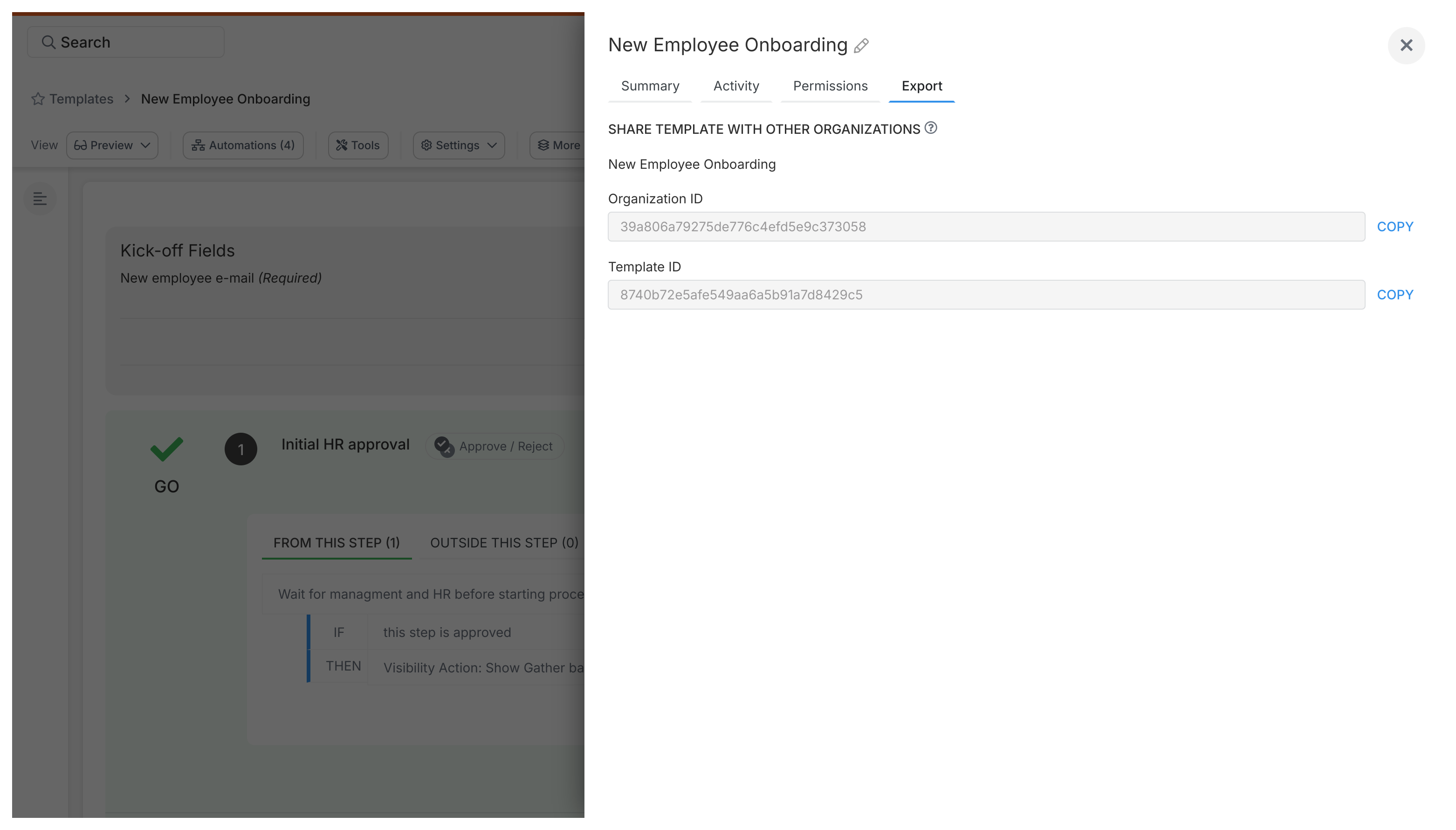
- Log into the destination account (where you want the copy)
- Go to Settings > Integrations > Import and Export
- Enter the Organization ID and Template ID you copied from the source account
- Click Import
- Check the imported template to make sure it looks right
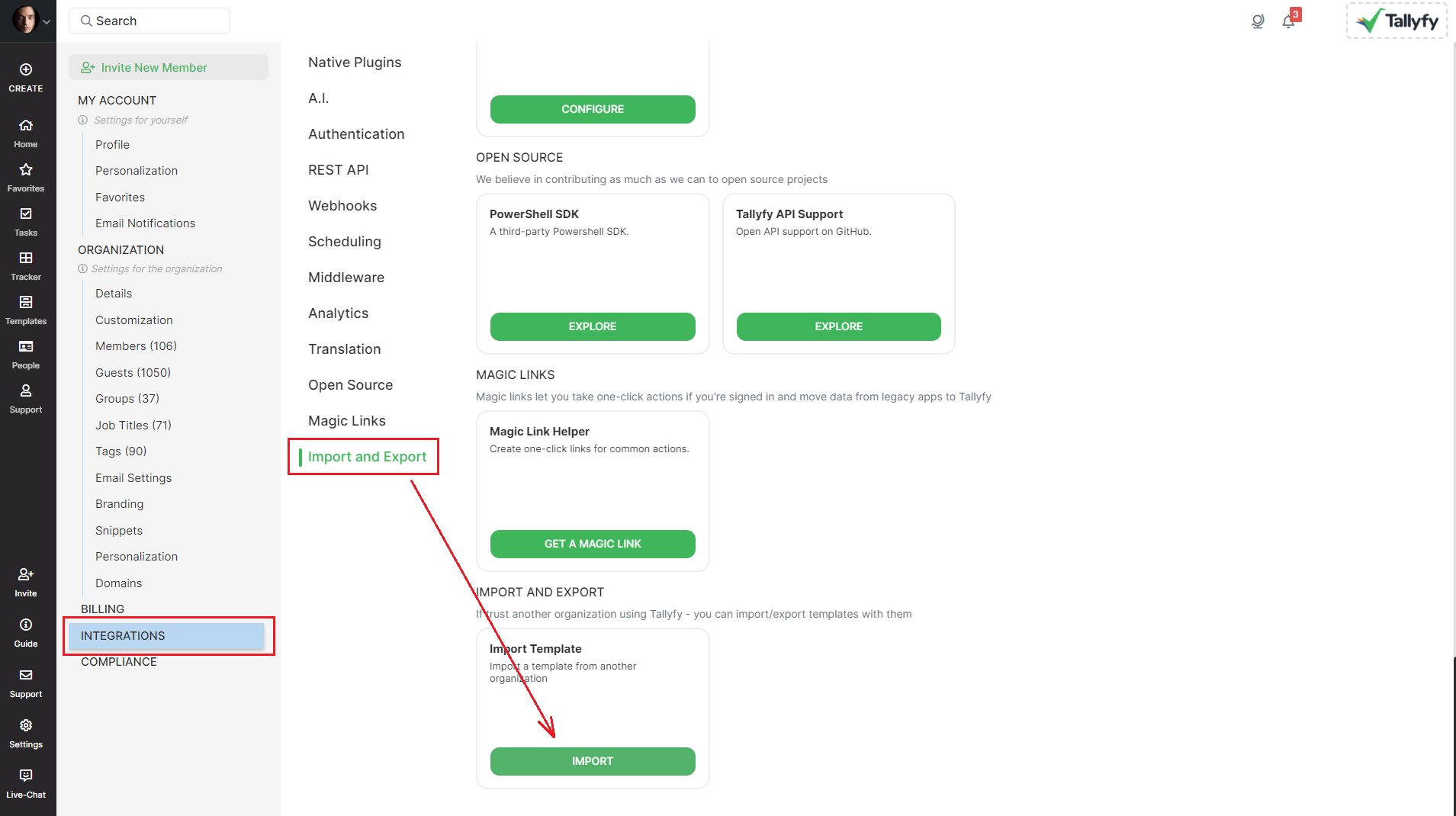
- Consultants moving templates to a client’s account for project delivery
- Sharing standard processes between different departments or company branches for consistency
- Copying templates between a test account and a live production account for safe deployment
For developers or large-scale tasks, you can manage templates programmatically using code via the Tallyfy API:
- Export templates as JSON files (for backup or migration purposes)
- Import templates from JSON files for bulk operations
- Build scripts to automate template creation or management for efficiency
This programmatic approach helps with advanced template management for enterprise needs.
See our GitHub repository ↗ for code examples and technical details.
If you copy/paste from Microsoft Word or use the AI document import for Word files, keep these considerations in mind:
- Purpose: Tallyfy templates are designed for online use, not perfect print replicas, optimizing for digital workflow execution
- Formatting: Tallyfy intentionally removes most Word formatting when you paste or import to maintain consistency - use Tallyfy’s formatting tools after importing for proper styling
- Structure: Use Tallyfy’s Headings (H1, H2, H3) to structure content and automatically create a table of contents for navigation
- Branding: Tallyfy applies your company’s branding automatically - you don’t format each document manually, ensuring consistency
- Images: Images copied from Word might need resizing in Tallyfy for optimal display
- Versions: Tallyfy maintains one main version with a history log, unlike Word where you might have many separate files
These differences reflect Tallyfy’s focus on collaborative, digital workflow execution rather than static document management.
How To > How to merge two process templates into one
Tutorials > Create your first template
- 2025 Tallyfy, Inc.
- Privacy Policy
- Terms of Use
- Report Issue
- Trademarks