Templates > Configure your template
Print, download, and export Tallyfy templates
Tallyfy offers multiple ways to get template information out of the platform - physical printing, digital PDF creation, and structured data exports.
These output options support various use cases from creating paper copies for offline reference to generating digital backups and enabling technical integrations in minutes.
Each method serves different needs, from simple documentation to complex technical work.
- Permission to view the template you want to output
- A printer (if printing physical copies)
- A PDF viewer (if saving as PDFs)
- Technical knowledge or developer help (if using API export)
These requirements make sure you have the right access and tools for your chosen method.
- Go to the Templates section in the library
- Find the template you need
- Click the View icon for that template
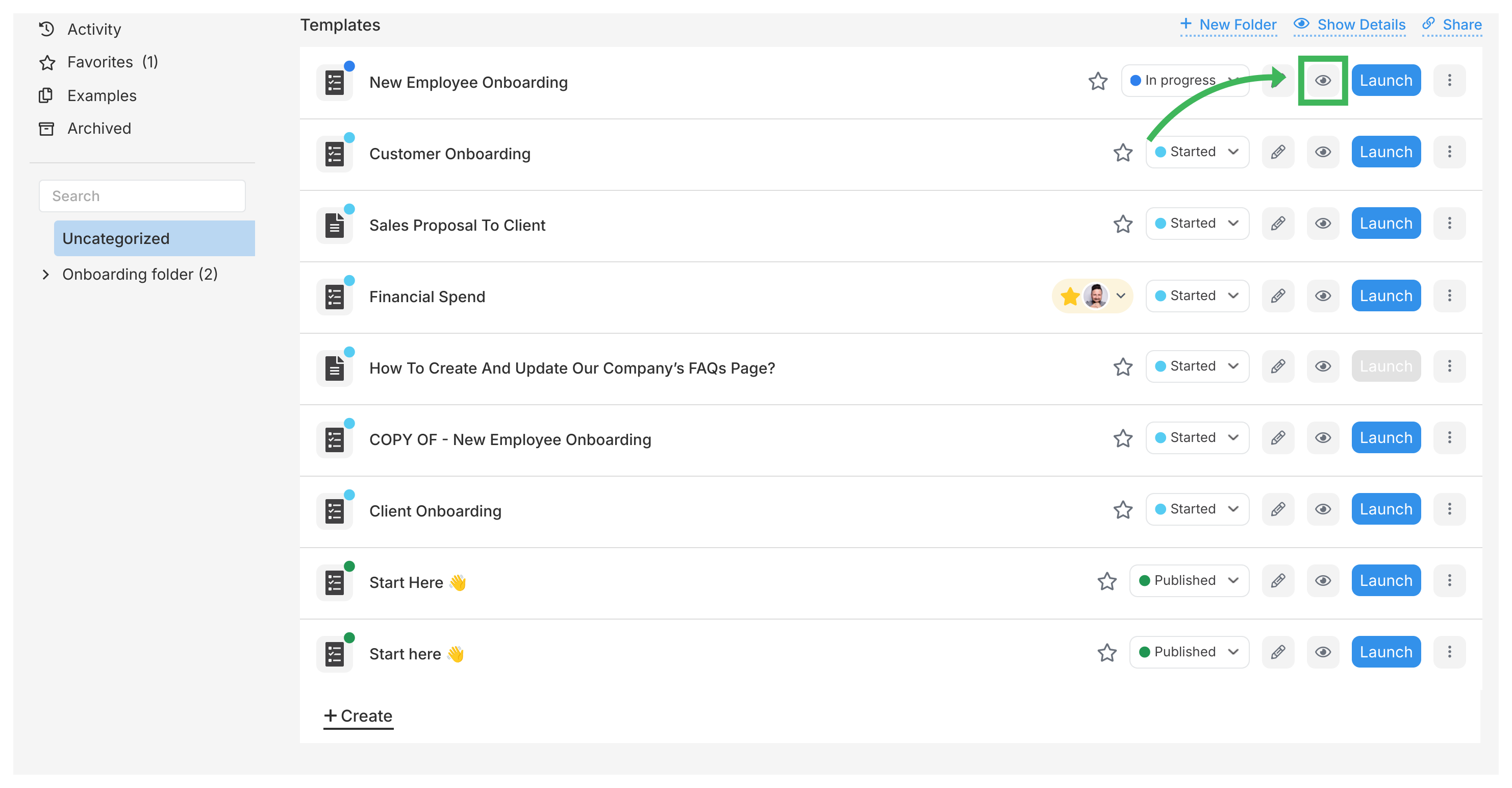
- Make sure you’re in viewing mode (not editing mode) by checking the toggle switch at the top
Print a template for meetings, training, or offline reference when digital access is unavailable or impractical.
- While viewing the template, click More in the top toolbar
- Choose Print from the menu
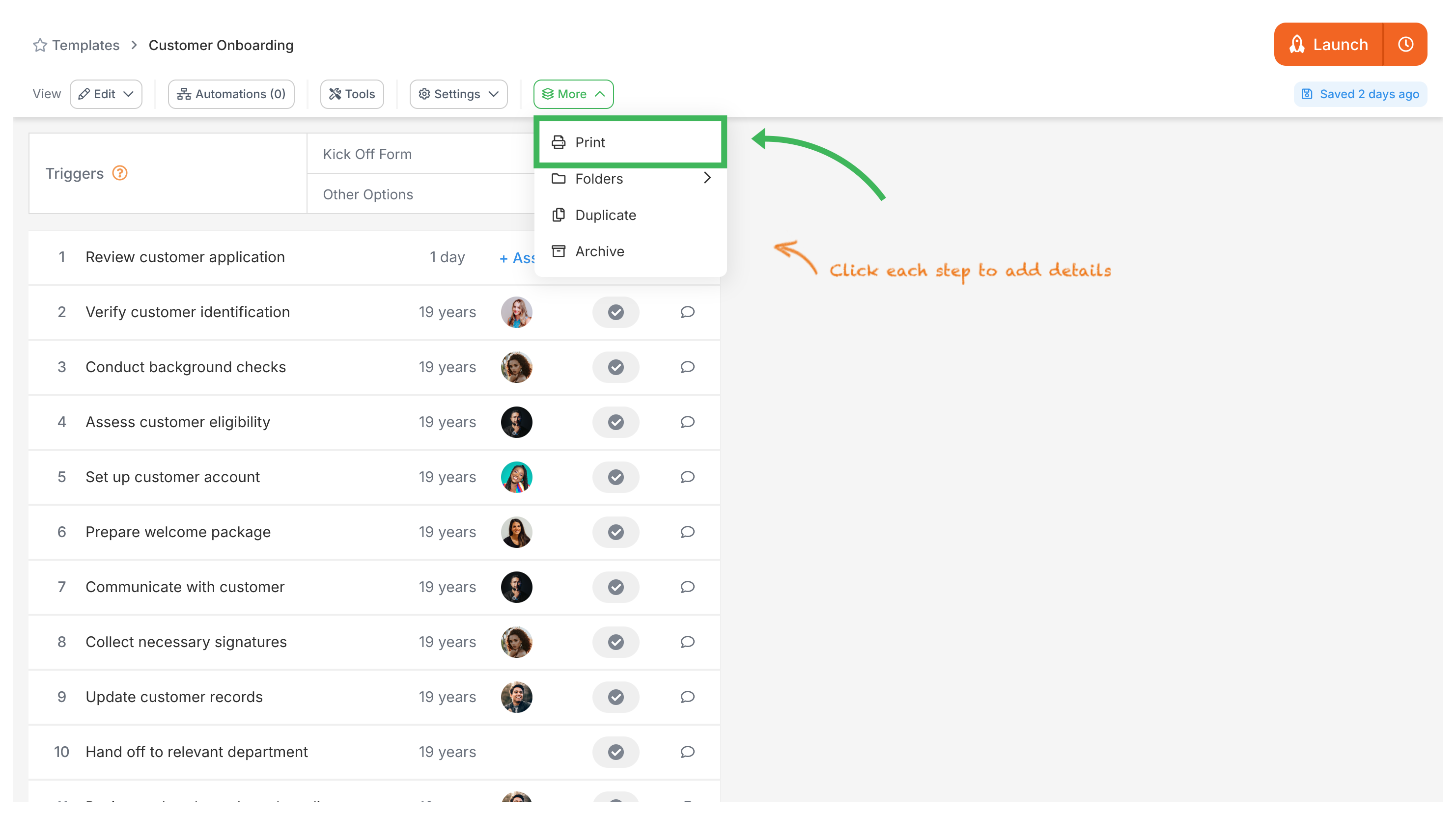
- Your browser’s print window will open
- Make sure your printer is selected under Destination
- Adjust settings like paper size or margins if needed
- Click Print
Create a PDF file to easily share a digital copy of the template with stakeholders or for archival purposes.
- While viewing the template, click More > Print in the top toolbar
- Your browser’s print window will open
- Change the Destination to Save as PDF (or similar option like “Microsoft Print to PDF”)
- Adjust paper size or margins if needed
- Click Save
- Choose where to save the PDF file on your computer
- Give the file a name
- Click Save again
For technical users, backups, or moving many templates, you can export template data using code for advanced integration scenarios.
- Exports the full template details in JSON format (a common data format) for system integration
- Useful for creating backups or moving templates to other systems efficiently
- Can be automated using scripts for bulk operations and scheduled backups
This approach lets you do advanced template management for enterprise needs.
- Go to our API Support GitHub repository ↗
- Download the Python script provided for exporting templates (“blueprints”)
- Set up the script with your Tallyfy API key and secret
- Run the script (requires Python installed on your computer)
- The script will download the template data as JSON files in under 30 seconds - store these files safely
| Method | Best Use | Format | Prerequisites | Time Required |
|---|---|---|---|---|
| Paper copy for meetings, offline use | Paper | Printer access | 2-3 minutes | |
| Save as PDF | Sharing digital copy, documentation | PDF file | PDF viewer | 1-2 minutes |
| API Export | Backups, moving templates, automation | JSON file | Coding skills | 5-10 minutes |
Choose the method that fits your use case and technical resources.
Code Samples > Managing templates (blueprints)
Templates > Publish a template
- 2025 Tallyfy, Inc.
- Privacy Policy
- Terms of Use
- Report Issue
- Trademarks