Tutorials > Create an automation
Automate hiding or showing tasks
Visibility actions in Tallyfy automatically Show or Hide specific steps based on conditions in your process. This ensures that every step is considered each time a process runs, so nothing is missed. By intelligently showing only relevant steps when needed, you prevent problems later while maintaining complete process integrity.
Example 1: Show an extra approval step for large amounts to ensure nothing is missed
IF (Purchase Amount field) is ">$10,000"THEN SHOW step "Approval by CFO"Result: CFO approval step appears for purchases over $10k, ensuring critical oversight isn’t missed which could cause problems later.
Example 2: Hide steps not relevant to certain customers while ensuring all necessary steps are considered
IF (Customer Type field) is "Small Business"THEN HIDE step "Enterprise Security Review"Result: Enterprise review step gets hidden for small business customers who don’t need it, but the process still ensures every required step for that customer type is considered.
Example 3: Show different steps based on user input to modify the flow intelligently
IF (Application Type field) is "Mortgage"THEN SHOW steps "Credit Check", "Property Valuation", and "Underwriting"Result: Smart processes ask for user input (application type) and modify the flow to show mortgage-specific steps, ensuring nothing is missed.
Let’s look at another example:
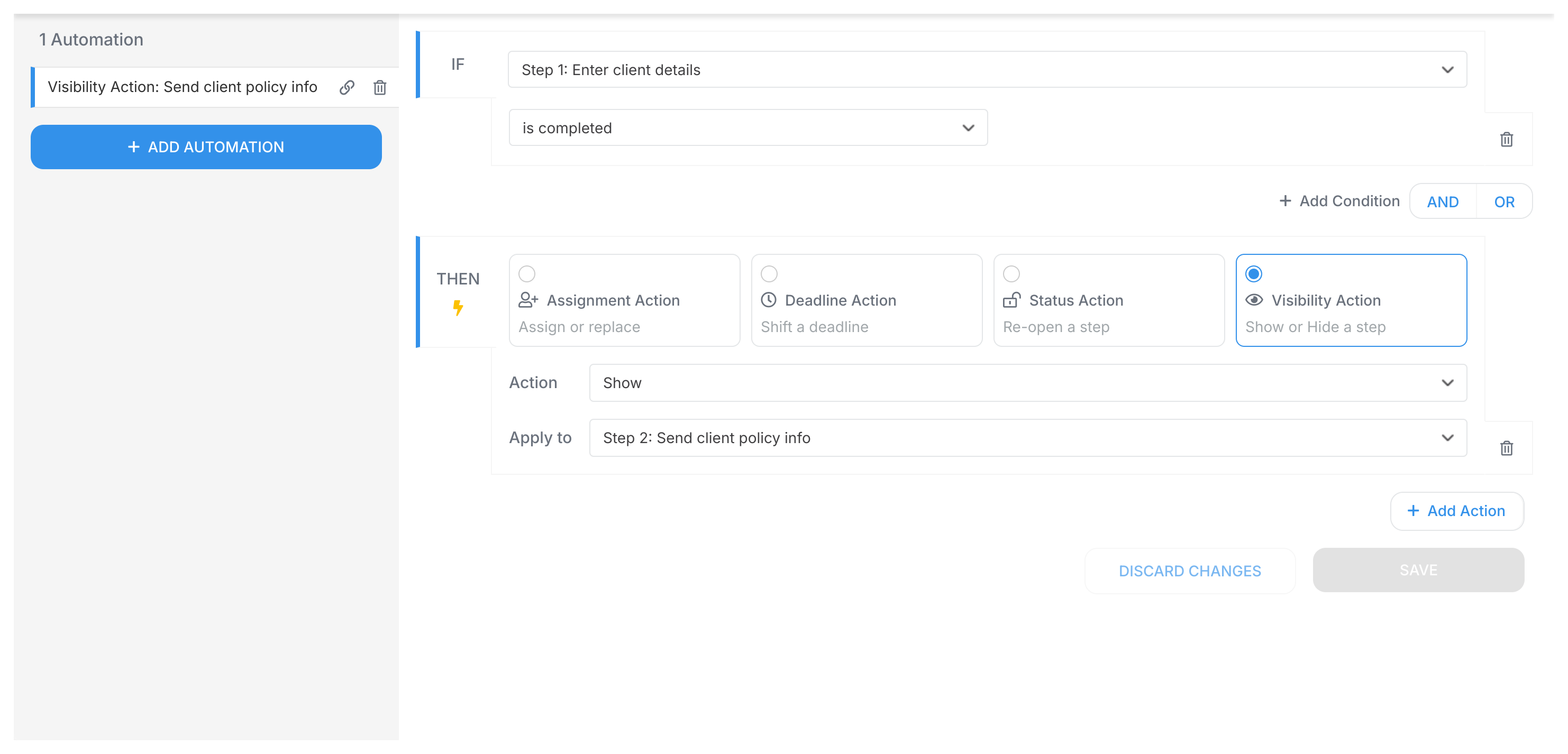
This example shows a rule where completing one step triggers step 2 to become visible.
When designing a procedure template, tasks are visible by default when processes launch. To control visibility through automations, you need to hide the task by default first.
- Open your procedure template in the editor.
- Click on the specific step (task) you want to hide initially.
- In the step’s configuration panel (usually on the right), look for an option like Hidden by default or Hide this step when the process starts and enable it.
- Save the changes to your step.
Hidden steps stay invisible until a Show automation rule makes them appear.
By default, launching a process makes all visible tasks available immediately. People can work on them in any order - essentially parallel execution.
To ensure every step is considered in the proper order (preventing problems from missed dependencies), you can enforce a specific sequence for tasks. For example, ensuring Task B can only be started after Task A is completed, and Task C only after Task B. Use a combination of hiding tasks by default and Show visibility actions in your automations.
Here’s how to set up a simple sequence:
- Task A: This is your first task in the sequence. Leave it visible by default.
- Task B: In the template editor, set Task B to be hidden by default.
- Task C: In the template editor, set Task C to be hidden by default.
- Create Automation Rule 1 (Show Task B):
- IF
(Step Status)forTask AisCompleted - THEN
(Visibility)SHOWTask B
- IF
- Create Automation Rule 2 (Show Task C):
- IF
(Step Status)forTask BisCompleted - THEN
(Visibility)SHOWTask C
- IF
With this setup:
- When the process starts, only Task A is visible.
- Once Task A is completed, Task B becomes visible.
- Once Task B is completed, Task C becomes visible.
This method ensures every step is considered in the right order, preventing problems that could occur if steps were done out of sequence. You can extend this pattern for as many sequential tasks as needed to maintain process integrity.
Examples > Combined visibility and deadline rules
- 2025 Tallyfy, Inc.
- Privacy Policy
- Terms of Use
- Report Issue
- Trademarks