Automations > Logic operations explained
Synchronization
Sometimes you need a process to wait until multiple things happen before continuing. This is called “synchronization”.
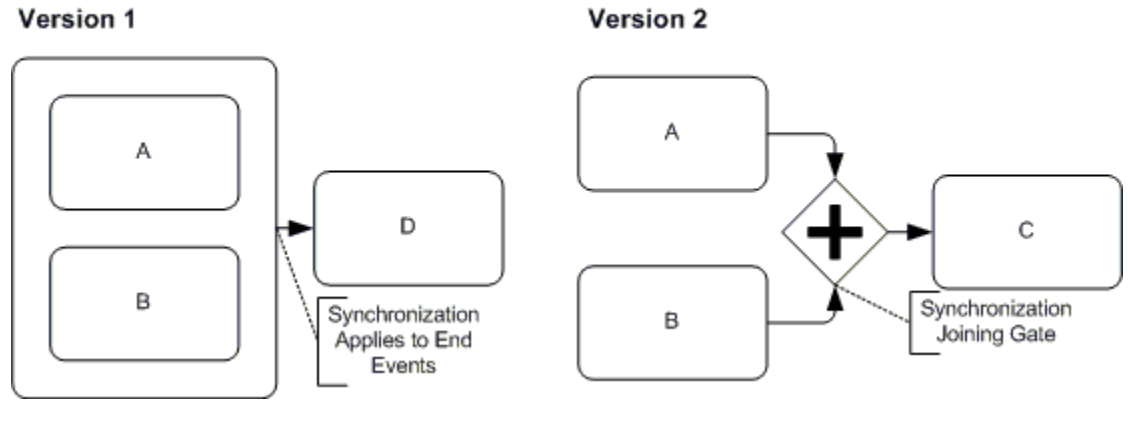
In Tallyfy automations, use the AND operator for synchronization. AND means all conditions must be true before the action happens.
Consider an Employee Onboarding process where you need approval from both HR and the direct manager before continuing.
Create two separate Approve/Reject tasks - one for HR, one for the Manager.
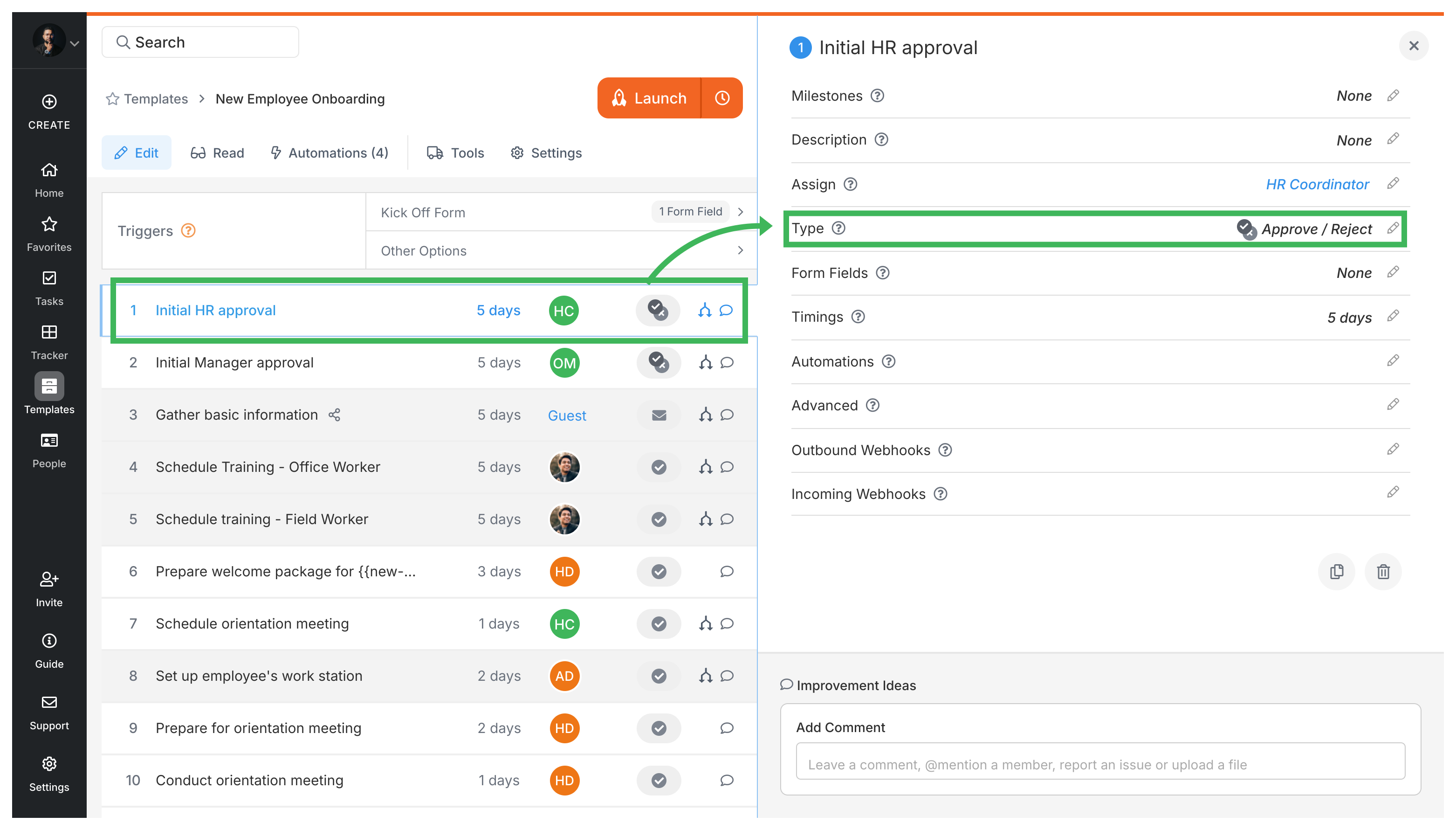
Then create one automation rule checking if both approval tasks show “Approved” status.
- Rule:
IF (HR Approval task) is "Approved"AND (Manager Approval task) is "Approved"THEN SHOW steps [List of next onboarding steps]
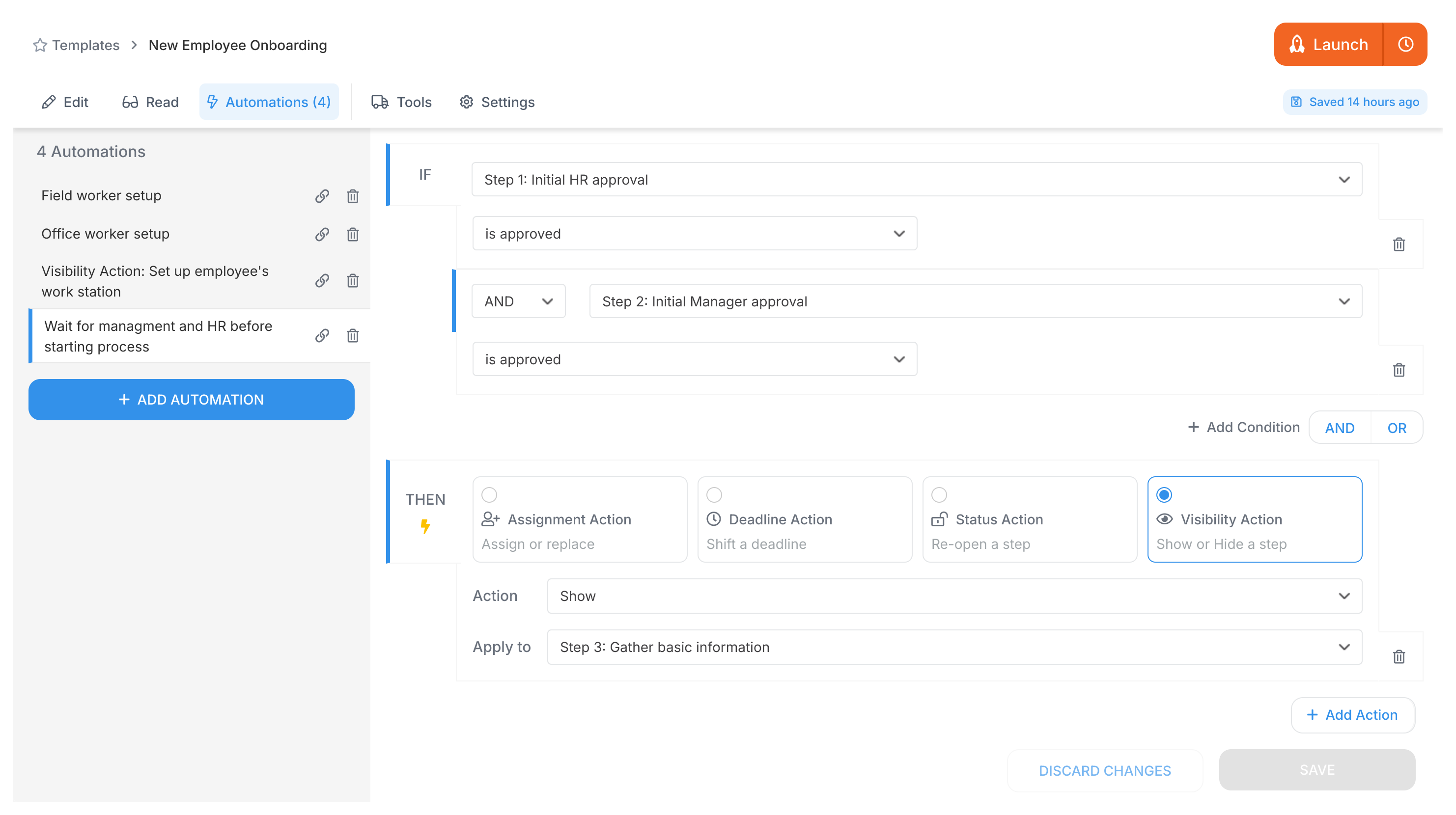
The key here is using AND between the conditions. The next steps will only appear after both HR and the Manager have approved.
The AND operator in Tallyfy makes processes wait until multiple conditions are met before moving forward.
Power Automate > Building approval workflows with Power Automate
Tutorials > Create an automation
- 2025 Tallyfy, Inc.
- Privacy Policy
- Terms of Use
- Report Issue
- Trademarks