Personal Tallyfy settings allow you to customize your individual user experience including profile details password management notification preferences language selection and other account configurations that only affect your personal workflow.
Personalization settings
You can customize various aspects of your Tallyfy experience to suit your individual preferences. To access these settings:
- Click Settings (typically located at the bottom left).
- Navigate to My Account.
You’ll find several important tabs available here:
This tab allows you to customize how Tallyfy displays information specifically for you:
- UI Language: Select the display language for Tallyfy menus and buttons (this does not translate task or template content)
- Time zone: Configure your local time zone so deadlines and timestamps appear correctly for your location
- Date format: Choose your preferred date format (e.g., MM/DD/YYYY or DD/MM/YYYY)
- Date display: Choose whether dates appear as Relative (e.g., “Tomorrow”, “In 2 days”) or Hard Dates (e.g., “2023-10-27”)
- Sounds: Enable or disable task completion sounds for audio feedback
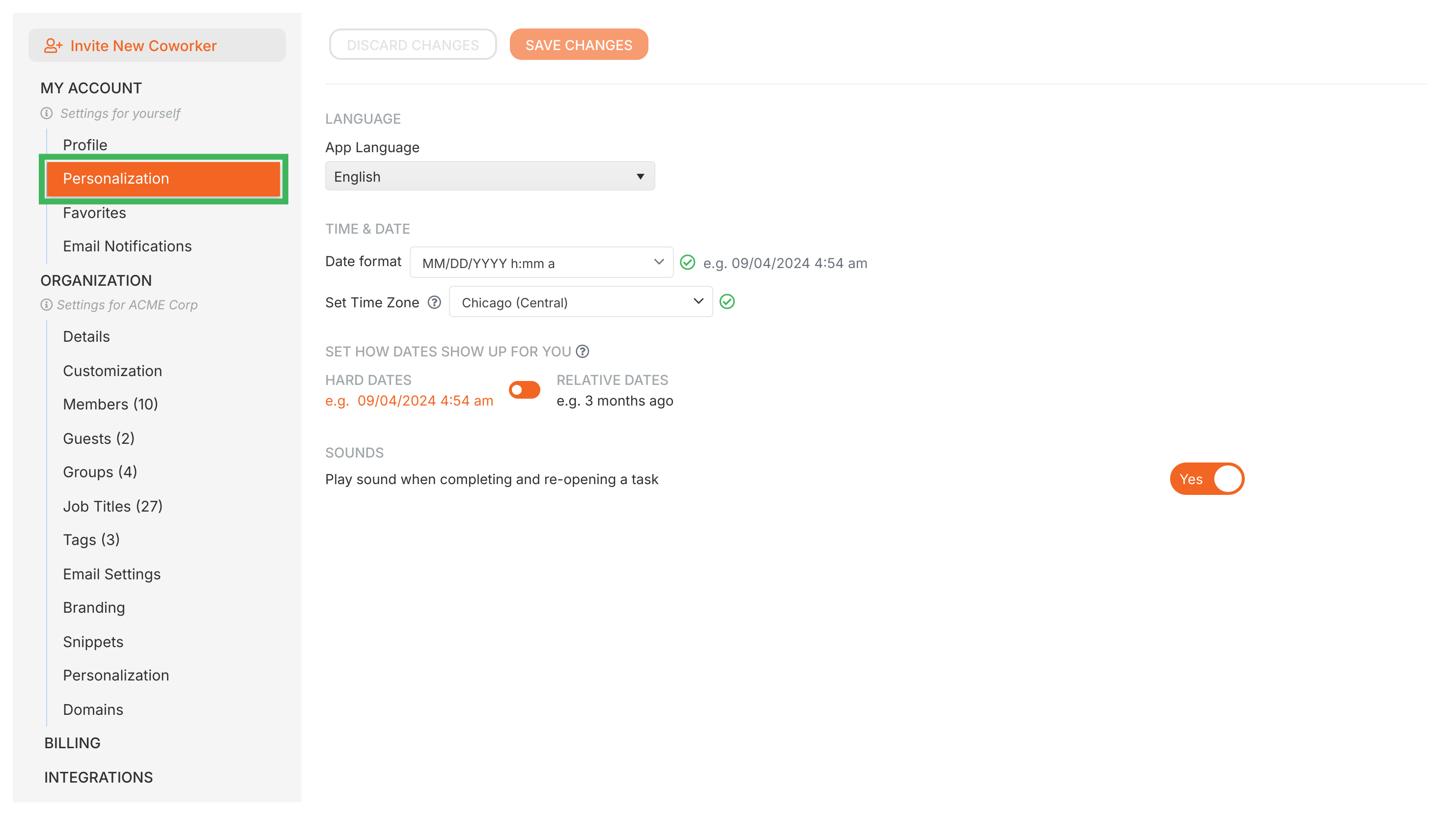
This tab enables you to update your basic personal information:
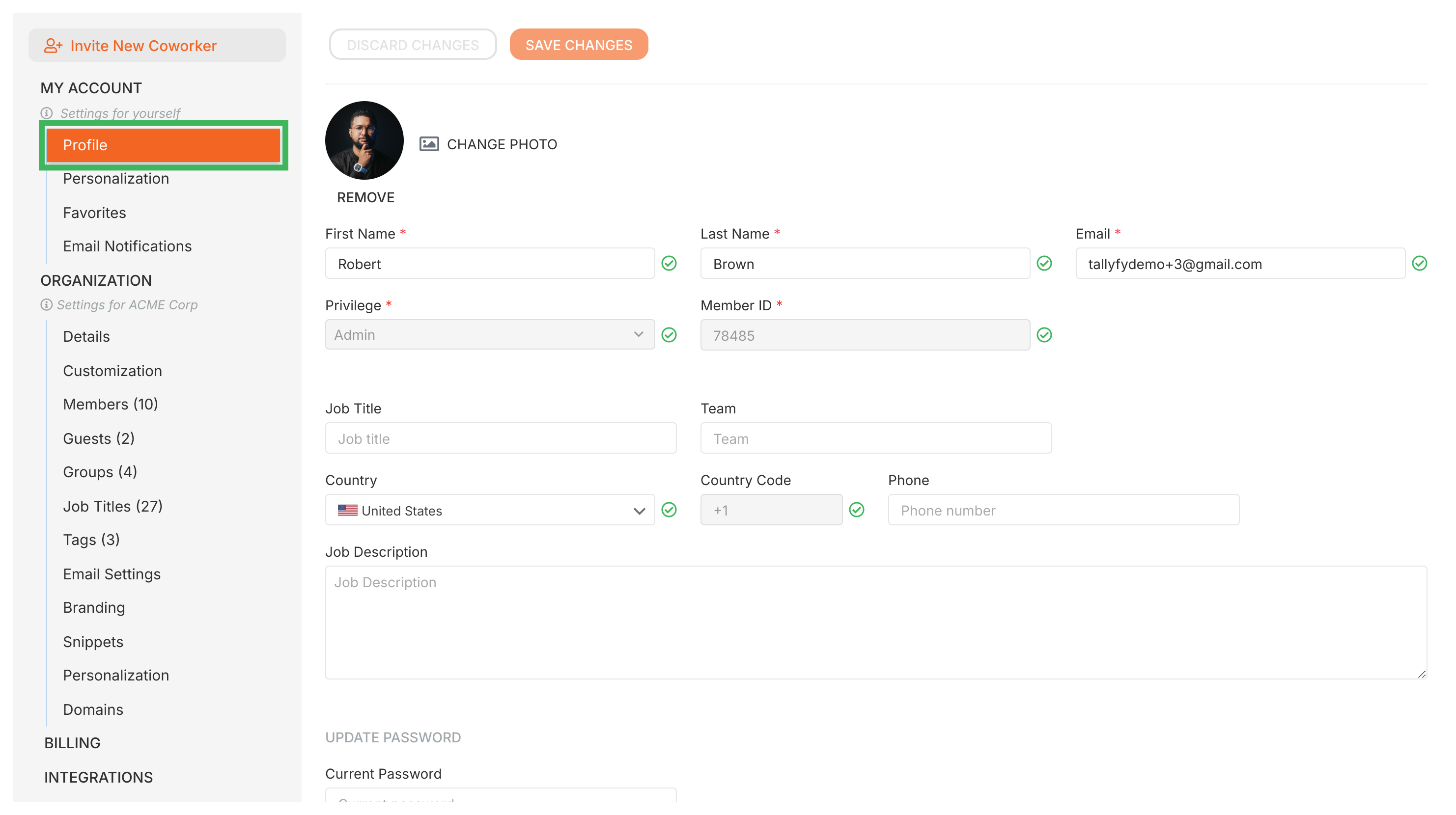
- Profile Picture: Upload or change your personal photo
- Name: Edit your first and last name information
- Email: Change your login email address
- Job Title: Update your current job title
- Phone Number: Add or modify your phone number
- Country: Update your country location
- Team Name: Enter your team’s name (this is a text field only, it doesn’t link to Tallyfy groups)
- Password: Change your login password (requires knowing your current password)
Always remember to click Save Changes after updating any profile information to ensure your changes are preserved.
Tallyfy settings are organized into Personal Settings that affect individual user experience and Organization Settings that impact all users with only administrators able to modify organization-wide configurations.
Personal Settings > Manage email notifications
Tallyfy allows users to customize email notification settings through their profile to control workflow communication frequency and prevent email overload while ensuring mandatory weekly digest reminders for task tracking.
Personal Settings > Update your profile picture
You can upload or change your profile picture in Tallyfy by accessing Settings then going to My Account > Profile and clicking the CHANGE PHOTO button to select and upload an image file from your computer.
About Tallyfy
- 2025 Tallyfy, Inc.
- Privacy Policy
- Terms of Use
- Report Issue
- Trademarks