How to organize templates into folders
Today, we’re going to talk about organizing your templates into folders. 📁
Are you tired of scrolling through tons of templates? We’ve got you covered! With folders, you can easily sort and group your templates, making them super easy to find. Plus, you can even sort them and favorite your most used ones for quick access. ⚡️
Here’s how to get started:
- In your Library view, simply select the ⋮ icon on the desired template, then click on “Move”. You can choose to create a new folder or select an existing one. 📂
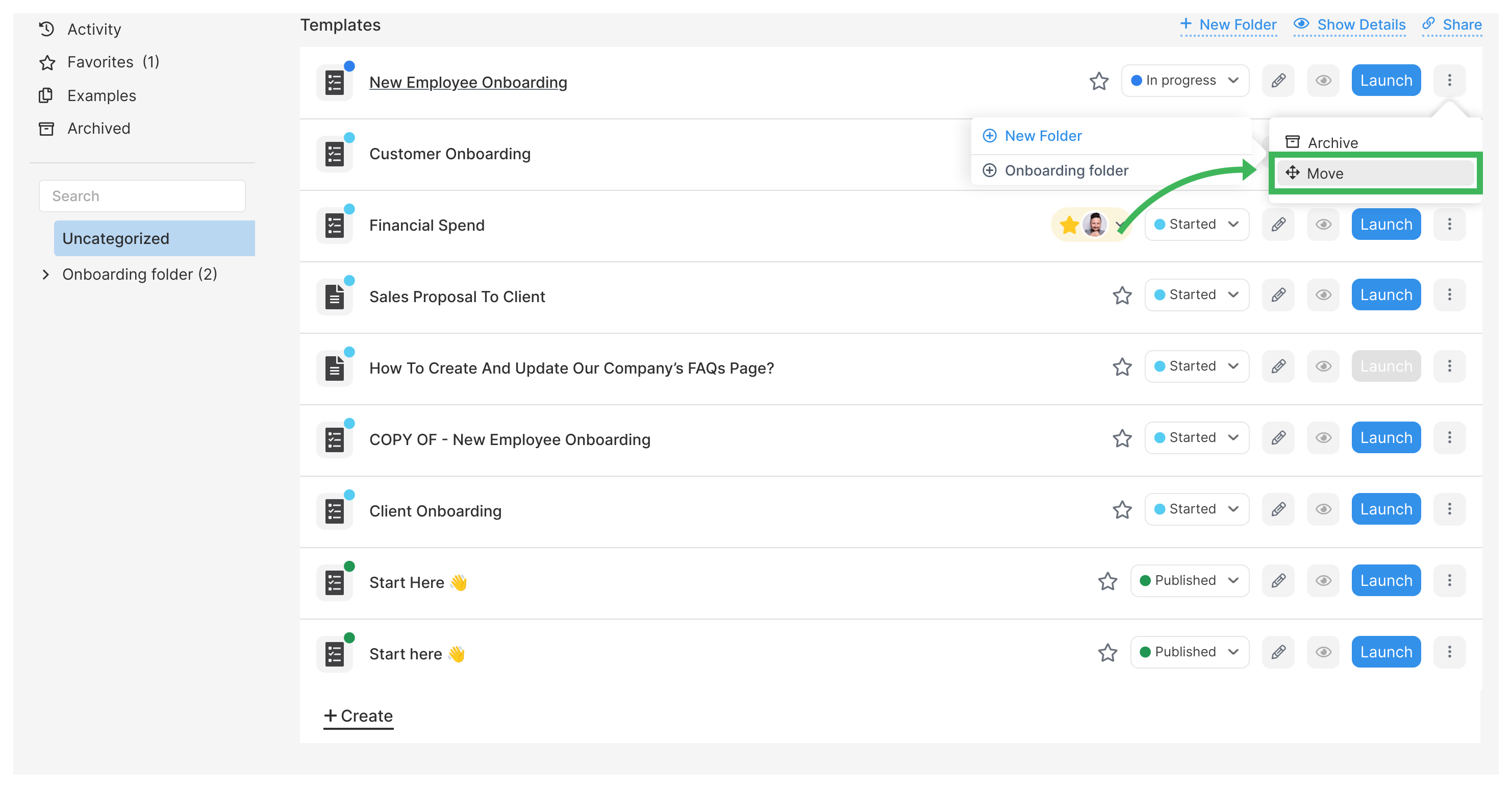
-
Within each folder, you’ll find your templates. The good news is, that if you delete a folder, your templates will be safe and sound. No more stressing about accidental deletions! 😅
-
Did you accidentally archive a template? No worries! When you “unarchive” it, you’ll find it right back in its original folder. Phew, crisis averted! 🙌
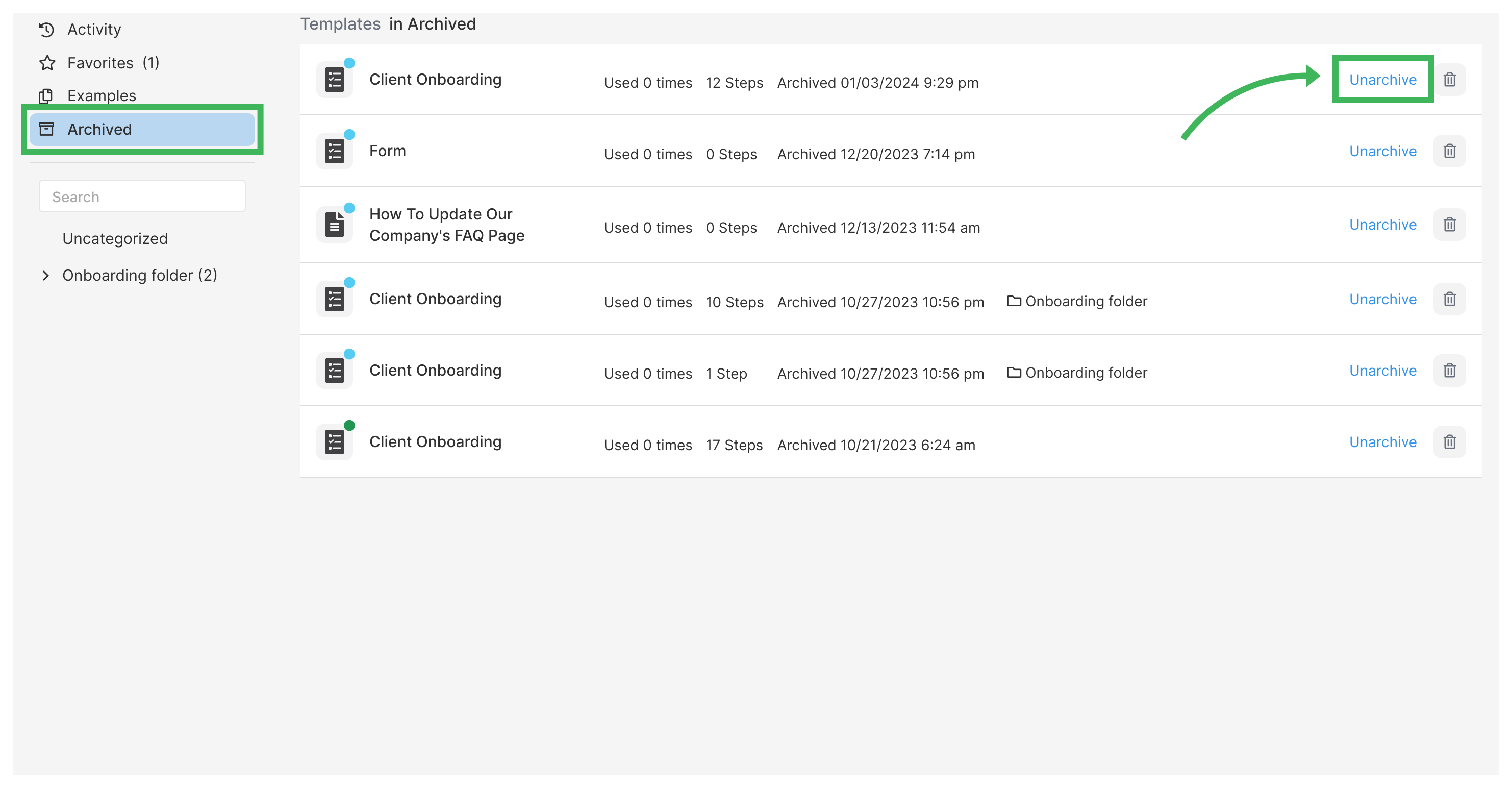
- Feeling extra organized? You can even create subfolders to further structure your templates according to your preferences. It’s all about making things work for you! 🌟
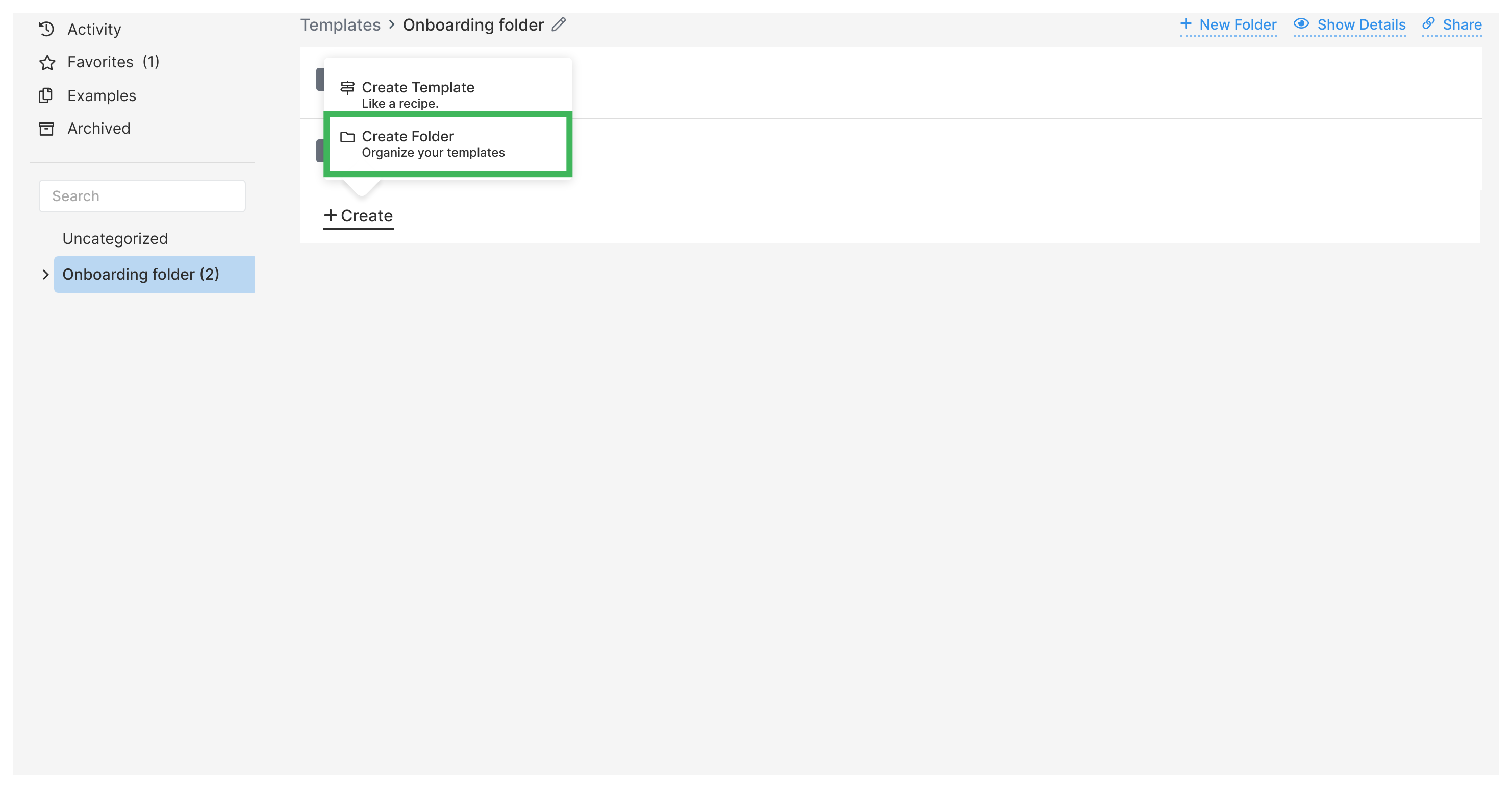
That’s it for organizing your templates into folders in Tallyfy! Enjoy the ease and efficiency of staying organized. Happy templating! ✨