How To > Effective operations manuals
Create a table of contents
Tallyfy automatically generates a table of contents from your headings - just add headings and watch the navigation build itself. No manual linking, no updating page numbers. Your documents and procedure templates1 become instantly navigable.
- A document or procedure template open for editing
- Text you want to organize with headings
Remember fighting with Word’s table of contents? Page numbers that won’t update, manual refreshing, formatting that breaks? Tallyfy works differently:
- Instant creation: Add a heading - it appears in the navigation immediately
- Live updates: Change a heading and the table of contents updates in real-time
- Screen-optimized2: Built for clicking and navigating, not printing
- Zero maintenance: Never manually update navigation again
Here’s where it gets good - watch your table of contents build itself:
-
Highlight the text you want as a main section heading.
-
Click the formatting menu in your toolbar (might show Normal text or heading styles).
-
Choose H1 to make it a main heading.
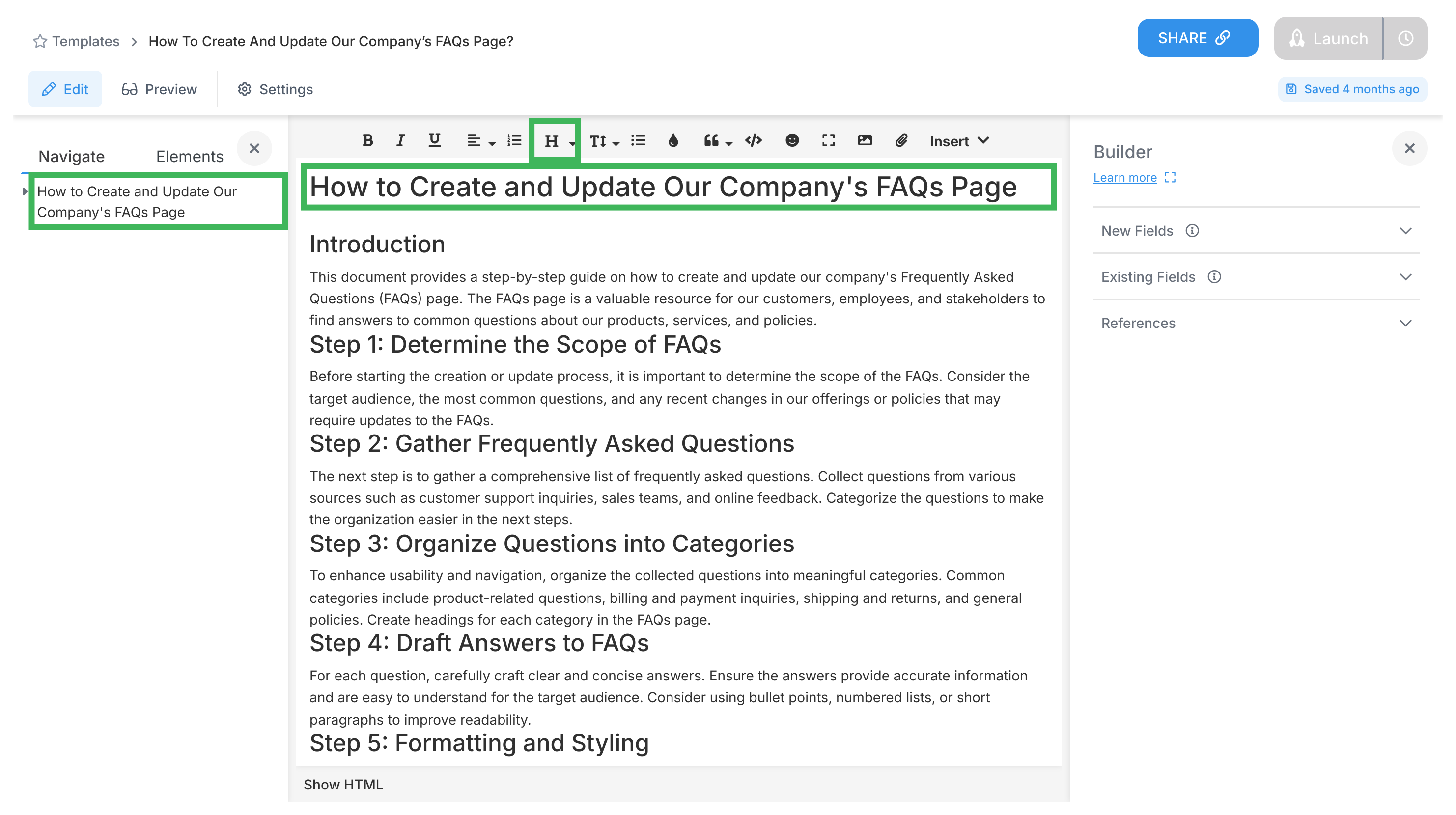
-
For sub-headings, highlight text in that subsection.
-
Pick H2 (sits under H1) or H3 (sits under H2) from the menu.
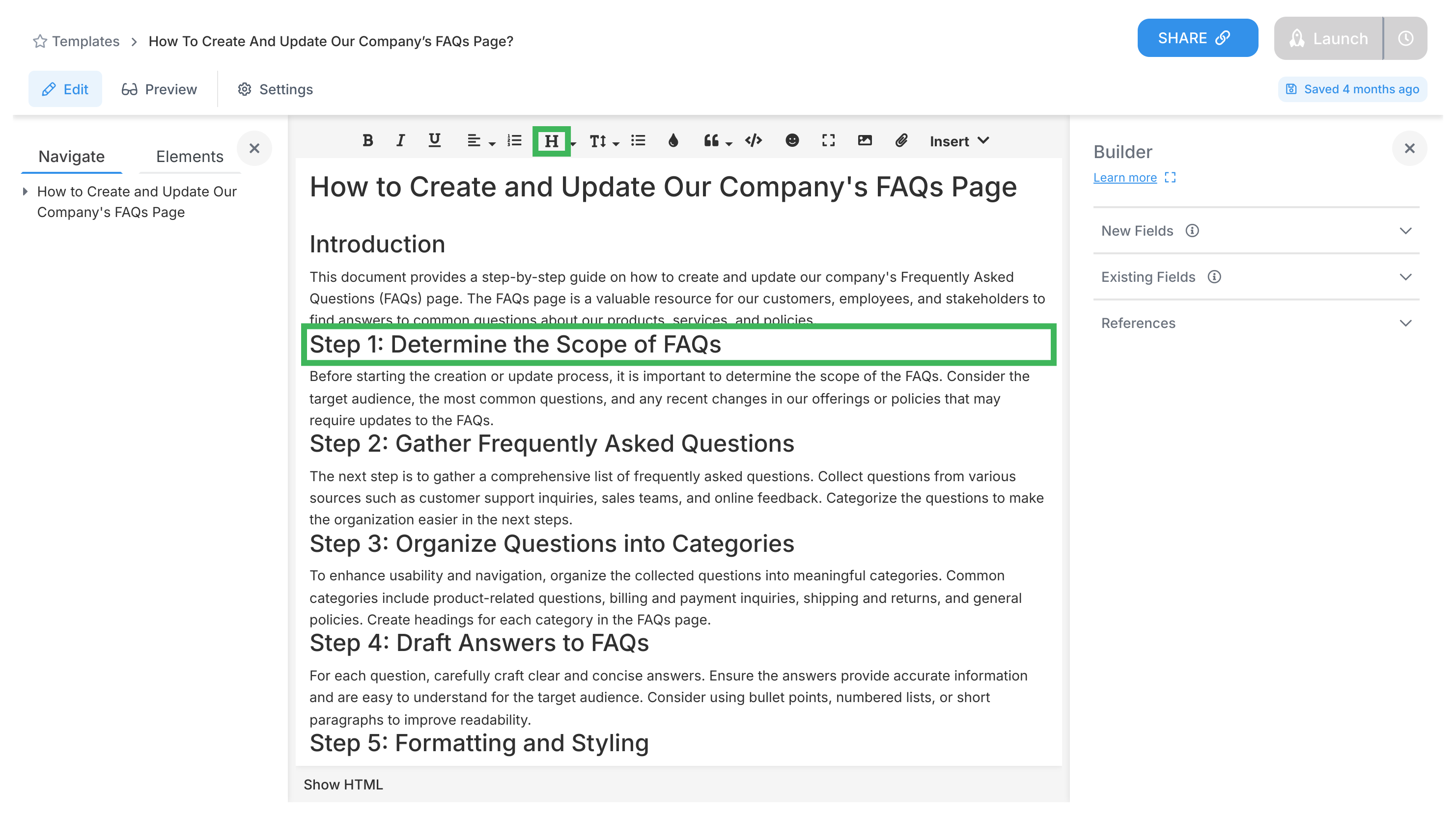
That’s it. Your headings instantly appear in the table of contents panel as clickable links.
Want a table of contents that actually helps readers? Follow these rules:
- H1 is for main sections only - think chapter titles
- H2 goes inside H1 sections - your subchapters
- H3 goes inside H2 sections (if you really need that level)
- Don’t skip levels - no jumping from H1 to H3
- Keep headings short. Really short.
Procedure templates work a bit differently. You still get automatic navigation - you just access it through preview mode:
- Open your procedure template.
- Click Preview to see the user view.
- Look for the table of contents icon in the top right (looks like stacked lines).
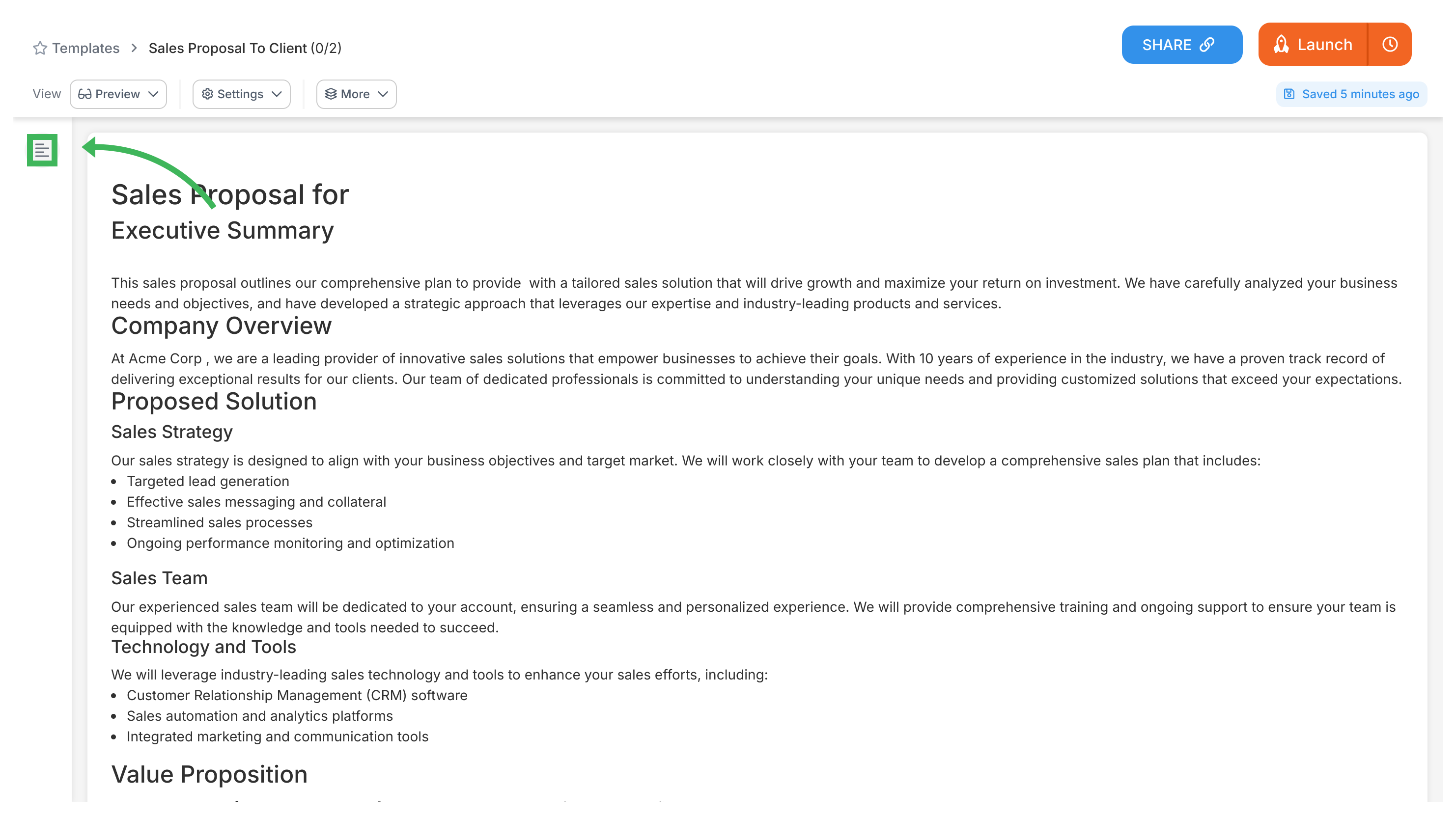
- Click any heading to jump directly to that section.
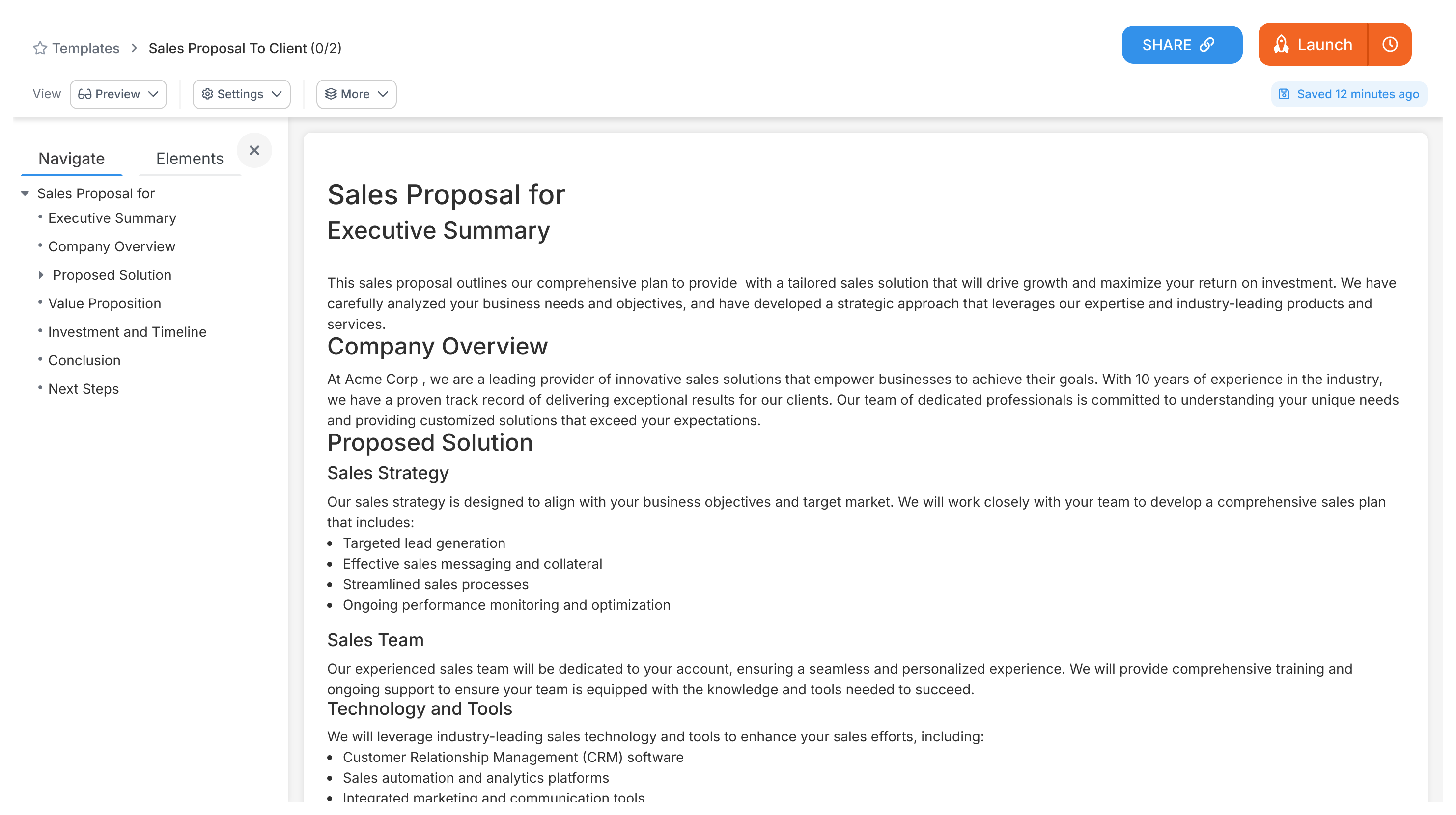
Think about the last time you scrolled endlessly through a long document, hunting for that one section you needed. Frustrating, right?
With Tallyfy’s automatic table of contents:
- Readers grasp your document structure in seconds
- One click takes them anywhere - no scrolling marathons
- You’re forced to organize content logically (trust me, this is good)
- 50-page documents become as easy to navigate as 5-page ones
- Everyone knows exactly what they’re getting before they dive in
Was this helpful?
- 2025 Tallyfy, Inc.
- Privacy Policy
- Terms of Use
- Report Issue
- Trademarks