Integrations > Authentication and SSO
Integrate Microsoft Entra ID SSO
You’ll connect Microsoft Entra ID (formerly Azure Active Directory) to Tallyfy for seamless single sign-on in about 30 minutes. Your users get automatic authentication and account provisioning - no more password juggling.
- Microsoft Entra ID access
- Administrator privileges in Microsoft Entra ID
- Tallyfy Professional or Enterprise plan
- SAML configuration values from Tallyfy Support
Here’s what you’ll do:
- Create a Microsoft Entra ID enterprise application
- Configure SAML settings in both systems
- Enable and test the SSO connection
This diagram shows how Microsoft Entra ID, Tallyfy Support, and your admin work together to set up single sign-on.
What to notice:
- Steps 1-10 show the one-time setup collaboration between your Azure Admin and Tallyfy Support
- Steps 11-15 demonstrate the user authentication flow that happens every time someone logs in
- The coordination requirement (step 1) is essential - you can’t skip the support ticket
-
Sign in to the Azure Portal ↗ with administrator credentials
-
Navigate to Microsoft Entra ID service (may still show as Azure Active Directory in some interfaces)
-
Select Enterprise Applications from the Manage section
-
Click +New application
-
Choose Create your own application
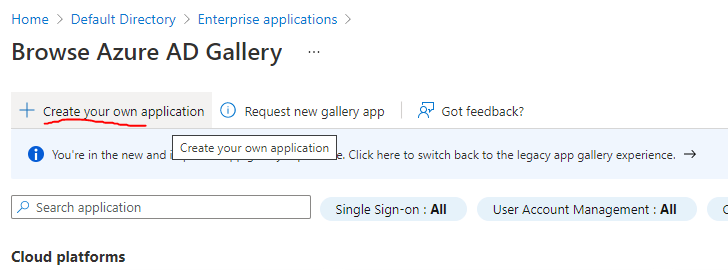
-
Enter “Tallyfy” as the application name
-
Select Integrate any other application you don’t find in the gallery (Non-gallery)
-
Click Create
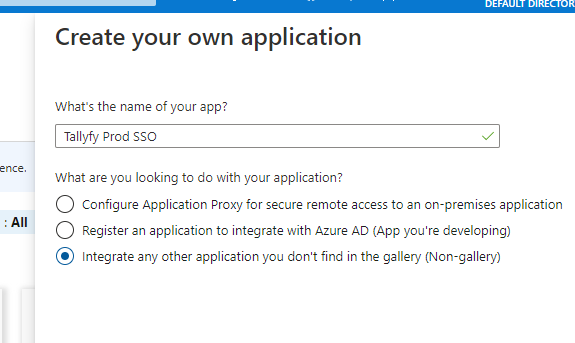
Want to assign users right away? Go ahead. You can also do this after completing the setup:
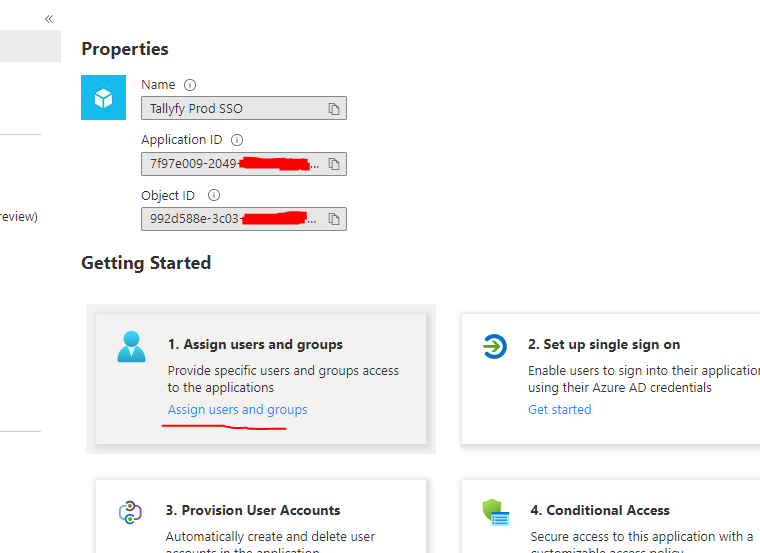
-
In the application’s sidebar under Manage, select Single sign-on
-
Choose SAML as the sign-on method
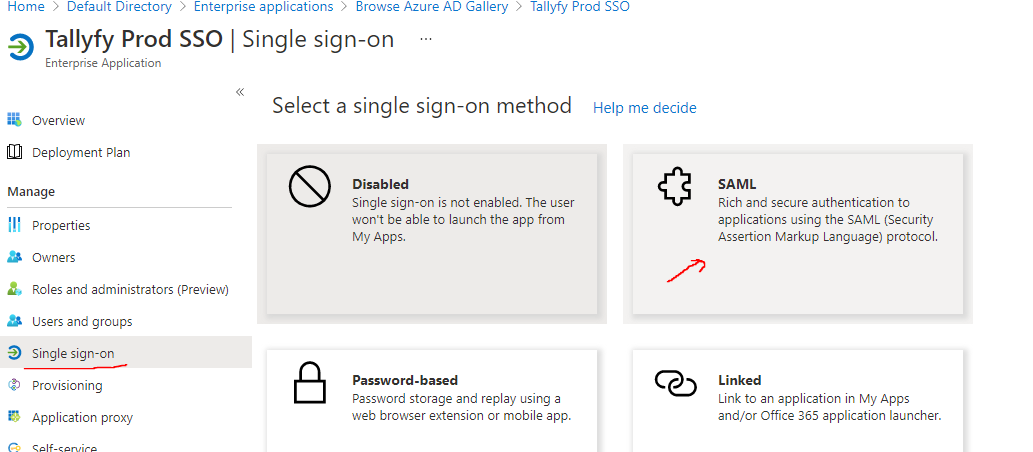
-
Click Edit in the Basic SAML Configuration section.
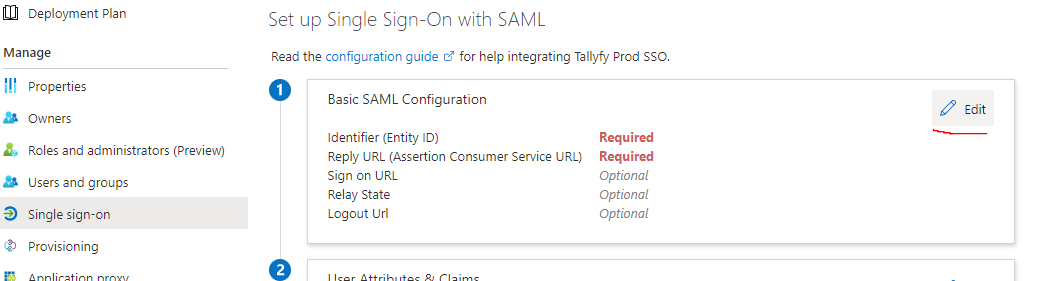
-
Time to grab Tallyfy’s SAML values. Head to your organization’s profile in Tallyfy.
-
Navigate to the Org Settings tab.
-
Click Add Configuration Details.
-
Scroll down to find the default SAML values.


-
Copy the Tallyfy SP ACS URL into Microsoft Entra ID’s Reply URL (Assertion Consumer Service URL) field.
-
Copy the Tallyfy SP Entity ID into Microsoft Entra ID’s Identifier (Entity ID) field.
-
Click Save.
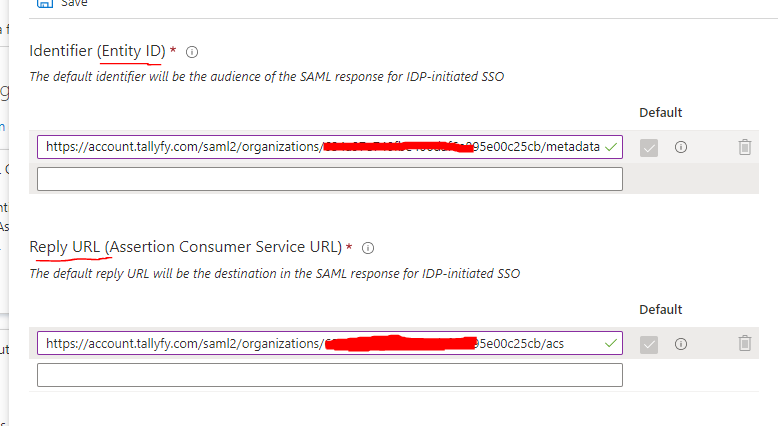
This step matters - get it wrong and users won’t sync properly. Let’s set up each attribute:
-
Configure the Name Identifier (User ID): Click the Unique User Identifier (Name ID) row.
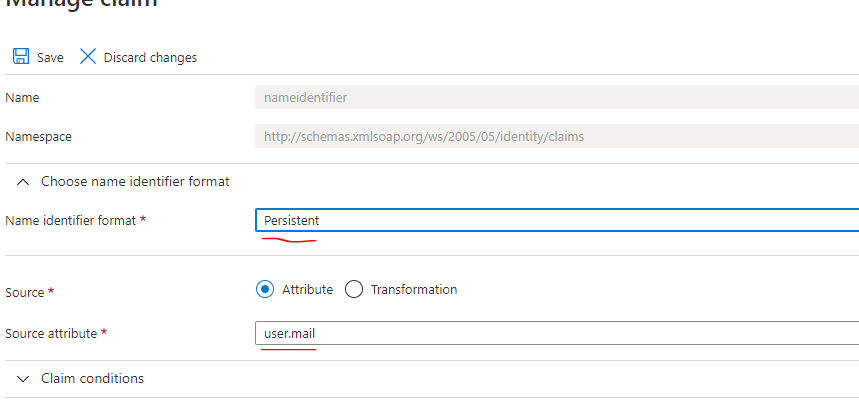
-
Select Persistent for Name identifier format.
-
Choose user.mail for Source attribute.
-
Click Save.
-
Configure the First Name Attribute: Click the attribute row (typically user.givenname).
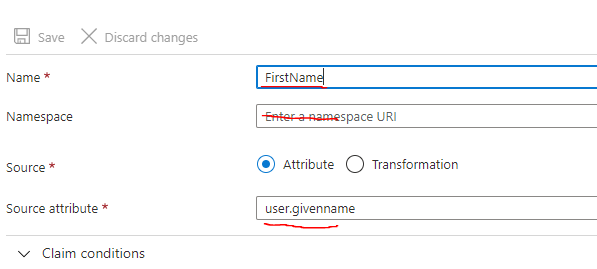
-
Change Name to:
FirstName(capitalization matters here). -
Clear any value in the Namespace field.
-
Set Source attribute to:
user.givenname. -
Click Save.
-
Configure the Email attribute the same way: Set Name to
Email, ensure Namespace is empty, and set Source attribute touser.mail. Click Save. -
Configure the Last Name attribute similarly: Set Name to
LastName, ensure Namespace is empty, and set Source attribute touser.surname. Click Save.
Your final attribute configuration should match this:
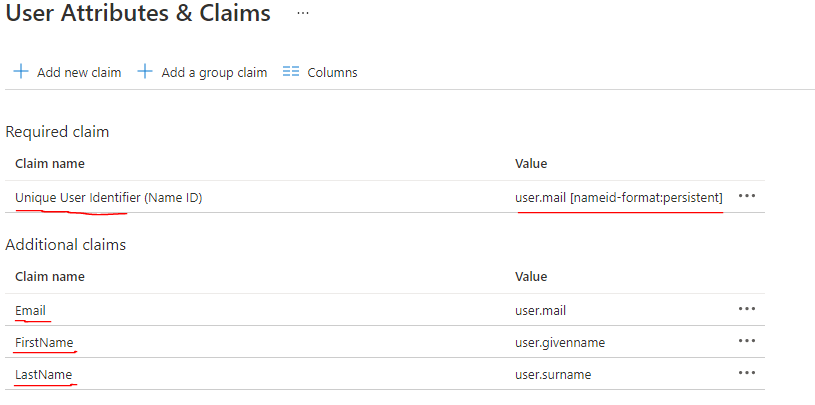
Back in Microsoft Entra ID, you’ll need three things:
-
Navigate to the Set up section.
-
Copy the Login URL.
-
Copy the Microsoft Entra ID Identifier.
-
Download the Certificate (Base64) from the SAML Signing Certificate section.
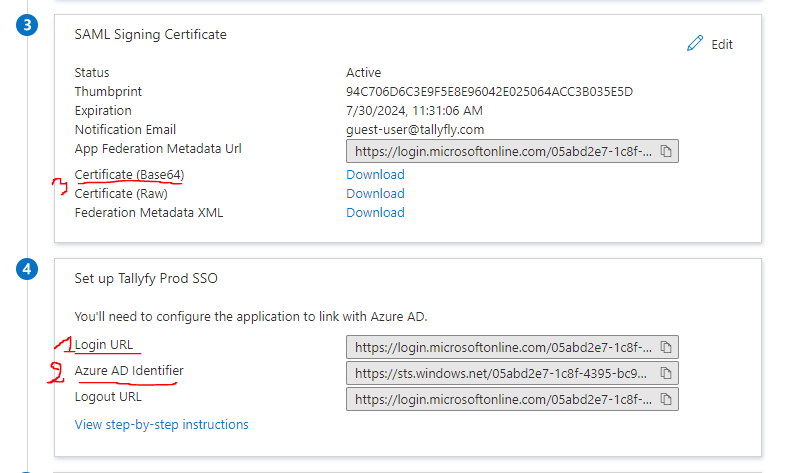
-
Send the collected Microsoft Entra ID SAML information to Tallyfy Support
-
Tallyfy Support will configure your organization’s SAML settings with this information
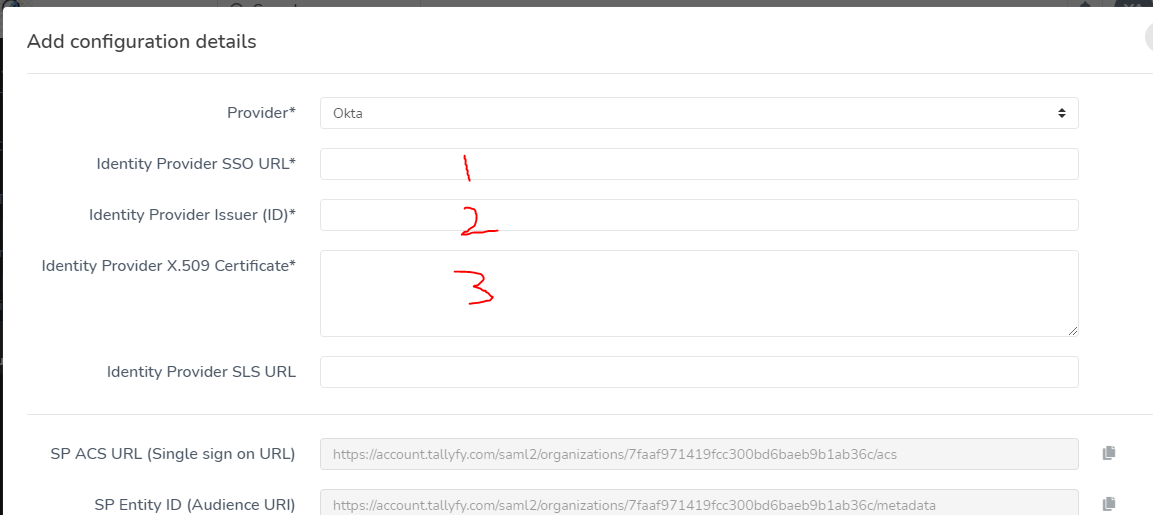
Once Tallyfy Support confirms your SAML settings are ready:
-
Flip the SAML activation toggle to enable SSO for your organization
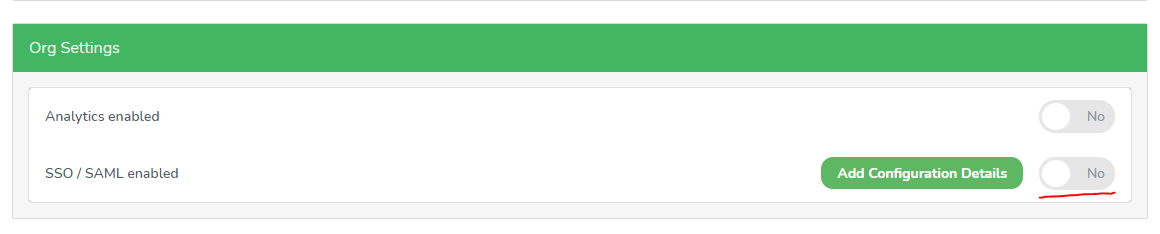
You’re almost done:
-
Get your organization’s Tallyfy login URL from the SAML setup modal (Tallyfy Support provides this)
-
Share this URL with users who have Azure AD access

What happens when users visit this URL?
- Existing Tallyfy users get authenticated instantly
- New users are automatically provisioned on their first login
Users can’t log in? Here’s your troubleshooting checklist:
- Verify the user is assigned to the Microsoft Entra ID application.
- Double-check attribute mappings - names and capitalization must be exact.
- Confirm the SAML certificate hasn’t expired.
- Ensure users are using the SSO URL (not the regular login page).
- Still stuck? Contact Tallyfy Support.
Authentication > Integrate Okta SSO
Authentication > Integrate OneLogin SSO
Authentication > Integrate JumpCloud SSO
Was this helpful?
- 2025 Tallyfy, Inc.
- Privacy Policy
- Terms of Use
- Report Issue
- Trademarks