Org Settings > Auto-launch templates
Welcome snippets
Tallyfy Snippets enable organizations to create personalized welcome messages and instructional content for new team members. This feature streamlines the onboarding process and ensures consistent information delivery.
These customizable Tallyfy snippets enhance the onboarding experience by providing immediate access to essential information, training resources, and organizational guidelines during critical initial interactions with the platform. Strategic snippet placement improves user adoption and reduces initial confusion.
These special snippets can be configured in Settings > Organization > Personalization under two distinct options:
- MEMBERS - JUST JOINED: This snippet appears only the first time a new member logs in after accepting their invite. This option is ideal for one-time welcome messages, links to training videos, or key onboarding documents that require immediate attention.
- MEMBERS - HOMEPAGE: This snippet always shows on the Tallyfy homepage for all members in your organization. Use this persistent display for ongoing important announcements, links to company resources, or support information that requires continuous visibility.
- First, create the content as a Snippet: Navigate to Settings > Organization > Snippets. Click Create Snippet. Enter a title (e.g., “New Hire Welcome Message”) and add your desired text, images, or videos. Click Save.
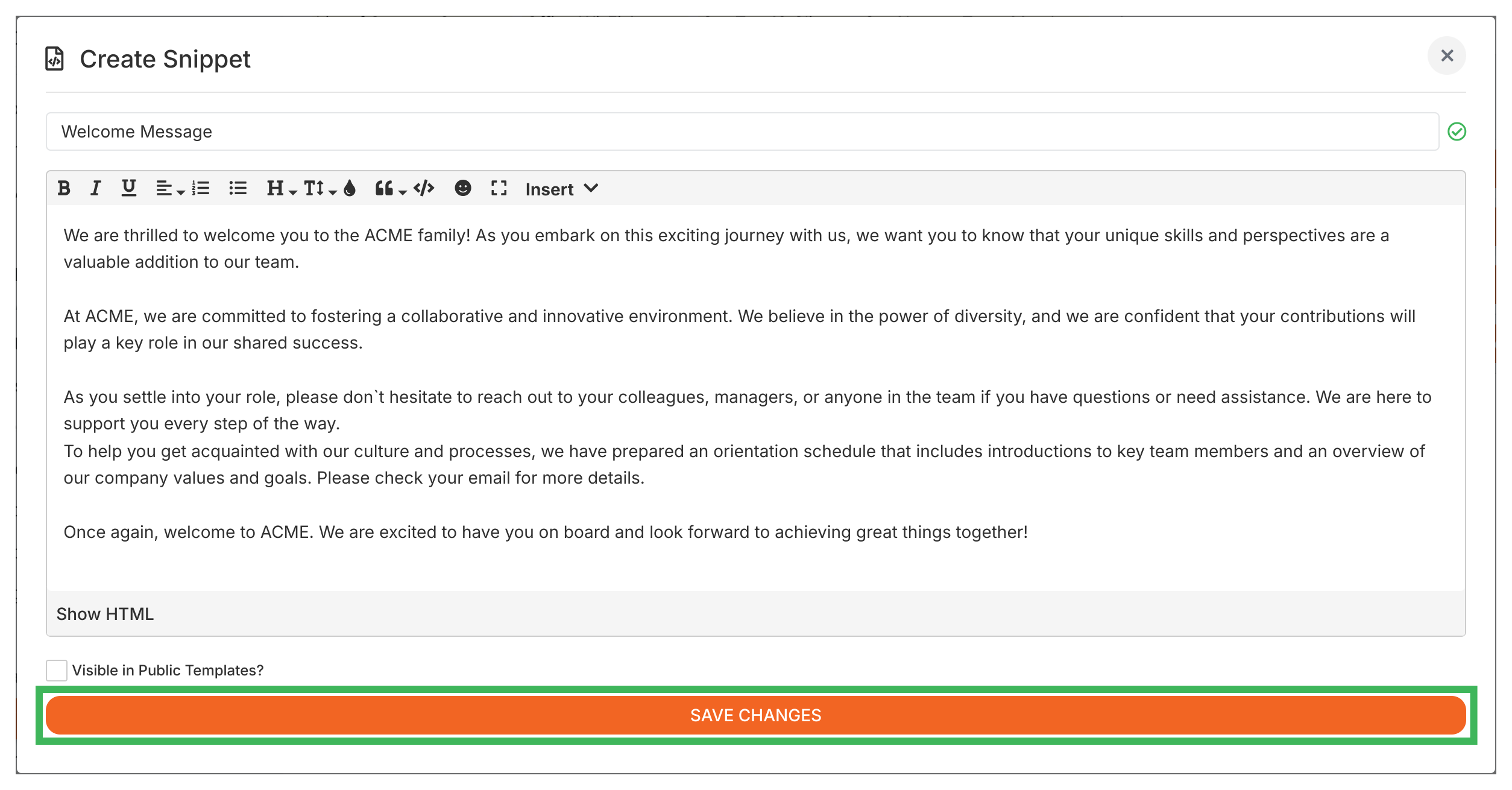
- Then, assign the Snippet: Go to Settings > Organization > Personalization.
- Locate the setting for either MEMBERS - JUST JOINED (for the one-time message) or MEMBERS - HOMEPAGE (for the permanent message).
- From the dropdown menu, select the Snippet you created in Step 1.
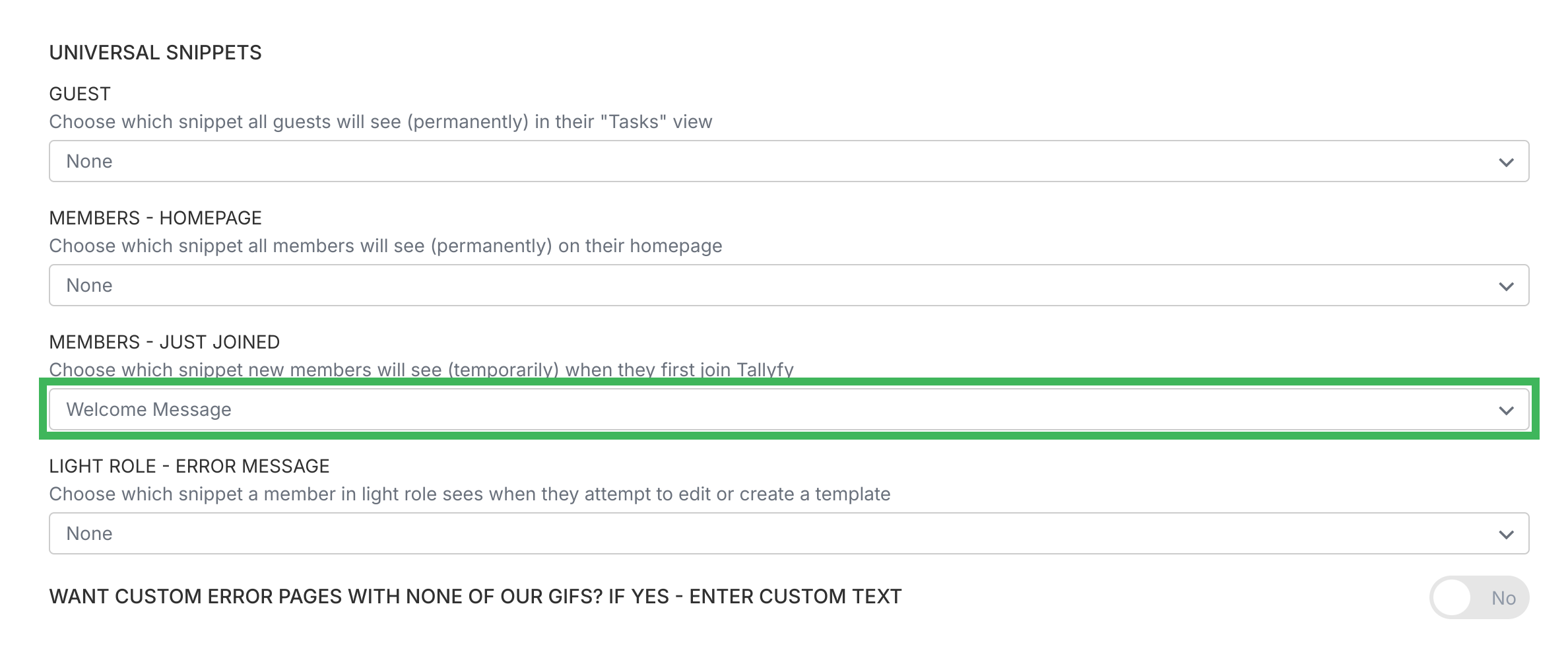
- Save your changes.
Now, the chosen snippet will appear in the specified location for your members, providing immediate guidance and essential information during their platform experience.
Was this helpful?
- 2025 Tallyfy, Inc.
- Privacy Policy
- Terms of Use
- Report Issue
- Trademarks