Edit Processes > Delete a process
Tallyfy requires users to first archive active or completed processes before permanently deleting them through a two-step safety mechanism that prevents accidental data loss with no recovery option available.
This article explains how to archive and unarchive processes in Tallyfy. Archiving removes a process from active views without permanently deleting it. This feature provides workflow organization while preserving data for future reference.
To archive a process:
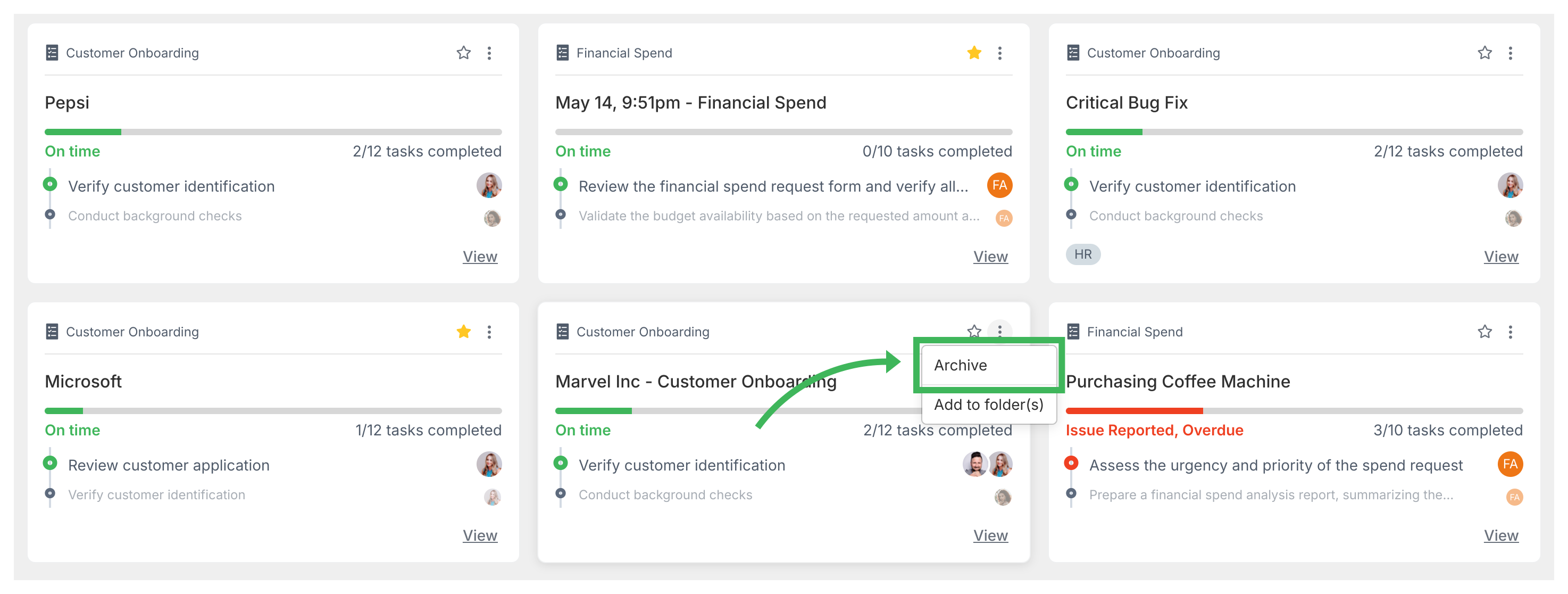
To unarchive (restore) a process:
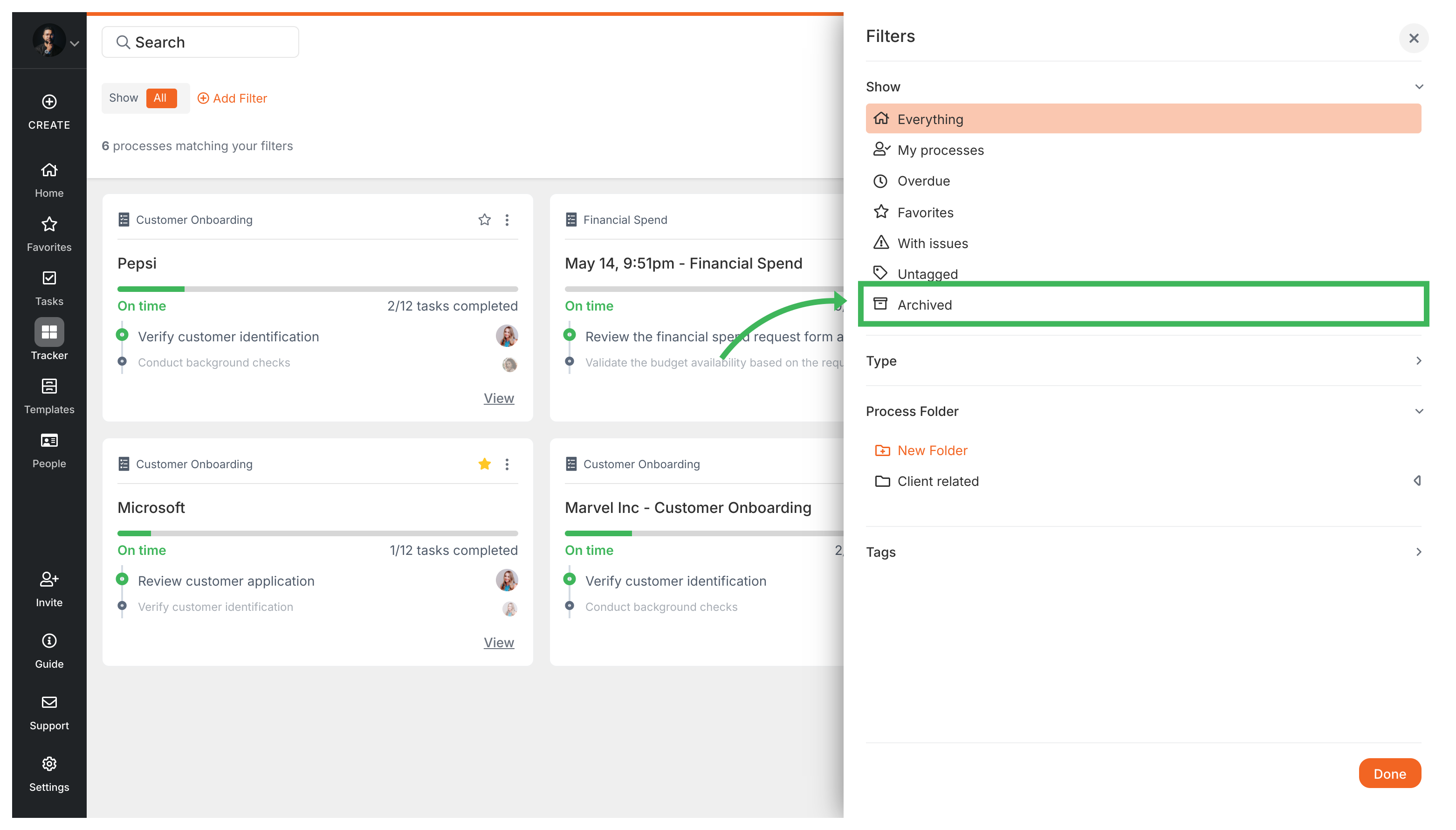
Edit Processes > Delete a process
Tracker View > Organize processes
Tracking And Tasks > Tracker view
Tracking And Tasks > An overview of processes