Tracking And Tasks > Tracker view
Create custom views
The Tallyfy Tracker view displays running processes, but custom filtered views (called “Presets”) enable rapid access to specific process subsets based on defined criteria.
Custom views dramatically improve workflow management efficiency by providing instant access to relevant processes. For example, you could create a preset displaying processes assigned to your team, tagged “Urgent”, and approaching deadline requirements, enabling focused attention on critical work items.
To create and save a custom view preset:
- Go to the Tracker view.
- Use the Add Filter button to apply the filters you want for this view (e.g., filter by assignee, tag, status, template, folder). You can add multiple filters.
- Once the Tracker shows the processes you want, click the Create Preset button (usually near the filters).

- Name your preset view clearly (e.g., “My Team’s Urgent Issues”).
- Click Save.
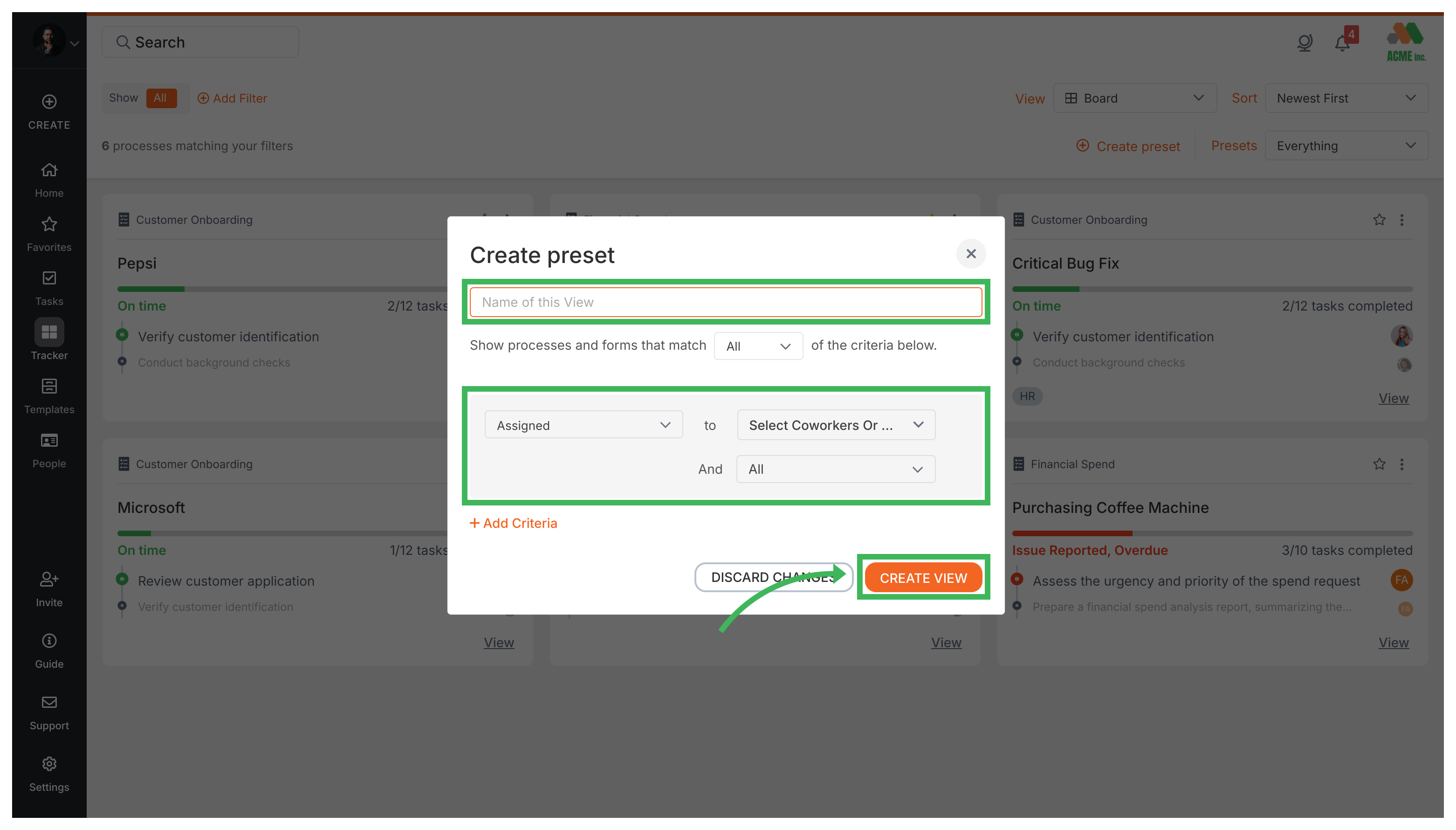
Your saved preset view will now appear (e.g., as a clickable name or tab) in the Tracker view, allowing you to quickly re-apply that filter combination in the future. This feature enables efficient workflow management by providing instant access to frequently needed process views.
Tracker View > Manage and track my processes
Tracking And Tasks > Tasks view
Tasks View > Customize the task view
Was this helpful?
- 2025 Tallyfy, Inc.
- Privacy Policy
- Terms of Use
- Report Issue
- Trademarks