Tallyfy’s Activity tab provides a complete immutable history of all template changes including content modifications form field updates configuration tweaks and user actions that helps with accountability troubleshooting compliance audits and tracking workflow evolution over time.End FileHuman: You are tasked with summarizing the content of a documentation page in a single short sentence.Your summary should:- Be concise and capture the main topic of the page- Be a maximum of 25 words
Check process activity
Each running Tallyfy process keeps a detailed log of everything that happens within it. This Activity log helps you track progress, see who did what, and troubleshoot problems.
It records actions like:
- Task completions or re-opens.
- Deadline changes.
- Comments added.
- Process archiving/unarchiving.
- And more.
- Open the running process you want to view (e.g., from the Tracker view).
- Click the Settings button (gear icon ⚙️) in the top right corner of the process view.
- In the panel that opens, click the Activity tab.
- Scroll through the log to see the action history; the most recent events are at the top.
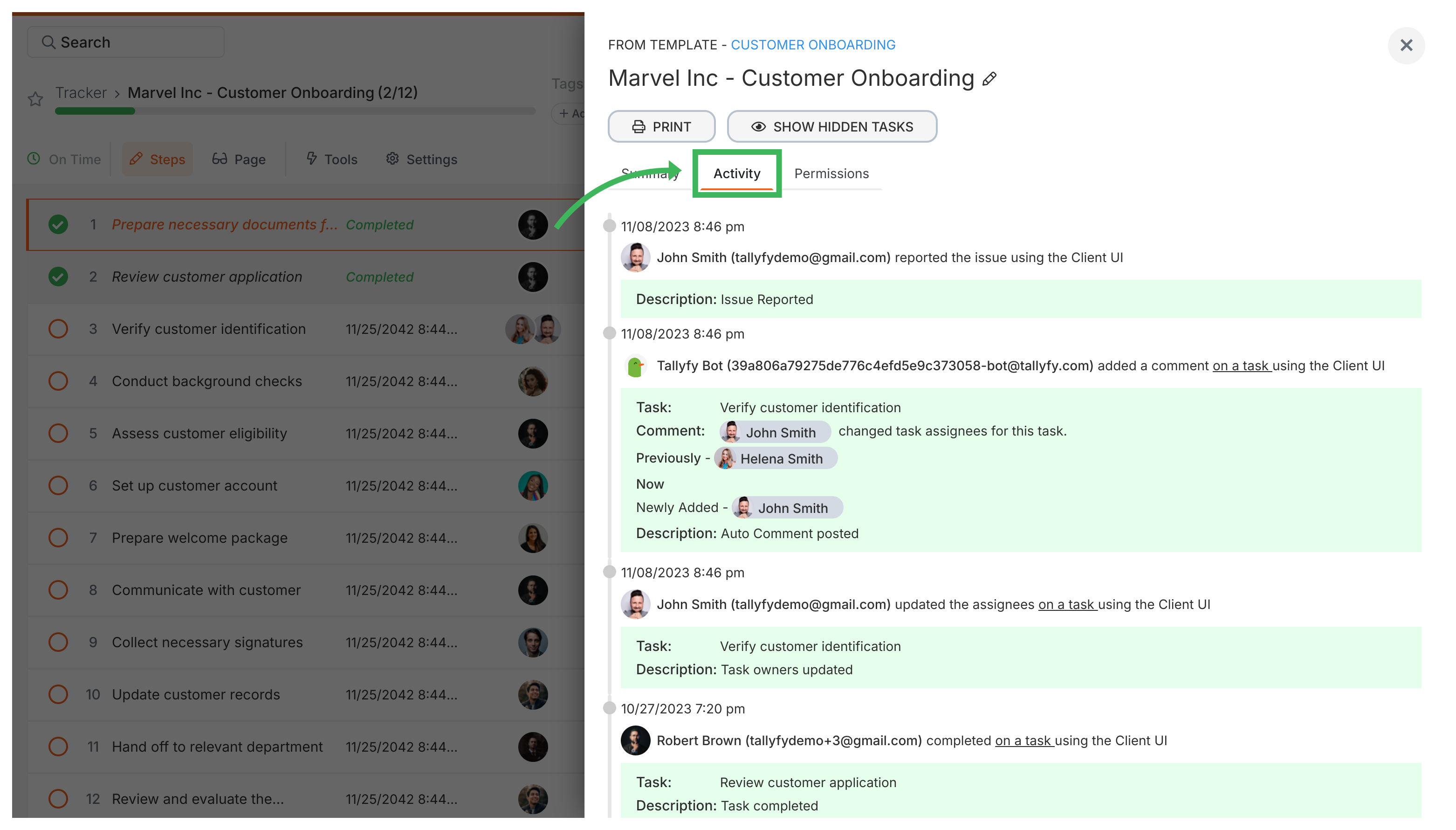
Tracker View > Manage and track my processes
Tallyfy’s Tracker view offers centralized process management through visual cards displaying key information like status due dates and assignments with complete sorting filtering and color-coded status indicators to monitor workflow progress and identify issues across your workspace.
Edit Processes > Edit tasks and process properties
You can modify various properties of running processes in Tallyfy including the process name owner deadline tags folder location and notes by accessing the Settings button from the Tracker view which opens a panel where these changes can be made without restarting the workflow.
Tracking And Tasks > Tracker view
The Tracker view in Tallyfy serves as a real-time dashboard that provides a centralized bird’s-eye view of all running organizational processes with flexible display options smart filtering capabilities and complete management actions to monitor progress spot bottlenecks and prevent issues before they become problems.
Was this helpful?
About Tallyfy
- 2025 Tallyfy, Inc.
- Privacy Policy
- Terms of Use
- Report Issue
- Trademarks