Tasks > Set default content for form fields
Types of form fields
Form fields are how smart processes ask for user input in Tallyfy. This user input can then modify the flow based on what users enter or select. You can add form fields to the Kick-off Form (filled before the process starts) or to individual tasks throughout the process. This creates intelligent workflows that adapt based on user responses.
Here are the different types of form fields you can use to ask for user input.
- Single line for short user input (up to 200 characters).
- Smart processes can use this input to modify flow (e.g., different paths for different company names).
- Options: Enforce validation (e.g., must be number, email, URL), min/max length, prefix/suffix (e.g., $, kg).
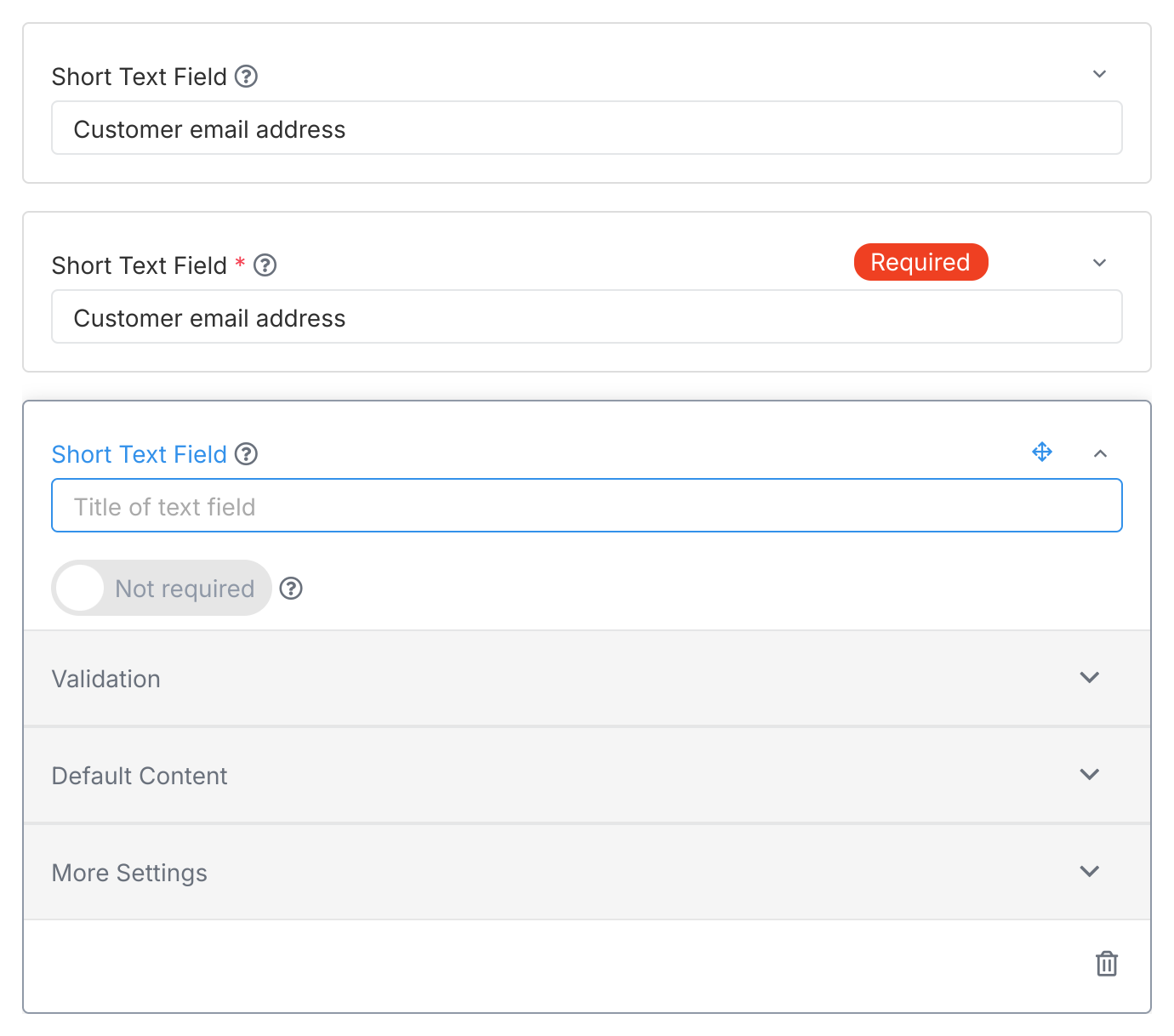
- Larger box for detailed user input (up to 6,000 characters).
- Options: Enable rich text formatting (bold, lists).
- Use for collecting descriptions, notes, or feedback that can influence how the process flows.
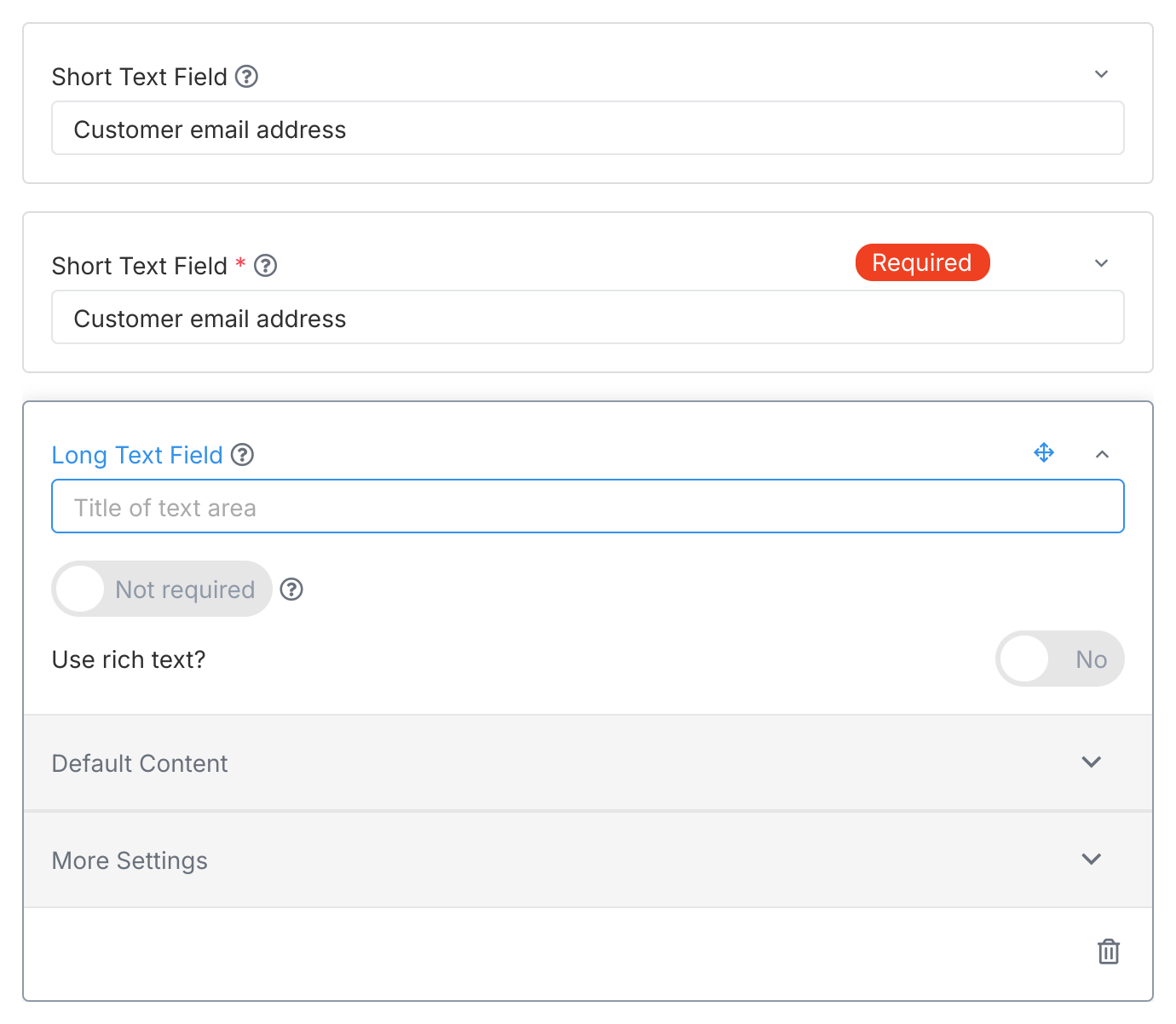
- Asks users to pick one option from a list - smart processes often modify their flow based on this selection.
- Options: Define list items, set default.
- Perfect for when user input should trigger different workflow paths (e.g., select department determines approvers).
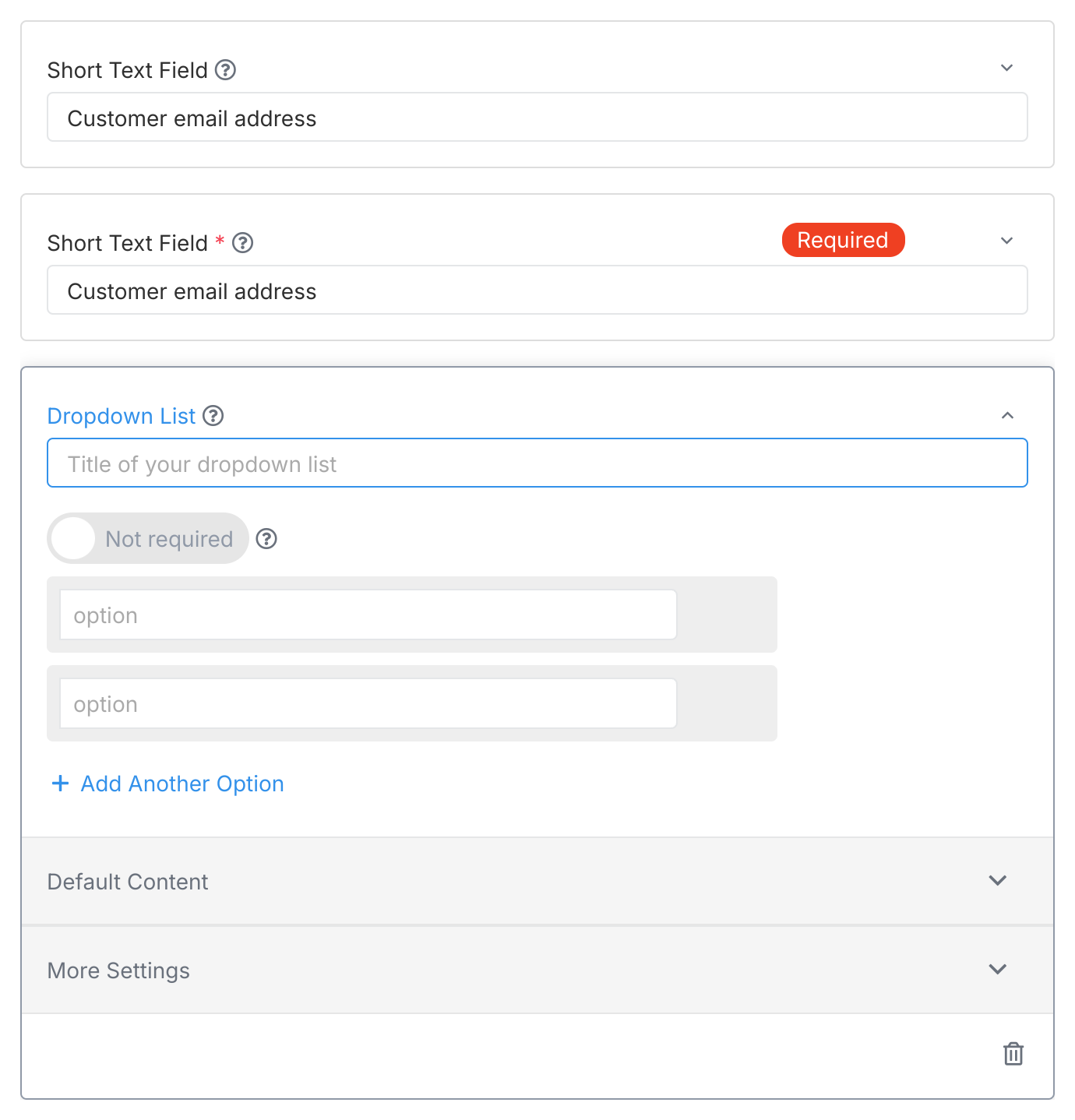
- Lets users check one or more items - smart processes can modify flow based on what’s checked.
- Options: Define list items, set defaults, validation (require ‘at least one’ or ‘all items’).
- Use for requirements lists where checked items determine next steps. See Create Subtasks.
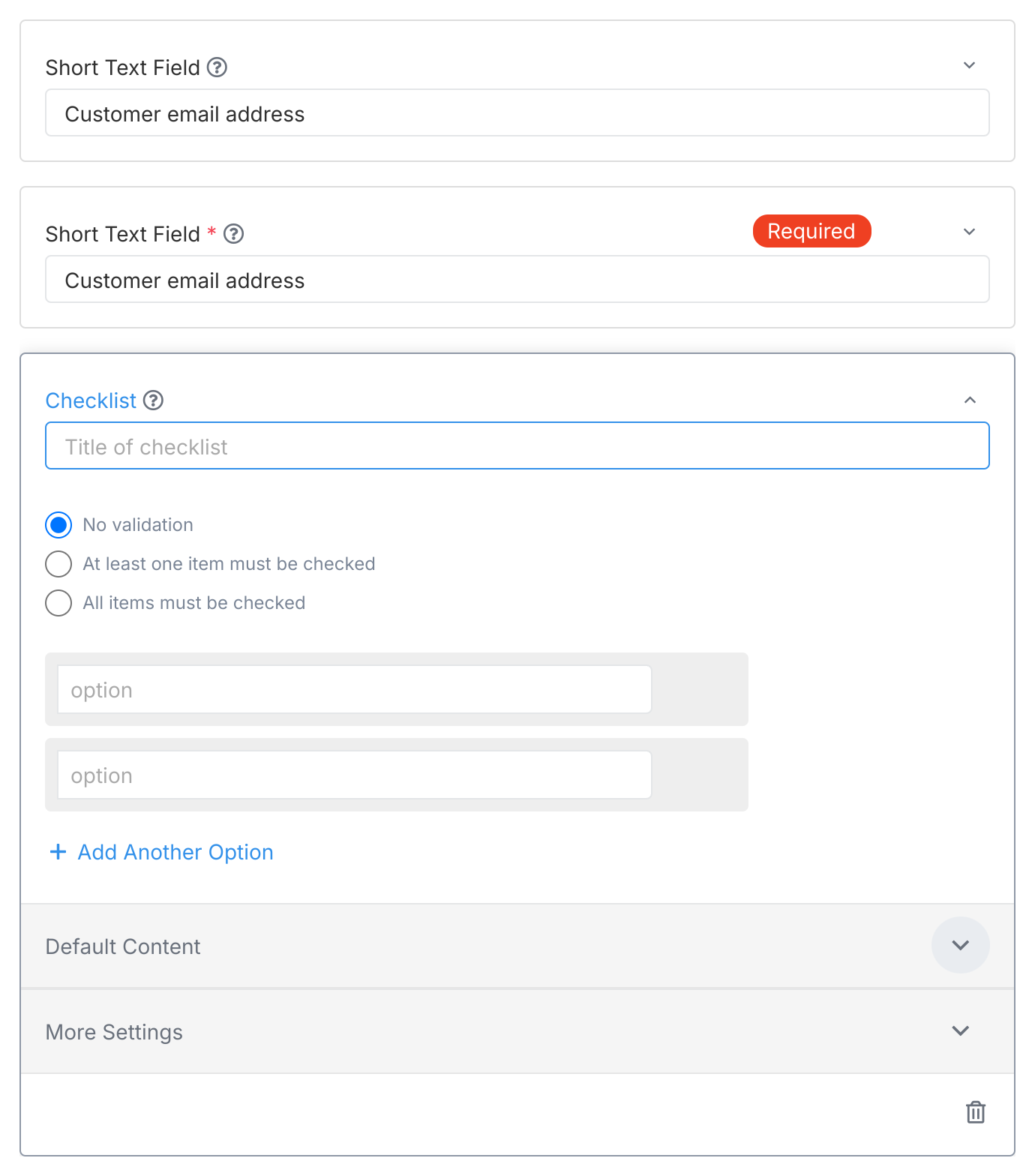
- Asks users to pick only one option - ideal for smart processes that branch based on user choice.
- Options: Define list items, set default.
- Perfect for Yes/No decisions or priority levels that modify how the process flows.
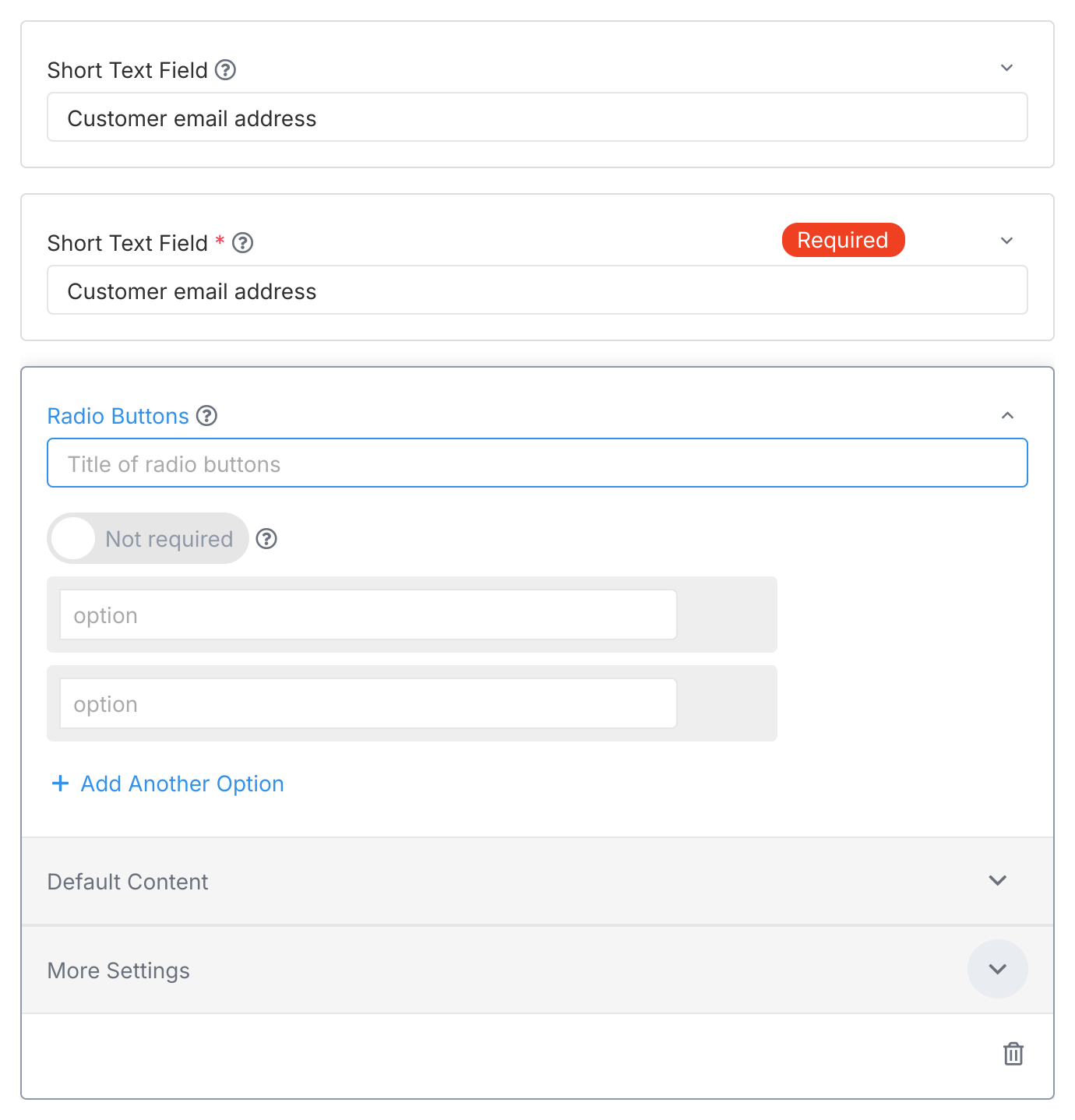
- Lets users pick a date (and optionally time) from a calendar.
- Options: Set default date (e.g., today, today + 7 days).
- Use for deadlines (when work should be complete), start dates (when work should begin), meeting dates, and other date-based information.
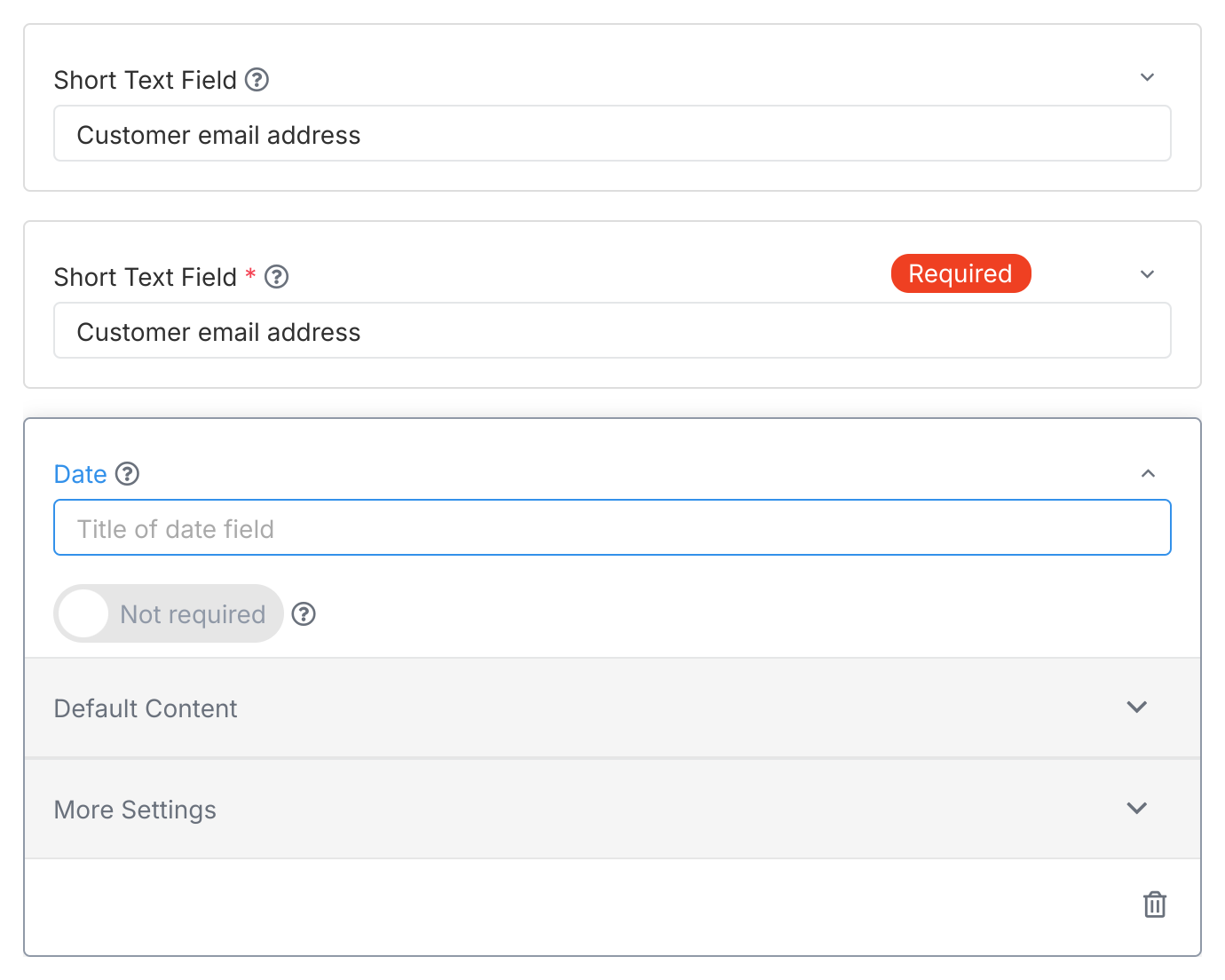
- Lets users upload file(s) (up to 100MB each).
- Options: Set as required.
- Use for collecting docs, images, reports.
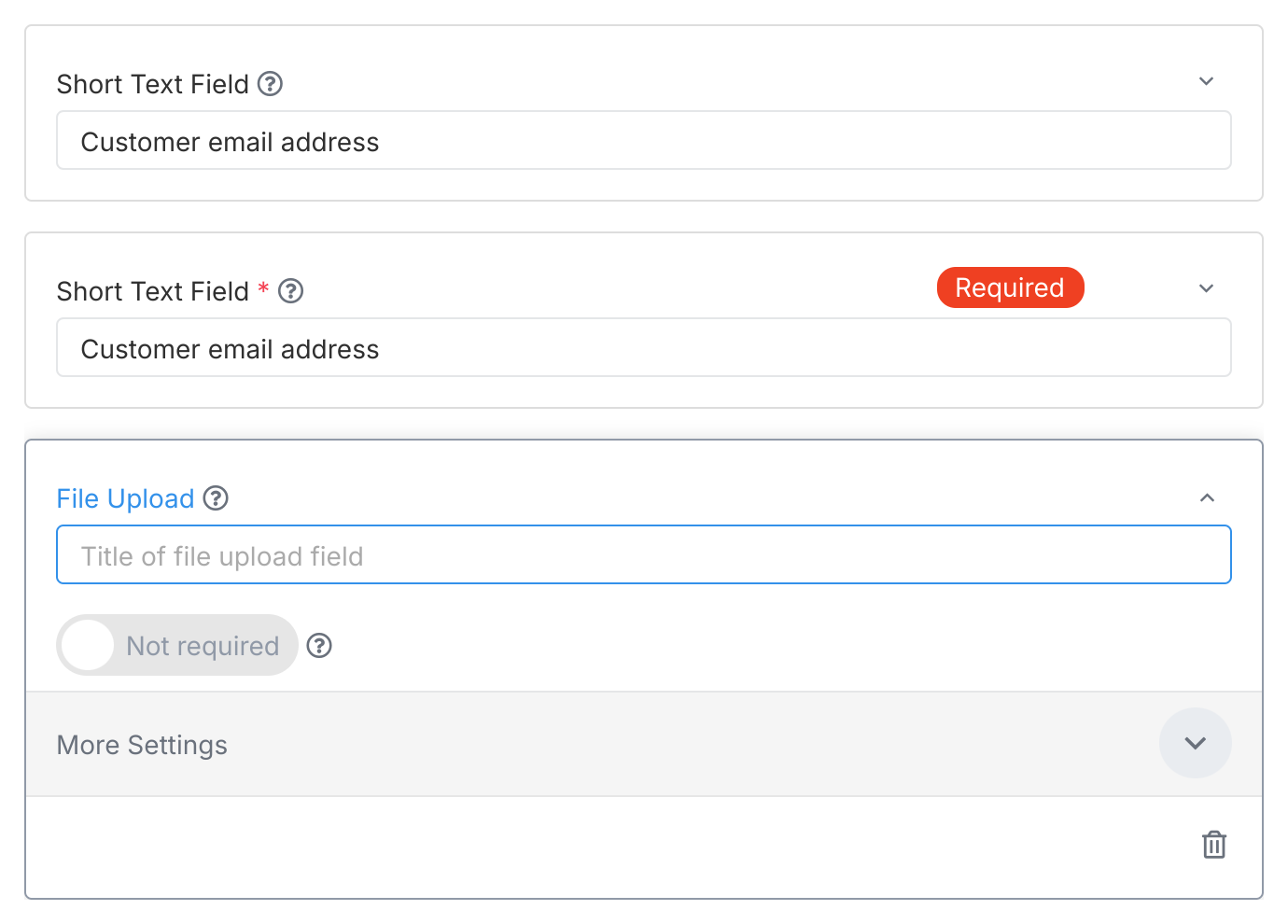
- Create a table with columns you define. Users add rows of data.
- Options: Define column headers. No default content.
- Use for collecting structured lists (e.g., order line items, attendee lists).
- Adding Columns: When setting up the field in the template editor, click Add New Column to define the structure.
- Using in Tasks: When the task is active, users click Add Row to enter data into the table you defined.
- Using with Variables: You can insert the entire table’s data into a later step description using the Insert Variable feature.
- Using in Rules: You can create automation rules that check if a specific column within the table Contains a certain value.
- Lets user select a Tallyfy member or group.
- Options: Set as required.
- Use when the person doing a later task needs to be chosen during the process.

Most fields also have these settings available when setting them up:
- Name: Field label (the question your smart process asks).
- Guidance: Optional help text below the label to clarify what input will modify the flow. Add this in the Advanced section of the field settings within the template editor. It appears in italics below the field name when the task is active, and any URLs included become clickable links.
- Field Alias: Unique internal ID for integrations and automations that modify flow based on user input. It is automatically generated based on the first name you give the field and does not change even if you edit the field name later. This ensures that automations using the alias continue to work.
- Required: Mark if this user input is required before task completion.
- Default Value: Set default value (can use variables for text fields). See Set default content for form fields for detailed instructions.
Remember, user input from form fields enables smart processes to ask questions and modify their flow based on responses, ensuring every workflow adapts to specific situations.
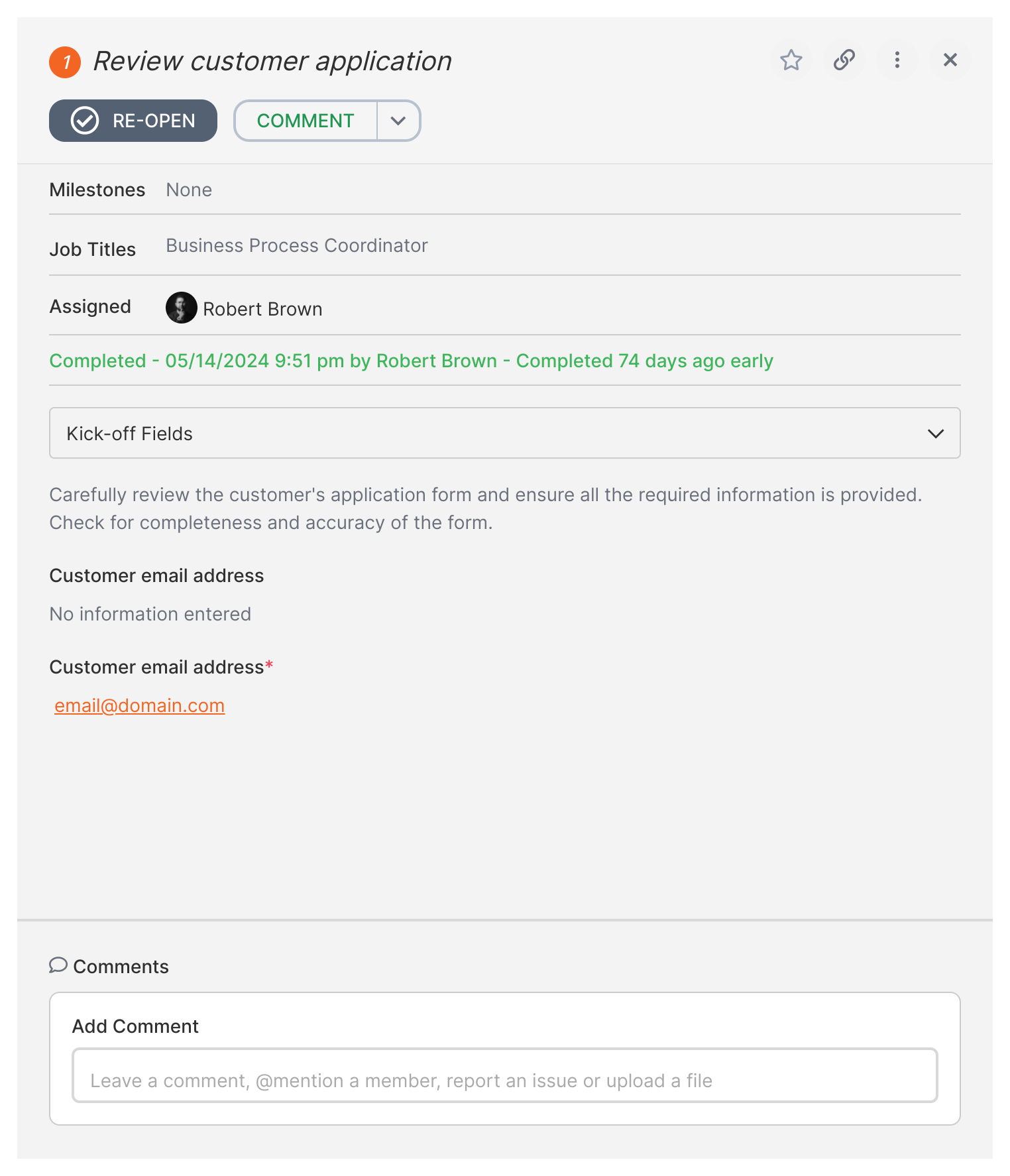
How To > Build effective forms
Documents > Add fields to document templates
How To > Automatically track and run complex approval workflows
- 2025 Tallyfy, Inc.
- Privacy Policy
- Terms of Use
- Report Issue
- Trademarks