How To > Improve processes effectively
Report blockers and improvement feedback
To report a problem or issue that blocks task completion, use the Blocker comment feature. Navigate to the task, add a comment, select the Blocker option (red flag icon), and explain the problem. To resolve the issue once fixed, find the blocker comment and click Resolve.
When a task can’t be completed due to an issue, report it as a blocker (previously called “report/resolve problem”):
- Open the task where the problem exists.
- Go to the Comments section.
- Click Add Comment and choose the Blocker option (often a red flag icon).
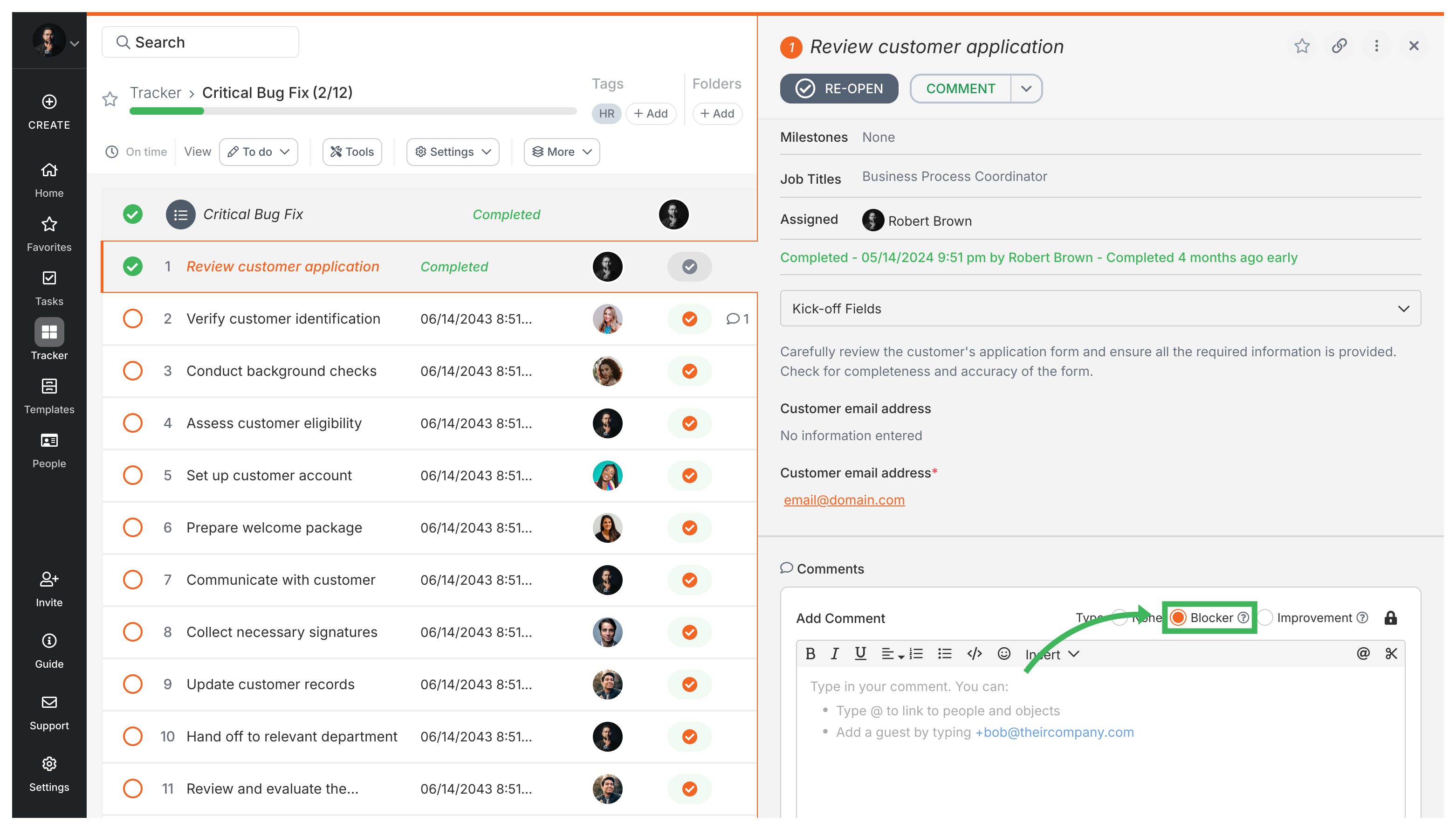
- Explain the problem in the comment and click Post.
- Notifications: Everyone involved is notified (in-app and email) about the blocker.
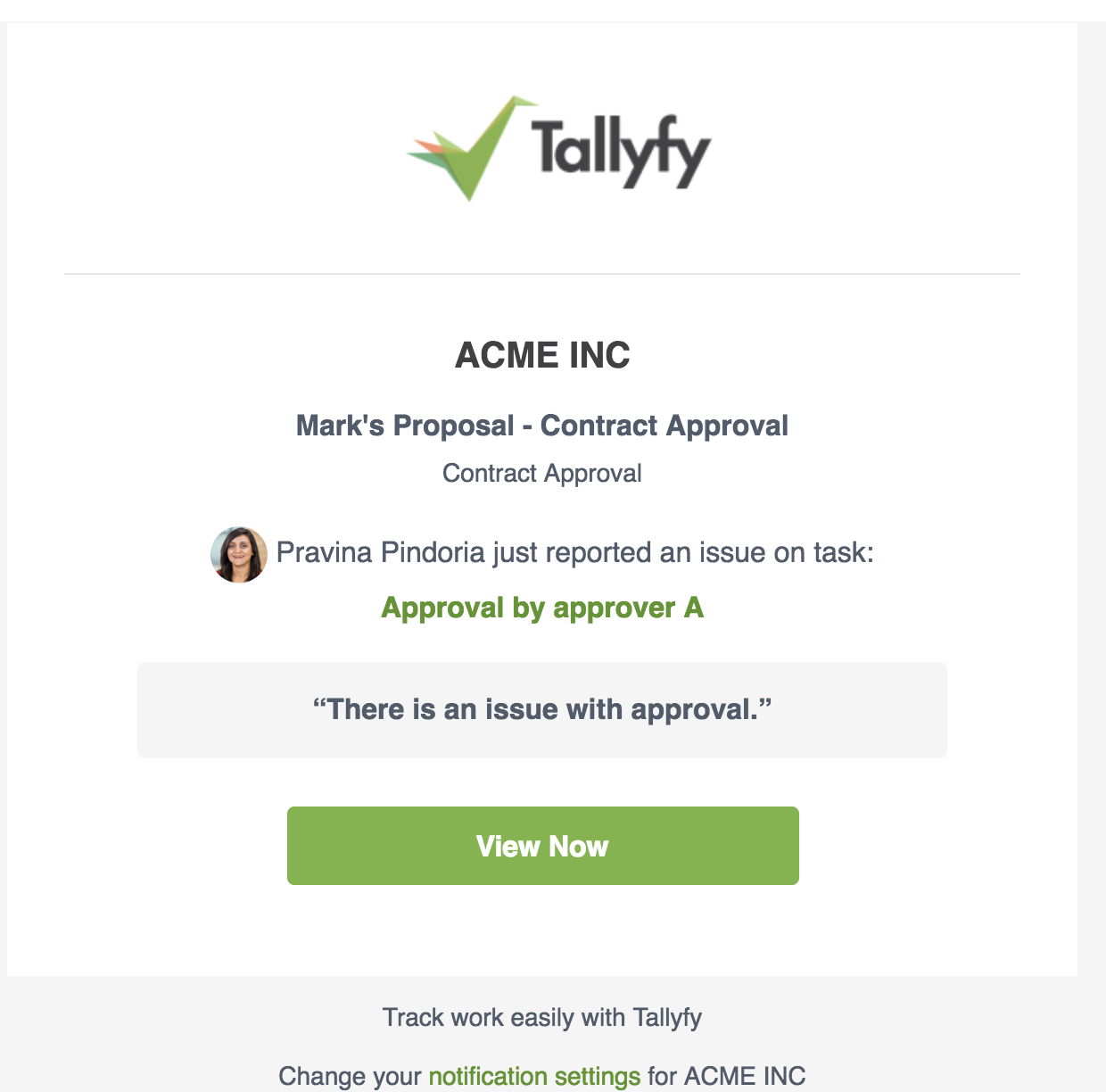
- Visual indicators: The task gets a red border/icon, and the process bar might also turn red to highlight the problem.
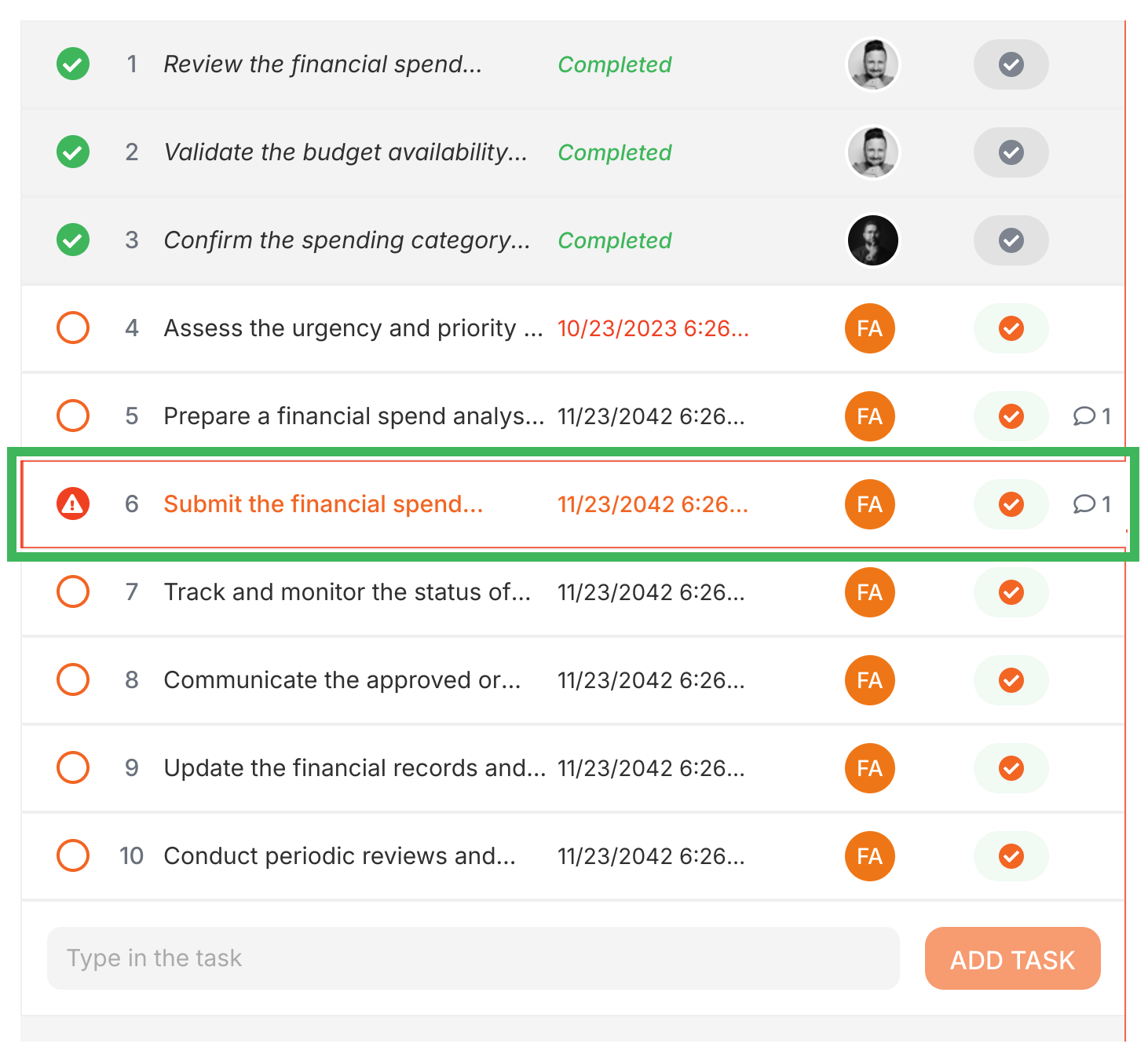
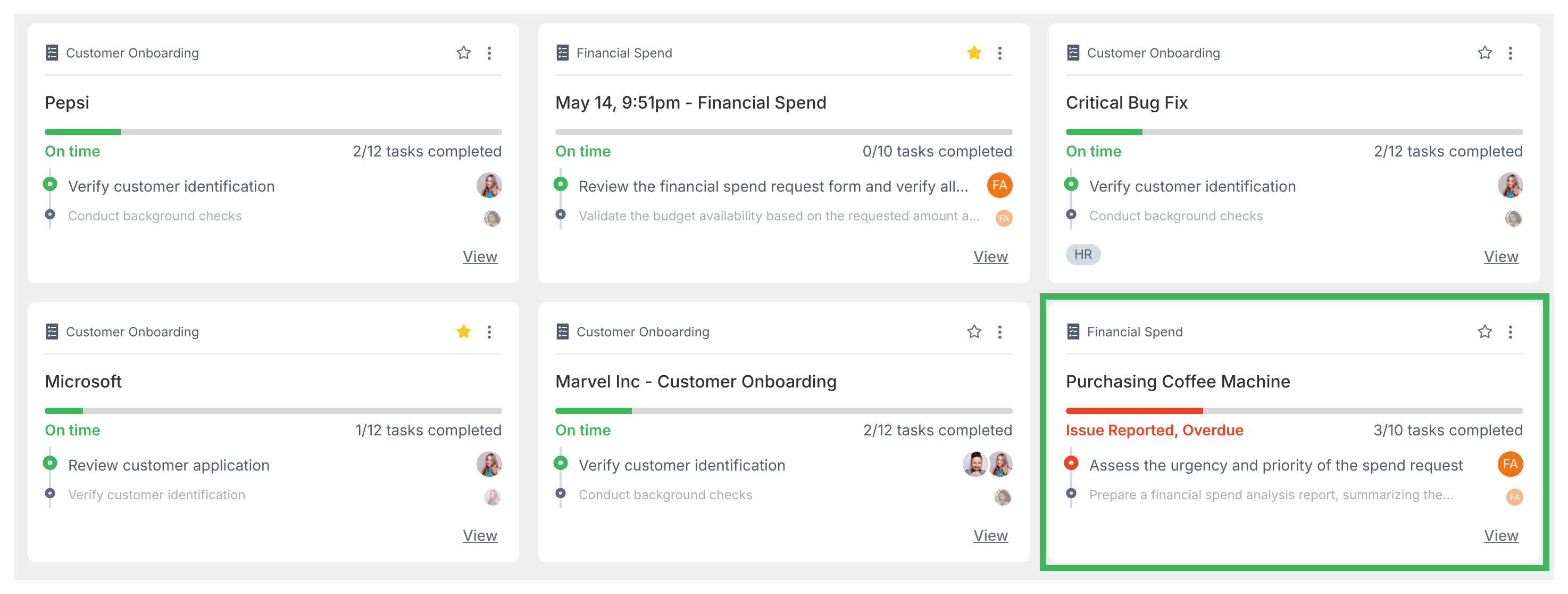
Anyone involved with the task can mark a blocker as resolved:
- Go to the comment reporting the blocker.
- Click the option to Resolve the issue (this might be under a menu on the comment).
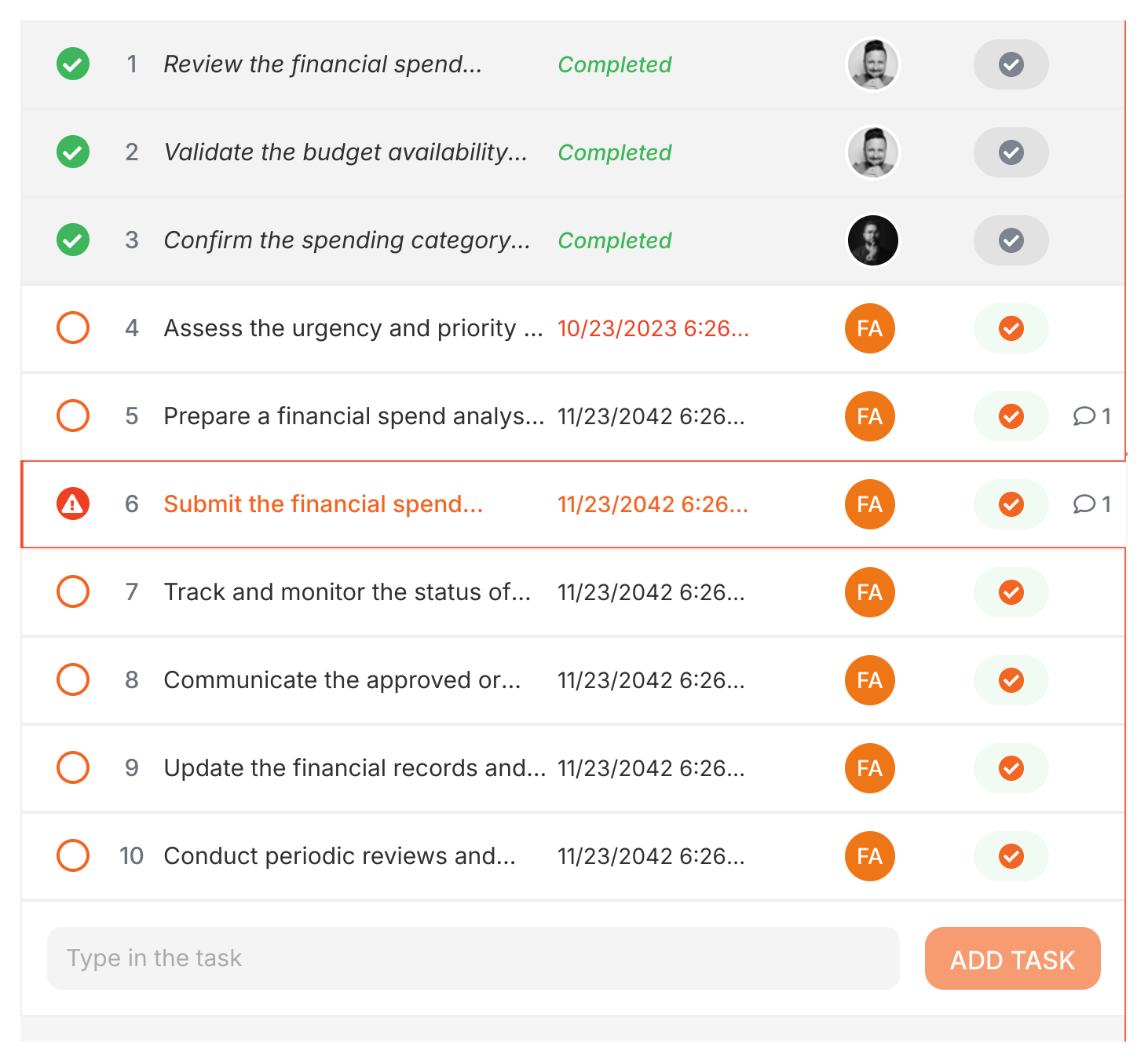
- You might add a comment explaining how it was fixed.
- The red indicators disappear, and the resolving comment might be highlighted green.
To see running processes with active blockers:
- Go to the Tracker view.
- Click Add Filter.
- Choose the filter Show -> With issues.

Add improvement comments directly on templates to make future processes better.
- Go to the Templates library and View the template.
- Find the specific step you have feedback for.
- Click the Comment button on that step.
- Type your suggestion for improving the step in future processes.
- Click Submit.
Important: These comments attach to the template step itself - they’re not tied to any specific running process.
If you can edit the template, here’s how to see these suggestions:
- Open the template in Edit mode.
- Go to the Comments section in the sidebar.
- View comments grouped by step.
- Alternatively, click a step in the editor; if it has comments, an indicator shows them.
Template owners/editors can:
- Mark comments as ‘Read’.
- Edit the template based on feedback.
- ‘Hide’ addressed comments.
- Reply for clarification.
How To > Improve accountability
Process Improvement > Using comments and AI for process improvement
How To > Ensure task completion
Was this helpful?
- 2025 Tallyfy, Inc.
- Privacy Policy
- Terms of Use
- Report Issue
- Trademarks