Analytics > CSV file structure
Export process to CSV
You can export any running process to CSV format directly from Tallyfy - just open the process, click Settings, and hit Export CSV at the bottom. The entire process downloads as a spreadsheet file in seconds.
Need to analyze your processes in Excel or create custom reports? That’s exactly why we built CSV export. You get everything - tasks, form answers, comments, timestamps - in a format that works with any spreadsheet program. Perfect for monthly reporting, compliance audits, or just backing up your data.
- Access to view the running process you want to export.
- Open the running process you want to export data from.
- Click the Settings button (usually a gear icon in the top right) for that specific process.
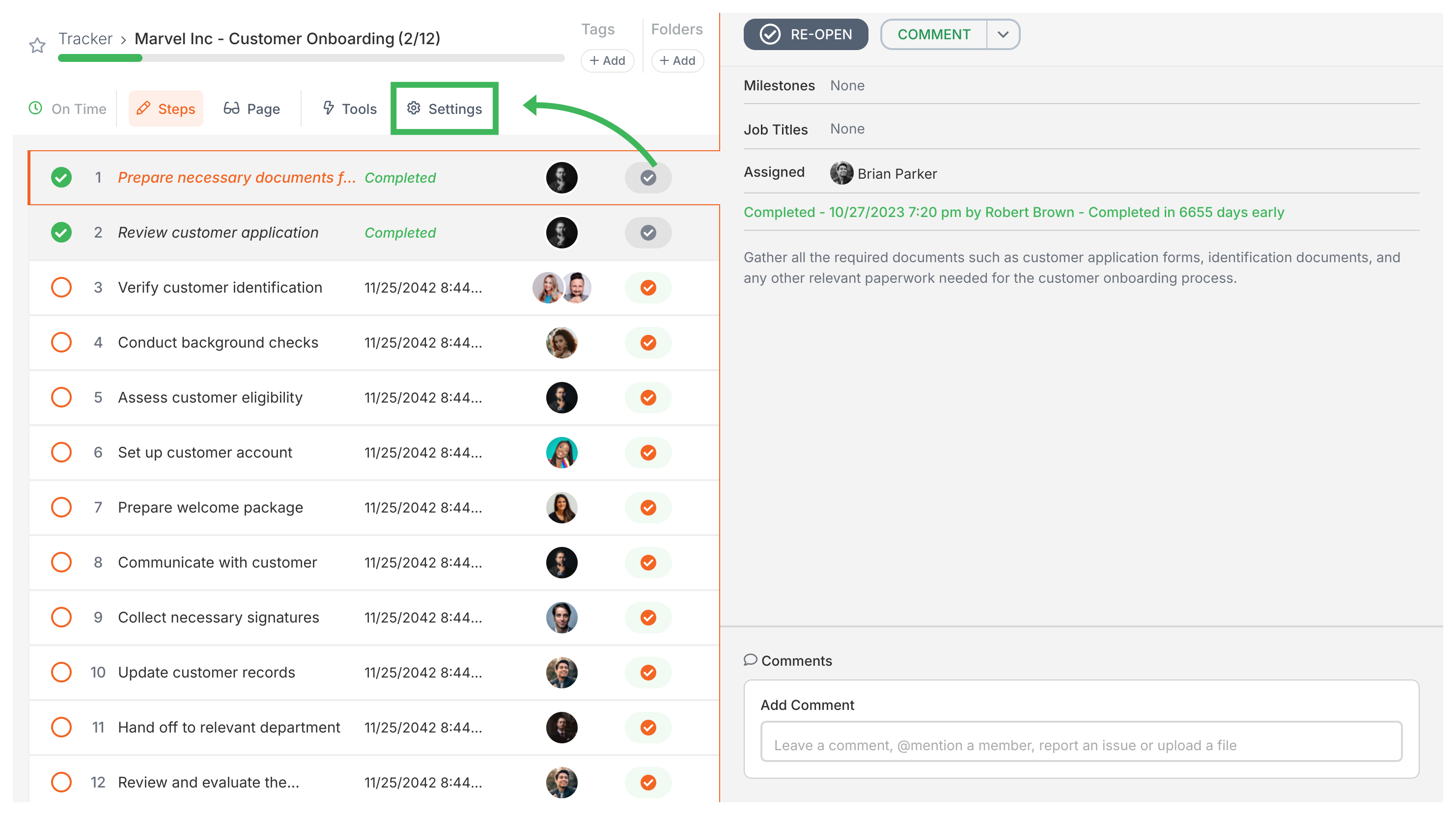
- Scroll down to the bottom of the settings panel.
- Click the Export CSV button.
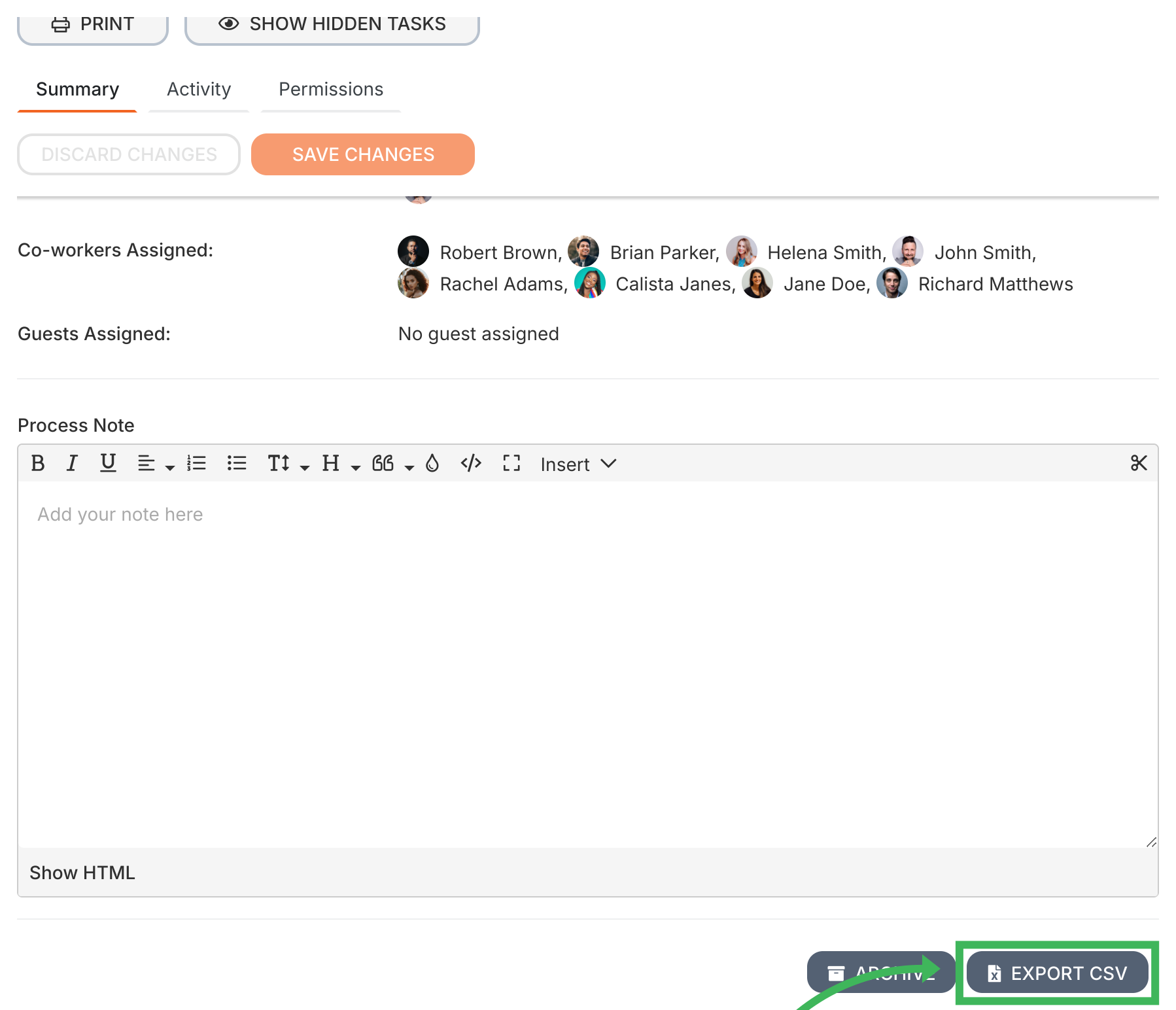
- The CSV file containing the process data will download to your computer.
The CSV file gives you a complete snapshot of your process - think of it as an X-ray that shows everything happening inside. Each row tells a different part of the story: one might show a completed task, another captures a form answer, and another records a comment someone left.
Here’s what you’ll find:
- Process Info: The basics like process name, ID, which template it came from, when it started and ended, plus who owns it
- Task Info: Every task’s name, current status (complete, active, waiting), due dates, completion times, and who’s responsible for what
- Milestone Data: If you’re using milestones to track major checkpoints, you’ll see their IDs, names, and where they fit in the process flow
- Form Field Data: All those questions you asked? The answers are here - field names, user responses, even file upload details
- Hidden Items: Here’s something interesting - even hidden tasks show up in exports (handy for audits)
- Metadata: The behind-the-scenes stuff - system details and tracking info that help piece together the complete picture
Want the full breakdown? The CSV File Structure article covers all 48 columns in detail.
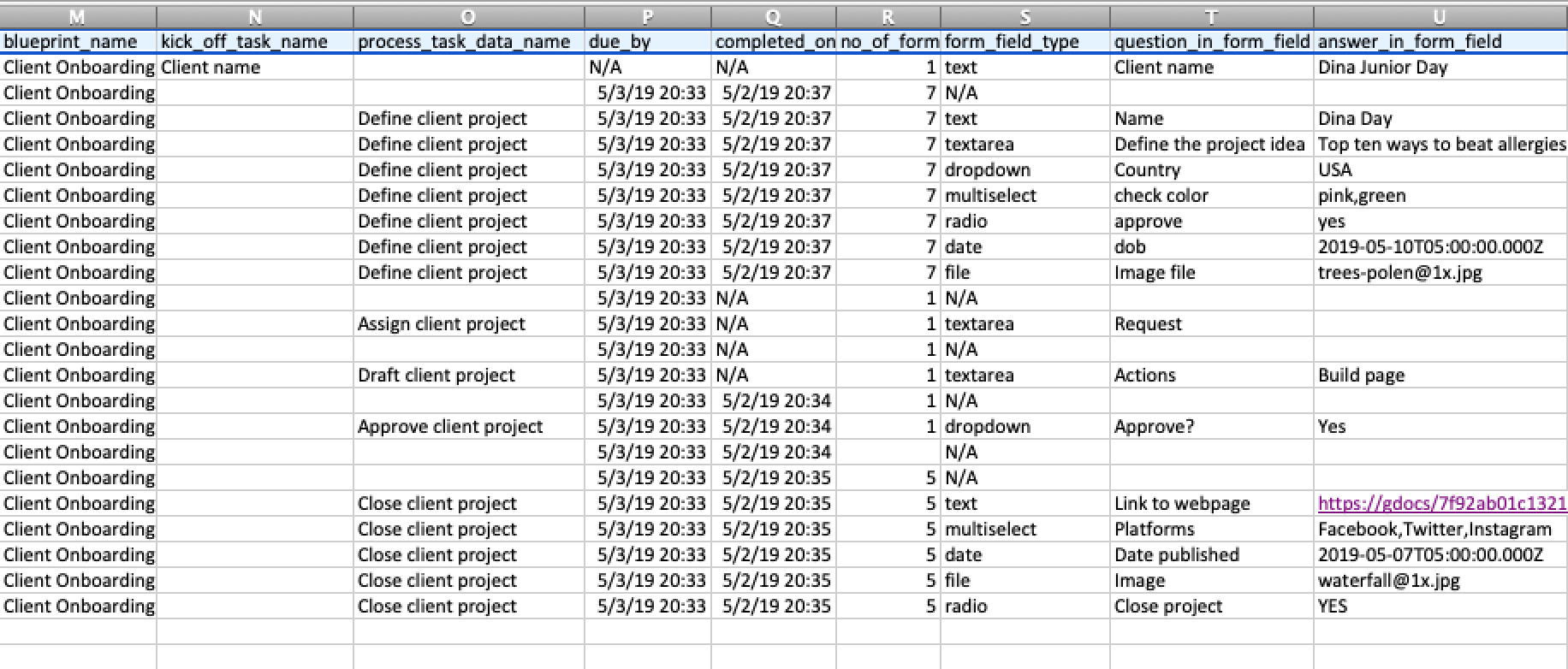
Need real-time form data export? Besides manual CSV export, you can:
- Use webhooks to automatically send form data to external systems when tasks complete
- Connect via API to pull form field data programmatically
- Set up middleware (Zapier, Make) to stream form responses directly to spreadsheets
See webhook setup for automated data export.
Once you’ve got that CSV file, the possibilities open up. Here’s what most teams do with their exports:
- Analysis: Pop it open in Excel or Google Sheets and dig into the numbers - how long did tasks actually take? Who’s your fastest approver? Which steps always get stuck?
- Reporting: Build those charts your boss loves. Show process completion trends, average cycle times, or bottleneck patterns with real data
- Backup: Smart move - keep offline copies of important processes. You never know when you’ll need that audit trail from six months ago
- Integration: Feed the data into Power BI, Tableau, or whatever analytics tool your team uses. CSV plays nice with everything
- Auditing: Compliance teams love this feature. Every action, timestamp, and decision is right there in black and white
Tracking And Tasks > Tracker view
Middleware > Stream data to a spreadsheet
Analytics > How Tallyfy Analytics works
Was this helpful?
- 2025 Tallyfy, Inc.
- Privacy Policy
- Terms of Use
- Report Issue
- Trademarks