Tracking And Tasks > An overview of processes
Auto-name a process
You’re probably tired of hunting through processes named “Untitled” or “Test 123” - we’ve all been there. Manually naming each Tallyfy process creates a mess. Different team members use different naming styles, and suddenly you can’t find that critical client onboarding from last week. One person names it “Coca Cola onboarding”, another calls it “Pepsi project”. Sound familiar?
Auto-naming fixes this chaos. It creates a consistent naming pattern for every process launched from a template. Here’s the magic: the feature pulls values directly from your kick-off form fields - think of it as automatic name generation that actually makes sense. Your team enters data once, and Tallyfy instantly creates dynamic project names that everyone understands.
Watch what happens with those messy examples above. Auto-naming transforms them into “Onboarding - Coca Cola - Memphis” and “Onboarding - Pepsi - New York”. Clean. Searchable. Professional. You’ll know exactly what each process covers at a glance, and your tracking stays organized without any extra work.
Absolutely - Tallyfy’s auto-naming pulls values straight from your kick-off form fields. No more typing “Client Onboarding - ABC Corp - January 2025” manually every single time. Set up your naming pattern once, and you’re done.
Here’s what happens with field-based naming:
- Your team fills out the kick-off form (client name, location, date - whatever you need)
- Tallyfy grabs those values and builds the process name automatically
- Every process follows your exact naming structure - no exceptions
- The name appears instantly when someone launches the process
Here’s a comparison showing how auto-naming improves clarity of process names:
| Bad Naming (Inconsistent/Manual) | Good Naming (Consistent/Auto-Named) |
|---|---|
| Onboarding Client | Onboarding - Coca Cola - Memphis |
| Acme Corp | Onboarding - Pepsi - New York |
| New Hire | New Hire - Jane Smith - Marketing |
| John Doe Start | New Hire - Bob Johnson - Engineering |
| Ticket #123 | Support - TKT-456 - Beta Inc - Login |
| Urgent Fix | Support - TKT-457 - Gamma LLC - Billing |
Setting up auto-naming takes about 2 minutes. You’ll configure it once in your template, and every process launched from that template gets the perfect name automatically.
- Open the template in Edit mode.
- Click the Settings (or Config) button in the top toolbar.
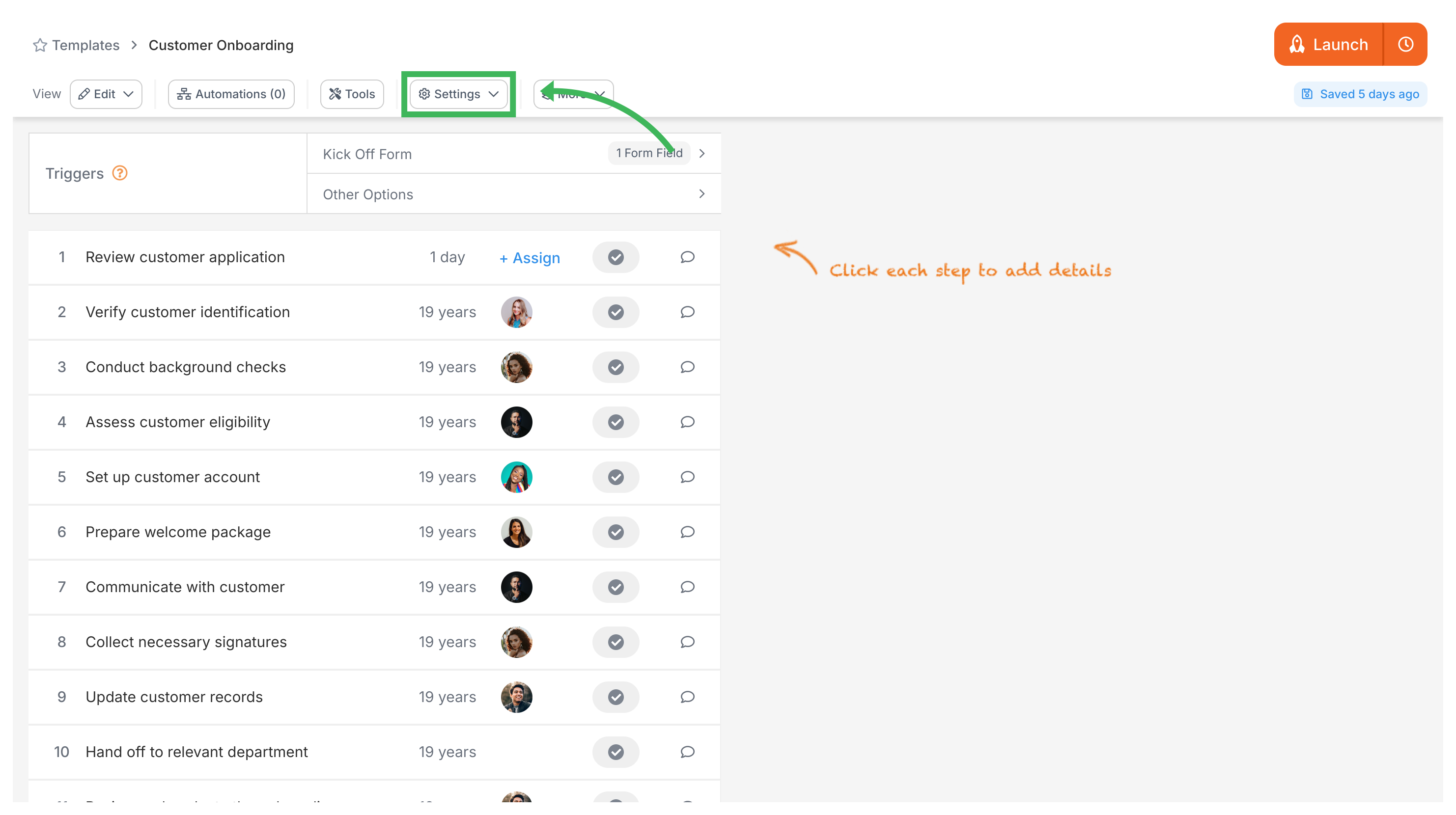
- Go to the Summary tab.
- Find the Auto-name Process? option and switch it to Yes.
- A box will appear where you can define the naming pattern.
- You can type standard text (like “Onboarding for:”) and insert variables using the button. These variables will pull data from your required kick-off form fields.
- Save your settings.
That’s it! When someone launches a process from this template, Tallyfy automatically generates the name using your pattern and the kick-off field data. No manual typing, no inconsistencies - just perfectly named processes every time.
Launching > Launch another process when a task is completed
Edit Processes > Rename a process
Was this helpful?
- 2025 Tallyfy, Inc.
- Privacy Policy
- Terms of Use
- Report Issue
- Trademarks