Tracking And Tasks > An overview of processes
Add tasks to active processes
You can add new tasks to running processes in Tallyfy - even after they’ve already launched. This gives you the flexibility to adapt workflows on the fly when requirements change.
Need an extra approval step? Forgot something important? No problem. You can add tasks without restarting the process or changing the original template.
Tallyfy gives you two ways to add tasks to a running process. Pick whichever works best for your situation:
-
Open the active process where you want to add a task.
-
Scroll down to the bottom of the task list.
-
Enter a name for your new task in the “Add task” field.

-
Click the plus (+) icon or press Enter to add the basic task.
-
Click the newly added task to open its details panel.
-
Configure the task details (Type, Description, Assignees, Deadline, Advanced Options, Position) as needed.
-
Click Save Changes or close the details panel. The task is now part of the active process.
-
To edit the task later, click the three dots icon next to it.
-
To remove the linked task, click the three dots icon and select Unlink from Process.
-
First, create a one-off task with the necessary details (Name, Type, Description, Assignees, Deadline, etc.).
-
In the task creation panel for the one-off task, scroll down to the Advanced settings section.
-
Under Link to Process, select the active process you want to link this task to.
-
Choose the step in the active process that the new task should precede or follow.
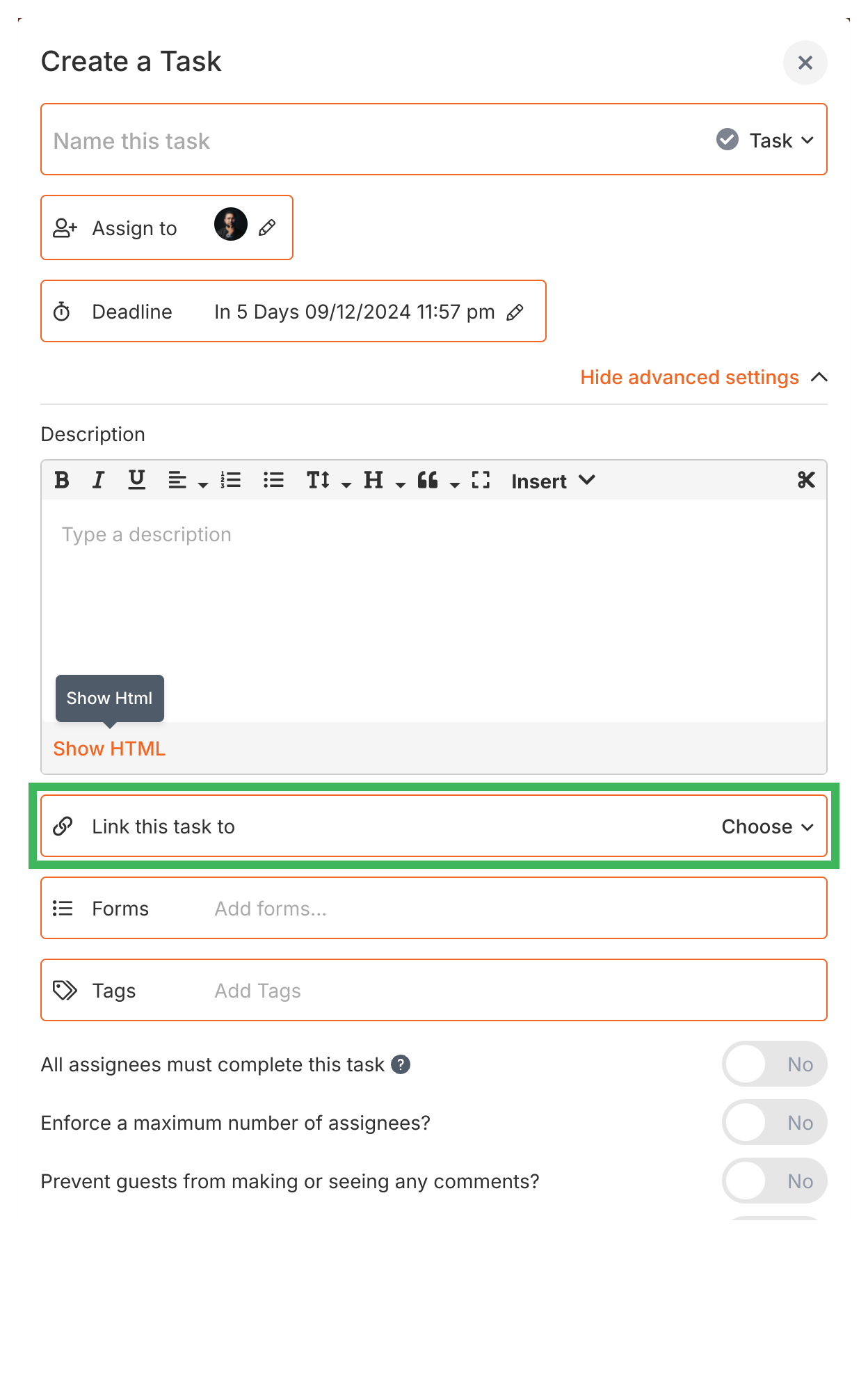
-
Click Create Task.
-
The one-off task will now appear at the specified position in your active process.
-
To edit the task later, click the three dots icon next to it.
-
To remove the linked task, click the three dots icon and select Unlink from Process.
- You can add as many tasks as you need - there’s no limit.
- Added tasks usually have a visual indicator (like “Linked to”) so you know they weren’t in the original template.
- Here’s the important part: adding tasks to a running process does not change your original template. The template stays exactly as it was.
Launching > Launch another process when a task is completed
Was this helpful?
- 2025 Tallyfy, Inc.
- Privacy Policy
- Terms of Use
- Report Issue
- Trademarks