Manage email notifications
Tallyfy provides comprehensive email notification customization enabling precise control over communication frequency and notification types.
These personalized notification settings ensure you receive relevant workflow updates while preventing email overload through selective notification management and customizable reminder summary scheduling.
To change your settings:
- Click your profile picture/name (top right) > Settings.
- Go to My Profile > Email Notifications tab.
Here you can turn different notification types ON or OFF using the toggles. For example, if you don’t want an email every time a task you assigned is completed, turn that notification OFF.
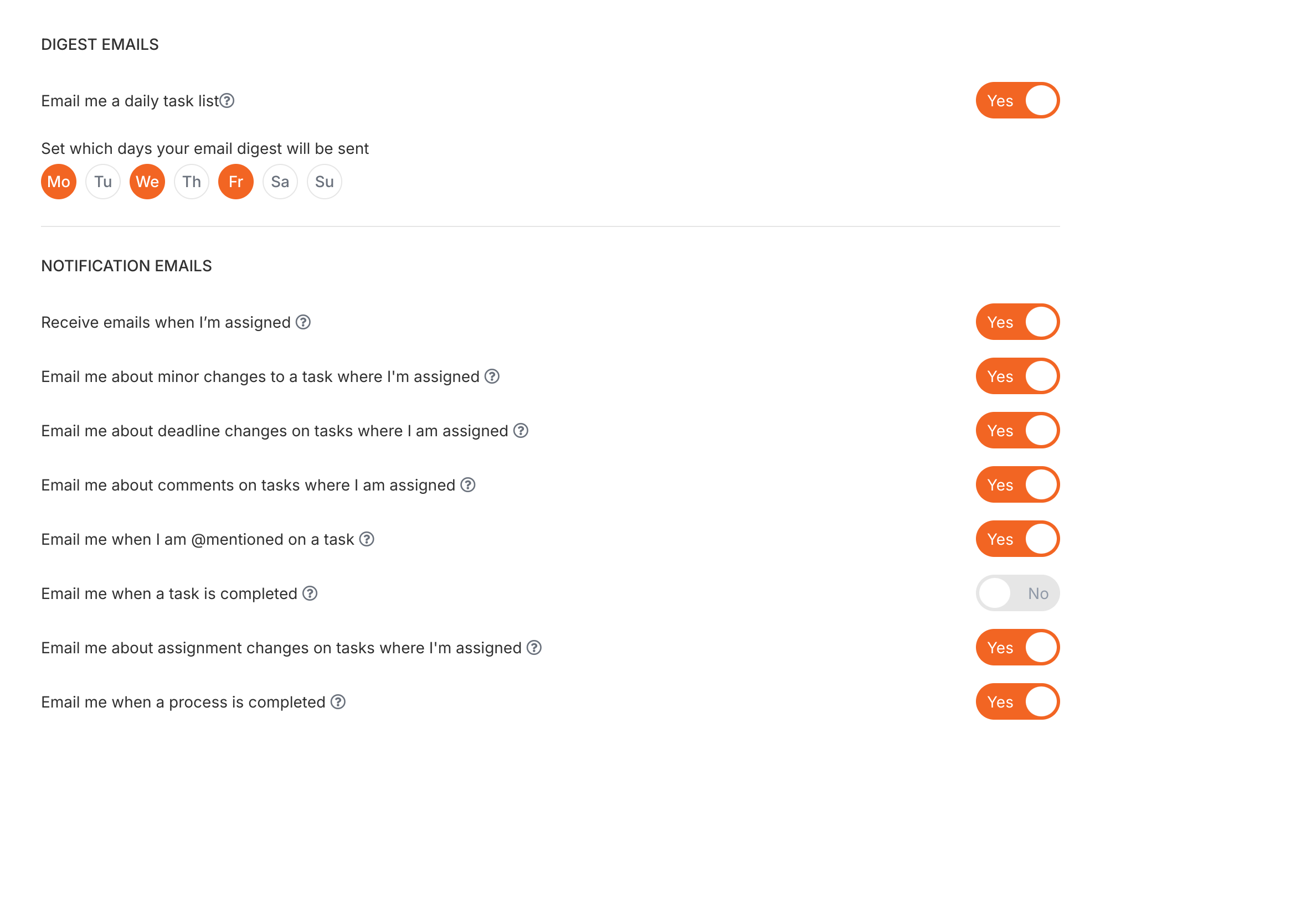
Process initiators and task notifications
When you start a process where you’re also assigned tasks, you typically won’t receive immediate email notifications for those tasks. This prevents email spam when launching processes.
Why this happens:
- The system assumes you’re aware of tasks you just created by launching the process
- Prevents duplicate notifications (one for launching, one for each task)
- You’ll still see tasks in your dashboard immediately
To ensure you get reminders:
- Enable daily digest emails in your settings
- Set appropriate deadlines on tasks
- Other assignees will receive immediate notifications as normal
Special case - Zapier-initiated processes: If a process is started via Zapier automation with you as the process starter, you won’t receive task notifications either. This can leave you “in the dark” about automated tasks. Workaround: Have Zapier assign a different user as the process starter, or use webhooks to trigger external notifications.
Tallyfy automatically sends email digests reminding you and guests about tasks that are due soon or overdue.
- Frequency: In your Email Notification settings, you can choose which days of the week you want to receive this reminder digest email.
- Cannot turn off completely: For important task tracking, you cannot completely turn off these reminder emails. You must choose at least one day per week to receive the digest.
- Check individual settings: If someone says they aren’t getting reminders, ask them to check their settings on this page first.
Remember, even if someone has reduced their automatic reminders, you can always manually send an instant reminder for a specific task.
How To > Ensure task completion
Webhooks > Send emails using webhooks
Was this helpful?
- 2025 Tallyfy, Inc.
- Privacy Policy
- Terms of Use
- Report Issue
- Trademarks