Members > How to remove a member
Delete your account
If you need to permanently close and delete your Tallyfy organization, follow these detailed steps carefully. Please note this action is completely irreversible and cannot be undone.
-
Log in to Tallyfy as an Administrator for the specific organization you want to delete.
-
Click Settings in the navigation.
-
Navigate to the Billing section.
-
Locate and click the button labeled DELETE ACCOUNT.
-
You will need to complete an official account closure form: https://tallyfy.wufoo.com/forms/x1ppn8y00lni9lx/ ↗.
-
Critical: Ensure you enter the correct Organization ID on the form for the specific account you want to permanently close.
-
Submit the completed closure form.
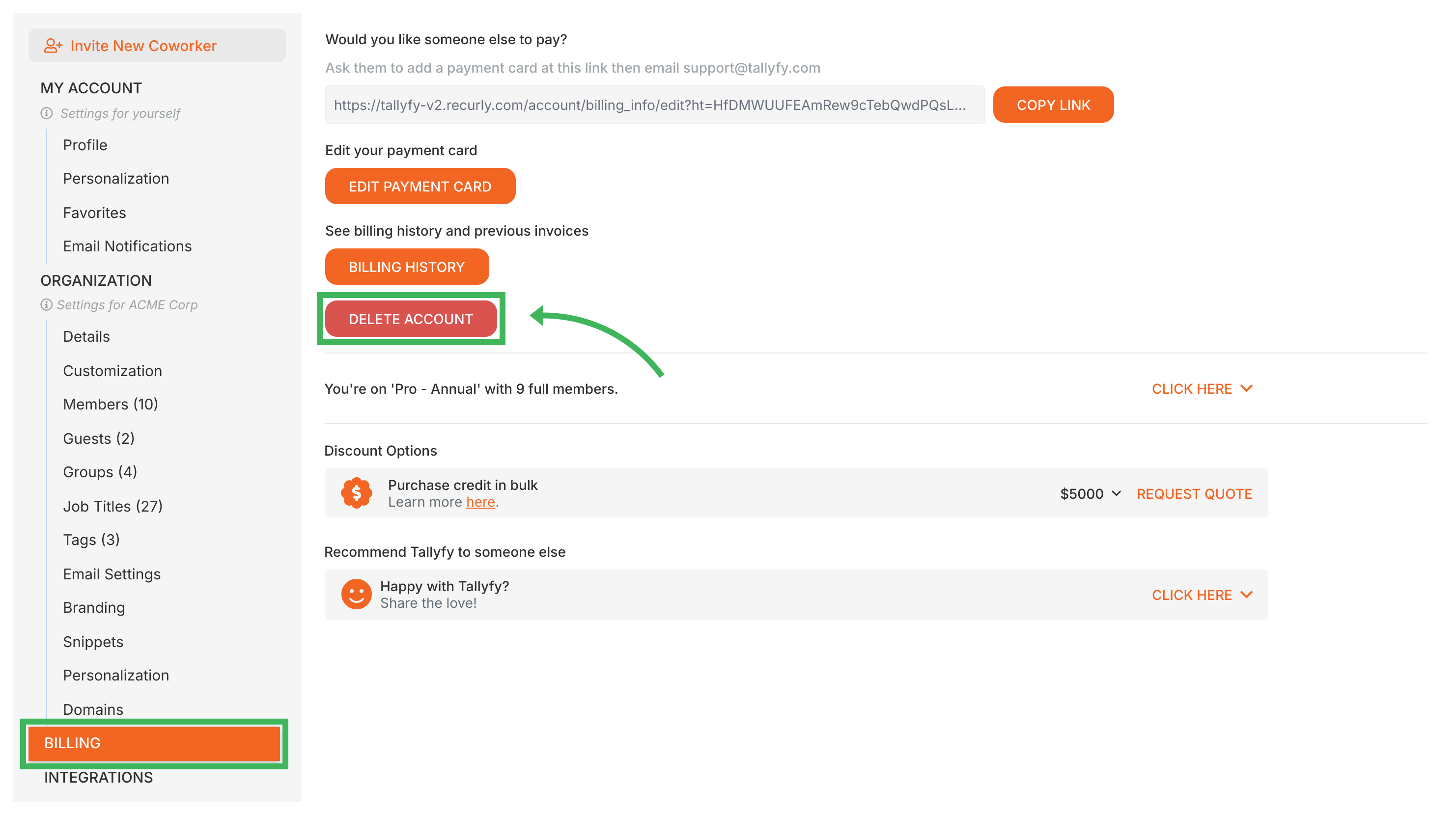
Deletion is permanent and irreversible!
- Once your account is deleted, all your organizational data, processes, templates, and user information will be permanently and irreversibly deleted. No data can be restored after deletion.
- You must submit the official closure form using the specific link provided above. Informal requests (like emails to support requesting deletion) will not be processed due to strict privacy and security policies.
After you submit the official closure form, a Tallyfy team member will review and process your request, then confirm when the deletion has been completed. All billing for the account will also be permanently stopped.
Org Settings > Remove a member
Edit Processes > Delete a process
Was this helpful?
- 2025 Tallyfy, Inc.
- Privacy Policy
- Terms of Use
- Report Issue
- Trademarks