Org Settings > Customize your organization
Customize work week
Tallyfy administrators can configure organization-wide working days and hours to ensure realistic task scheduling aligned with actual business operations.
Tallyfy leverages these configurations to automatically adjust task deadlines, preventing deadline assignments during non-working periods including weekends or outside designated business hours. This scheduling ensures feasible deadline expectations across all organizational workflows.
-
Go to Settings.
-
Click Organization, then Customization.
-
Find the Default work week section. Check the boxes for your organization’s standard work days (e.g., Monday to Friday).
-
Find the Default working hours section. Set the typical start and end times for your workday.
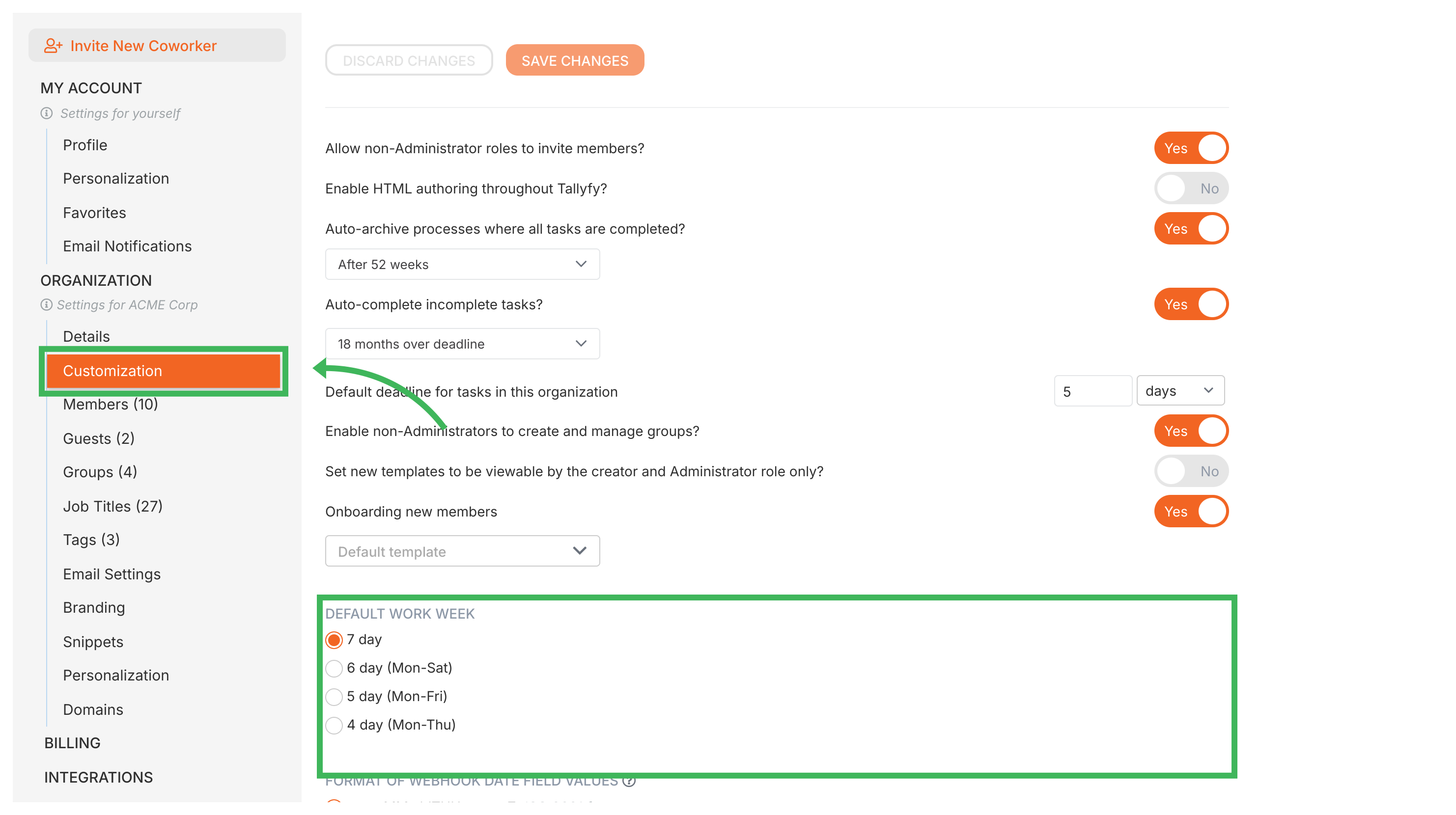
-
Scroll to the bottom and click Save Changes. Tallyfy will now use these settings when calculating relative deadlines.
- Realistic deadlines: Helps ensure tasks aren’t due when people aren’t typically working.
- Better planning: Helps schedule workflows based on actual work time.
- Consistency: Uses the same work schedule rules across your organization.
These settings are set once by an Administrator and apply to the entire organization.
Tallyfy uses calendar days for all deadline calculations. While you can configure which days of the week are work days, Tallyfy does not currently support:
- Country-specific holidays (e.g., Labor Day in the US, Boxing Day in the UK)
- Organization-specific holidays (e.g., company closure days, annual shutdown periods)
- Person-specific unavailability (e.g., individual vacation days, sick leave, personal time off)
All deadline calculations use the simple work week pattern you configure, without accounting for these exceptions.
Actions > Automate deadline shifts on tasks
Personal Settings > Personalization settings
Was this helpful?
- 2025 Tallyfy, Inc.
- Privacy Policy
- Terms of Use
- Report Issue
- Trademarks