Org Settings > Customize your organization
Organization branding
Administrators can customize Tallyfy to match your company branding perfectly. This comprehensive personalization creates a professional, cohesive experience that seamlessly aligns with your organization’s visual identity and brand standards.
- Logo customization: Display your company logo prominently in Tallyfy task views and email communications.
- Brand colors: Apply your corporate color palette throughout the member interface and email templates.
- Guest experience: Provide a professional, branded interface for external guests and collaborators.
- Advanced styling: Add custom CSS code to modify standard visual elements (like headings or tables) across your entire Tallyfy platform.
- Navigate to Settings > Organization > Branding.
- Upload your company logo using the file upload feature.
- Select your primary brand color using the color picker tool or by entering a specific Hex code (e.g.,
#FF5733). - Review the live preview to see how tasks and processes will appear with your custom branding applied.
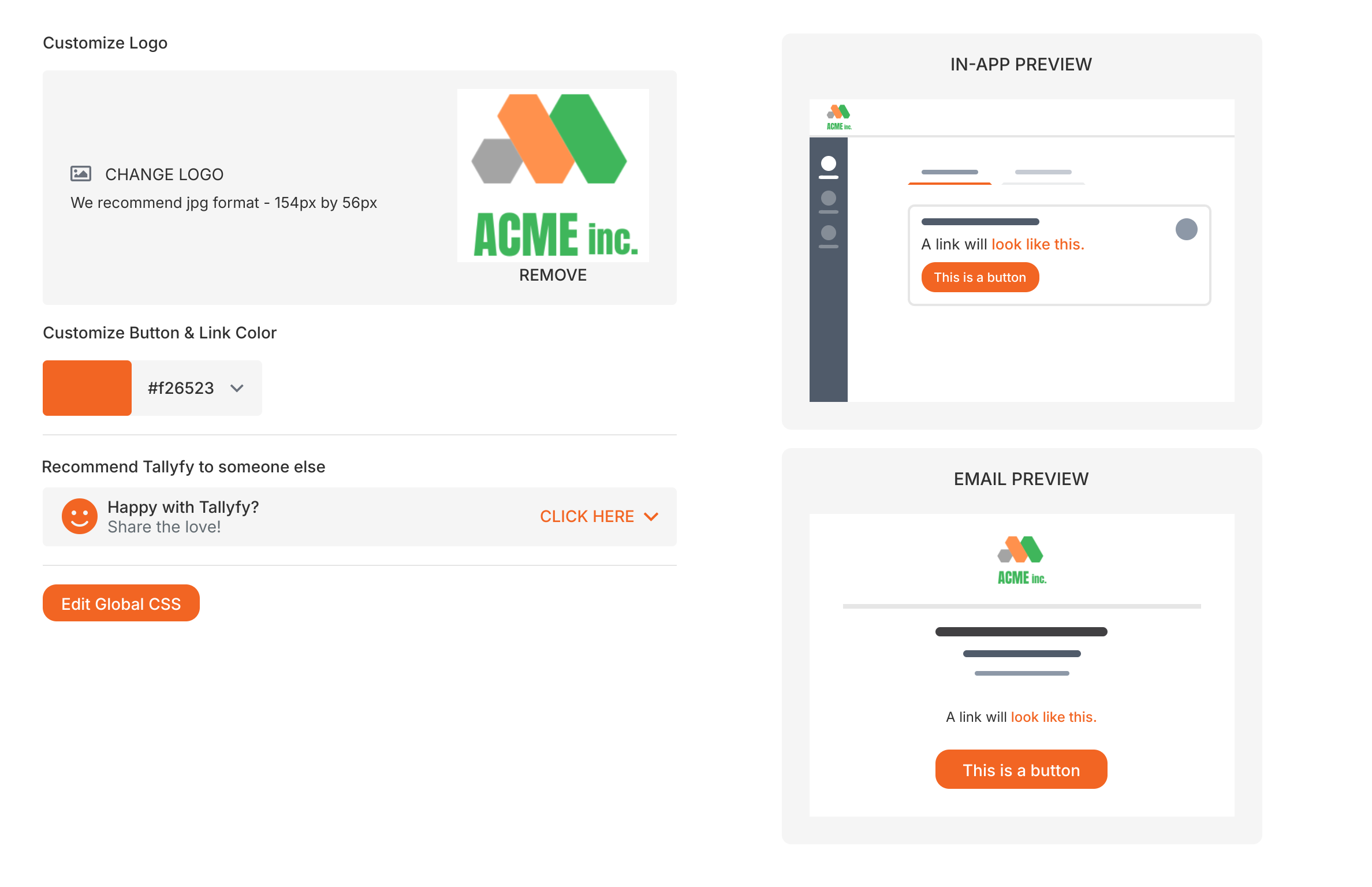
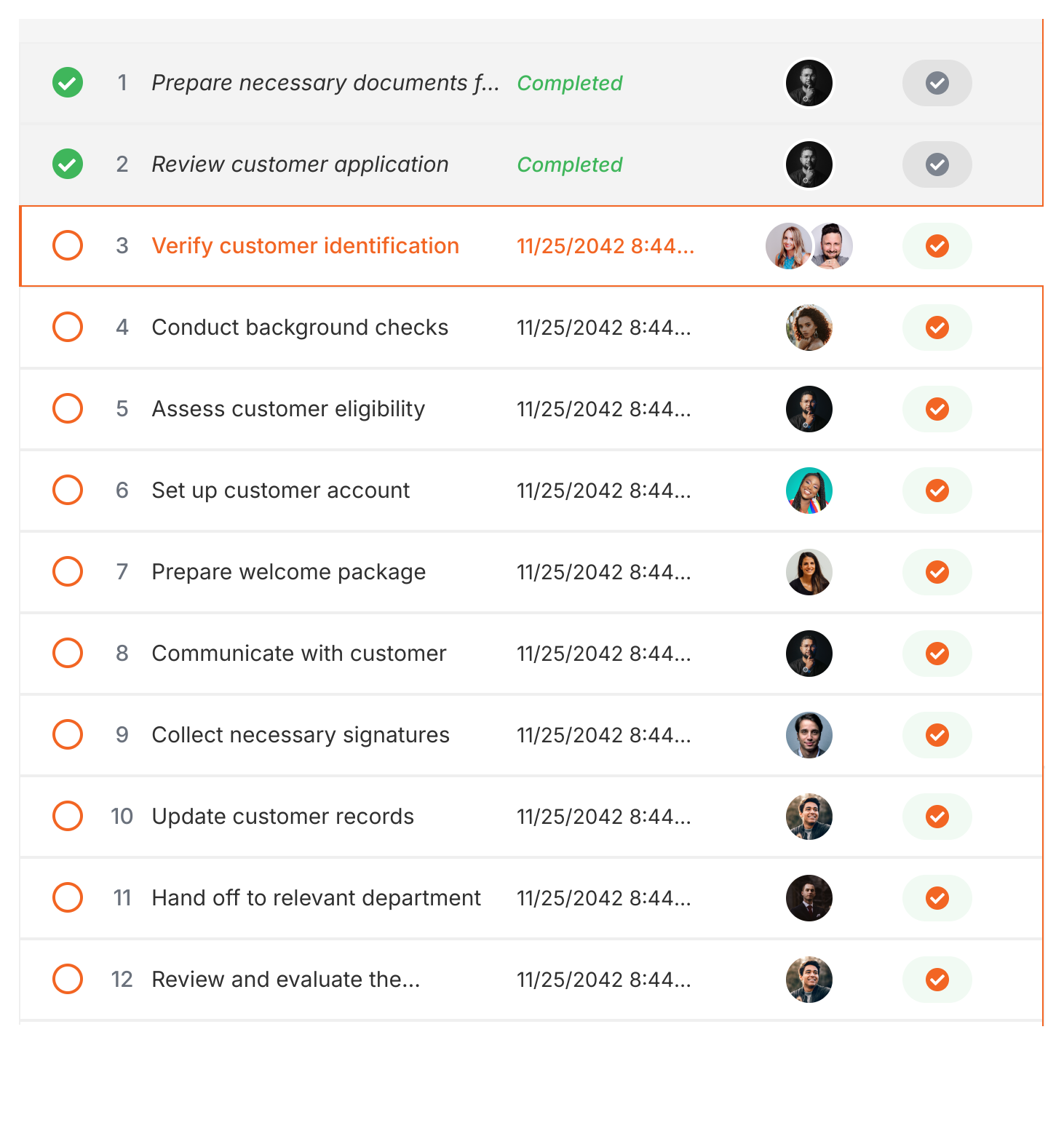
You can add custom CSS rules to modify how standard visual elements (like headings, lists, or tables) appear in task descriptions, templates, and documents throughout your Tallyfy account.
For example, you could make all H2 headings display in a specific brand color or adjust the default table styling to match your corporate design standards.
To add custom CSS styling:
- Navigate to Settings > Organization > Branding.
- Click the Edit Global CSS button.
- Enter your custom CSS rules in the provided code editor field.
ul,ol { list-style-position: outside; padding-left: 1rem !important;}ul { list-style-type: none;}ul li { vertical-align: middle;}ul li::before { content: "▪"; color: #f26523; display: inline-block; align-items: center; width: 1rem; margin-left: -1rem; font-size: 22px; vertical-align: middle;}table { margin-left: 0 !important; width: 100% !important;}table tbody tr td { padding: 8px 12px;}table > thead tr td,table > tbody:first-child tr:first-child td { background: #f26523;}table > thead tr td,table > thead tr td *,table > tbody:first-child tr:first-child td,table > tbody:first-child tr:first-child td * { color: white !important;}table > tbody:first-child tr:nth-child(odd):not(:first-child) td,table > tbody:not(:first-child) tr:nth-child(odd) td { background-color: white;}table tbody tr:nth-child(even) td { background-color: #f2f2f2;}h1,h1 * { font-sidebar: order: 400 !important;}h1,h2,h3 { margin-top: 1rem !important; margin-bottom: 1rem !important;}froala-bp-view .process-timeline { display: inline;}While Tallyfy provides extensive branding customization options, complete white-labeling (hiding all references to Tallyfy) isn’t technically or operationally feasible. We’ve maximized customization within realistic constraints.
Here’s why full white-labeling doesn’t work:
- Security compliance constraints: Our HSTS compliance and BIMI compliance are specifically tied to the
tallyfy.comdomain. These critical security protocols cannot function on custom domains. - JavaScript library restrictions: Several essential JavaScript libraries and security components can only execute properly on the
tallyfy.comdomain for security and licensing reasons. - Clickjacking protection: We implement security controls that prevent logins and signups outside our domain, protecting users from phishing attacks.
- Documentation access: This user manual you’re reading is hosted on
tallyfy.com. Your users will inevitably need access to help documentation, revealing Tallyfy as the underlying platform. - Support interactions: Unless you field 100% of customer support requests internally, users will contact Tallyfy support when they need help - immediately revealing the true vendor.
- Compliance transparency: When clients request SOC 2 Type 2 compliance documentation (as they should), our certifications are assigned to Tallyfy, Inc. You cannot hide Tallyfy’s existence anywhere in the security and compliance lifecycle.
- Billing transparency: While official Tallyfy partners can use the “unbilled domains” feature to exclude their own consulting domain from client billing, the invoicing and billing interface still clearly shows “Tallyfy” as the service provider.
We’ve taken branding customization to its maximum practical extent:
- Visual branding: Add your logo, colors, and custom CSS throughout the platform
- Email customization: Configure custom SMTP to send emails through your own email server
- Partner programs: Our Ambassador program ↗ provides additional branding options for qualified partners
The reality is that attempting to “pretend” a white-labeled SaaS product is made by another entity is neither sustainable nor honest. Tallyfy will be revealed as the vendor at some point in the customer relationship - whether through support interactions, compliance requests, or technical requirements.
You can configure Tallyfy to send all emails via your company’s dedicated email server instead of Tallyfy’s default email service. This configuration provides superior brand consistency and enhanced organizational control over email communications. Learn more: Customize email sending.
Email > Set up custom SMTP sending
Settings > Organization settings
Was this helpful?
- 2025 Tallyfy, Inc.
- Privacy Policy
- Terms of Use
- Report Issue
- Trademarks