Launching > Launch from a form
Launch via a kick-off form
- Permission to edit Tallyfy templates.
- A process template where you want to add a starting form.
- Clear understanding of what information you need to collect before the process starts.
Kick-off forms attach to the beginning of Tallyfy templates, ensuring comprehensive information collection before main workflow tasks commence.
These forms accommodate both internal team usage and public access - enabling external stakeholders including customers or partners to initiate processes through form submission. Unlike standalone online forms, Tallyfy kick-off forms integrate directly with subsequent workflow steps.
Upon form submission, processes launch immediately with progress tracking across all participants.
- Go to the Templates library.
- Open the template you want to add the form to in Edit mode.
- In the left sidebar of the editor, click Triggers.
- Select Kick-off Form.
- Click + Add Field to add your questions (form fields).
- Set up each field (name, type, required?, help text, options, and default content if needed).
- Save your changes to the template.
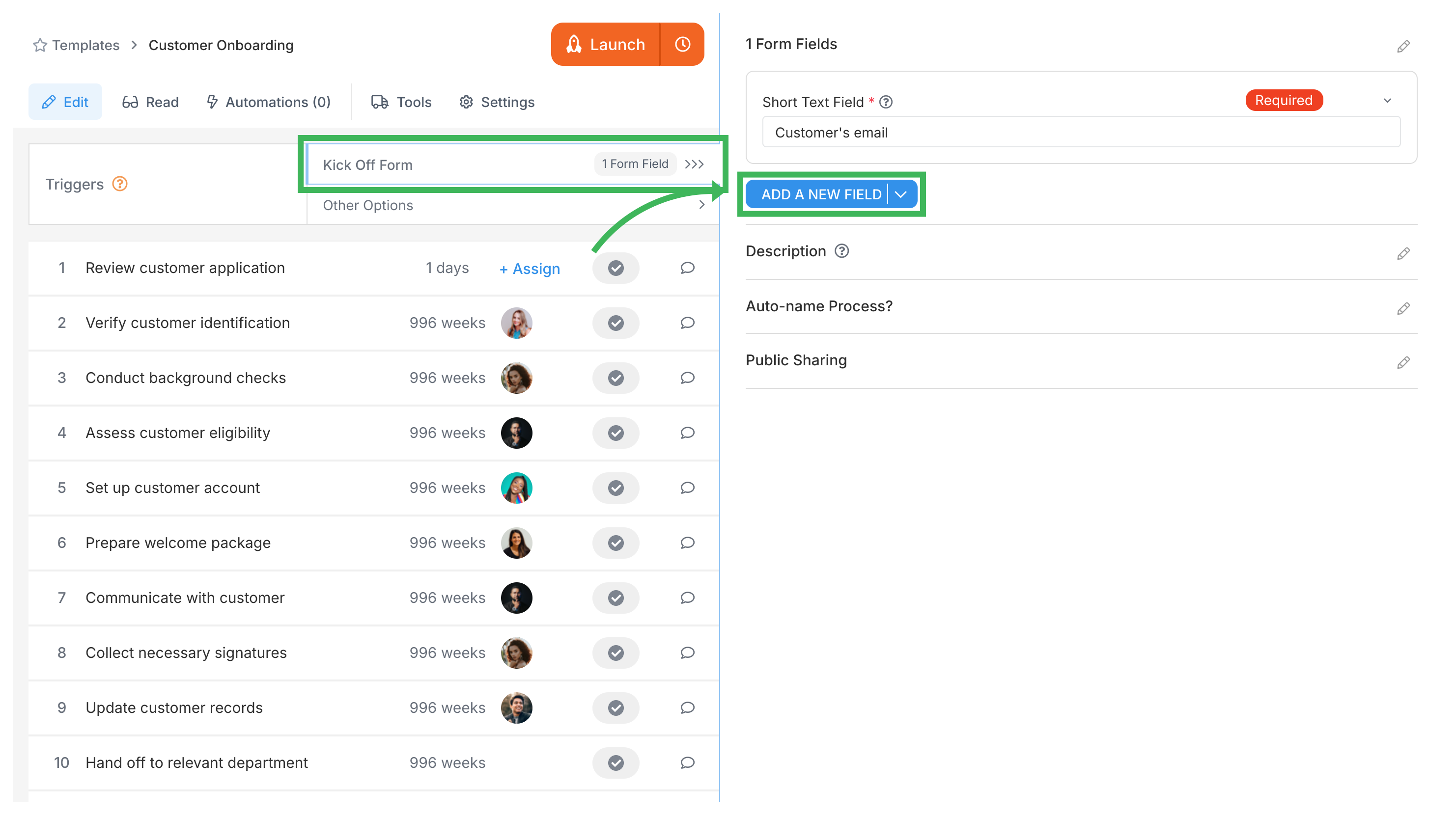
You can use various field types to capture different types of information:
- Short Text (for names, IDs, brief responses)
- Long Text (for descriptions, detailed explanations)
- Dropdown List (pick one from a predefined list)
- Checklist (pick multiple from a list)
- Radio Buttons (pick only one option)
- Date (for scheduling)
- File Upload (for documents, images, attachments)
Mark fields as Required if the process cannot start without that information. Note: Having required fields limits how the process can be started automatically (e.g., cannot be started by email or some API calls without providing the required data).
When someone launches a process that has a kick-off form:
- They click Launch Process on the template.
- The kick-off form appears immediately.
- They fill out the fields (required fields are marked with *).
- They click Submit.
- The process then starts, using the information entered.
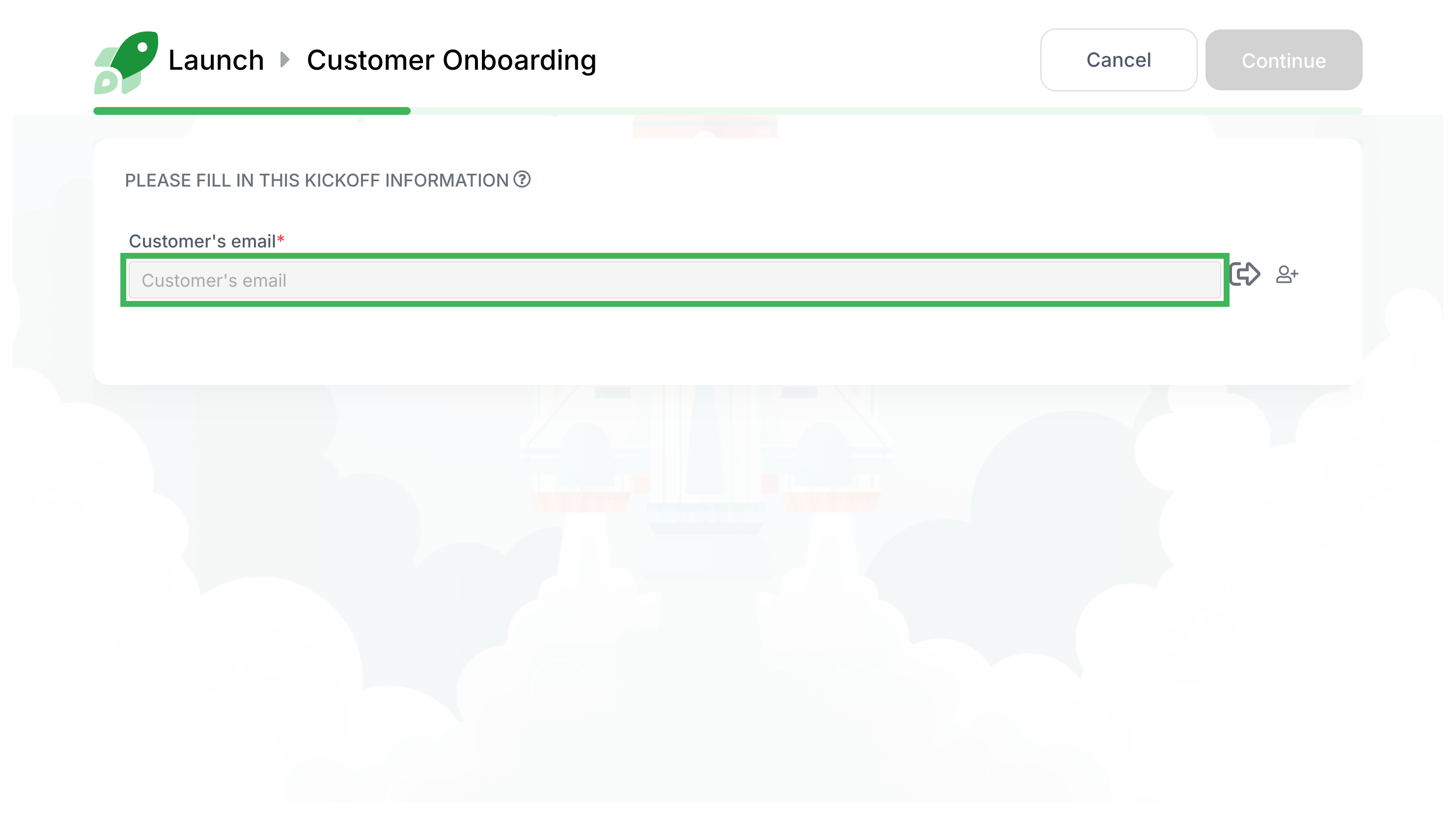
Anyone working on the process can see the information submitted in the kick-off form:
- Open any task within the running process.
- Click the Info tab in the task details.
- Expand the Kick-off Fields section.
This helps provide context for later tasks.
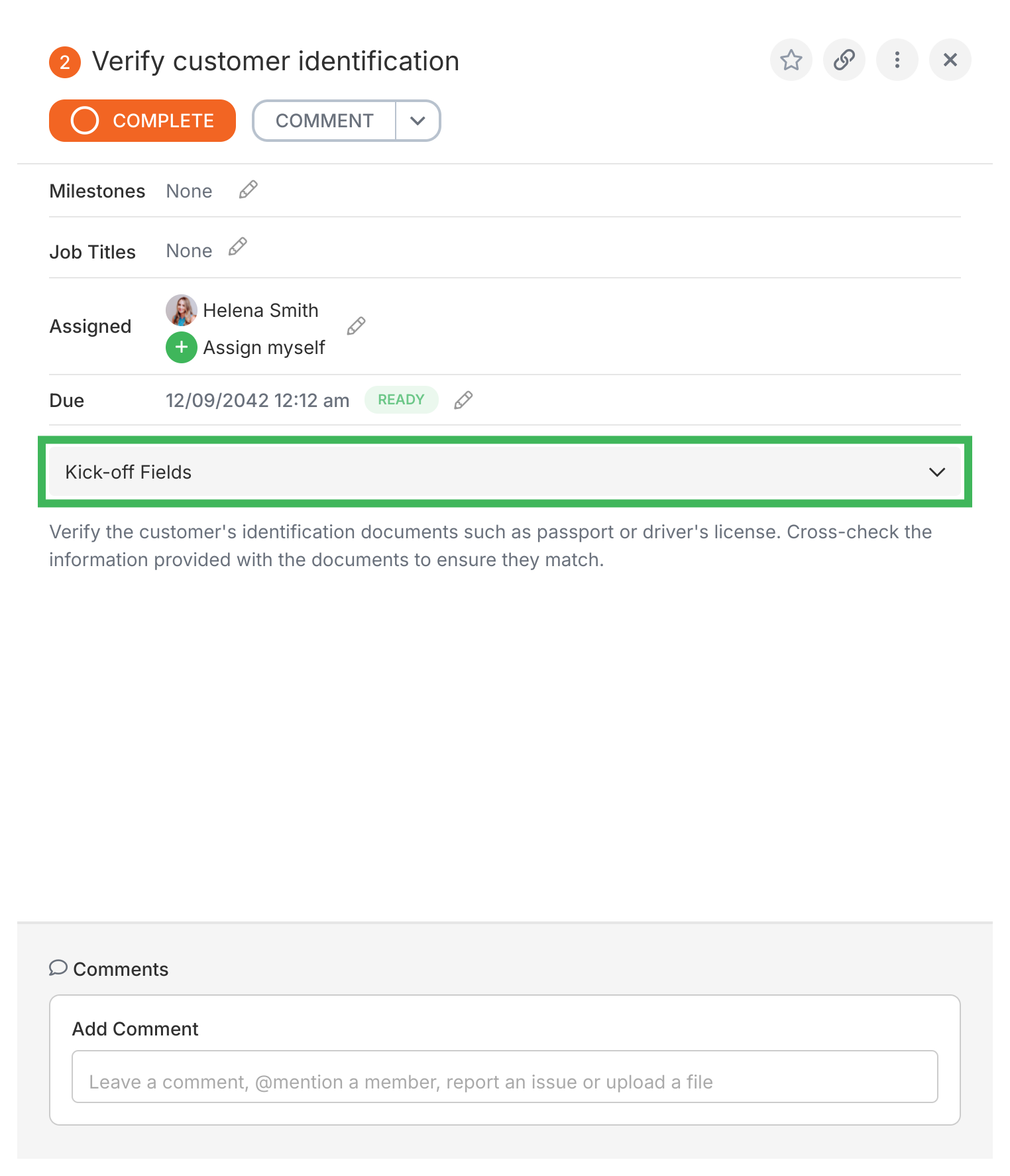
You can share a kick-off form publicly so anyone (even non-Tallyfy users) can fill it out to start a process.
- Starts workflow automatically: No delay between form submission and process start.
- Submitter tracking link: The person who submits gets a unique, permanent link to track the progress (if they verify their email).
- Email verification: Helps prevent fake submissions and allows Tallyfy to send updates to the submitter.
- Save and return: Submitters can save partly filled forms and come back later using their link.
- No extra tools needed: Directly integrates form submission with your Tallyfy process.
If the Tallyfy member associated with setting up the public form gets deactivated, it can affect the public link. Always check and potentially reassign public forms before deactivating members to avoid issues. (See Removing Members for details).
- Open the template in Edit mode.
- Go to Triggers > Kick-off Form.
- In the panel on the right, find Public Sharing and switch it ON.
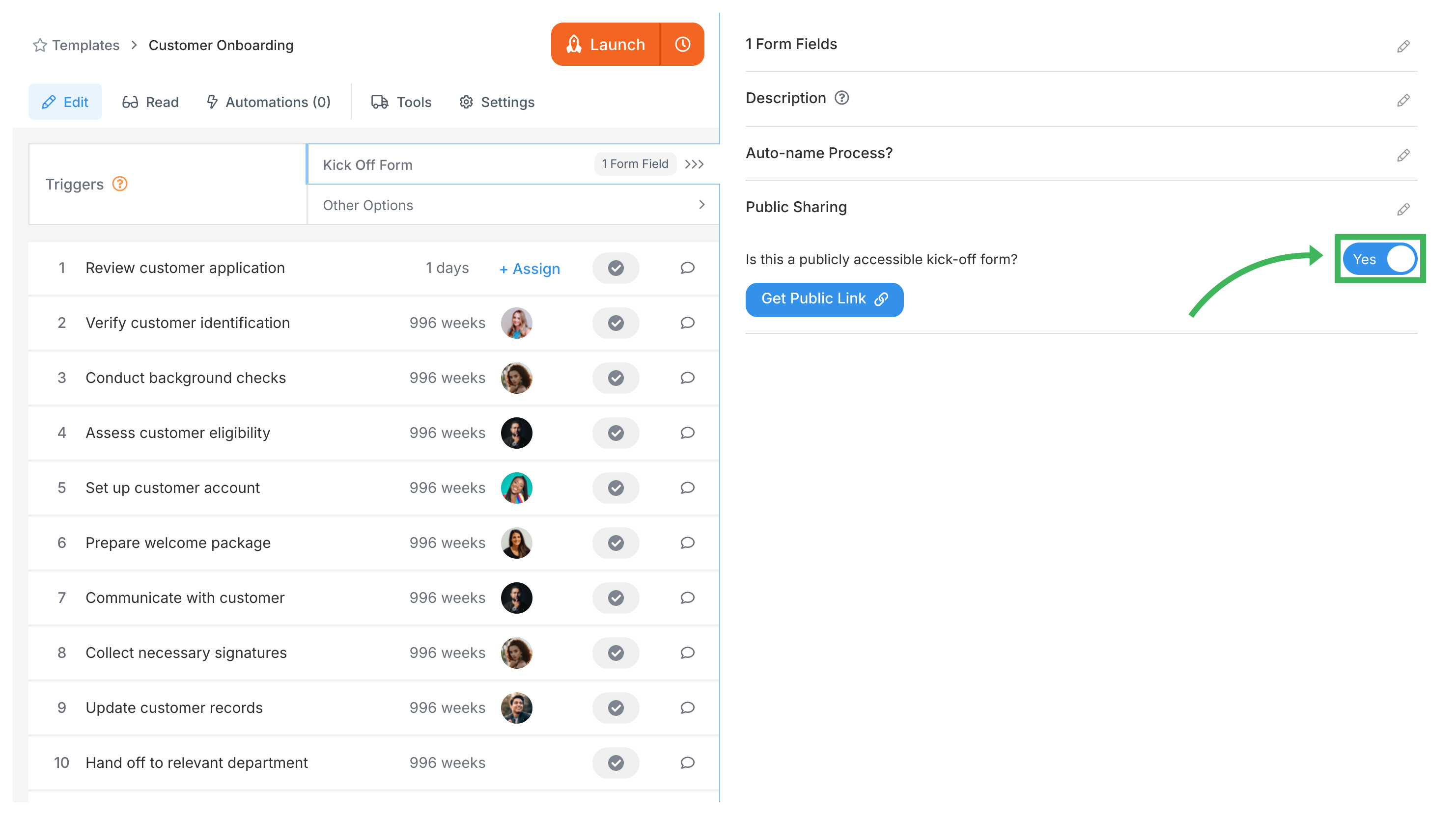
- Click Get Public Link.
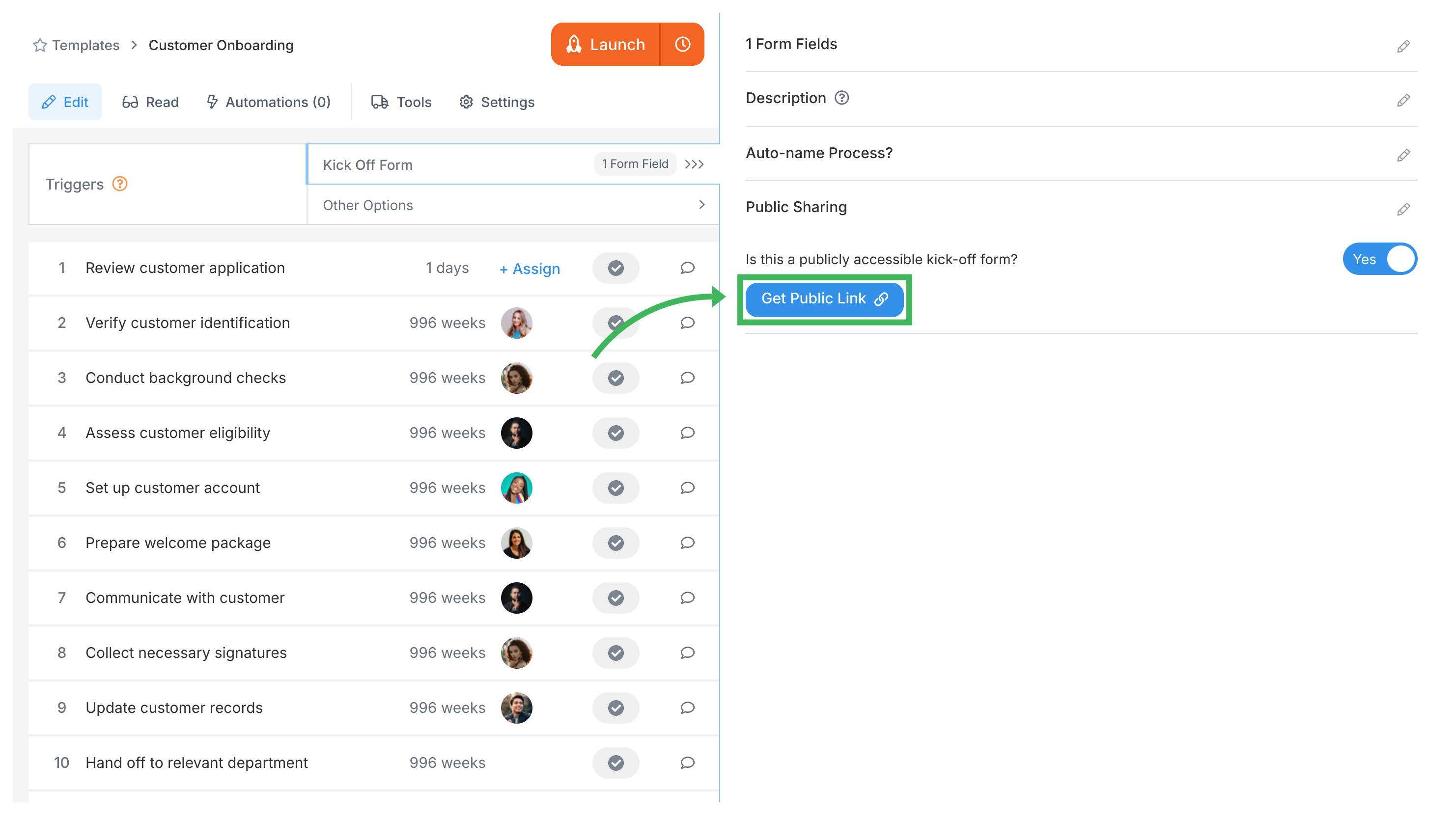
- A box will appear with the shareable link. Copy this link.
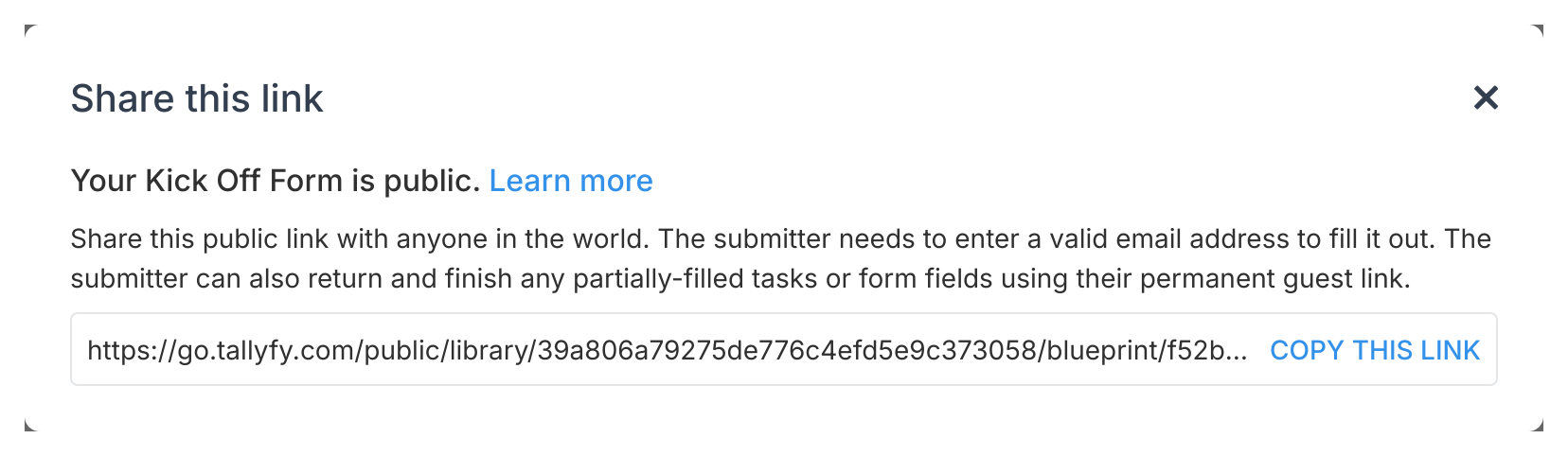
- Share this link with people outside your organization.
When someone clicks the public link:
- They are asked to enter their email address (for verification).
- They receive an email with a private access link.
- Clicking that link takes them to the form.
- They fill out and submit the form.
- The process launches in Tallyfy.
- They can use their private access link later to check the process status.
This is great for forms that might take time to fill out.
Public Kick-off Forms:
- Who sees them: External users (customers, vendors, partners) without Tallyfy accounts
- Purpose: Collect initial information to start a workflow
- Access: Via public link shared through email, website, or other channels
- User experience: Simple form interface with your company branding
- What happens next: Form submission automatically creates a process inside Tallyfy
Internal Process Steps:
- Who sees them: Your team members and assigned guests
- Purpose: Execute the actual workflow tasks after the process starts
- Access: Through Tallyfy dashboard with login credentials
- User experience: Full task management interface with comments, attachments, and tracking
- Visibility: External submitters can track overall progress but cannot see internal task details
Kick-off forms should follow a “minimal upfront, progressive collection” approach:
- Only include guaranteed available information: Ask only for data the person launching will have at the start
- Avoid complex conditional questions: Save detailed branching questions for later workflow steps
- Keep initial forms lightweight: Don’t overwhelm users with extensive forms
- Plan for just-in-time data collection: Design subsequent workflow steps to gather additional information when it’s needed
- Use clear field names without technical jargon
- Arrange fields logically
- Mark fields as required sparingly: Only if the process cannot proceed without that information
- Provide helpful guidance text for fields that need extra explanation
- Test thoroughly before sharing widely
- Conditional step revelation: Use automations to show additional data collection steps based on kickoff form responses
- Role-based information requests: Collect different information based on who is launching the process (department, expertise level, etc.)
- Just-in-time validation: Verify and expand initial information at appropriate workflow milestones rather than upfront
- Exception path planning: Design clear procedures for handling unusual situations that don’t fit standard information collection patterns
- Front-loading complex questionnaires: Asking for detailed information that may not be available until later in the process
- Branching in kickoff forms: Complex conditional logic belongs in workflow steps, not initial forms
- Requiring uncertain information: Making fields mandatory when the person launching may not have that data readily available
- One-size-fits-all approaches: Not considering that different types of users may have different information available at launch time
How To > Build effective forms
Triggers > Launch via a magic link
Was this helpful?
- 2025 Tallyfy, Inc.
- Privacy Policy
- Terms of Use
- Report Issue
- Trademarks