Triggers > Launch via a schedule
Launch on a schedule
Tallyfy doesn’t have a built-in scheduler to start processes automatically on a schedule (e.g., every Monday). However, you can easily do this using a middleware tool like Zapier, Make, or Power Automate.
This guide shows the basic steps using Zapier as an example - the process is similar in other middleware platforms.
- A Tallyfy account with the process template you want to schedule.
- An account with a middleware service (like Zapier, Make, Power Automate).
- Your Tallyfy account connected to your chosen middleware service.
In Zapier, start a new Zap. For the trigger, search for and select the ‘Schedule by Zapier’ app.
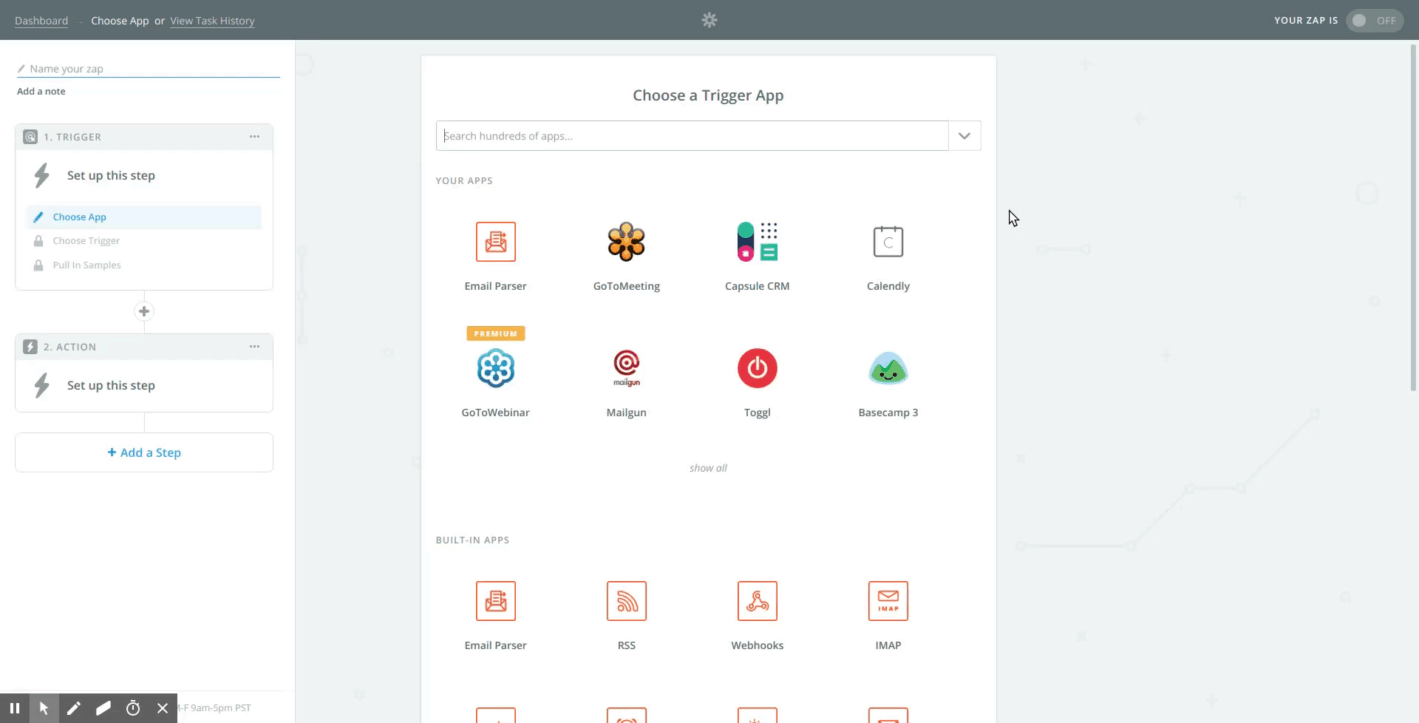
Set when the process should launch automatically:
- Choose the frequency (e.g., Every Day, Every Week, Every Month).
- Choose the specific day (e.g., Monday) or date (e.g., 1st of the month).
- Set the time of day.
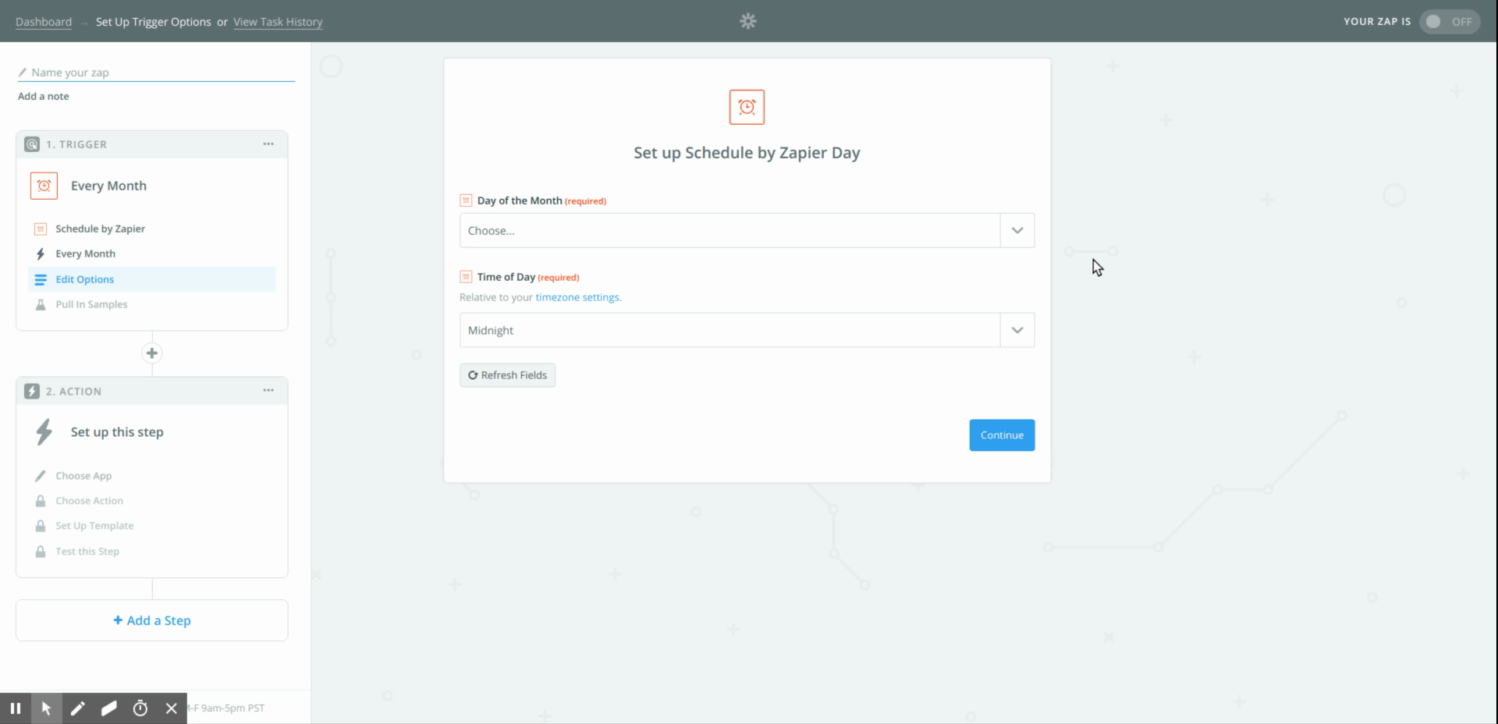
For the action step, choose the Tallyfy app. Choose the ‘Launch Process’ action.
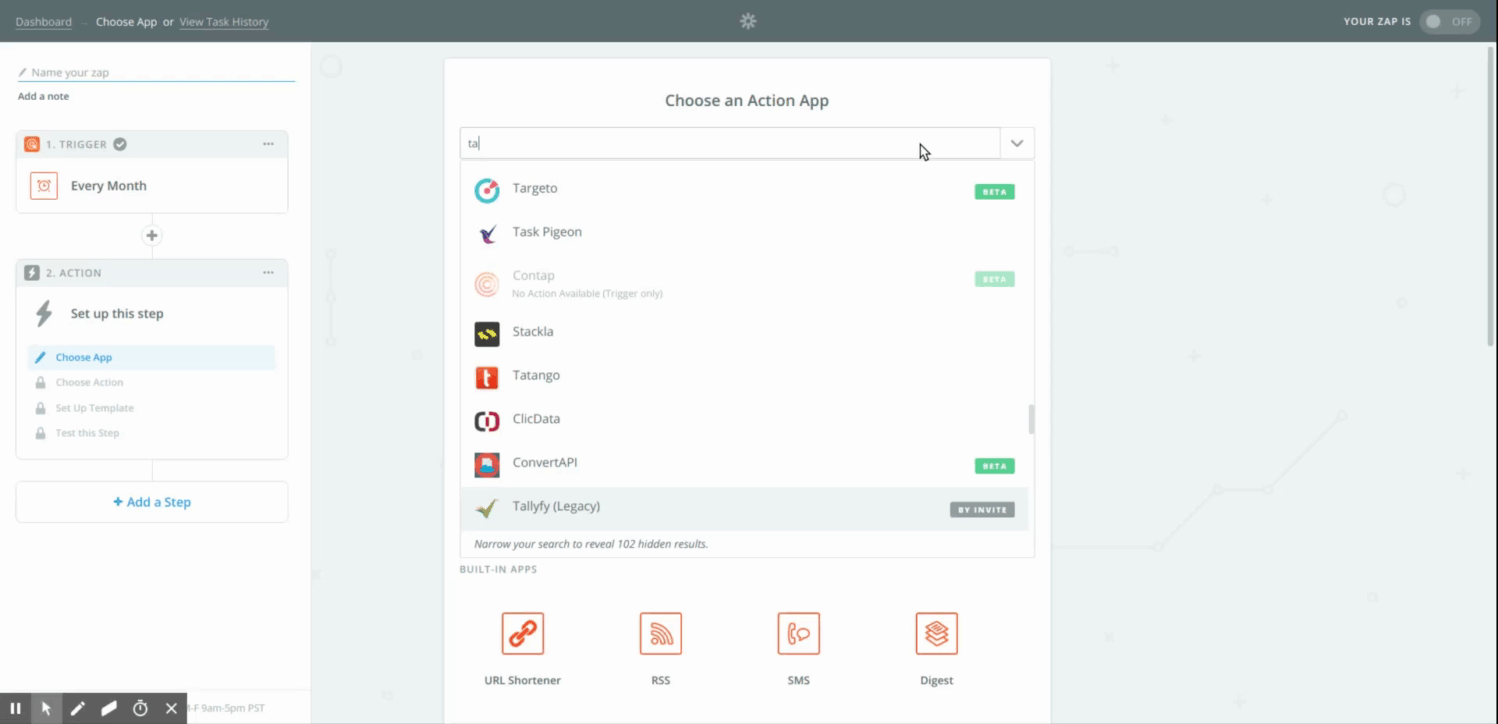
Configure which Tallyfy process to launch and how:
- Select the specific Tallyfy Template to use.
- Set how the new process instance should be Named. It’s best to include the date so each instance is unique (e.g., “Weekly Report -
{{zap_meta_human_now}}”). Zapier provides variables like{{zap_meta_human_now}}to insert the current date/time. - Fill in other required details needed to launch that specific template.
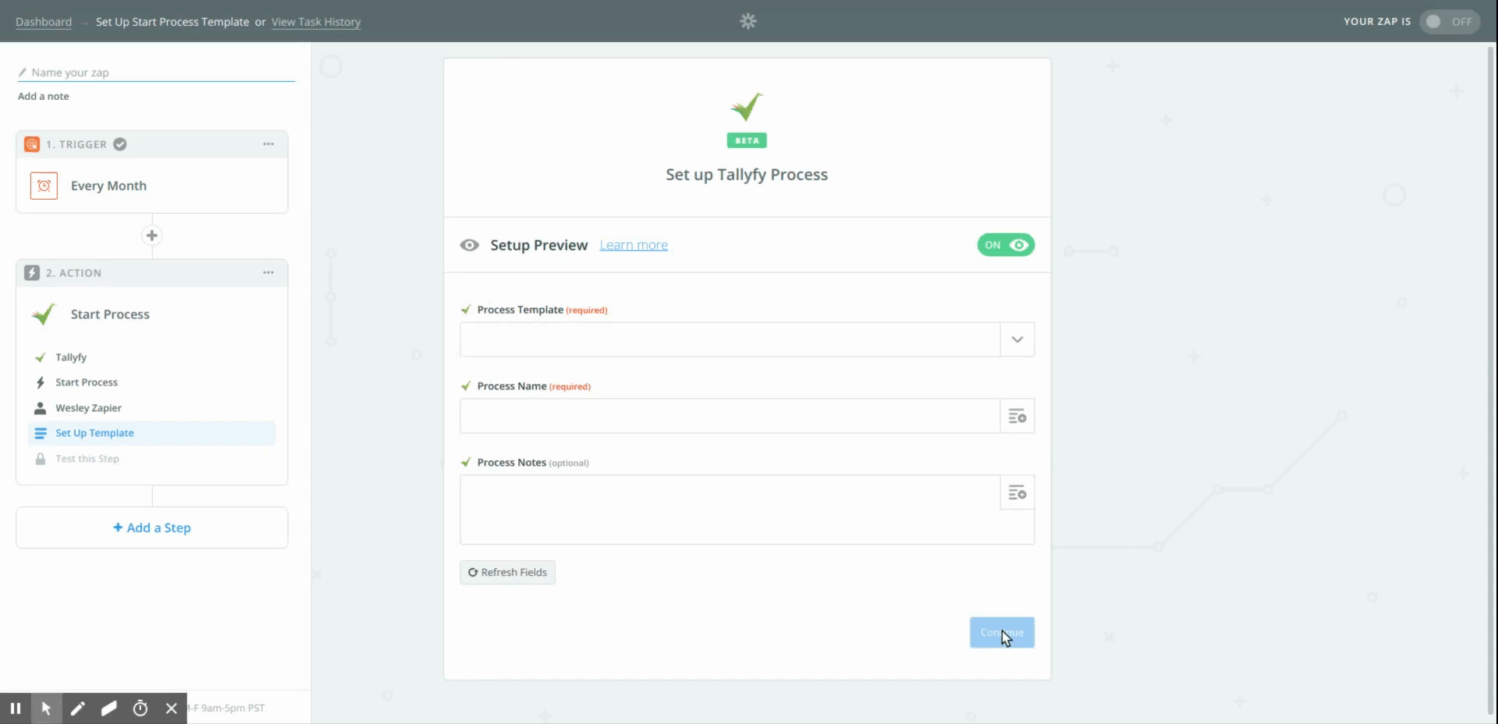
Test your Zap to ensure it launches the process correctly in Tallyfy. Name your Zap and turn it on.
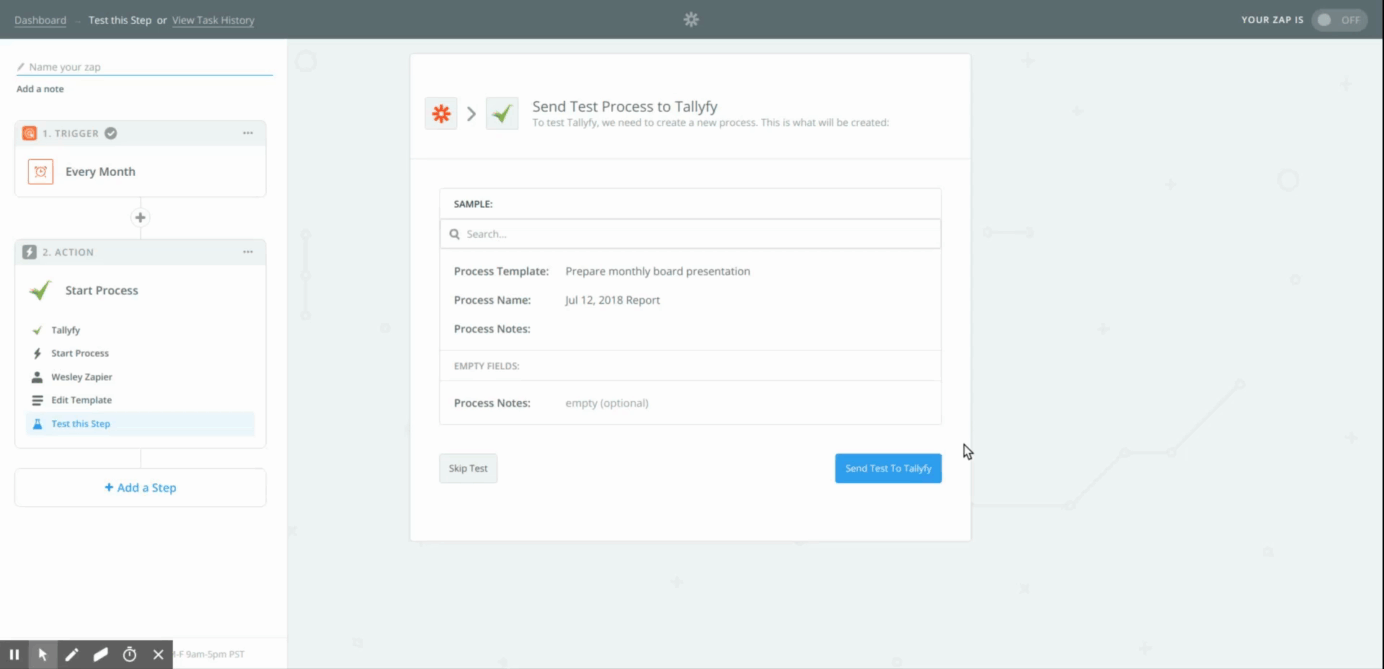
Now, Zapier will automatically launch the Tallyfy process on the schedule you set - without manual effort each time.
Zapier > Automate monthly process launch with Zapier
Triggers > Launch via middleware
Was this helpful?
- 2025 Tallyfy, Inc.
- Privacy Policy
- Terms of Use
- Report Issue
- Trademarks