Webhooks > Details about webhooks
Webhook scenarios
Tallyfy’s webhooks send data automatically to other systems when certain events happen in your workflows. Here are the main events that can trigger a webhook:
You can set up a webhook at the template level in Tallyfy. This webhook sends a notification immediately when someone launches a new process from that template, even before any tasks are done.
- Use Case: Track new process starts in real-time (e.g., log every new client onboarding started in a spreadsheet or database).
You can set up a webhook on a specific step within a Tallyfy template. This webhook sends a notification only when that particular task is completed.
- Use Case: Trigger follow-up actions in other systems when a key milestone is reached (e.g., when “Contract Signed” task is completed, send data to the finance system).
These videos show practical ways to use webhooks, often with a middleware tool like Zapier:
-
Send Task Data to a Spreadsheet Shows how to automatically add form answers from a Tallyfy task to rows in a spreadsheet.
-
Start a New Process When a Task Finishes Shows how completing one task in Tallyfy can automatically launch a different process.
-
Send Form Data from Multiple Steps Demonstrates sending data collected across several steps to another service.
-
Send an Email When a Task Finishes Shows how to trigger a custom email notification upon task completion.
Webhooks send detailed information in JSON format. You can see an example of the data structure here:
The JSON payload sent by the webhook contains detailed information about the event. Key sections include:
this_task__*: Information about the specific task that triggered the webhook (e.g.,this_task__id,this_task__title,this_task__status,this_task__completed_by__email,this_task__completed_at).this_task__captures__*: Contains the values submitted to form fields within the completed task. The structure varies by field type (e.g.,this_task__captures__field_alias__value).next_task__*: Details about the next task that needs attention - specifically, the first visible incomplete task ordered by position number (e.g.,next_task__id,next_task__title,next_task__owners__users). Visible means not auto-skipped. Incomplete includes in-progress tasks. Returnsnullif all tasks are completed.process__*: Information about the overall process instance (e.g.,process__id,process__name,process__status,process__created_at__date).process__prerun__*: Contains values submitted in the kick-off form fields for the process.process__process_forms__*: Contains values for all form fields across all tasks in the process up to that point.template__*: Details about the template the process was launched from (e.g.,template__id,template__title,template__version).
Refer to the sample JSON file linked above for the complete structure and specific field names.
Tallyfy lets you choose between two standard date formats for the dates included in webhook data. You select this when setting up the webhook.

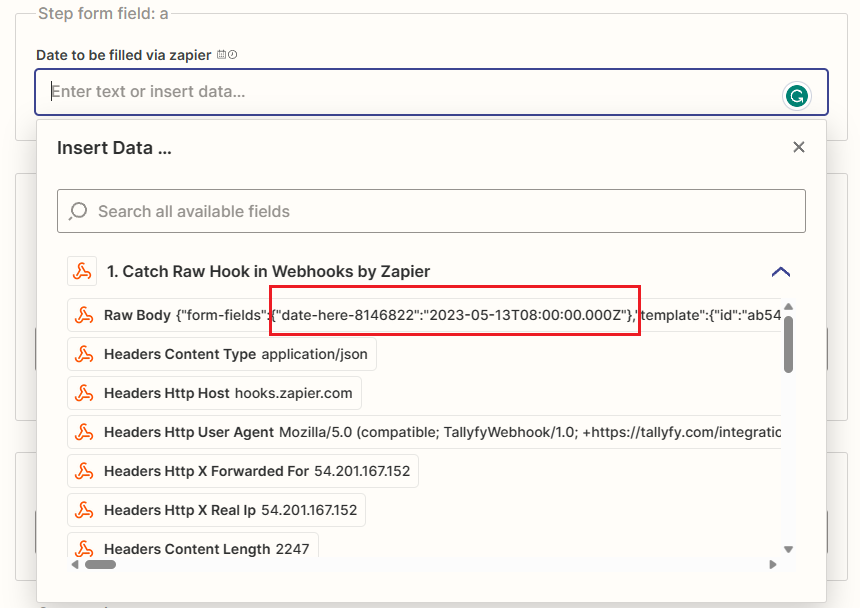
Tallyfy webhooks include a special header called X-Tallyfy-OrgID which contains your unique organization ID. The system receiving the webhook can check this header for an extra layer of validation to ensure the message genuinely came from your Tallyfy account.
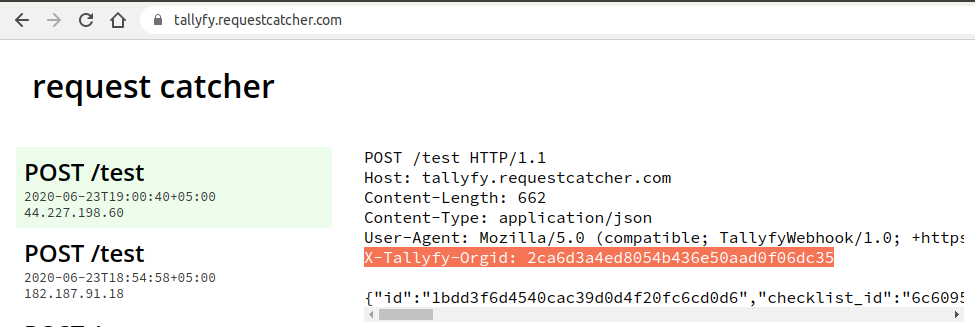
Webhooks > Webhook payload structure
Webhooks > Send emails using webhooks
Was this helpful?
- 2025 Tallyfy, Inc.
- Privacy Policy
- Terms of Use
- Report Issue
- Trademarks