Sniff API calls using Chrome
Tallyfy’s “API-first” architecture enables developers to understand how the platform communicates with its backend. By inspecting these Tallyfy API calls, you can implement your own integrations.
Before starting:
- Chrome browser (latest version recommended)
- A Tallyfy account with appropriate permissions
- Basic understanding of HTTP requests and JSON
- Familiarity with the Tallyfy feature you want to analyze
When making direct API calls to Tallyfy endpoints, you must always include this header:
X-Tallyfy-Client: APIClient- Navigate to the Tallyfy web application and sign in.
- Open Chrome DevTools by right-clicking anywhere and selecting Inspect.
- Click the Network tab in the DevTools panel.
- Ensure recording is enabled (the red record button should be active).
- Check the Preserve log checkbox to maintain requests between page loads.
- Select Disable cache to ensure fresh responses.
- Clear existing requests by clicking the 🚫 icon.
- Perform the Tallyfy action you want to analyze (e.g., load processes, launch a process, complete a task).
- Click the Fetch/XHR filter button at the top of the Network panel.
- Type
/api/in the filter box to show only Tallyfy API calls. - Click on a Tallyfy
/api/request in the filtered list to open its details.
In the Headers tab, examine:
-
General information:
- Request URL: The full endpoint path
- Request method: GET, POST, PUT, DELETE, etc.
- Status code: 200 (success), 400 (client error), etc.
-
Request Headers:
Authorization: Bearer <token>for authenticationX-Tallyfy-Client: APIClientrequired for direct API callsContent-Type: application/jsonfor data formatting
-
Response Headers:
- Server response metadata
- Rate limiting information
- Caching directives
For POST, PUT, or PATCH requests:
-
Click the Payload tab to view the request body
-
Review the following views:
- Form Data: URL-encoded parameters
- Request Payload: JSON structure
- View Source: Raw data exactly as sent
-
Copy method:
- Select the view source tab
- Click anywhere in the payload area
- Select all the text
- Copy the selected text
- This exact format can be used in your own Tallyfy API implementations
Examine the server’s response:
- Click the Response tab to view raw data returned from the server
- Click the Preview tab to see formatted JSON structure
- Analyze:
-
Data objects and their structure
-
Success/error messages
-
Pagination information for list responses
-
Timestamps and formatting patterns
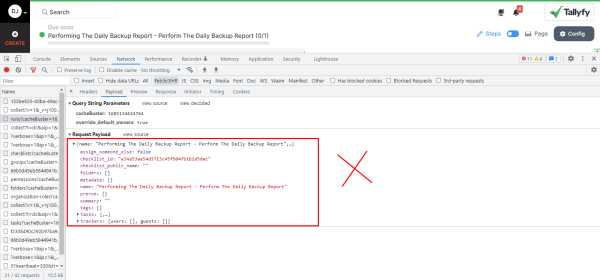
-
When examining authentication in Tallyfy API calls:
- Bearer Token Format: Note the structure and length of the JWT token
- Token Lifespan: Tokens typically expire after a set period
- Scope Information: What permissions the token includes
- User Context: Which user the token represents
| Header | Value | Purpose |
|---|---|---|
Authorization | Bearer YOUR_TOKEN | Authentication |
X-Tallyfy-Client | APIClient | Required identifier |
Content-Type | application/json | Format specification |
Accept | application/json | Response format |
To verify you’ve correctly understood a Tallyfy API call:
- Copy the endpoint URL, headers, and payload
- Use a tool like Postman, Insomnia, or cURL to recreate the request
- Compare your response with what you observed in DevTools
- Troubleshoot any differences in the responses
For a typical Tallyfy API call, your cURL might look like:
curl -X POST "https://go.tallyfy.com/api/organizations/{orgID}/processes" \ -H "Authorization: Bearer YOUR_TOKEN" \ -H "Content-Type: application/json" \ -H "X-Tallyfy-Client: APIClient" \ -d '{ "template_id": 12345, "name": "Test Process", "assignees": [{"email": "user@example.com"}] }'To test how your Tallyfy API implementation performs under different conditions:
- Click the Network Conditions tab in DevTools (or use the dropdown next to “Online”)
- Select a preset throttling profile or create a custom one
- Observe how the API behaves with slower connections
To save a request for later reference:
- Right-click on the API request
- Select Copy > Copy as cURL
- Paste into a text file for future reference
For developers looking to automate API interactions with Tallyfy or other platforms, Integuru ↗ provides an advanced solution. Integuru is an open-source AI agent that can generate integration code by reverse-engineering platforms’ internal API
Key features:
- Automatically generates a dependency graph of API requests
- Creates runnable Python code that reproduces your actions
- Identifies relationships between different API calls
- Handles authentication and session management
To use Integuru with Tallyfy:
- Install Integuru following the instructions on their GitHub repository
- Run
python create_har.pyto start a browser session - Log into Tallyfy and perform the workflow action you want to automate
- Use the generated HAR file with Integuru to create Python code that reproduces the API calls
This approach can significantly accelerate API integration development by automatically analyzing the full sequence of API calls needed for complex operations.
If no API calls appear in DevTools:
- Ensure DevTools is open before performing the action
- Try enabling Preserve log option in the Network tab
- Disable cache and perform a hard refresh
- Verify you’re looking at the correct browser tab
- Check if content blockers are interfering with network requests
If filtering doesn’t show expected results:
- Verify the filter string exactly matches part of the API URL
- Try the built-in Fetch/XHR filter instead of text filtering
- Clear all filters to check if requests appear at all
- Ensure your browser isn’t blocking certain requests
If calls return HTTP 401 or similar errors:
- Verify your Tallyfy session is active
- Check that your API token is valid and properly formatted
- Ensure all required headers are included in your requests
- Confirm your user account has permission for the requested action
For cross-origin implementation challenges:
- Note any CORS preflight (
OPTIONS) requests - Check response headers for CORS permissions
- Understand allowed origins and methods
When working with API calls:
- Never share authentication tokens publicly
- Mask sensitive data in screenshots or shared requests
- Be aware of data access implications when replicating calls
- Remember that all actions through the API are tracked in audit logs
Open Api > API integration guide
Miscellaneous > Generate a HAR file for troubleshooting
Was this helpful?
- 2025 Tallyfy, Inc.
- Privacy Policy
- Terms of Use
- Report Issue
- Trademarks