Introduction
Tallyfy turns your business processes into self-driving workflows in under 10 minutes - no coding, no flowcharts, no IT needed. Join 500+ companies who save 2 hours daily per person by making workflow automation a basic human right.
- How can AI help create procedures quickly instead of writing for hours?
- How do you ensure people actually follow processes?
- How do you prevent tasks from being forgotten or done inconsistently?
- How can you improve and automate processes when everyone does them differently?
These workflow failures cost companies 20% of their productivity - that’s one full day per week.
You can’t use AI effectively without agreed processes that people already follow. Without standardized workflows, AI suggestions become guesswork - Tallyfy provides the foundation AI needs to deliver real results.
Tallyfy centralizes all business procedures where they’re actually used - inside active workflows. People forget 90% of training within a week (the forgetting curve), but Tallyfy embeds guidance directly into tasks.
Documentation nobody reads? Not anymore.
Track who’s doing what in real-time - no more “what’s the status?” emails. Tallyfy’s step-by-step workflows cut status meetings by 80% while ensuring work gets done right every time. Your clients see progress too.
Tallyfy’s AI analyzes your actual workflow data to suggest improvements - not theoretical best practices. Build enhancements directly into templates. Team members see updates instantly.
Here’s the key: You can’t improve or automate chaos. Tallyfy makes processes visible, measurable, and 40% faster on average. Repeatable workflows compound value over time.
- Document processes in minutes with AI assistance (Workflow Made Easy®)
- Launch workflows with one click - they run themselves
- Track task progress live (clients love this)
- Automate repetitive steps - save 2 hours daily
80% of business processes live in email, chat, and spreadsheets - creating endless confusion. Sound familiar?
Tallyfy empowers anyone to:
- Transform processes into reusable templates in 10 minutes
- Launch client-facing workflows that impress
- Eliminate 90% of follow-up emails
The result? Complete visibility. Zero training required. Happy clients.
Focus on processes currently drowning in emails and spreadsheets.
Tallyfy excels for workflows that:
- Need structured data: Consistent information collection
- Are frequent: Occur often enough to benefit from digitization
- Require standardization: Must be done the same way for quality/compliance
- Need to scale: Establish correctly now to handle higher volumes later
- Are complex: Many steps or conditional rules hard to remember
- Require audit trails: Proof of who completed what
- Need tracking: Visibility for workers, managers, leaders, or customers
- Must be predictable: Everyone knows what happened and what’s next
- Save 2 hours daily: Eliminate status updates and follow-ups
- 100% consistency: Every process follows your best practice
- Client transparency: Share real-time progress externally
- Zero dropped balls: Automatic handoffs never fail
- 40% faster processes: Data-driven improvements compound
- Client-facing workflows that make money, not just save money
- No-code automation anyone can set up in 3 clicks
- Self-driving processes - they run themselves
- Works in minutes, not months of implementation
Get your first workflow running in under 10 minutes:
- Document and centralize. Create templates using AI or import existing documents. Centralize your SOPs.
- Launch and track. Launch templates as active processes. Track completion and introduce tasks.
- Automate and improve. Add automations. Use analytics to refine templates.
Templates are your workflow blueprints in Tallyfy:
- Create with AI in 60 seconds
- Import existing SOPs instantly
- Start from proven examples
Two types that cover everything:
- Procedure templates: Multi-step workflows (onboarding takes 5 days → 5 hours)
- Document templates: Smart forms with automatic routing
Example customer onboarding template:
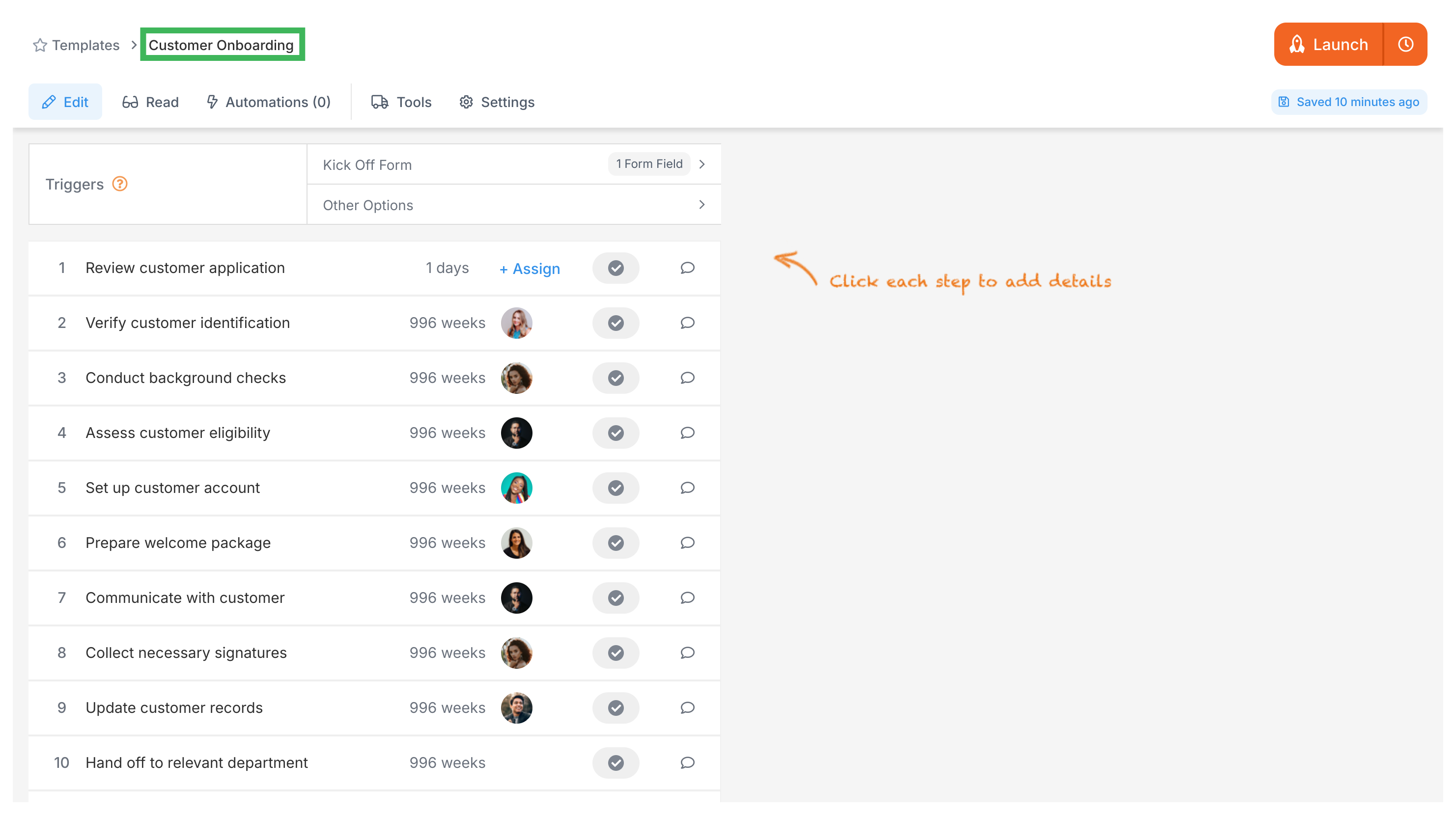
Launch live workflows called processes - it’s this simple:
- Pick your template
- Name it clearly (“Samsung Onboarding - Q4 2024”)
- Fill quick kick-off form
- Tallyfy auto-assigns the right people
- Click launch - done!
Tallyfy runs workflows on autopilot:
- Smart-assigns tasks based on workload
- Sends updates only when needed (not spam)
- Shows live progress to everyone
- Never drops handoffs - guaranteed
Process status view:
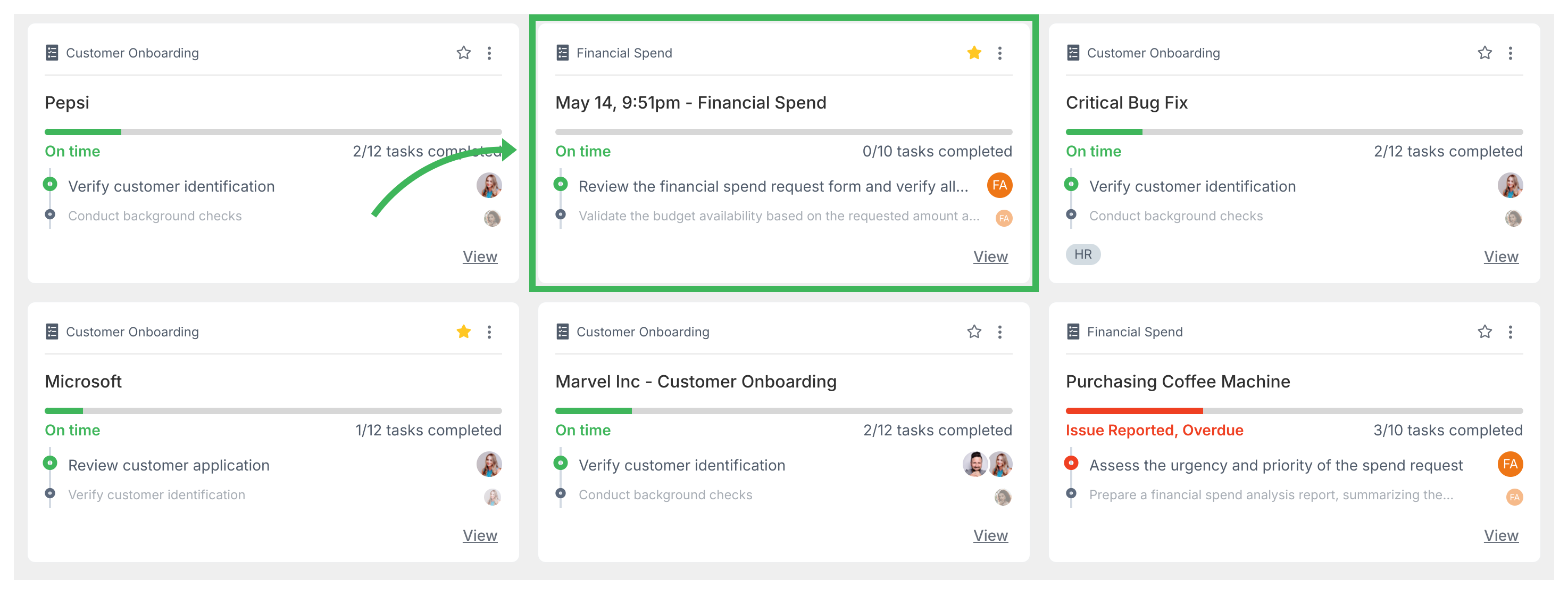
Task detail view:
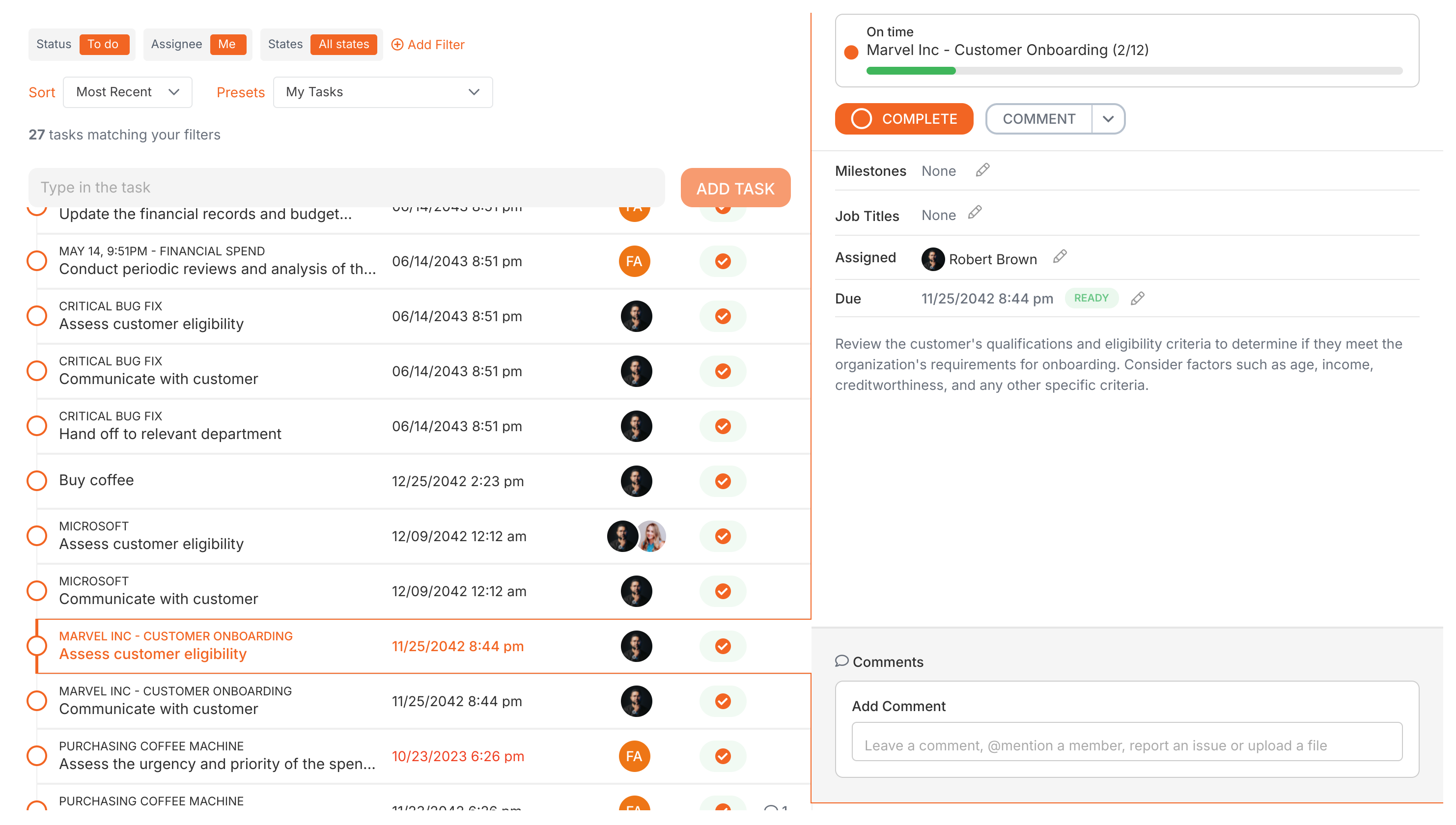
- Collect feedback via comments
- Monitor task durations
- Update templates easily
- Make lasting improvements
Outline main steps first. Let Tallyfy’s AI write the details in seconds:
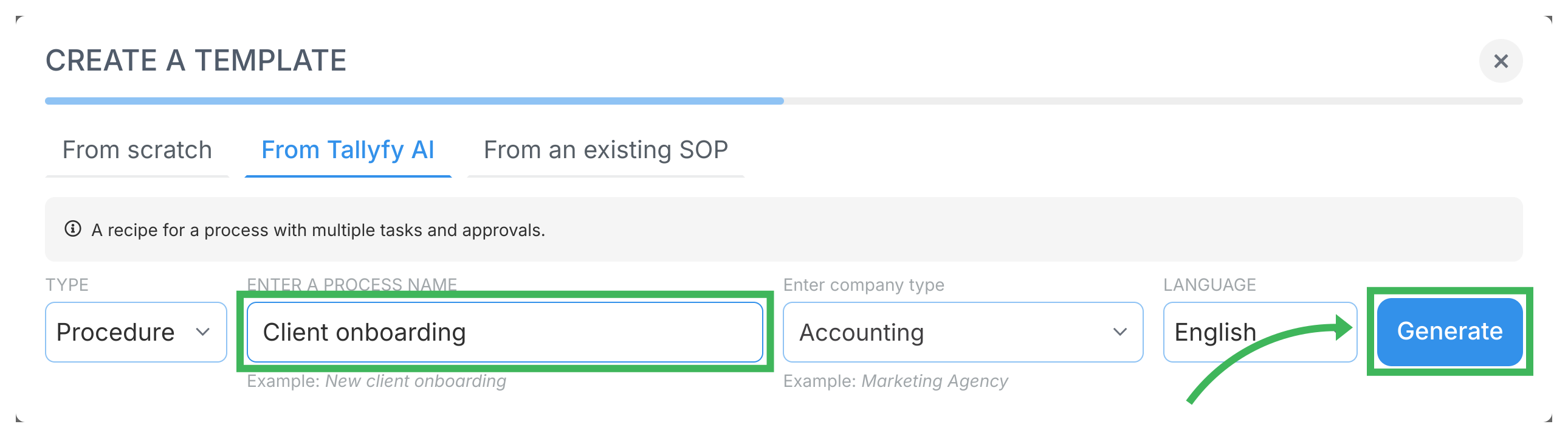
Start with action verbs - your team will thank you:
- Perfect: “Email the estimate to the customer within 24 hours”
- Vague: “Handle customer communications”
Include images/videos for complex instructions:
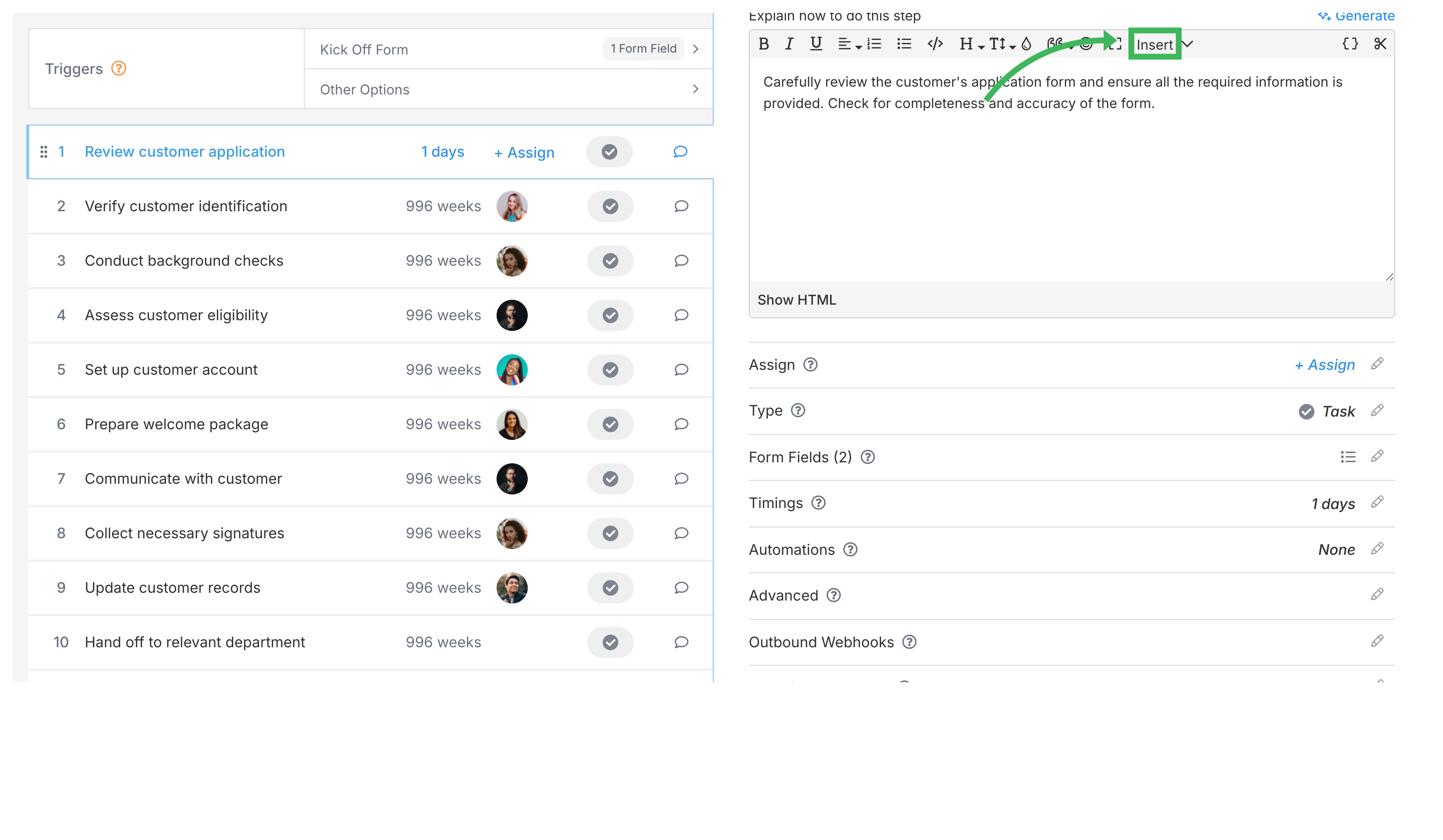
Select appropriate types (Task, Approve/Reject, Email Draft):
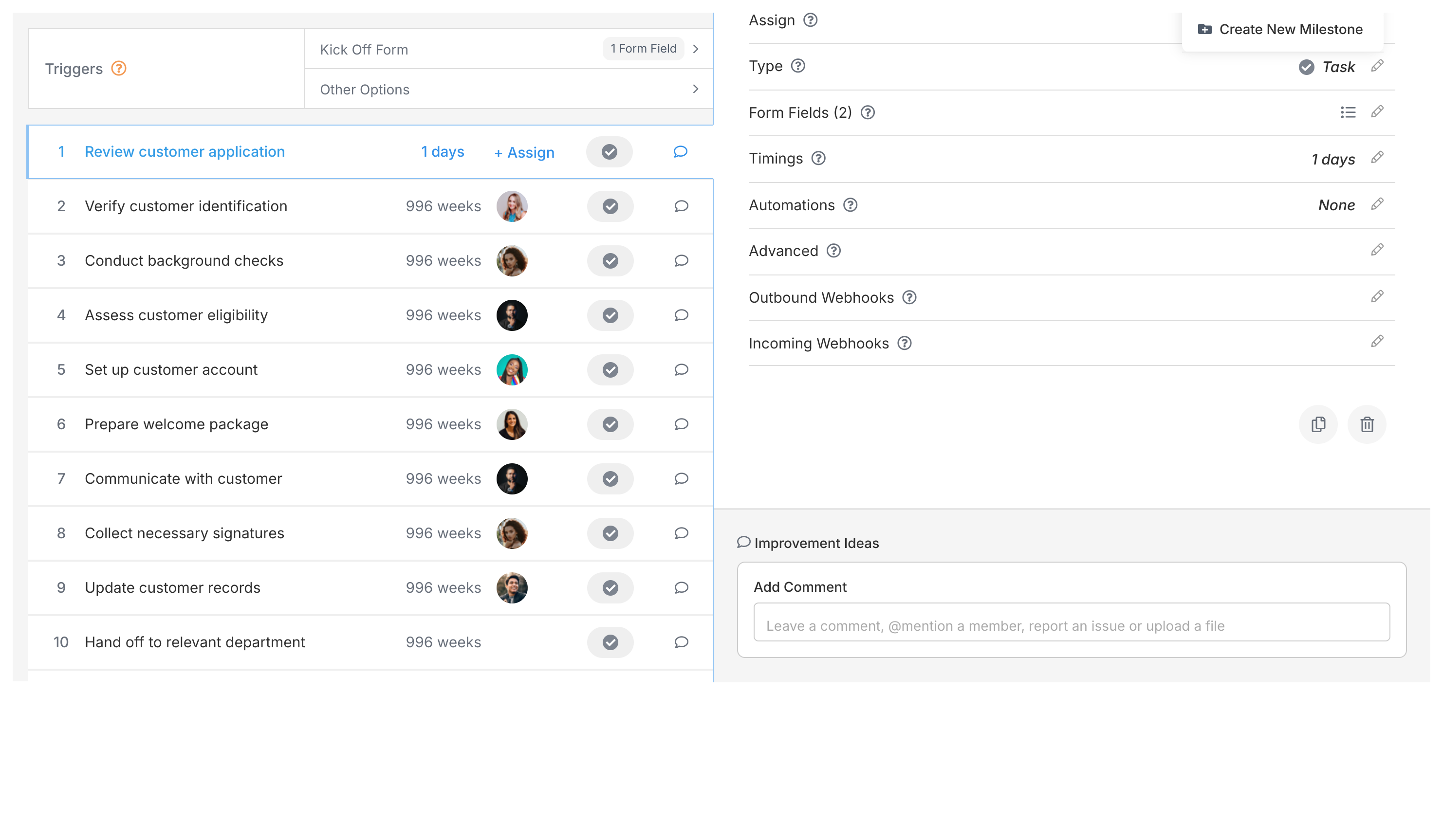
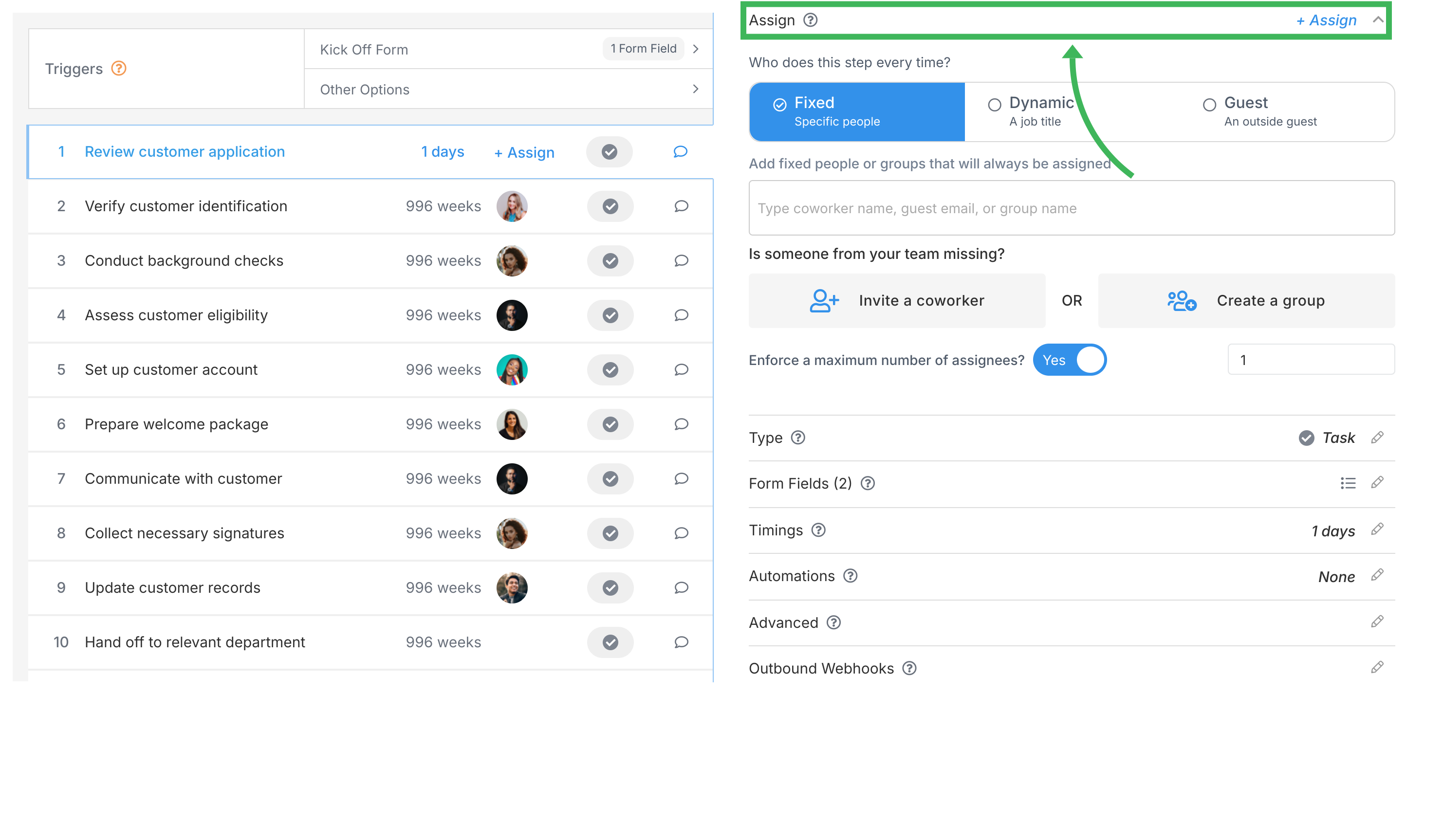
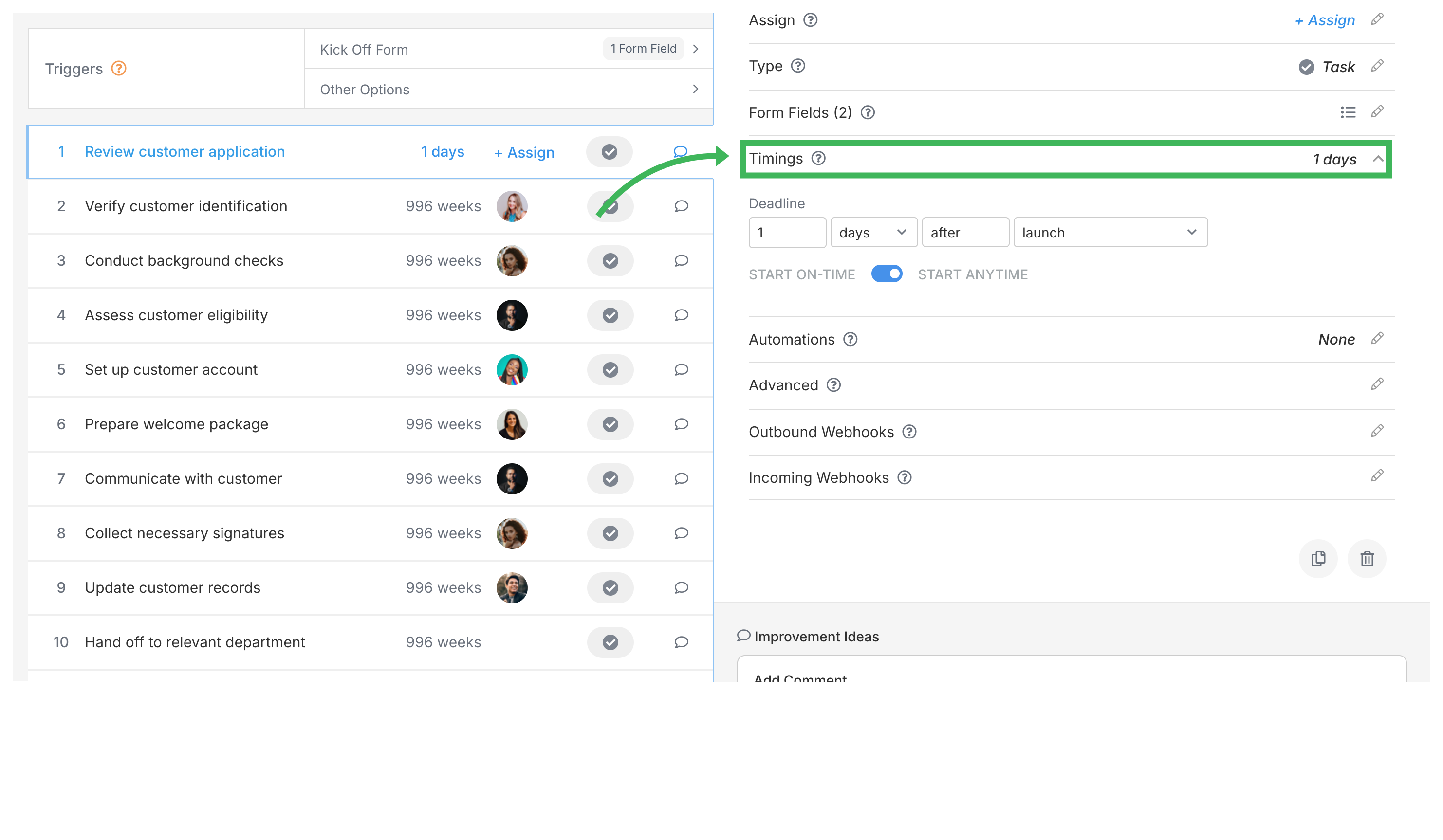
Apply conditional logic:
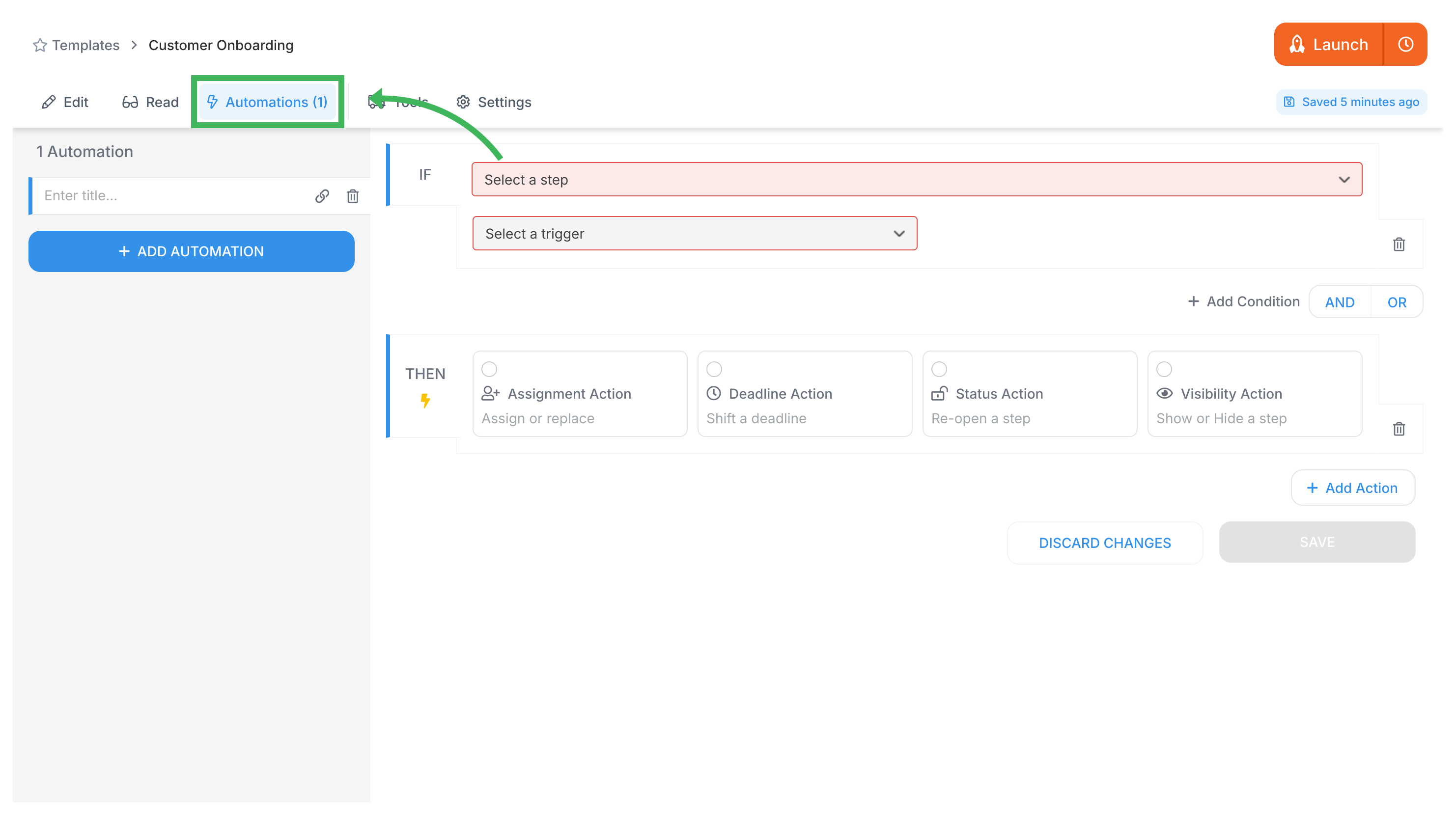
Use kick-off forms:
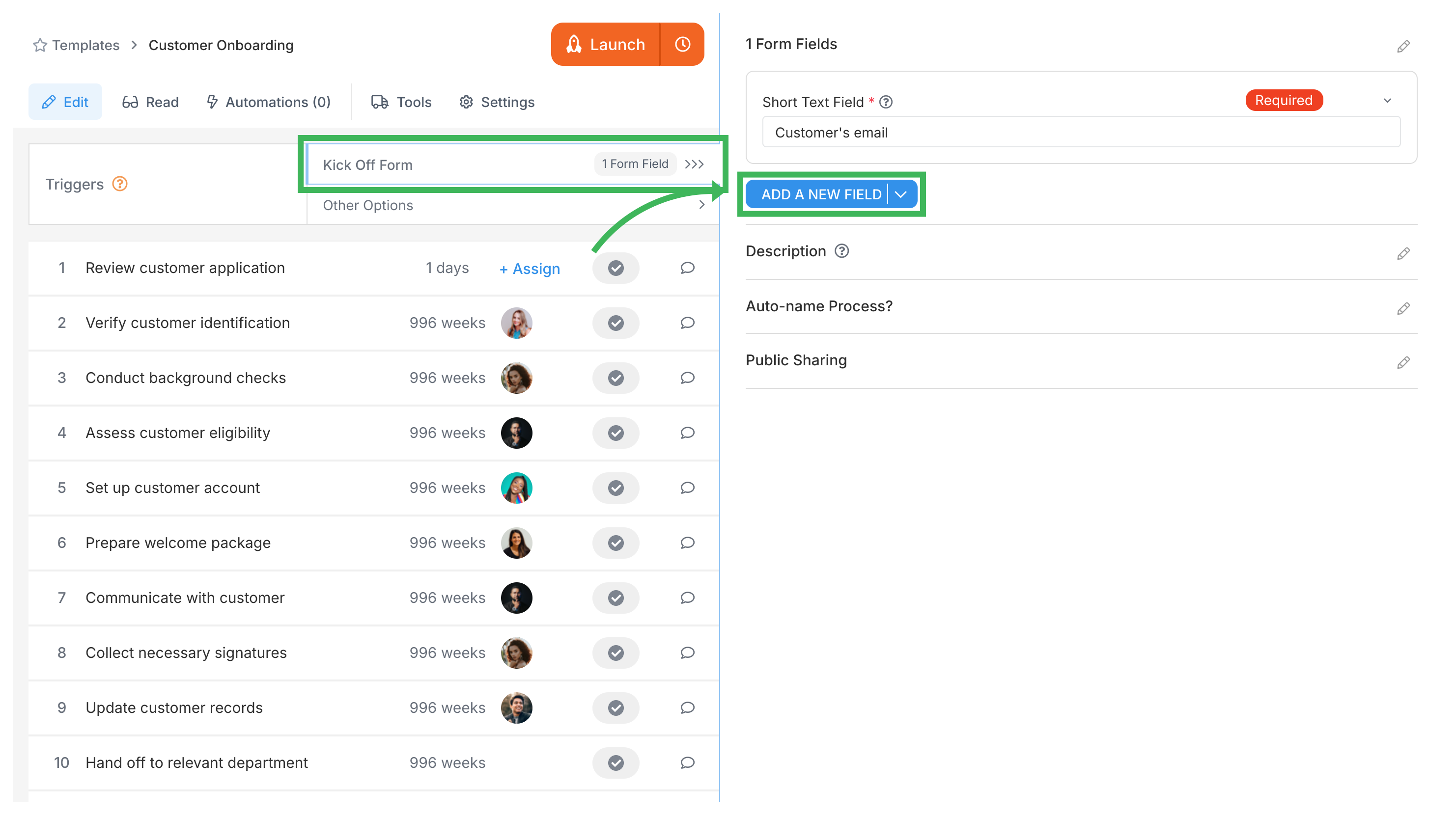
Document templates create forms for platform use.
Click New Field for various form fields:
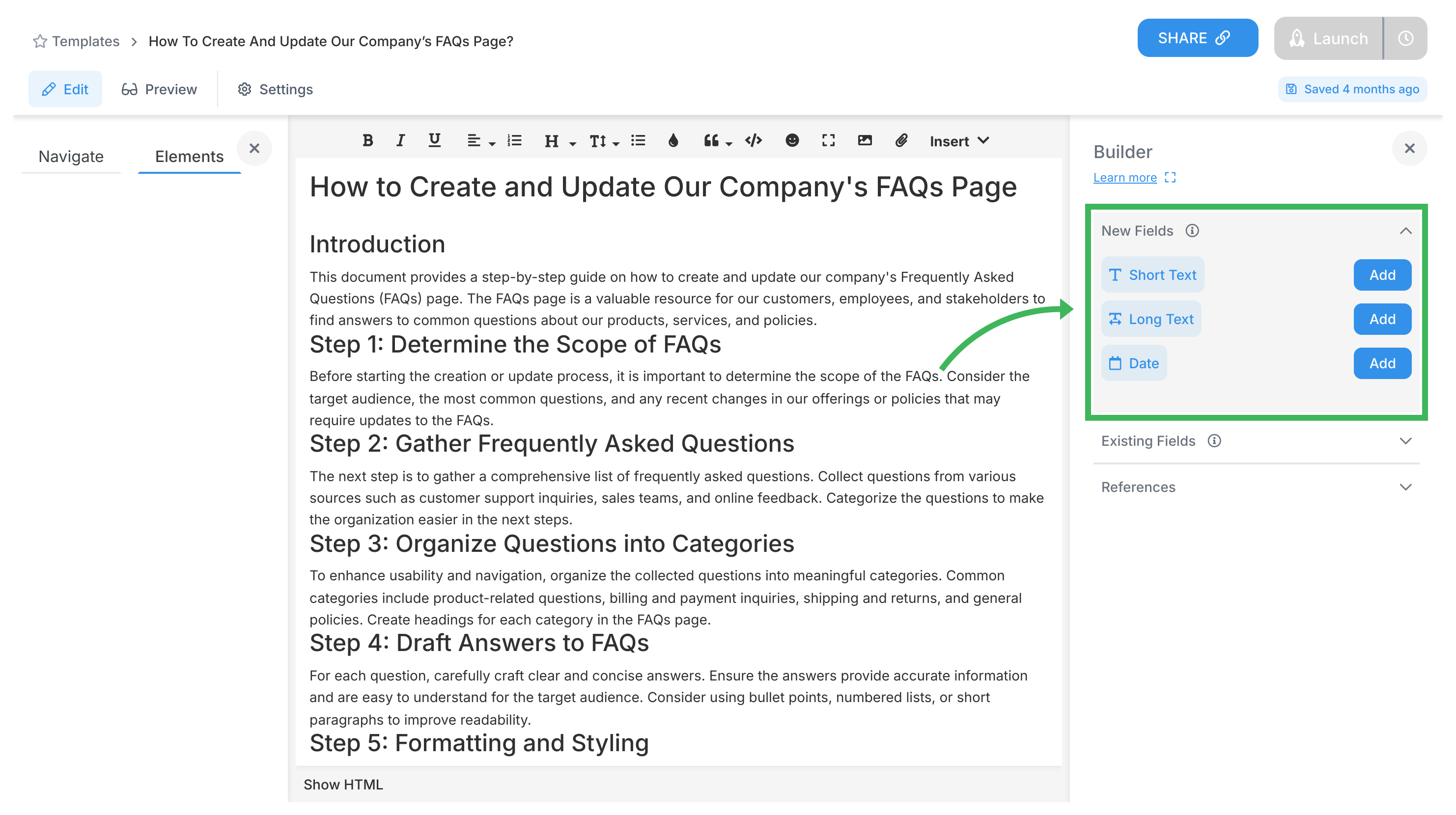
Ensure consistency:
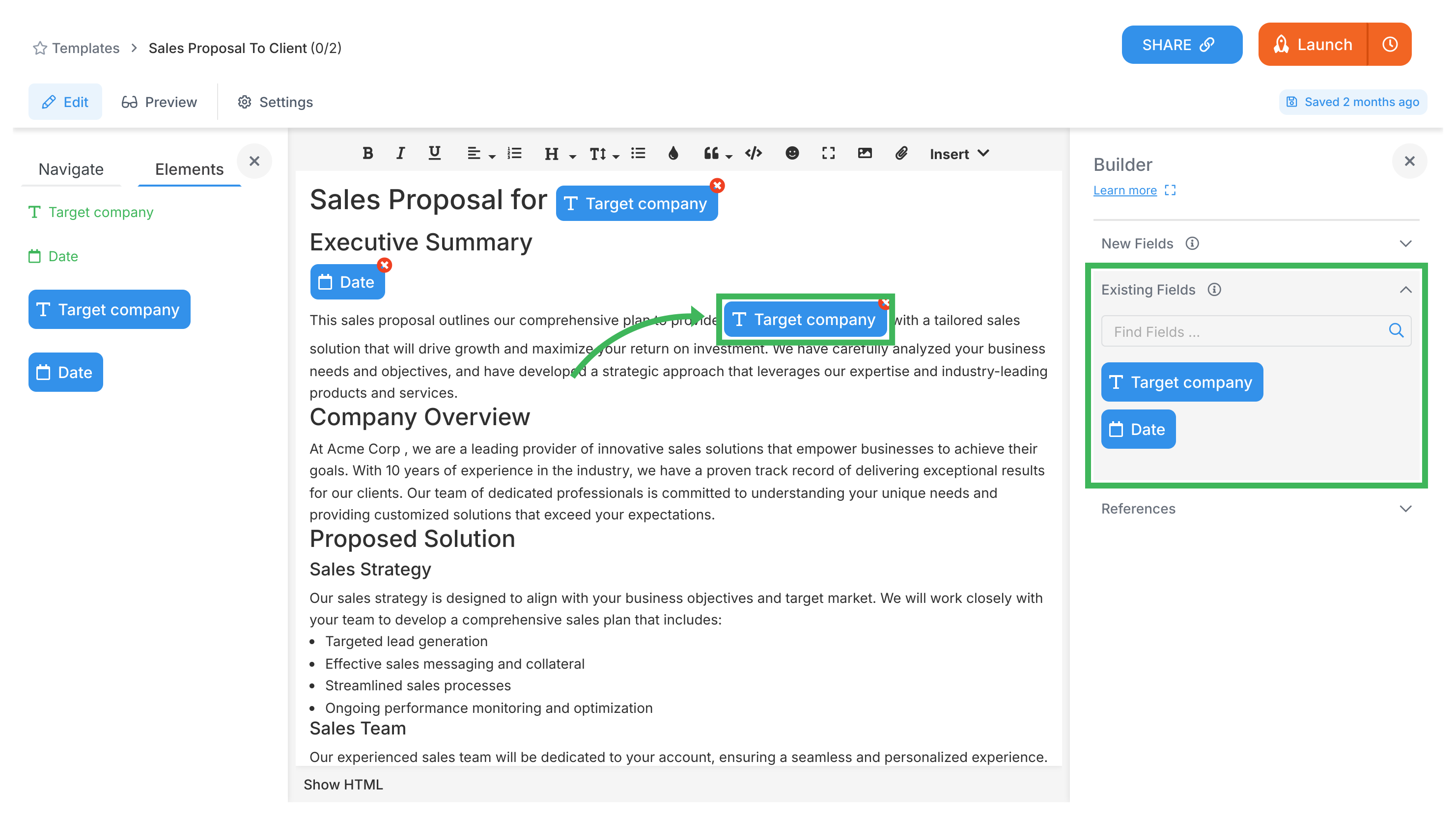
Documents sit there. Tallyfy workflows actually run:
- Launch as live processes - not PDFs nobody reads
- Tasks happen inside the workflow
- Snippets eliminate copy-paste
- Auto-translates to 25+ languages
- Updates flow to all active processes
- See who actually follows procedures
Spreadsheets break. Tallyfy scales:
- Workflows that run themselves (not manual tracking)
- One source of truth - no “v2_final_FINAL.xlsx”
- Guests see only their tasks
- If-this-then-that automation built in
- Clients love the real-time visibility
Create your first template - it takes 10 minutes and saves 10 hours weekly.
- Changelog
- Compliance
- Essentials
- Getting started
- Integrations
- Launching
- Lists
- Miscellaneous
- Pricing
- Settings
- Tracking
- 2025 Tallyfy, Inc.
- Privacy Policy
- Terms of Use
- Report Issue
- Trademarks