Automate tasks using Zapier
You can automate tasks in Tallyfy through Zapier - and this guide shows you exactly how. The same approach works with other middleware platforms like Power Automate too.
Why bother with automation? It cuts out manual steps, speeds up your workflows, and keeps everything running smoothly across your connected apps.
This diagram shows how Zapier connects external triggers to Tallyfy task completion through two possible paths.
What to notice:
- The flow branches based on whether you already have the task ID - if not, you’ll need to find it first
- Finding a task requires both the template ID and a search method (either process name or kick-off field value)
- Both paths converge at the final action where the task gets marked complete through Tallyfy’s API
First things first - pick a trigger that lets you send custom data, like a process name.
Got the task ID already? Great, jump ahead to completing the task. If not, here’s how to find it:
-
Create an action step, choose Tallyfy, and select “Find Process Task.”
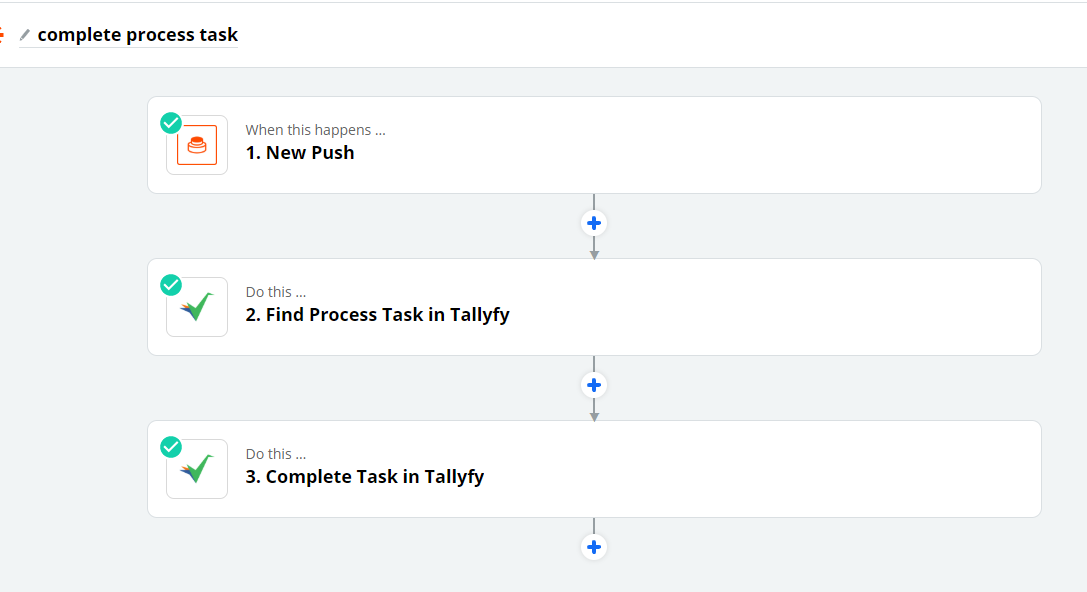
-
Enter the template you want to find the process for. You can also let your trigger decide by sending the Template ID.
-
In the “Search By” field, pick whether you’re searching by process name or Kick Off field.
-
The “Search Value” field needs the exact process name (yes, the whole thing). For Kick-Off field searches, use the “Filter Value” field instead.
-
Set which task to complete in the “Selected Step” field. Your trigger can provide this value - just make sure it’s a task alias.
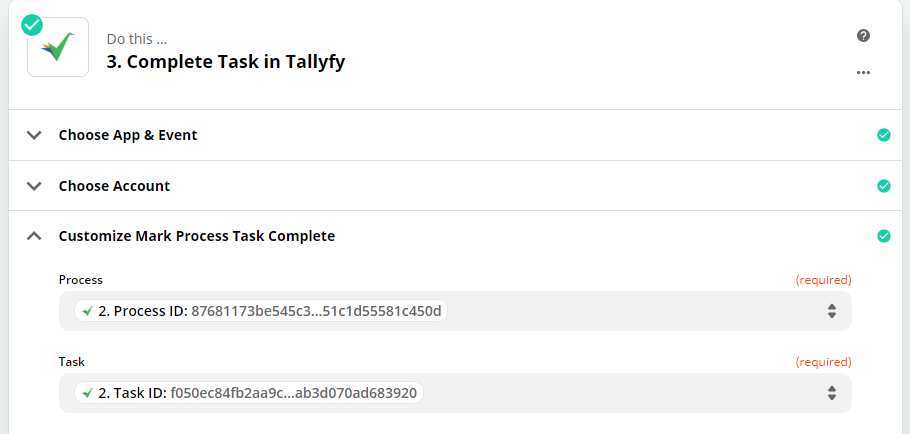
Found your process? Perfect. Here’s how to complete the task:
- Create a new Tallyfy action step and select “Mark Process Task Complete.”
- You’ll need both the Process ID and Task ID. Grab these by selecting “Use a Custom Value,” then picking the “Find Process Task” action, and choosing either Process ID or Task ID.
Want to see this in action? Watch how to set up a zap that marks a process task complete:
Quick heads-up: Testing a zap that completes a task? You’ll need to manually re-open that task in Tallyfy afterwards.
Workato > Complete Tallyfy tasks from Workato
Zapier > Connect Tallyfy to Zapier
Was this helpful?
- 2025 Tallyfy, Inc.
- Privacy Policy
- Terms of Use
- Report Issue
- Trademarks