Gmail add-on
Tired of jumping between Gmail and Tallyfy all day? The Gmail add-on lets you create tasks, launch processes, and track everything - right from your inbox. No more tab switching.
- A Google Workspace (formerly G Suite) or a standard Gmail account
- An active Tallyfy account
- Permission from your Google Workspace admin to install add-ons (if you’re using a work account)
- Basic knowledge of how Tallyfy works
- Create tasks: Turn any email into a Tallyfy task in 2 clicks
- Launch processes: Start a workflow directly from an email thread
- Track status: See all your tasks without leaving Gmail
- Save time: Cut out the constant app switching
- Keep context: Email content automatically links to the task you create
- Go to the Tallyfy Add-on page in the Google Workspace Marketplace ↗
- Click Install
- Grant the permissions (Gmail needs to connect with your Tallyfy account)
- Look for the Tallyfy icon in Gmail’s right sidebar - that’s it!
Open any email. See that Tallyfy icon in the right sidebar? Click it.
- Click the Tallyfy icon to open the panel
- Sign in to Tallyfy if prompted (you’ll only do this once)
- Choose your action: Create Task, Launch Process, or View Tasks
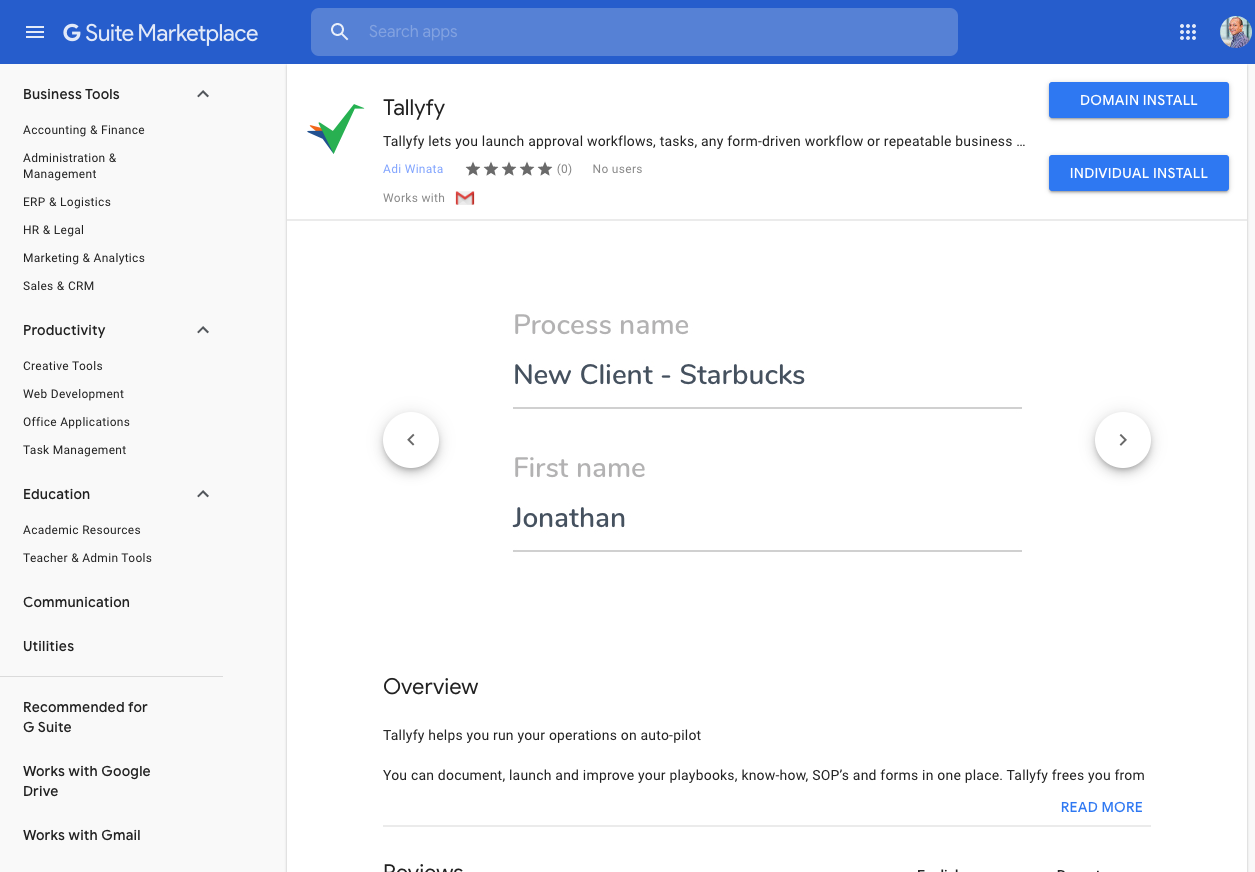
Got an important email that needs action? Here’s how you turn it into a task in under 30 seconds:
- Click Create Task in the Tallyfy panel
- Name your task (Tallyfy suggests the email subject - usually works fine)
- Set a due date if needed
- Add notes for context
- Click Create
- Done! The email content is now part of your task
Need to kick off a whole workflow from an email? You can launch any of your templates without leaving Gmail:
- Click Launch Process in the Tallyfy panel
- Select your template from the dropdown
- Fill in the required fields
- Assign it to the right people
- Hit Launch and you’re rolling
Want a quick view of what’s on your plate? The add-on shows all your tasks instantly:
- Click View Tasks in the Tallyfy panel
- Your assigned tasks appear with status and due dates
- Tasks overdue? They’ll be highlighted
- Click any task for full details
| Problem | Possible Solution |
|---|---|
| Tallyfy icon missing | Refresh Gmail, then clear your browser cache |
| Can’t sign in | Sign out of the add-on completely, then sign back in |
| Can’t create tasks | You might be a Light user - check your Tallyfy permissions |
| Add-on is slow | Usually it’s your connection - try refreshing |
The add-on runs great on the Gmail website (desktop or laptop). Mobile Gmail app? It works there too - though you’ll get the full experience on desktop.
Integrations > Actions within emails
Connect Your Email > Google Workspace email connection
Was this helpful?
- 2025 Tallyfy, Inc.
- Privacy Policy
- Terms of Use
- Report Issue
- Trademarks