Processes > Export process to CSV
CSV file structure
You can export any running process data into a CSV file - that’s 48 columns1 of everything happening in your process. Tasks, form answers, comments. All of it lands in a spreadsheet you can analyze however you need.
- Open the running process you want to export.
- Click Settings (usually in the top right).
- Scroll down to the bottom of the settings panel.
- Click Export CSV.
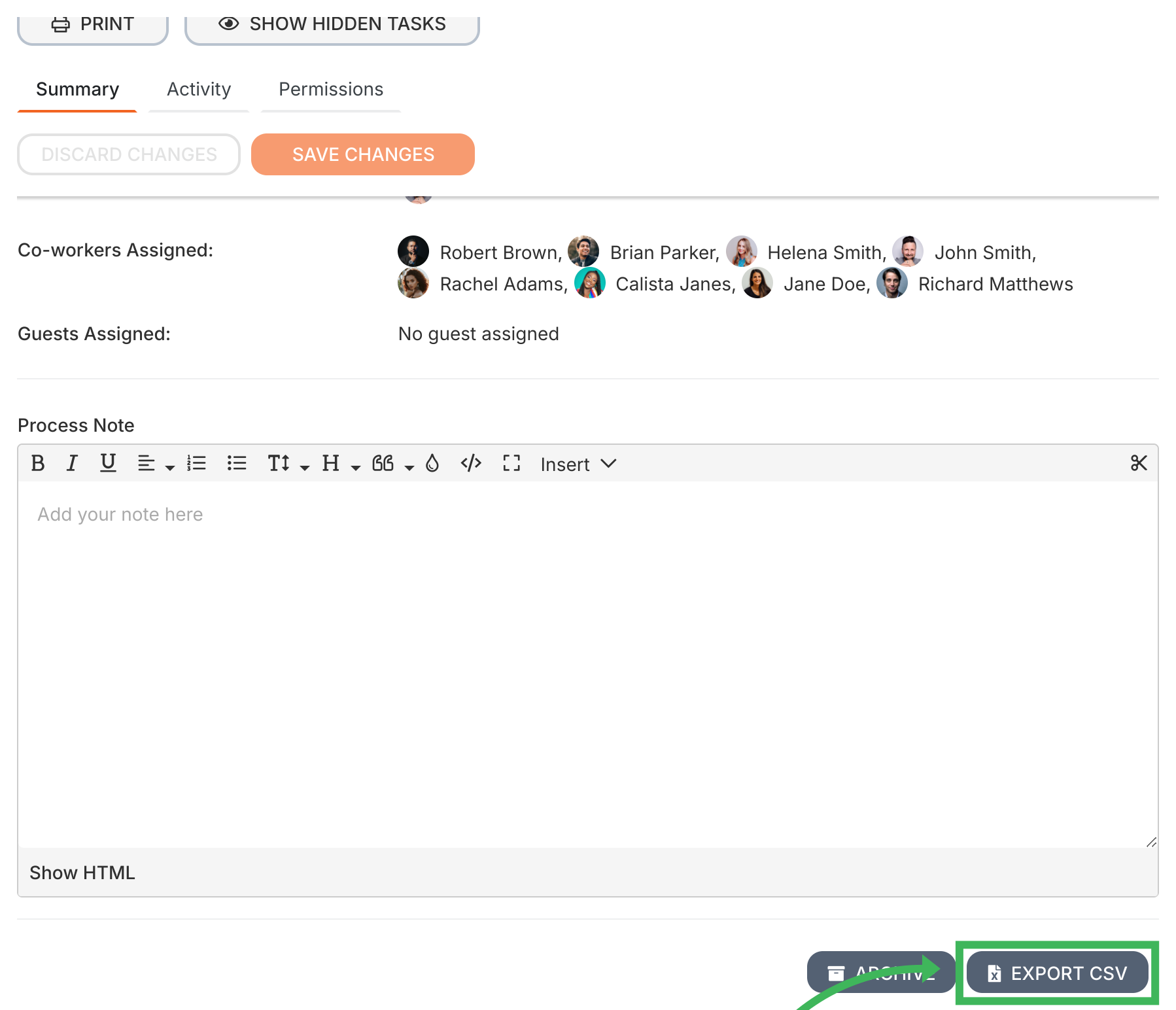
Here’s the thing - your process has multiple layers (process details, tasks, fields within those tasks). The CSV flattens everything into rows. Each row represents one thing: a task, a form field, or a comment.
Note for Tallyfy Analytics users: The data you query using reporting tools (via Amazon Athena) is based on this same structure, just stored in a more efficient format (Parquet2).
The 48 columns break down into logical groups:
- blueprint_id: Template’s unique ID.
- blueprint_name: Template’s name.
- blueprint_version: Template’s version number.
- process_id: Unique ID for this specific run of the process.
- process_name: Name given to this run of the process.
- process_tag: Any tags added to this process run.
- process_owner: Name of the person who owns this process run.
- process_owner_id: ID of the process owner.
- total_tasks_in_process: How many tasks are in the whole process.
- tasks_completed: How many tasks are finished.
- process_status: Current status (active, problem, or complete).
- process_last_modified: Date/time the process was last updated. ⚠️ This updates on any change (edits, archiving, tags) - not just completion. For accurate completion timestamps, use the maximum
completed_onvalue from all tasks in the process.
- type: What kind of data this row represents (e.g.,
process_task,process_task_datafor a form field,process_task_commentfor a comment). - has_form_fields: Does the task in this row have form fields? (Yes/No).
- kick_off_task_id / name: ID/Name if this row relates to the initial kick-off form.
- process_task_id: Unique ID for this specific task instance.
- process_task_status: Task status (e.g., shown, hidden, completed - check exact values).
- process_task_name: Name of the task.
- process_task_alias: A stable ID for this step from the template (handy for comparing across runs).
- process_task_data_id: ID if this row is for a form field.
- process_task_data_name: Name of the task this form field belongs to.
- process_task_comment_id: ID if this row is for a comment.
- milestone_id: Unique ID of the milestone attached to this task (if any).
- milestone_name: Name of the milestone attached to this task (if any).
- milestone_position: Position/order of the milestone in the process sequence.
- user_assigned: Names of assigned members/groups.
- assigned_user_id: IDs of assigned members.
- guest_assigned: Email of assigned guest.
- total_users_assigned: Number of members assigned.
- total_guests_assigned: Number of guests assigned.
- total_assignees: Total people assigned.
- completed_by: ID of person who completed the task.
- assigned_or_shown_on: Date task appeared/was assigned.
- due_by: Task deadline date/time.
- completed_on: When the task was completed (also appears in Comments section).
(These columns only have data if the row type is process_task_data)
- no_of_form_fields: How many fields are in the parent task.
- form_field_type: Type of this specific field (text, date, dropdown, etc.).
- question_in_form_field: The question/label for this field.
- answer_in_form_field: The answer entered into this field.
(These columns often relate to rows where type is process_task_comment or provide summary counts on process_task rows)
- issue_reported: Was this comment reporting an issue? (Yes/No).
- no_of_issue_reported: Total issues reported on the task.
- issue_resolved: Was the reported issue resolved? (Yes/No).
- no_of_issue_resolved: Total resolved issues on the task.
- total_comments: Number of regular comments on the task.
- comment: The text of the comment (if
typeisprocess_task_comment). - last_modified: When this row’s data was last updated.
Using Tallyfy Analytics with Power BI or Tableau? You’ll need to format date columns in your SQL queries using Amazon Athena / Presto SQL functions.
Want to see what you’re getting? Here’s the exported data in a spreadsheet:
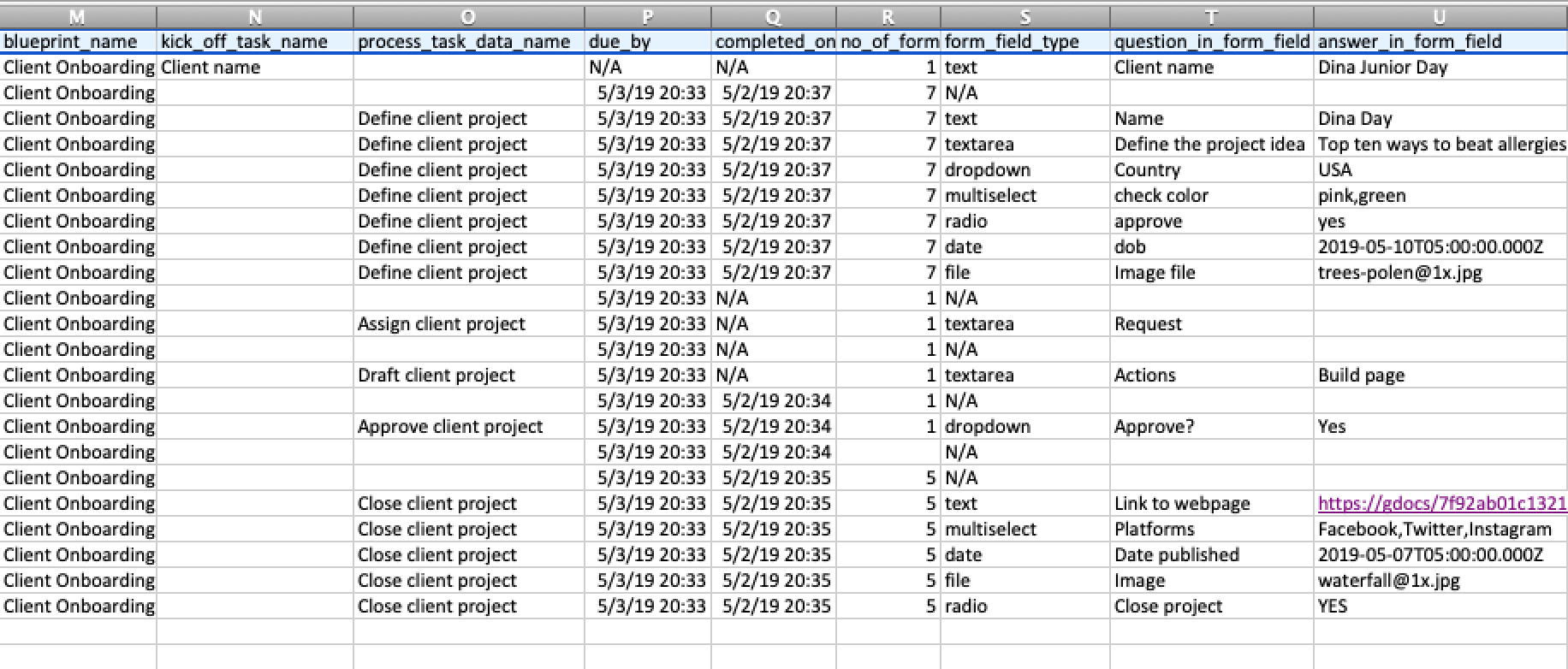
Tracking And Tasks > Tracker view
Analytics > How Tallyfy Analytics works
-
Each column represents a specific data point like process ID, task status, or form field answer ↩
-
Columnar storage format optimized for analytics, typically 10x smaller than CSV with faster query performance ↩
-
Standard datetime format like YYYY-MM-DDTHH:MM:SS, ensures consistent parsing across systems ↩
Was this helpful?
- 2025 Tallyfy, Inc.
- Privacy Policy
- Terms of Use
- Report Issue
- Trademarks