Code Samples > Managing templates (blueprints)
Print or export templates
Want to get your templates out of Tallyfy? You’ve got three solid options: print them on paper, save them as PDFs, or export the raw data through our API1.
Here’s the thing - each method works great for specific situations. Need a handout for tomorrow’s training session? Print it. Sharing with the board? PDF’s your friend. Building an integration or creating automated backups? That’s where API export shines.
- Permission to view the template you want to output
- A printer (if printing physical copies)
- A PDF viewer (if saving as PDFs)
- Technical knowledge or developer help (if using API export)
Pretty straightforward requirements. Nothing fancy.
To print or download a template, you need to switch to “read mode” first - the print option won’t show up if you’re still editing. This catches a lot of people off guard (we’ve all been there).
- Go to the Templates section in the library
- Find the template you need
- Click the View icon for that template
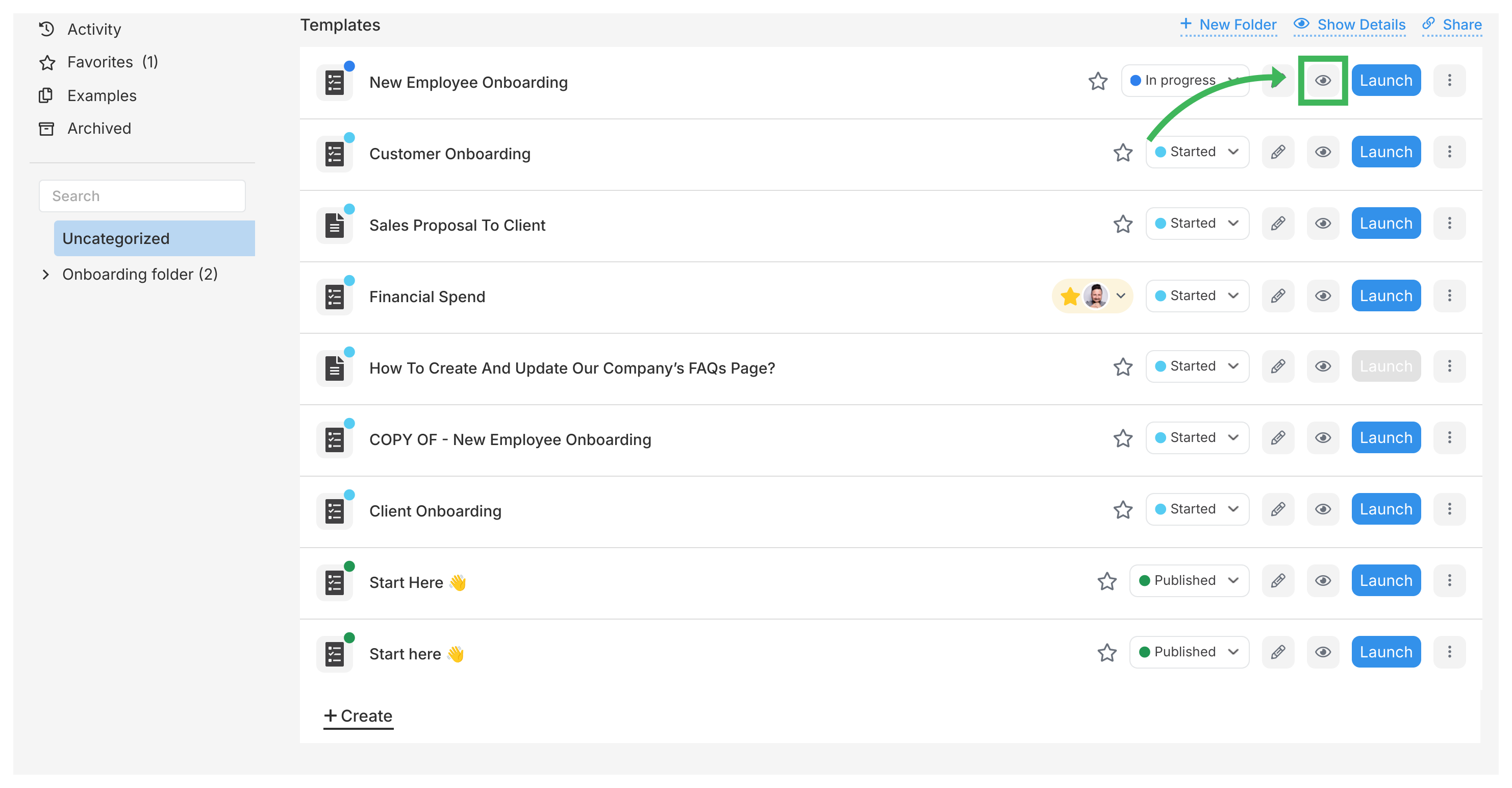
- Important: Make sure you’re in viewing mode (not editing mode) by checking the toggle switch at the top. If you’re in edit mode, toggle the switch to “View” or “Read” mode
- The print option will now be available in the More menu
Note: Can’t see the print option? You’re probably still in edit mode. Just flip that toggle to read/view mode and it’ll appear. Happens to everyone.
Sometimes you just need paper. Maybe you’re running a workshop with no WiFi, or your team prefers marking up physical copies. Here’s how to print your templates:
- While viewing the template, click More in the top toolbar
- Choose Print from the menu
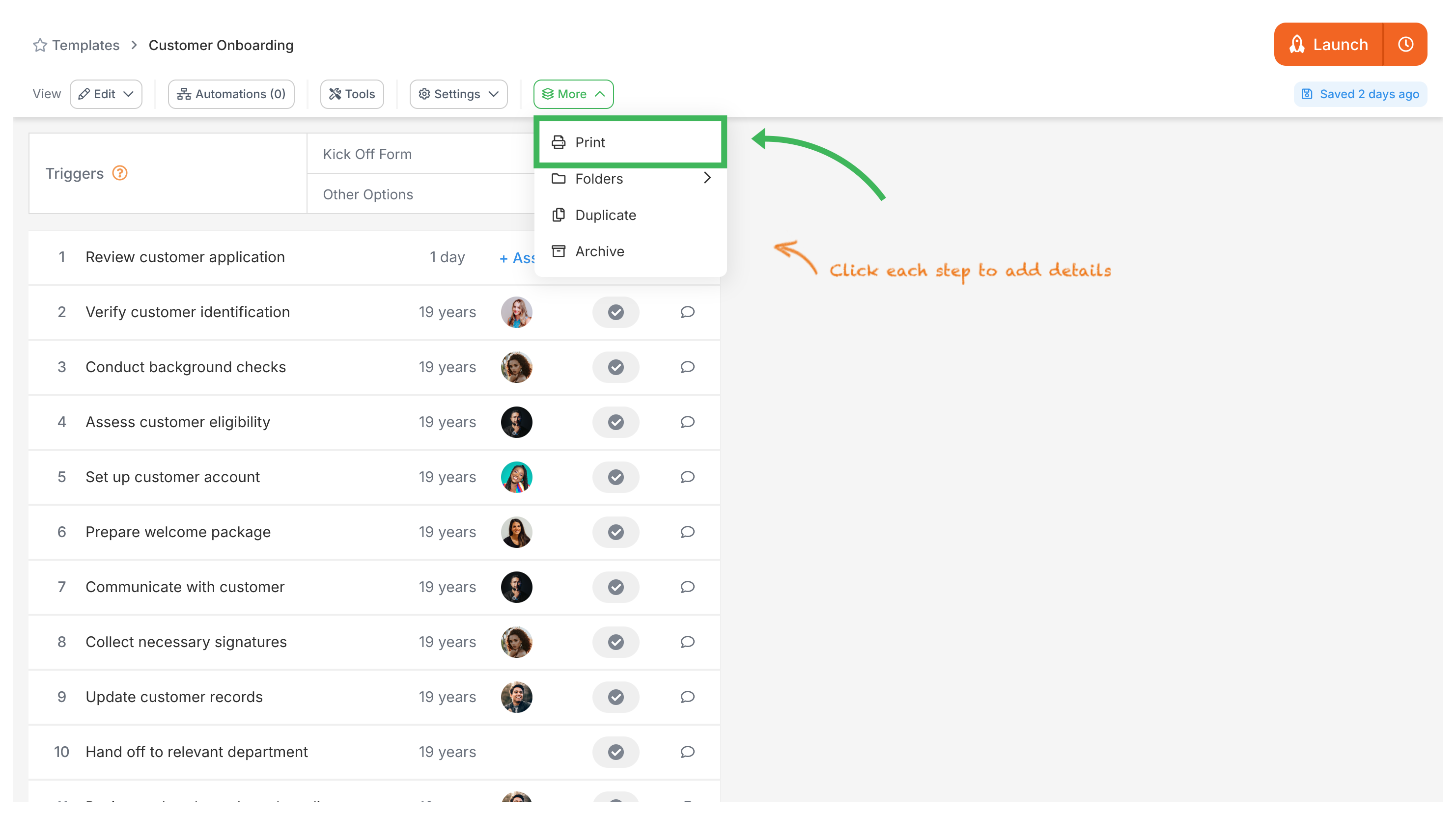
- Your browser’s print window will open
- Make sure your printer is selected under Destination
- Adjust settings like paper size or margins if needed
- Click Print
PDFs are perfect when you need to email templates to stakeholders or keep a digital backup. The process is almost identical to printing - you just change one setting.
- While viewing the template, click More > Print in the top toolbar
- Your browser’s print window will open
- Change the Destination to Save as PDF (or similar option like “Microsoft Print to PDF”)
- Adjust paper size or margins if needed
- Click Save
- Choose where to save the PDF file on your computer
- Give the file a name
- Click Save again
Got a developer on your team? Or maybe you’re technically savvy yourself? The API export option lets you pull template data programmatically - incredibly useful for backups or when you’re moving dozens of templates at once.
- Exports everything about your template as JSON data2 (think of it as the raw blueprint)
- Creates rock-solid backups you can restore from
- Lets you automate bulk operations - imagine backing up 200 templates every night automatically
Perfect for enterprise teams who need serious template management capabilities.
- Go to our API Support GitHub repository ↗
- Download the Python script provided for exporting templates (“blueprints”)
- Set up the script with your Tallyfy API key and secret
- Run the script (requires Python installed on your computer)
- The script will download your template data as JSON files (usually takes under 30 seconds) - keep these files somewhere safe
Not sure which option to pick? This table breaks it down:
| Method | Best Use | Format | Prerequisites | Time Required |
|---|---|---|---|---|
| Paper copy for meetings, offline use | Paper | Printer access | 2-3 minutes | |
| Save as PDF | Sharing digital copy, documentation | PDF file | PDF viewer | 1-2 minutes |
| API Export | Backups, moving templates, automation | JSON file | Coding skills | 5-10 minutes |
Quick rule of thumb: if you’re sharing with non-technical folks, go PDF. If you’re doing anything programmatic, use the API.
Still can’t find that print button? Don’t worry - this trips up almost everyone at first.
- Check your mode: You’re probably in edit mode. Look for the toggle switch at the top
- Switch modes: Flip it to “View” or “Read” mode
- Refresh if needed: The Print option should now appear in the More menu
Why does Tallyfy hide the print option in edit mode? Simple - it prevents you from accidentally printing half-finished templates. Once you know this quirk, you’ll never get stuck again.
Templates > Publish a template
Templates > Configure your template
Was this helpful?
- 2025 Tallyfy, Inc.
- Privacy Policy
- Terms of Use
- Report Issue
- Trademarks