Import a template
You can import templates into Tallyfy several different ways - from Word docs, PowerPoint presentations, flowcharts, or even other Tallyfy accounts. Takes minutes, not hours.
Got existing processes scattered across different formats? These import options handle them all. Whether you’re migrating from another system or sharing templates between teams, Tallyfy makes the transition smooth.
The best part? You don’t lose your existing work. Everything transfers over.
Upload your Word doc or PDF, and Tallyfy’s AI converts it into a working template. That 50-page SOP? Ready to use in seconds.
Here’s how it works:
- Upload your file (Word or PDF format)
- The AI reads through everything
- Choose what you want:
- Document: Creates a clean Tallyfy document with proper formatting
- Procedure: Builds a step-by-step process template
- Check the result and tweak anything you need
Time savings example: Converting a 35-slide PowerPoint playbook takes approximately 10 seconds with AI import, compared to 2+ hours of manual copy-paste work. Convert the file to PDF first.
Convert your PowerPoint-based playbooks and training materials into dynamic Tallyfy templates. This feature is particularly valuable for enterprises managing dozens or hundreds of PowerPoint files that serve as operational playbooks.
Quick migration process:
- Export your PowerPoint as PDF (maintains formatting and structure)
- Upload the PDF to Tallyfy’s AI import feature
- Choose “Procedure” to create an interactive workflow template
- Review and enhance with dynamic features like conditional logic
What gets converted from PowerPoint:
- Slide content becomes template steps or sections
- Text boxes and tables maintain their structure
- Hyperlinks are preserved as references
- Visual elements like Harvey balls2 are interpreted into text
- Slide titles become step headings
- Speaker notes can be converted to step instructions
Real transformation example:
- Before: 47-slide PowerPoint for equipment insurance endorsements with 8 different versions for various scenarios
- After: One Tallyfy template that asks “Equipment or Facilities?” and shows only the relevant 15-20 steps based on the answer
- Time saved: 2 hours of manual PowerPoint editing → 10 seconds of AI import + 30 minutes of enhancement
Post-import enhancements: After importing, transform your static PowerPoint into a dynamic workflow:
- Add conditional visibility for different scenarios (e.g., agency vs. principal delivery)
- Convert static text to dynamic dropdown fields
- Apply snippets for reusable content blocks
- Set up automation rules for task assignments
- Enable filtering to show only relevant content based on user selections
- Add form fields to capture data that was previously written on printed slides
Enterprise migration strategy:
- Inventory your PowerPoints: List all operational playbooks and their variations
- Identify common elements: Find sections that appear across multiple files
- Convert common content to snippets: Create reusable blocks for consistency
- Build master templates: Import the most complete version first
- Add conditional logic: Replace multiple files with smart branching
- Test with users: Ensure the dynamic template covers all scenarios
- Archive PowerPoints: Keep originals for reference but stop updating them
Got flowcharts drawn in Visio, Lucidchart, or even on a whiteboard? Take a picture and Tallyfy turns them into live templates.
The process is straightforward:
- Upload a clear image of your flowchart (PNG, JPG, or PDF)
- The AI reads the shapes and text
- Pick your output:
- Document: Makes a simple Tallyfy document
- Procedure: Converts each shape into an actual workflow step
- Review what it created and adjust as needed
Need to copy a template from one Tallyfy account to another? You can do that. Just grab two ID numbers and you’re set.
- Login access to both accounts (where it’s coming from and where it’s going)
- Administrator permissions in the destination account
- In the source account, open the template you want to copy
- Click Settings > Export
- Copy down the Organization ID and Template ID shown
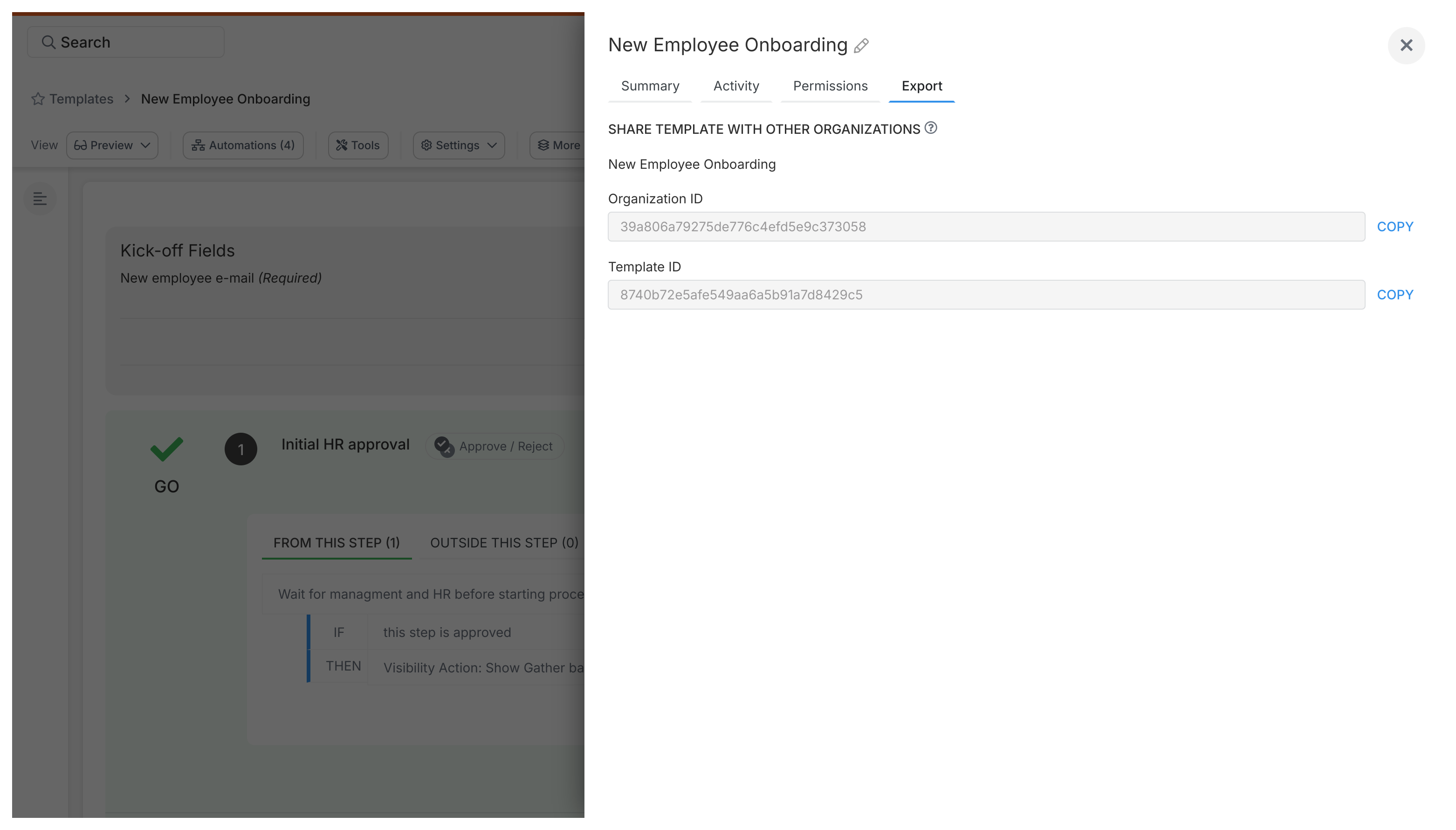
- Log into the destination account (where you want the copy)
- Go to Settings > Integrations > Import and Export
- Enter the Organization ID and Template ID you copied from the source account
- Click Import
- Check the imported template to make sure it looks right
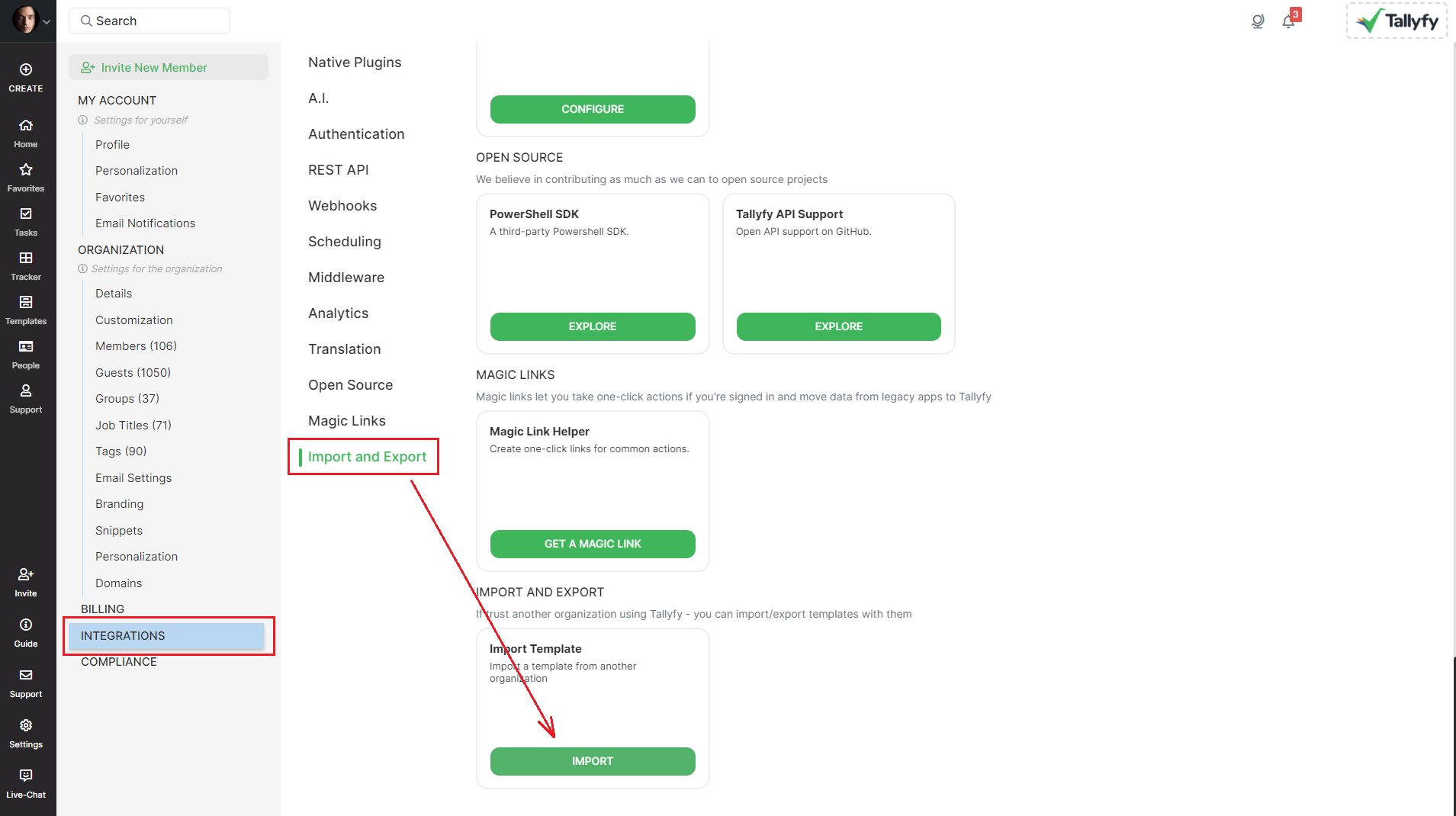
- Consultants moving templates to a client’s account for project delivery
- Sharing standard processes between different departments or company branches for consistency
- Copying templates between a test account and a live production account for safe deployment
Developers, this one’s for you. The Tallyfy API lets you manage templates with code - perfect when you’re dealing with hundreds of templates or building custom integrations.
What you can do:
- Export templates as JSON files (great for backups)
- Import templates from JSON for bulk operations
- Write scripts that create and manage templates automatically
Makes life easier when you’re handling enterprise-scale template management.
See our GitHub repository ↗ for code examples and technical details.
Importing from Word or PowerPoint? Here’s what to expect:
- Purpose: Tallyfy creates online workflows, not print-ready documents. It’s built for doing, not filing.
- Formatting: Don’t panic when your fancy Word formatting disappears - Tallyfy strips it out on purpose. You’ll add formatting back using Tallyfy’s tools (trust us, it’s better this way).
- Structure: Use headings (H1, H2, H3) to organize content. Tallyfy automatically builds a clickable table of contents from them.
- Branding: Your company branding gets applied automatically. No more manually formatting every single document.
- Images: Pictures from Office files might need resizing. Quick fix in Tallyfy.
- Versions: Remember those 100+ PowerPoint files with names like “v2_final_FINAL”? Gone. Tallyfy keeps one master template with a full history log.
- Dynamic content: Here’s where it gets exciting - those 12 different PowerPoint versions become ONE template with smart branching
Why the differences? Simple. Tallyfy focuses on getting work done together, not managing static files.
Was this helpful?
- 2025 Tallyfy, Inc.
- Privacy Policy
- Terms of Use
- Report Issue
- Trademarks