Publish a template
To make a template public in Tallyfy, click Edit on your template, go to Settings, find Public to the world, and switch it to yes. That’s it - anyone can now view your template structure1 without logging in.
This takes under 2 minutes and gives you a shareable link for external stakeholders.
- Administrator or Standard member permissions
- A complete template ready for public sharing
- Understanding of what information becomes visible publicly
You might be wondering why you’d want to make templates public. Here’s the thing - it’s actually one of the most underutilized features for growing your business:
- Share with anyone: Give clients, partners, or vendors a direct link to view your process. No login required, no Tallyfy accounts needed
- Show examples: Display your workflows to potential customers - nothing builds trust like transparency about how you work
- Provide documentation: External teams can access process information instantly. Perfect for collaboration
- Enable learning: Let others see how you’ve structured your processes (yes, it’s okay to share your secret sauce sometimes)
- Go to the Library view where your templates are listed in Tallyfy
- Find the template you want to publish
- Click Edit to open the template editor
- Click Settings (or Config) in the editor toolbar
- Scroll down to the permissions section
- Find the Public to the world option and switch it to yes
- Click Save - the entire process takes less than 2 minutes
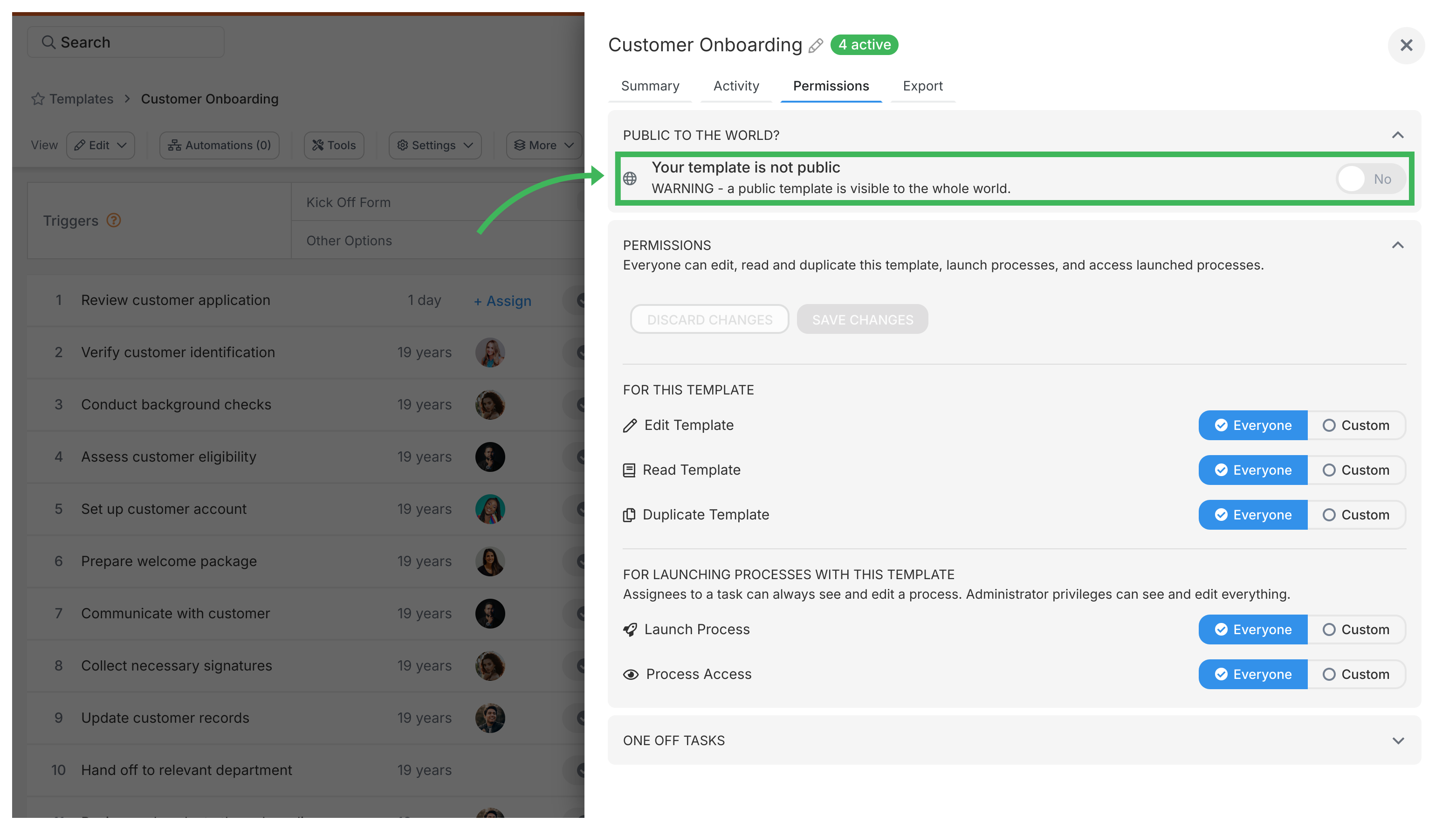
Once your template is public, you’ll get a shareable URL right in the template settings. Copy it.
Now you can:
- Share this link anywhere - email, chat, website, social media
- Let people view the template structure without any login hassles
- Track view counts in your activity log2 (great for seeing which templates generate the most interest)
Simple.
Here’s what people often worry about - and it’s a valid concern. What exactly are you exposing when you make a template public?
- What’s public? Only the template structure (steps, descriptions) is visible. Think of it like sharing a recipe - people can see the ingredients and instructions, but not what you cooked last Tuesday
- What’s private? All the actual data stays private. Form field responses, task completions, internal comments, who did what when - none of that shows up publicly. Your operational data is safe
- How to unpublish? Changed your mind? No problem. Go back to settings, switch “Public to the world” to “no”, and it’s instantly private again
The bottom line? You control exactly what’s visible, and sensitive information never leaves Tallyfy.
Templates > Configure your template
Was this helpful?
- 2025 Tallyfy, Inc.
- Privacy Policy
- Terms of Use
- Report Issue
- Trademarks