Template tools
Template Tools let you change multiple parts of your template at once - saving hours on what used to take forever. Think of them as your batch processing powerhouse for Tallyfy templates. No more clicking through each step individually.
Ever spent an hour assigning the same person to 30 different steps? Yeah, we’ve all been there.
- Access to edit the template you want to change
- Permission to edit templates (Standard role with permission, or Administrator role)
That’s it. Pretty straightforward access requirements keep things secure while giving the right people the power they need.
- Open a template in edit mode.
- Click Settings (or Config) in the toolbar at the top.
- Click the Tools tab in the panel that opens.
Creating 50 steps one by one? No thanks. Bulk step creation lets you add them all at once - copy, paste, done.
- Save time: What takes 20 minutes manually happens in 30 seconds
- Easy copy/paste: Got your process in a Word doc? Just paste the whole list
- Build faster: Standard processes go from blank template to fully structured in minutes
If you’re building templates with more than 10 steps, this feature alone will save you hours every month.
- Go to the Tools tab (in Template Settings).
- Find the Create Steps section.
- Type or paste your step names into the box. Put each step name on its own line.
- Click BUILD. Tallyfy will add all the steps to your template in the order you listed them.
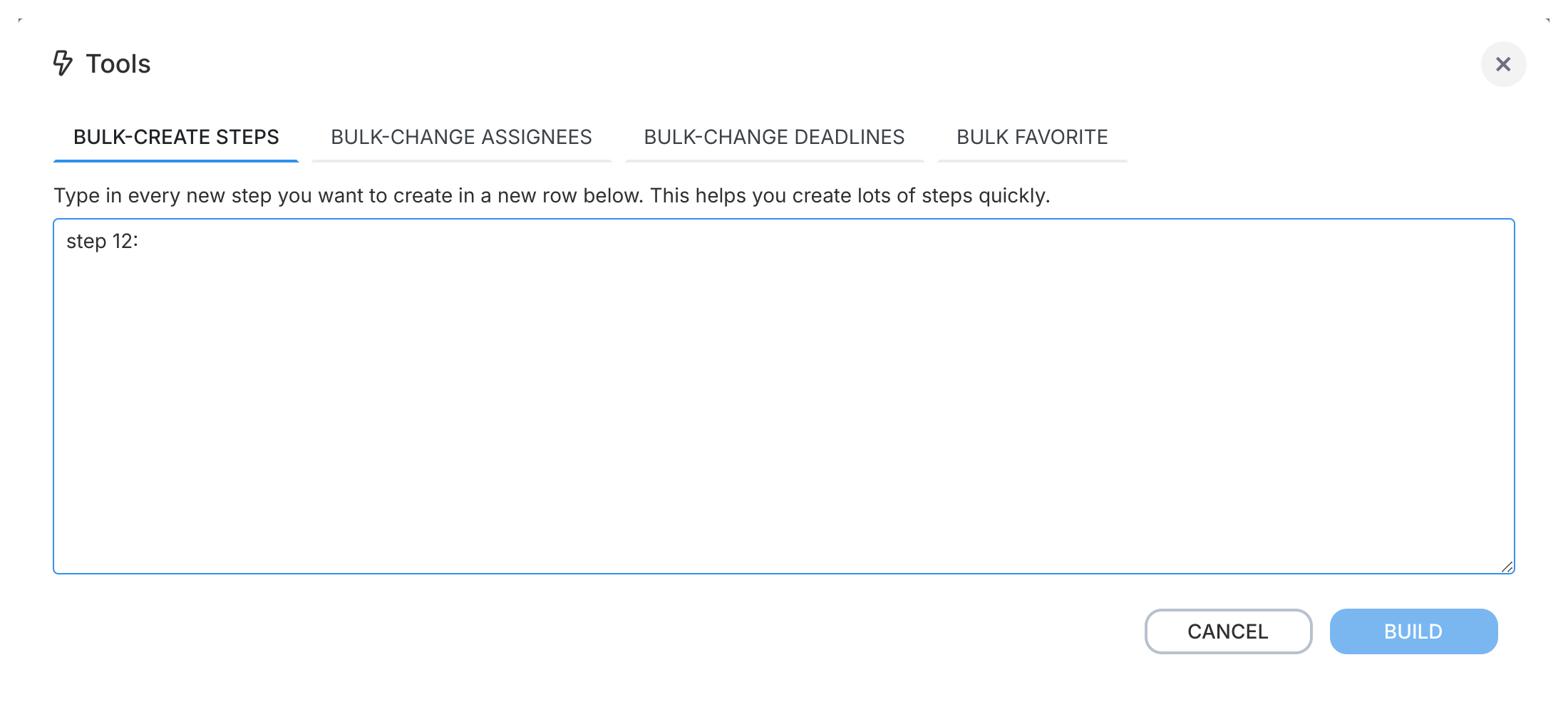
Already have your processes written down somewhere? Perfect. Power Builder turns your existing documentation into Tallyfy templates instantly. No starting from scratch.
- Convert existing documentation: That 50-page procedure manual? It’s now a digital workflow
- Fast template creation: Minutes instead of hours - seriously
- No retyping needed: Copy from Word, Excel, wherever - paste once and you’re set
Most companies have processes documented somewhere. Power Builder makes sure you don’t waste that work.
- When creating a new template procedure, click on Power Builder in the upper right corner.
- Type or paste your list of steps in the text area. Each step must be on its own line.
- Click Build Steps.
- Tallyfy will create all the steps in your template in the order you listed them.
- You can then edit each step to add more details, assignments, deadlines, etc.
Need Sarah to handle 15 different approval steps? Don’t click 15 times. Select them all, assign once. Done.
- Faster assigning: 20 assignments in 10 seconds beats 20 assignments in 5 minutes
- Consistency: When the finance team owns all budget approvals, they actually get assigned to all of them
- Fewer mistakes: Can’t forget step 17 when you’re selecting them all at once
Batch assignment is a lifesaver when you’re dealing with role-based workflows where one person or team handles multiple steps.
- Go to the Tools tab.
- Find the Assign Steps section.
- Choose the person or group (assignee) from the dropdown list.
- Check the boxes next to all the steps you want to assign to them.
- Click Assign.
- Click APPLY to save the assignments. (You can also use this to unassign someone from multiple steps at once.)
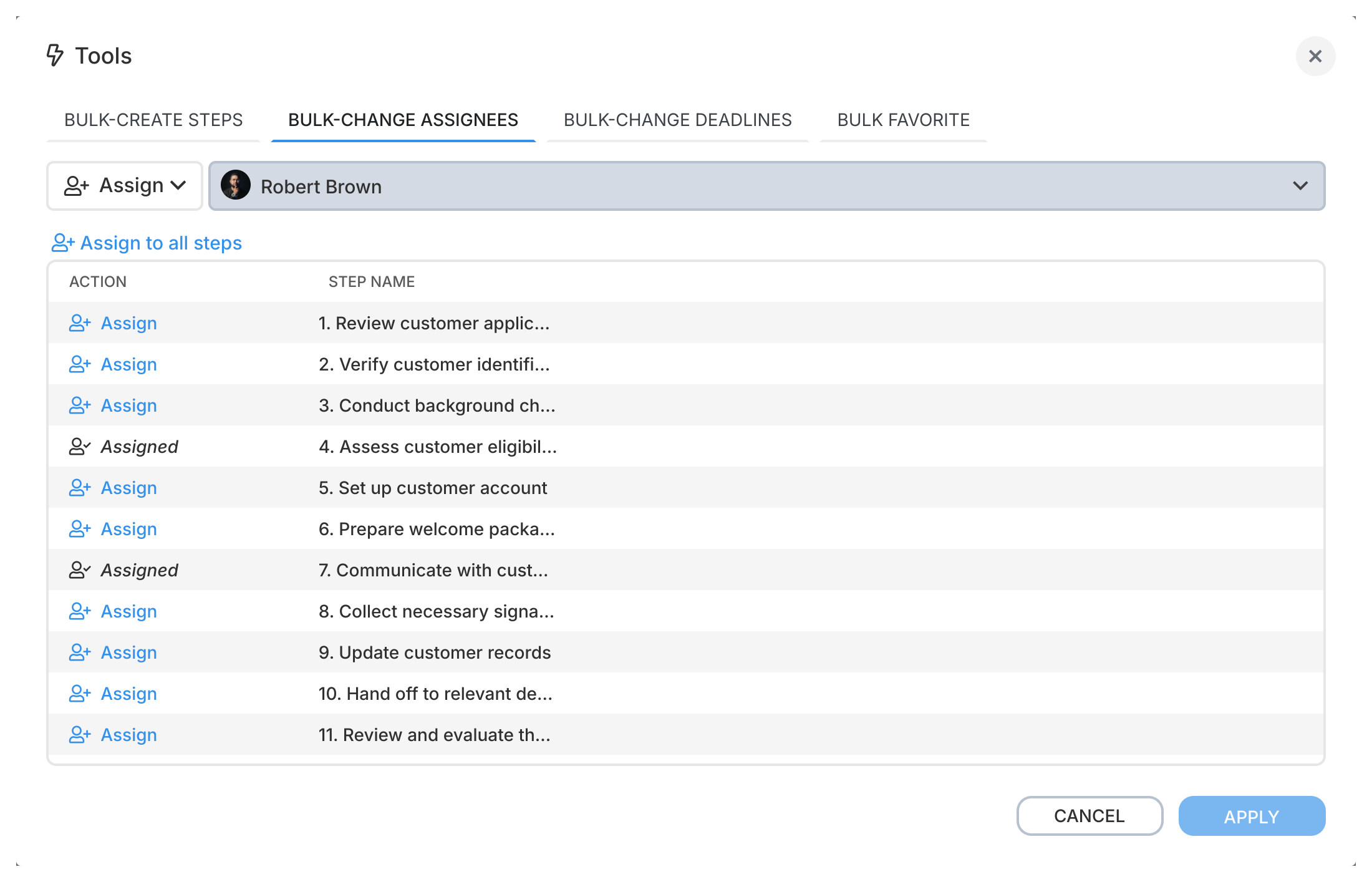
Your client just asked for everything to be done 2 days faster? Update all 30 deadlines in one shot instead of editing each step.
- Manage timing: Set consistent 24-hour deadlines across all review steps at once
- Quick updates: Contract terms changed? Adjust every deadline in seconds
- Standard timing: Keep your SLAs consistent without manual checking
Here’s the thing - deadlines change. This tool makes sure you can adapt without spending your afternoon clicking through every single step.
- Go to the Tools tab.
- Find the Adjust Deadlines section.
- Choose if you want to add (+) or subtract (-) time.
- Enter a number.
- Choose the time unit (minutes, hours, days, weeks, months)1.
- Check the boxes next to all the steps whose deadlines you want to change.
- Click UPDATE.
Note: This tool changes deadlines based on when the process is launched. It doesn’t currently let you set deadlines based on when other steps are completed.
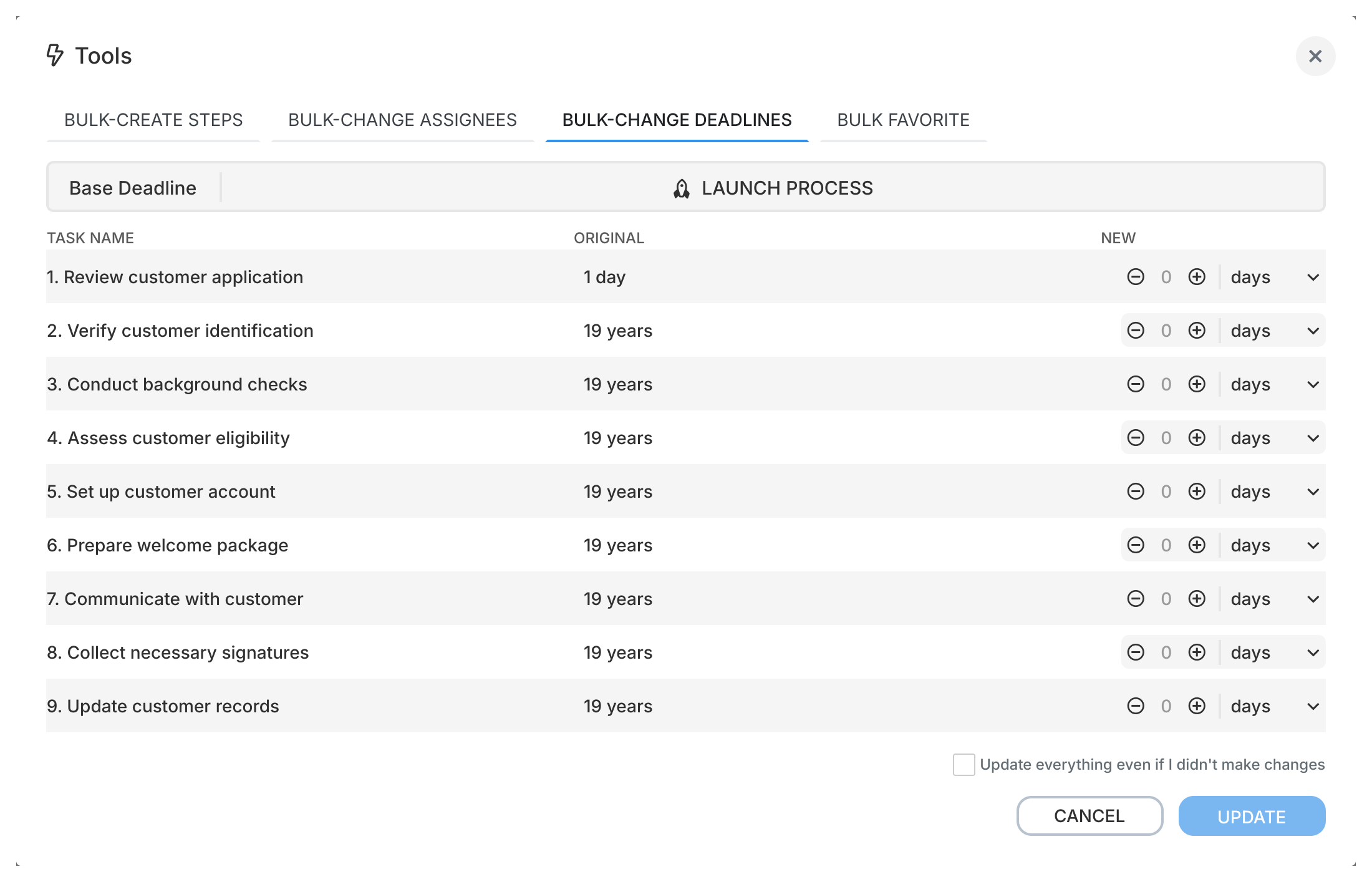
Just rolled out a new employee onboarding template? As an admin, you can add it to everyone’s favorites so they actually find and use it. Smart move.
- Help people find templates: No more “I couldn’t find the right template” excuses
- Encourage use: Put the right templates front and center - people use what they see
- New hires: Day one, they’ve got all the essential processes starred and ready
- Keep people updated: When you update that critical template, everyone watching gets notified2
Think of it as curating a starter pack of templates for your team. You know which ones matter - now make sure they do too.
- Go to the Tools tab.
- Find the Favorite Template section.
- Type the names or email addresses of the team members you want to add this template as a favorite for. Separate multiple people with commas.
- Click Add to Favorites.
- The template will now show up in those users’ “Favorites” tab in their Templates section. They can then manage their own notification settings for watched templates.
Learn more about favorites in the Favorite section guide.
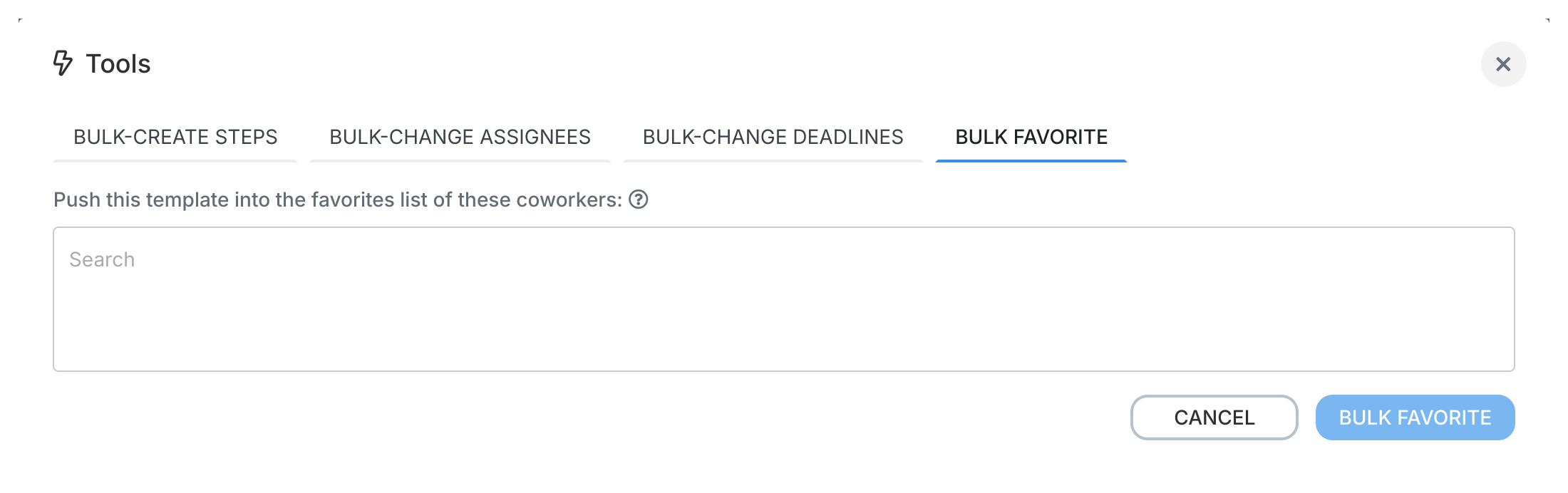
- Always double-check your work after bulk changes - better safe than sorry
- Got a standard 20-step process? Bulk step creation turns a 30-minute setup into a 2-minute task
- When one person handles multiple steps (like all approvals going to a manager), batch assignment keeps everything consistent
- Bulk deadline adjustments work great for time-sensitive processes - update once when requirements change instead of hunting through every step
- New important template? Add it to favorites for your team before announcing it. They’ll actually use it.
Template Tools are powerful. Use them wisely and they’ll save you hours every week.
Was this helpful?
- 2025 Tallyfy, Inc.
- Privacy Policy
- Terms of Use
- Report Issue
- Trademarks